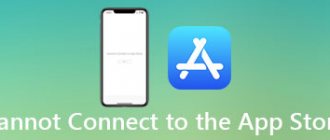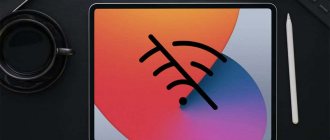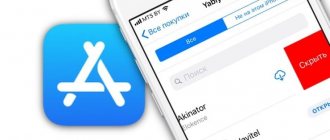In this article we will look at the reasons why your iPhone/iPad/MacBook does not log into the AppStore and why the AppStore does not work in principle. Advice is also given on what to do to solve the problem.
p, blockquote 1,0,0,0,0 —>
The AppStore usually works without failures, but sometimes users experience that the application store becomes inaccessible. The problem may be on Apple's side: there are known cases when the AppStore simply broke down, ceasing to function all over the world. Such situations occur extremely rarely, and users learn about them quickly enough from social networks. Much more often the cause of the problem is incorrect operation of the device itself.
p, blockquote 2,0,0,0,0 —>
When the iPhone/iPad does not log into the AppStore
p, blockquote 3,0,0,0,0 —>
If your iPhone won't log into the AppStore, try signing out of your Apple ID and then signing in again. If you have problems launching the store on your iPad, try similar steps:
p, blockquote 4,0,1,0,0 —>
- Open settings.
- Go to the iTunes Store and App Store section.
- Tap on "Apple ID".
- Select "Sign Out".
Immediately after logging out, click “Sign in” and enter your Apple ID login information. If this does not help, make sure that the AppStore item is checked in the same section. Sometimes it disappears after the next system update, as a result of which the store stops starting.
p, blockquote 5,0,0,0,0 —>
Another reason why the app store is not working could be incorrect time, date, and region settings.
p, blockquote 6,0,0,0,0 —>
- Open settings, “General” section.
- Go to the “Date and Time” subsection.
- Enable automatic detection of settings or set them manually.
p, blockquote 7,0,0,0,0 —>
Pay attention to your Internet connection settings. If you are using mobile traffic, make sure that your data package has not expired. When using Wi-Fi, make sure the connection is established correctly. To eliminate connection problems, launch a browser on your mobile device.
p, blockquote 8,1,0,0,0 —>
Sometimes users are faced with the fact that after updating iOS, the AppStore icon itself disappears. To get it back:
p, blockquote 9,0,0,0,0 —>
- Open the settings, “General” section, “Restrictions” subsection.
After completing these steps, the missing icon will appear on the iPhone or iPad screen, and the store itself will open without any problems.
p, blockquote 10,0,0,0,0 —>
Forgot your Apple ID password - what to do
Important! If you forgot, Apple ID is your email address with which you registered it, enter it exactly, i.e. your Email.
Article on the topic: How to create a fake account
From the iPhone or iPad itself
1. Open your smartphone's settings and tap on your name to open your Apple ID. Next, go to the “Password and Security” section.
2. Here, click on the “Change Password” button. Enter your current PIN code, and on the next page there is a new password for Apple ID.
If two-factor authentication is not enabled
1. Go to - https://iforgot.apple.com/password/verify/appleid and enter your Apple ID in the special field. If you don’t remember it, then click on the appropriate link.
2. Next, select a recovery method from two options:
1) Receive an email with instructions on what to do. 2) Answer security questions that will help you quickly restore access. In this case, the main thing is to remember the answers.
3. Select one of these options and simply follow the instructions or answer the questions that will be given to you. There is nothing complicated here.
Important! If you have enabled two-factor authentication on your smartphone, then consider the following methods.
If you have access to an iPhone
1. Same as in the method above, follow the access recovery link and enter your Apple ID.
2. Next, enter your phone number.
3. A message will appear on your iPhone that you can reset your Apple ID password using it. Click on the “Allow” button and enter the smartphone PIN code on the next screen.
4. After this, a page will open where you just need to enter a new password and that’s it. This will complete the reset.
Important! If you have additionally protected your account with a recovery key, you will need to enter that too. The main thing is to remember it in general; when creating it, it is said that you must write it down somewhere or just print it out.
Article on the topic: How to delete a drive2 account
If you don’t have access to your iPhone, use your number and email
In this case, everything is also quite simple, the main thing is to have access to your phone number and Email - put your SIM card in another phone so that you can receive SMS messages.
1. Also go to the address indicated in the first chapter, enter your Apple ID, then the number. But this time, because... There is no access to the smartphone, you need to click on the link - “No access to iPhone?”.
2. Next, on the new page you will be offered two options, if one of them suits you, then use it. We need a link - “Can’t use any of these options?” On the next page, immediately click on “Continue”.
Interesting! Of these two options, you can, for example, use the recovery option using your friend’s or acquaintance’s Apple device (we’ll look at this method below).
3. A special code will be sent to your phone number, which you will need to enter on the website in a special field - do this and click on the “Continue” button.
4. Next, the verification code will be sent to your registered Email address, enter it too and click on the “Continue” button.
5. A message will appear indicating that the scan has begun, and after a while you will be sent a message with further instructions.
Interesting! Most often, the letter arrives the next day and will contain information that you will receive a call or message that your account is ready for recovery.
If you don’t have access to your iPhone, use Email only
1. Reach point 3 of chapter 4. But this time, click on the link “Didn’t receive the verification code?” and further on “Other options”.
Article on the topic: How to create a new account in raid shadow legends
2. Follow the instructions, enter the code received by email and wait for the letter. If they ask additional questions, answer. This recovery usually takes a couple of days.
Via a friend's iPhone
1. Ask a friend or acquaintance to install the Apple Support app from the App Store. On the main page, in the “Other Products” block, go to the “Apple ID” section and then click on the “forgot it” button.
2. On the new page, click on the “Start” button and indicate that you will not be restoring your Apple ID.
3. Enter your Apple ID and follow the instructions that will appear on the screen.
Interesting! If the iOS version is lower than 13, then you can use the Find iPhone application to restore it. There you need to delete the current ID and click on the button that you forgot it. Next, follow the instructions on the screen.
If it doesn't work out
In this case, all that remains is to contact support and explain the situation in as much detail as possible. It's better to call from your number linked to your Apple ID. Proof that the device is truly yours may be required, usually a receipt and box.
You can write or call them through the Apple Support app. Or via contacts from the page - https://support.apple.com/ru-ru/HT204169 or https://www.apple.com/ru/contact/.
Finally
In any case, you can restore access, but in some cases you will have to spend some time for everything to work as it should. Fill out the fields carefully, and Apple ID and iCloud will become available again.
If AppStore doesn't work on MacBook
On a MacBook, you may also have difficulty launching the AppStore after updating the system. The most common cause of the problem is that the program cannot connect to Apple servers. To troubleshoot:
p, blockquote 11,0,0,0,0 —>
- Launch Finder. Select Go.
- Click Go to Folder.
Specify the path
/Library/Preferences/ and press Enter.
In some cases, the program is removed after the update. To restore it, you need to download the software update package for Mac OS X 10.6.6 (Combo) to your computer. But first you need to make sure that the program really does not exist: sometimes only the icon disappears.
p, blockquote 12,0,0,1,0 —>
- Open Finder.
- From the Transitions menu, select Programs.
- See if AppStore is in the list of programs.
If the AppStore is not in the list of installed applications, then proceed to download and install the update, after which the problem with launching the store will be eliminated.
p, blockquote 13,0,0,0,0 —>
Restarting the AppStore
If the AppStore starts but does not work on your mobile device, try updating it. Essentially, the application is a browser, but it does not have a separate “Update” button. Therefore, you have to use a little trick: press the button on the bottom panel 10 times.
p, blockquote 14,0,0,0,0 —>
p, blockquote 15,0,0,0,0 —> p, blockquote 16,0,0,0,1 —>
Manipulations will lead to a forced reboot of the open partition. The information will be downloaded again, that is, if the AppStore is simply frozen, then this trick will eliminate problems with displaying information.
Every user of Apple mobile devices may encounter problems with the App Store. Sometimes connection failures occur or the App Store simply does not open. Problems with the application may appear regardless of the generation or type of device and firmware version. But every error has its own cause and, accordingly, a way to eliminate it.
How to return the Russian App Store?
As mentioned earlier, the company has provided an opportunity to bring back the App Store. Apple has released a special modification for iTunes. This is version 12.6.3. In it, the App Store remains in place.
The great thing is that to install the modified version, you will not need to uninstall version 12.7; the modification can be installed on top of the regular application.
In order to install the modification, you need to download it from the official Apple website and install it. But you need to keep in mind that version 12.6.3 will not work with the current iTunes library. For the installation to be successful, you will need to create a new library.
To do this, go to the iTunes application and click on options. There will be an option to create a new library. After creating it, you can install the modified version and work with the old functions.
Why the App Store doesn't work: causes of problems and their solutions
Problems with access and functionality in the App Store can arise for several reasons, but each of them has its own solutions that will correct the situation.
Connection failure
There are several ways to resolve the error, one of which will help the user
This problem often appears when downloading a new or updating an installed application. Before looking for the cause of the failure and the solution to this problem, you need to make sure that the firmware version you are using is not a beta version. It is known that beta versions are often unfinished and therefore can cause various problems with the functionality of the device as a whole. If you use the trial version, you will have to wait until all possible bugs are fixed by the developers and it becomes possible to update the device to a new, improved version. If the full version of the firmware is installed on board the device, but a connection failure prevents you from installing or updating applications, you need to find the cause and a way to eliminate it.
The date and time are set incorrectly
Solution: Set the correct data, or activate the automatic date and time setting function. To set the date and time manually, you need to go to “Settings” > “General” > “Date and Time” and specify the day, month, year and current time (or select the time zone). To automatically configure the data, simply activate the "Automatic" function.
To automatically configure data, you need to activate the “Automatic” function
Hidden information about the gadget's serial number
In the “About device” tab, in the list where IMEI, firmware version and other data should contain the serial number of the device. If it is hidden or any other information is indicated where it is displayed, the App Store server will not be able to authenticate the smartphone or tablet. This situation can only happen after updating iOS.
Solution: Perform a full factory reset. To reset, go to Settings > General > Reset > Reset all settings. It is worth noting that a reset implies the deletion of absolutely all data on the device, after which the user will be able to set up the gadget from scratch, like new. To avoid losing important data after a reset, you need to create an iCloud backup before performing the reset. To create an iCloud backup, you need to go to Settings > iCloud > Backup > Create a Backup.
Before resetting your device, it is recommended to create a backup copy so as not to lose important data
It is also recommended to activate the iCloud Backup feature, which automatically backs up your data when your device is connected to the Internet.
Once the factory reset is complete, you can set up your gadget as new and restore data from iCloud backup.
Incorrect network settings
If you are using a Wi-Fi connection, there may be problems with the signal or Internet settings. The network administrator may have changed the settings, or Wi-Fi access may be restricted.
Solution: First you need to check whether the Internet is working; to do this, you can try to open the browser, and then load any Internet page. If nothing happens, you need to check the router, it may require a reboot, or may not work at all. You can also try disconnecting from Wi-Fi and using mobile Internet. If the problem remains, the reason is in the device itself.
If Wi-Fi does not load the Internet page, you can try using mobile Internet
Backup solution
There is one very simple method that very often solves the problem of connection failure to the App Store. Any iPhone or iPad user can easily use it. Thanks to it, you don’t have to change anything in the settings and it consists of only three steps:
Go to Settings > iTunes Store & App Store.
The simplest but most effective way to solve problems with the App Store
You need to re-login to your account (Apple ID) to fix the problem.
- Connect your device to your computer using a USB cable.
- Open iTunes, select your device.
- Click on the "Restore" button.
Using iTunes, you can easily restore your iPhone/iPad and remove any jailbreak that may be causing problems with the App Store.
Search for applications in the App Store does not work
Recently, problems with finding applications have increasingly arisen due to Apple's technical work.
When trying to search for applications in the App Store, the programs simply do not appear in the results. This applies to absolutely all programs from social programs (Skype, Instagram, Facebook, VKontakte, Telegram and others) to services for booking tickets and hotels (Aviasales and OneTwoTrip).
But there is one feature - when you open the “Popular” section, programs appear in the search results and you can download them to your device without any problems. You can also download applications using direct links, and update purchased ones from the “Purchases” section.
The cause of its occurrence is still unknown, but it can definitely be called global, because it appears en masse, and not in isolated cases.
Solution: You just need to wait until the problem disappears on its own, since the cause of its occurrence has nothing to do with users and their devices. Usually the wait takes from 1 hour to 2 days.
Applications won't load or update
Stop downloading
If the downloaded application remains in the “Waiting to download” mode for a long time, you should stop the download process.
Resetting your desktop settings
Another way to get icons back on your iPhone is to reset your desktop settings. It has one significant drawback - all the icons that were previously sorted into folders (and not only) will be scattered in a chaotic order. If you are ready to take this step, spending your time for future clustering of all the returned icons, this method is for you:
1. Go to Settings → General.
2. Select the “Reset” section.
3. After that, select the “Reset settings Home” function
Is it possible to avoid connection failure and other errors in the App Store?
It is almost impossible to prevent errors and problems with the App Store online application store, because they arise suddenly. The only thing that can be advised to users is to regularly create iCloud backups so that if any error occurs, be prepared to reset the settings, since a reset solves most problems related to the functionality of Apple devices.
By using one of the methods to solve App Store functionality problems, each user will be able to restore the ability to download applications to their Apple gadget.
To resolve the issue, check the settings and network connections on your iPhone, iPad, iPod touch, Mac, PC, or Apple TV.
When you try to open the iTunes Store, App Store, or Book Store, you may receive a message that says “Unable to connect to the iTunes Store” or something similar. Additionally, downloading content from the iTunes Store, App Store, or Book Store may not download at all or may stop unexpectedly.
If you have a specific issue where iTunes doesn't recognize your iPhone, iPad, or iPod touch when you connect it to your computer using a USB cable, see this article.
Availability and store features may vary by country or region. Find out more about what's available in your country or region.
Part 3, How to Backup and Restore WhatsApp Data on iPhone
Nowadays, the smartphone plays an increasingly important role in our lives. And some data you have stored on your iPhone, such as photos, text messages, app data, etc., should be carefully backed up and restored in case they are deleted or lost. To avoid trouble, you must find a powerful and reliable way to backup apps on iPhone the right way. iOS Data Backup and Restore is a highly recommended program for you.
iOS Data Backup and Restore allows you to backup some or all of the data from your iPhone and restore the data you want back to your iDevice. It's convenient for everyone because the steps are simple. During the process of backing up and restoring an iPhone application, the program does not promise to lose all data. So it's very reliable. Don't worry about how to backup and restore app data on your iPhone, the part takes WhatsApp for example and gives detailed steps to help you understand.
Free Download Free Download
How to Backup WhatsApp Data on iPhone
Step 1: Download and install iOS Data Backup & Restore on your computer. At the same time, connect your iPhone. Run iOS Data Backup and Restore and click the "iOS Data Backup" button.
Step 2. To backup data, you must select WhatsApp data including photos, messages, videos and files. It will take a few minutes to complete the entire process of backing up all your WhatsApp data.
Step 3. Once completed, the program will tell you the result. Click "View Now" to view your files. Then all the backup files will be listed on the screen and you can click and view them.
How to Recover WhatsApp Data on iPhone
Step 1: If you have already backed up your WhatsApp data files, you can connect your devices and click on “iOS Data Recovery” this time. And then you can restore WhatsApp app from iPhone.
Step 2: You can browse and select the WhatsApp data you want to recover first, get more details about the files you want to retrieve from the backup, and then click "Recover" to start the recovery.
Step 3. Once completed, check the WhatsApp data you just restored to iPhone. You can save the files on your computer and transfer them back to your iPhone using AirDrop or Bluetooth respectively. You can also rely on this to recover deleted notes on iPhone.
Checking the connection
Make sure your device is connected to the Internet. Try opening a website in your browser. If the site does not open, try the same on another device connected to the same network. If other devices can't access the Internet, turn your Wi-Fi router off and on again to reset it. If you still can't connect to your Wi-Fi network, contact your Internet service provider for further assistance. If only the first device can't connect to the Internet, get help connecting your iPhone, iPad, or iPod touch to your Wi-Fi network.
If your iPhone or iPad uses cellular data to connect to the Internet, make sure data is turned on for the iTunes Store, App Store, and Book Store by going to Settings > Cellular and turning on Cellular Data.
I forgot my App Store password: what should I do?
Don't panic - you can always reset your password and register again.
To do this you need to take the following steps:
- Go to the My Apple ID page and click on the “Reset Password” link
- Enter your Apple ID and click Next.
- Before resetting your password, the system will offer you three identification options to choose from:
- Answers to security questions . This identification method can only be used if you have not forgotten which questions you entered as control questions when registering your account, and which answers you indicated as correct.
- Authentication by e-mail . When you created your Apple account, you provided your email address. Use this method, and a link to reset your password will be sent to this address - you just need to open the letter and follow it.
- Two-step verification . If you set up two-step verification for your account, you must know the 14-digit recovery key and trusted device that you specified when you set up this feature. Having all this data, you will be able to successfully authenticate, after which you will reset your password.
Let us consider in detail each of the methods listed above.
How to recover your password in App Store by answering security questions
- So, select the “Answer security questions” option and click “Next”.
- After that, enter your date of birth and click “Next” again.
- Be sure to answer the security questions correctly (the answers must match the ones you provided when you signed up for your Apple account).
- Now come up with a new password, enter it and feel free to click “Reset Password”.
How to disable your App Store password after authenticating via email
- Select the “Authentication by e-mail” option and click the “Next” button. In response to this action, a letter from Apple will be sent to your primary or secondary email address (which you specified when registering your account).
- Go to your mail, open the above-mentioned letter from Apple and follow the link provided there.
- And this link will take you to the already familiar “MyApple ID” page, where you can enter your new, freshly created password. After this, do not forget to click on the “Reset Password” button.
Article on the topic: How to find out an account by phone number
How to reset your AppStore password with two-step verification
- First, enter your recovery key.
If you set up two-step verification for your Apple account, the system gave you a 14-digit recovery key, which you were told to write down and keep in a safe place. You can change (reset) the recovery key only by logging into your account using your password. If you have forgotten your password, you can recover it by going through a two-step verification, which begins with entering the recovery key. So, we have a vicious circle. Therefore, if not only have you forgotten your password, but you have also managed to lose your recovery key, choose some other method of resetting your password other than two-step verification (for example, authentication by e-mail. May God grant you not to lose your email password in the process J) Read more about how to set up two-level verification and obtain a recovery key on the Apple support website. - Select a trusted device. It can be any gadget available to you that can receive an SMS message. An SMS with a 4-digit confirmation code will be sent to this device.
- Enter the received confirmation code in the appropriate field.
- After that, create and enter a new password and click “Reset Password”.
The next time you sign in to the App Store or another Apple resource, enter this new password. Just try not to forget it, otherwise you will have to go through the password reset procedure again.
Account Update
If you can't access the iTunes Store, App Store, or Book Store because you can't sign in with your Apple ID, learn how to reset your Apple ID account password. If you recently changed your Apple ID or password, you may need to sign out and sign in again. To sign in on your iOS device, go to Settings > [your photo] > iTunes & App Store. Tap your Apple ID, sign out, then tap Sign in to sign in again. Learn how to sign in on your Mac, PC, or Apple TV.
Two-step verification
- Go to your Apple ID account and click the "Forgot Apple ID and Password" button. If asked to verify your phone number, use the steps for two-factor authentication instead.
- Enter your Apple ID, select the option to reset your password, and then select Continue. Have you forgotten your Apple ID?
- Enter your recovery key for two-step verification.*
- Select a trusted device.* We will send your device a verification code.
- Enter the verification code.
- Create a new password, select reset password.
After resetting your password, you will be prompted to log in with your new password. You may also need to update your password in your device's settings.
The most accessible way to recover your password is suitable if you have the opportunity to check your e-mail.
1. Go to the Apple ID password recovery page.
2. Enter your Apple ID login (the email you specified during registration) and select Reset Password.
3. Select the recovery method Receive a message by e-mail and click Next.
4. An email with a link to reset your password will be sent to your primary or secondary (if specified during registration) email address.
Article on the topic: How to transfer a world of tanks blitz account from Android to iPhone
5. Follow the link and enter a new password.
Checking date and time
Make sure the date and time on your device are set correctly for your time zone.
On your iPhone, iPad, or iPod touch, go to Settings > General > Date & Time. More help troubleshooting date and time display issues. On a Mac: Choose System Preferences > Date & Time. On Apple TV: Go to Settings > General > Date & Time. On a PC: Search for timedate.cpl using the search box or the Search charm.
Otherwise, set the correct date and time or enable the automatic date and time setting.
Answers to security questions
Quite a complex recovery method. When registering an Apple ID, many users indicate random questions and give equally random answers to them. But, if you remember exactly what you indicated during registration, then you can safely answer the questions.
1. Go to the Apple ID password recovery page.
2. Enter your Apple ID login (the email you specified during registration) and select Reset Password.
3. Select the recovery method Answer security questions and click Next.
4. Enter your date of birth entered during registration and click Next.
5. We answer the security questions, after which you will be able to reset your Apple ID password.
On a Mac or PC
Find out what to do if you get error -45054 in the iTunes Store. If error -45054 is not displayed, follow the steps for your computer.
On a Mac
By default, the built-in software firewall in macOS automatically allows Apple-signed programs to accept incoming connections. If you have changed your program firewall settings, you may need to allow incoming connections. If the problem persists, reset the accepted certificate cache:
- Click on the desktop to go to the Finder.
- From the menu at the top of the screen, choose Go > Go to Folder.
- In the input field, enter /var/db/crls/ .
- Click the "Go" button.
- Drag the crlcache.db and ocspcache.db files to the Trash.
- If prompted, enter the administrator password.
- Restart your computer, then try connecting to the iTunes Store, App Store, or Book Store.
On PC computer
- Check if third-party security software or Windows Firewall is enabled. If so, your settings may not allow connection to the iTunes Store and may need to be changed.
- Check your Windows proxy settings.
- Displaying a blank white screen with the words iTunes Store may indicate a conflict between Internet traffic monitoring software and Apple software.
Other messages when connecting
The steps in this article may also help troubleshoot issues related to the following error messages:
- "Can't connect to the iTunes Store. An unidentified error has occurred."
- "The iTunes Store request failed. The iTunes Store is temporarily unavailable. Please try again later."
- "iTunes was unable to connect to the iTunes Store. Make sure your network connection is active and try again."
- "The iTunes Store request failed. This network connection cannot be established. An error occurred in the iTunes Store. Please try again later."
Additional Help
- If you still can't connect and receive an error message that is not listed in this article, look for it in the list of possible iTunes Store errors.
- Some networks (such as those in offices or schools) may not allow connections to the servers and ports that the iTunes Store uses. Ask your network administrator to grant access to iTunes Store servers and ports.
- If you've tried all of the steps above and still can't connect, contact Apple Support.
Information about non-Apple products or independent websites not under the control or testing of Apple is not intended to be a recommendation or endorsed by Apple. Apple is not responsible for the selection, functionality, or use of third party websites or products. Apple is also not responsible for the accuracy or reliability of data contained on third party websites. Please be aware that there is a risk in using any information or products found on the Internet. Please contact your supplier for more information. Other company or product names may be trademarks of their respective owners.