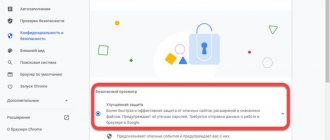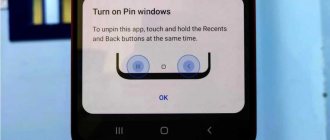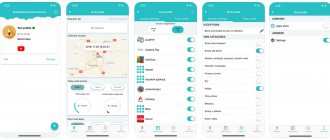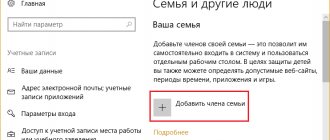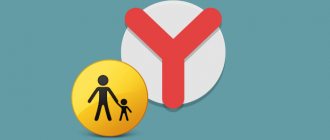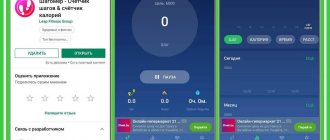The function of parental control is not just to prohibit something, but to protect the child from unwanted content and take care of his safety - both mental and physical. The boundaries within which it is possible to interfere in each other’s personal lives, the definition of care and surveillance are different for each family. Our article will only help you decide on the tools, leaving ethical issues outside the scope.
Let's divide the control tools into two large groups:
- content restrictions;
- movement tracking with notifications.
Let’s immediately make a reservation that the settings and applications in question can be equally applied to both the IPhone and the iPad.
The editors have already published the article Parental Control: the best apps in 2022, but from the comments it became clear that the topic of Parental Control for iPhones needs more detailed consideration.
See where your child is right now and listen to the sound around his phone! Install the “Where are my kids” application from the AppStore or Google Play.
What threats does the Internet pose?
Let's start with what dangers await children on the Internet, and what exactly parental control will protect children from.
- Losing money through phishing, scams, malware, and online games with in-app purchases. Phishing is the name given to stealing passwords from social networks and various services; Steam game accounts are especially valued by scammers. Stolen accounts are resold for big money on the black market. Conventional fraud, where they promise to provide a product or service and then deceive you, is also common. But paid games and apps can cause the most damage.
- Addiction. Most of all, parents fear that their children will develop a gaming addiction, and these fears are not unfounded.
- Strangers with bad intentions. Normal adults do not seek to communicate with teenagers, so those who are added as friends to a child should initially be treated with distrust. It’s especially scary if the acquaintance goes beyond the virtual network.
- Unwanted content is the most real threat to the Internet. Brutal scenes of violence, pornography, materials about drugs and much more - even if the child was not looking for this information, it can overtake him while surfing the Internet. Undesirable information includes everything related to suicide TV, and parents of girls should monitor their interest in anorexia, because the desire for slimness often leads to irreparable consequences.
Special programs can protect against all these dangers to one degree or another if parents set themselves the goal of protecting their children. According to statistics, about 80% of parents are concerned about the dangers of the Internet, but only 20% have taken basic steps to protect their children.
Parental Controls on iOS
The built-in tools of the iOS operating system are great for limiting unwanted content, which can be used on both a smartphone and a tablet, depending on which gadget the child spends more time with.
To set up restrictions, you need to follow the path Settings - Screen Time - Content and Privacy. In this section you can configure the following categories.
1. Block purchases in iTunes and App Store. Just check the “Do not allow” checkbox, and you can worry about the family budget a little less. Also make sure that your bank card is not linked to gaming services.
2. Remove access to built-in applications and features. Disabling these apps will not delete them, but will temporarily disappear from the Apps screen. Go to Settings - Content & Privacy - Screen Time - Allowed Apps, then select the ones you want to allow. This way you can limit access to Safari, FaceTime and other default apps.
3. Prevent access to profanity. In the “Allowed store content” section, you can restrict access to the following types of content if they contain obscene language (profanity): music, podcasts and news, music videos, films.
4. Restrict access to 18+ content. To do this, follow the path Settings - Content and privacy - Screen time - Content restrictions. Here you can configure your child to not be able to watch movies and TV shows from the 18+ category, and also filter web content with the “no adult sites” setting. You can also specify a specific list of allowed sites. Books and applications with a certain age limit are available for exclusion.
5. Block content from the Internet. iPhones can automatically filter the content of websites, and you can also add certain resources to the list of allowed or blocked ones. This is a function for strict control when a child is prohibited from visiting any sites except, for example, educational ones.
6. Limit actions in the Game Center application. This section allows you to remove the ability to play multiplayer games, add friends to Game Center, and share your friends list with third-party games.
These are just the basic features to limit inappropriate content on iPhone. If you dig deep into the Content and Privacy section, you can quite strictly limit the incoming information and make your child’s phone safer.
Parental controls on iPhone also help solve the problem of addiction by limiting the time a child can spend in a particular application. For example, while completing lessons, you can turn off all social networks or set a limit on Youtube to no more than an hour a day; all these options are hidden in the Screen Time settings section.
editing Remove application restrictions
If you want to change or remove an app's limit, click on the yellow hourglass icon next to the app or category on the Screen Time Graph page (left image below). You can also tap App Restrictions in the main Screen Time settings, then tap the app or category name and then Time.
The only way to remove the restriction is to go to the "Application Restrictions" menu item. Tap the app or category name, then select Remove Limit.
Rate the article!
How to enable or disable parental controls on iPhone
It remains to figure out how to technically connect Apple’s control services.
The easiest way is to pick up your child’s phone and set limits and restrictions directly from it. At the same time, do not forget to set a Screen Time passcode; it should not be the same as the passcode for your phone and other applications. Otherwise, the child himself will be able to remove the restrictions you set.
If it’s not so easy to take a child’s phone, you need to set up Family Sharing so that children’s phones and tablets are linked to the parent’s Apple ID. In a family account, a parent will be able to add the required number of devices and set restrictions on each one separately. It is important to protect the settings from changes with a 4-digit password code, and remember it well. Forgot your Screen Time passcode? You will be offered the option to change using your Apple ID password.
Only those who know the password code can disable parental controls, change website viewing settings and application limits.
Blocking purchases
Sometimes parents are faced with the task of limiting not only the time spent in games or social networks, but also the ability to buy paid applications or content (videos, music, books). To do this, you can configure your iPhone to block purchases in the App Store and iTunes Store. How to do it:
In the same menu, you can set a password to access additional purchases. To configure, perform the first 3 points, instead of the 4th, indicating whether the phone will prompt you to enter a secret combination each time.
5 more programs for parental control
The built-in functions of iOS are quite capable of protecting against unwanted content, but third-party applications are better at monitoring the physical location of children. They are the ones who will protect you from the threat of strangers and spending time with them in reality.
We list 5 top programs that are highly rated by thousands of parents.
1. Where are my children: GPS tracker.
Allows you to track your child’s location online, shows his activity level during the day and statistics on the use of applications on his phone: when and how long he spent in a particular program. Parents also receive notifications:
- when the child left home/school or other places created by the parent;
- pressed the panic button;
- when the phone's charge is low.
Among the features are the ability to listen to the sound around the child in case of danger and multi-platform, that is, the child can have both an iPhone and an Android, the application will work equally well. There is a function for exchanging text and voice messages.
2. Kaspersky Safe Kids.
Here the geolocation function is secondary, although the “geofence” tool is implemented quite well: if a child goes beyond the boundaries of the territory you have outlined, you will receive a notification. But the main thing is that the application shows what your child is looking for on the Internet, what resources he visited, what he searched for, and how much time he spent online.
In the paid premium version, you can even track your request history on Youtube and monitor activity on social networks, and create a schedule for your child to use certain applications.
This is the best program for monitoring a child’s acquaintances, as it reports who has been added to his friends, what communities he has joined, and will notify in a special way if the age difference with the new “friend” is very large or they do not have mutual friends.
3. Kidslox.
An excellent solution for monitoring screen time, which allows you to fully control work on Android and iPhone. Allows:
- block applications individually;
- set a general limit on the use of smartphones and a limit for each application;
- use the schedule function;
- block access to adult sites;
- block access to the Internet in general;
- block in-app purchases;
- determine the child's location.
Here, special attention is paid to games (including Minecraft), YouTube and social networks (including the main time killer Instagram).
4. Parental control Baby.
An application from Ukrainian developers that works as a screen time monitoring tool and a GPS tracker. It can also be used to block, limit, and control. Among the features are monitoring of correspondence in WhatsApp and Viber, remote activation of night mode, control of the distance to the eyes in order to take care of vision.
5. Kid Security.
Repeats the functionality of the above-described applications: location determination, setting up a geofence with exit notifications, time statistics on the phone, recording sound around the child and monitoring the charge level on the child’s phone. Allows you to send a loud sound signal if a child has lost his phone somewhere, including one that is on silent mode.
All these applications are similar in functionality; you should choose the ones that are more convenient in interface and attractive in features. Each has a free trial period, during which you can evaluate the advantages and disadvantages.
Norton Family Premier
Judging by user reviews, this is the best this segment has to offer. The product offers the most reliable tools for filtering almost anything and everything. Properly configured by the developer, local profiles significantly facilitate the labor-intensive process of organizing the protection of children of all ages from unwanted content.
Plus, the app offers serious tracking tools. The latter allow you to quickly and accurately track your child’s movements. The program generates detailed reports on the user’s activities: what web resources he visited, what links he followed, with whom he communicated, and what SMS he received and sent.