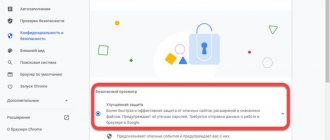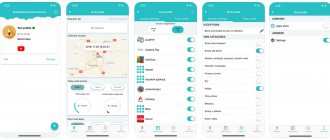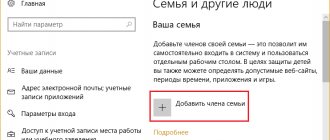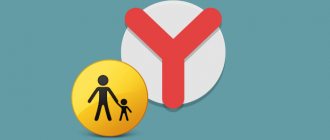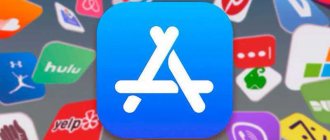The best applications for parental control over a child’s smartphone and his movements.
On modern smartphones, you can activate the parental control function. Parental controls help protect children from viewing inappropriate content on the Internet and limit options in the app store - when the function is activated, children will not be able to buy a game or cartoon without the permission of an adult. When setting up parental controls, you can set time limits for using the gadget. For example, a child can only use the device for 1 hour a day, after which the main functions of the gadget will not work.
To enable parental controls on your smartphone, special applications are used. The principle of operation is the same - applications are installed on the phones of parents and children, synchronized, and then the former control the latter. Let's take a closer look at the best services.
Google Family Link
Google Family Link is a useful application from Google that will help you set up parental controls on your smartphone. Users can create an account for a child through Family Link. During the initial settings, you can specify which Google services will work on your profile: YouTube, Gmail, Google Photos, etc.
The application provides a function for tracking a child’s activities: what applications and mobile games he opens, as well as how much time he spends with the gadget per day.
Google Family Link also has a list of useful applications that we recommend installing on your smartphone. This list was compiled by children's teachers - they selected the best programs on Google Play for education and entertainment.
Using the utility, you can receive notifications about what application your child wants to install on his smartphone. If the downloaded content seems unwanted to you, block the ability to download the program or game.
The Google Family Link program has a function for remotely blocking a mobile device. You can set time limits for using your smartphone - for example, 2 hours a day. It is also possible to disable the main features of the device at night.
Of course, there is a function for tracking the child's location.
Native Android Features to Help
Native Android Features to Help
Android is fairly easy to customize and comes with a lot of privacy and security features. You can set a data limit for your kids by going to Settings -> Networks -> Mobile Data . The location may vary depending on what phone you have. From there, you can see which apps are using the most data and set a data limit for kids so they know when they're running low.
Those with younger children can use the very convenient screen pinning feature. This feature pins the app or game on the screen and prevents children from leaving it. I've seen parents use this with YouTube Kids so kids can watch videos but can't accidentally access VKontakte or other apps.
The way you pin the screen may vary slightly between phones, but it should be something like this:
- Open the settings menu and find the screen icon .
- Enable the feature if it is not already enabled.
- Open the recent applications menu using a soft key or gesture.
- Tap the app icon you want to pin on your screen.
- Click on the Pin app (wording may vary on different phones)
This pins the app to the screen and disables things like calls, messages, and other features. To remove a pinned app, do the following:
- Hold the Back and Recent apps (overview) to unpin an app and return to the recent apps screen.
- On devices with gesture navigation, swipe up and hold to unpin an app.
- Older children can bypass the on-screen pin, but younger children (especially toddlers) cannot do so on purpose. However, be vigilant and make sure that children have not somehow bypassed the anchorage.
Kaspersky Safe Kids
Kaspersky Safe Kids is a program that helps activate parental controls on your gadget. Using the application, users can block access to dangerous content, text materials, Internet pages, applications on Google Play, etc.
The program has a function that allows you to control the use of applications. You can set limits on the time children spend in mobile games, social networks (VKontakte, Facebook), and instant messengers.
The function of tracking the charge level of a child's smartphone is supported. Parents can receive reports on their children's online habits: time spent on the Internet; websites visited by the child.
Kaspersky Safe Kids has a built-in GPS tracker. Parents can track the child’s location - it is displayed on a special online map that is built into the program.
You can use Kaspersky Safe Kids for free, but with limited functionality. To gain access to additional functions (battery control, monitoring activity on social networks, sending notifications in real time), you need to buy a premium subscription for 990 rubles per year.
Use apps for other platforms too
There are actually parental control apps that support platforms other than Android. Typically, you need parental control apps specifically for that platform, but companies do a better job of releasing mobile apps for non-mobile platforms.
Some examples include Microsoft Family Safety as well as the Nintendo Switch Parental Controls app. Both applications perform the same function. Microsoft's solution allows you to monitor your child's use of Xbox and Windows computers and limit various activities. Meanwhile, Nintendo's solution allows you to track screen time and what games children play. There aren't many such apps, but if you find them, we recommend them for use on platforms other than Android.
QR Code
Microsoft Family Safety
Developer: Microsoft Corporation
Price: Free
ESET Parental Control
ESET Parental Control is a mobile application from ESET (developers of the NOD32 antivirus), which is used to activate parental controls on a smartphone. The main functions of the utility are controlled in a game form. Thanks to this, it will be easy for parents to understand the program interface.
The application supports a function for web control. Parents can look up a list of frequently visited websites on the Internet. There is an age restriction function: all you need to do is indicate the age of the child. The system will automatically block access to websites with inappropriate content: gambling, pornography, videos with scenes of cruelty, etc.
The function of monitoring the time of application use is supported. To do this, you need to set the maximum time that children can spend on a smartphone. You can restrict access to certain categories of programs while studying or at night - while sleeping.
ESET Parental Control for mobile devices supports tracking of your child's current location. It is displayed on the map. A report on where the child is is sent via SMS.
How to limit the Internet on a child’s phone in a browser
Let's look at the installation process using Google Chrome as an example.
- All settings are located in the user account, so you will have to create and log into a personal account.
- The block you are looking for is “Users”.
- There, activate the “Add new user” function.
- Through “Create a new account” you can select the “Controlled profile” option.
This filtering option allows you to isolate results for certain search queries, and will also automatically block materials with age restrictions.
Kids Place
Kids Place is a mobile device program that creates a protected environment for children on a smartphone or tablet. Thanks to the application, parents can prevent unwanted applications from being accidentally downloaded to the gadget.
It is possible to set restrictions on phone calls (blocking incoming and outgoing calls) and sending SMS messages. You can disable the ability to make transactions - purchasing applications in the Play Store or items in mobile games.
Kids Place has an app management tool. Thanks to this feature, you can restrict access to unwanted games and programs. You can set the time for using your smartphone during the day.
To lock the device, you need to set a password - a special PIN code that removes restrictions from the phone. The code can be changed at any time - to do this, you need to specify the old password and then enter the new one. The function of restricting access to websites and YouTube videos is supported.
Norton Family Parental Control
Norton Family Parental Control is a utility for activating parental controls on a smartphone. The main task of the application is to ensure the safe use of mobile devices by children.
The functionality of the program allows parents to monitor their child’s activity on the Internet: look at search queries in Google or Yandex? see which websites children visit most often. If necessary, you can set restrictions in your browser on visiting sites, for example, prohibit entry to news resources or pages with adult content.
Parents receive notifications about their children's activities. If a child violates one of the rules - tries to download a prohibited application or access an undesirable Internet resource - a letter with a report will be sent by email.
Norton Family Parental Control has a built-in GPS tracker. It makes it possible to track the child's location on a map in real time. There is also a built-in Time Control feature that will help limit the time you use your mobile device. Instant locking technology supported. If it’s time for the child to do other things—do homework, read a book, or go out for a walk—then parents can remotely block access to the gadget.
Answers on questions
How to explain to a child about the need to control the use of the phone?
It should be explained that this is not done for totalitarian control, but for care, to protect from unwanted information on the Internet, and also to have time for study and other matters.
How to limit the display of advertising on websites?
Many web pages regularly display pop-ups and there is a risk that children may accidentally click on them and be taken to an unwanted site. You can limit advertising using programs such as Adblock Plus.
Parental controls on Google Play
The Google Play app store also has parental controls. Children will not be able to download an unwanted app or complete a transaction on their own. To activate this mode, open the Google Play settings. This is where the Parental Controls feature is located. By default it is disabled - enable it. After this, you need to create a PIN code - it is used to change parental control settings.
Now you can set restrictions on access to content: select the age rating of applications that will be available to the child - 3+, 7+, 12+, 16+, 18+ or allow all (even without rating).
Ratings: 4 , average: 3.75