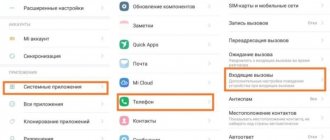Your iOS smartphone can notify you of an incoming call or SMS not only with a melody and vibration, but also with a flickering flash. This feature was originally developed for hearing-impaired users, but it can be useful for everyone. We'll tell you how to turn on the flash on your iPhone during a call - in normal mode or silent mode, for which versions of iOS this is possible.
Before you put a flash on a call, check whether your smartphone has the technical ability to do this. The flashlight and photo illumination appeared only in iPhone 4; for earlier models it was possible to purchase an external device. In older models, including the popular iPhone 5s, SE and iPhone 6, 7, photography backlight is built in from the start.
How to enable in iOS versions 10 and older
In the iOS 10 menu, the flash during a call is turned on in a special subsection. How to make a flash when making a call on iPhone:
- Launch basic settings.
- Go to "Universal Access".
- Scroll to the Hearing group.
- Click on the line “Flash warnings”.
A subsection of additional flash options on iPhone will open. If you want to set a flashing signal during a call, turn on the slider on the first line. In this case, the smartphone will also blink when it receives an SMS, an alarm goes off, an event occurs from the calendar or reminders - but only when the display is locked. If the phone is not locked, the flashlight does not blink.
If you want the flash to flash exclusively in silent mode, activate the second line. Then, when you make a call on your iPhone, you will feel vibration and see flickering - in a dark room, such illumination will help you answer the call faster without hearing the ringtone. You can move both sliders, then the flash on the iPhone will appear with the sound on and off during a call.
Why didn't the function work?
Some owners of Apple gadgets complain that after activating the function, the flash does not work. There are many reasons that prevent you from fully using the built-in LED, ranging from damage to the phone when dropped, to software errors. To eliminate the problem, diagnostics should be carried out and negative factors identified.
| Problem | Solution |
| Moisture on individual camera elements | The camera module should be replaced with a new one. It and the LED are attached to the same cable, so replacing the component separately cannot be done. You can do the repair yourself. |
| Installing a protective film on the back of the device. In some cases, it interferes with the flash's operation. | If there is a film on the back cover, you need to remove it and test the iPhone. |
| The phone overheats during use. | Turn off the phone and wait until it cools down completely. After that, try again. |
| OS update. Considered to be the most common cause for iPhone 4s and later | Return to using an earlier version of the operating system or wait for new firmware from the developer. |
| Flash hardware failure. May occur due to an impact or fall of the smartphone. | A complete replacement of the component is required as it cannot be repaired. |
| Installing a “wrong” application that often freezes and blocks access to necessary functions. | Delete the application. If the problem cannot be resolved, reset the changes to factory settings. |
| Carrying out Jailbreak – an add-on that expands the functionality of the device. It allows you to install applications not only from the App Store. After this operation, the iPhone is automatically removed from warranty. | You can return the previous functions if you just roll back to factory settings. |
| The flash doesn't work at all. | Conduct testing in different programs, and even by installing a third-party application (for example, Flashlight). If the LED is triggered here, you need to update the standard “Camera” application. If not, you should check your settings and make sure that it is included in the allowed list. |
Problems also occur due to various breakdowns of the smartphone. Let's consider their solution in more detail
How to replace the camera on iPhone
In order for the device to work correctly in the future, you should purchase only original components. You need to purchase a rear camera part from a specialized store. The serial number must be indicated on its cable.
Using a pentagonal screwdriver, remove the back cover from the display. Disconnect the cables from the motherboard using a spudger. The previously installed module is located in the upper part - it should be removed by first removing all the screws. Install a new one and perform all steps in reverse order.
Emergency reboot
To eliminate temporary software problems, you need to press and hold the power button until the slider appears on the screen. Move the pointer located on the left side to the right and wait until the device turns off.
Installing updates
The latest versions, as a rule, contain an improved system for supporting the functionality of the smartphone and its security. To install new firmware, you need to connect the device to a power source and then connect it to the router. Go to Settings, select the “General” section, find “Software Update” in the list. Activate the “Download and install” option.
Sources used:
- https://sovets.net/6414-kak-na-aifone-vklyuchit-vspyshku-pri-zvonke.html
- https://phonenash.ru/sovety/kak-vklyuchit-vspyshku-pri-zvonke-na-ajfone
- https://tarifkin.ru/mobilnye-os/kak-postavit-vspyshku-na-zvonok-na-ajfone
How to enable in iOS 9
In previous versions of the OS, you can also activate the backlight. The sequence of actions on how to turn on the flash during a call on an iPhone on iOS 9 is only slightly different:
- Open main settings.
- Go to “Universal Access” and scroll to the “Hearing” group.
- Turn on the "Flash warning" line.
There are no additional parameters here; you won’t be able to enable blinking only in silent mode. To expand the settings menu, update to iOS 10 if you are not the owner of an iPhone 4 or 4S - these phones are no longer on the list of the latest OS supported.
Flash on iPhone call for silent mode
Alternatively, you can set the blinking for silent (quiet) mode. This is very important when you are on the street, on vacation in a noisy place - where the sound signal is unlikely to be heard. The flickering LED light in silent mode will prevent important calls and messages from being missed. Enabling the mode is done as follows:
- Open “Settings” from the main iPhone screen and go to the main settings section. (Fig. 4)
- Go to "Accessibility". In the window that opens, scroll down to the “Hearing” item. (Fig. 5)
- Tap Alert Flash and turn it from silent to on. (Fig. 6)
- Don't forget to check the functionality of the iPhone's LED lamp - the switched on light indicator should blink several times when there is an incoming call or notification.
Activate flashlight
Another option for using photography lighting is flashlight mode. At the same time, the phone starts to light constantly, and not blink, until you turn off the function. To turn on the flashlight: Open the bottom control panel by swiping up from the edge of the screen. Click on the button with the image of a flashlight.
How to turn off the glow: in the control panel, click on the flashlight again. On a locked display, you can turn off the light in another way: press the “Home” button and briefly tap on the camera icon in the right corner. The image on the screen will jump and the flashlight will turn off.
How to switch camera during video on iPhone?
Step 2: If you are an iPhone user, hold the camera icon in normal mode and start recording video. To flip the camera, double-tap anywhere on the screen with your other hand while holding the camera icon. On Android devices, switching the camera in normal mode does not work.
Interesting materials:
How to connect Android to a music center via USB? How to connect android to laptop? How to connect Android to PC? How to connect Android to a printer via Wifi? How to connect Android to a printer? How to connect Android to smart TV? How to connect Android to TV for viewing? How to connect Android to Philips TV? How to connect android to lg tv? How to connect Android to Wifi router?
How to turn on the LED indicator on iPhone
With iOS 13, Apple has tweaked the Accessibility settings a bit. For a change, it now has its own section and is no longer part of the general category. Considering how convenient this feature is, this is a welcome step.
The move also shuffled the location of the LED flash. And that's why I thought that many Apple customers might be a little confused about the process of turning on LED notifications on the iPhone.
1. Launch the settings app on your device and select accessibility .
2. Under the Audio section, click on the Audio/Visual option .
3. In the Visual section, turn on the switch next to LED Flash for Alerts. Next, another switch will appear “Flash without sound” . If you want a visual notification indicator even when your iPhone is silent, be sure to leave this switch turned on.
Going forward, you will receive visual notifications on your iPhone. Later, if you ever want to turn off the flashlight alerts, all you have to do is go back to the same settings and then turn off the LED flash toggle at the end.
Disable flash on Android
Finding the flash on Android turned out to be a little more difficult. By default, there is no such function at all; most often it is found in Samsung models and versions of the Android system 8 and lower. To turn off the flash:
- Go to “Settings” of the smartphone.
- Scroll to “Special Features.”
- There is a “Hearing” item, go there.
- Turn the Flash Notification switch to the inactive position.
Disable flash notification
Lifehack . If you find it difficult to find any of the items on your smartphone, use the search in the settings in the top panel. Enter the word “Flash” and you will see all settings items with this word.
Looking for flash settings
How to turn off flash on iPhone
So, if you are the happy owner of an apple phone, everything is relatively simple. To turn off the LED flash:
- Open the smartphone settings item.
- Next, go to the “Basic” section, then to “Universal Access”.
- We find there the item “LED flash for warning”.
- Move the slider to the off position.
Disable LED flash for notifications
The names of some items may differ depending on the iPhone model. If you are at a loss, look for the word “LED” or “Flash” in the device settings.
conclusions
As you can see, you can turn off the flash for notifications on iPhone and Android in the smartphone settings in a couple of clicks. In the latest Android updates, developers make these functions standard. Write in the comments if you managed to find these points. If you do not find a flash in the standard settings, let us know and we will write with the help of which applications you can control it for incoming calls and notifications. Ask other questions about the operation of mobile phone operating systems. We always meet our readers and try to cover the most interesting or problematic areas.
How to set the flash to a call using applications
You can download a program to activate the flash on any mobile device running Android. To do this, go to the Play Market and enter a query in the search bar. The virtual service will provide many applications, from which you can choose the right one.
The process of downloading the application can be monitored on the smartphone screen. After downloading, install the program on the device by following these steps:
- launch the application by clicking on the “Test Flash” button;
- after the indicator light lights up, press “Continue”;
- in the window that appears, set the main parameters for triggering the indicator during calls or notifications;
- If you want the smartphone screen to flash along with the flash, check the box next to this item.
In order not to miss an important call or message, you should use your smartphone’s own capabilities or third-party applications. Even if the device’s memory is not enough to install the program, you can install applications on the memory card and use the gadget comfortably.