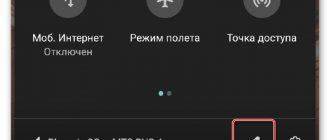Xiaomi, an actively developing company nowadays, produces phone models with loud sound for incoming calls and excellent high-quality lighting support. Why not try combining these characteristics? Flashing the flash when making a call on Xiaomi can be very useful in such cases when it is necessary to answer a call, but finding out about it is quite problematic.
For example:
- The environment is very noisy, there is a risk of not hearing the ringtone
- Silence is necessary during rest, study or work; vibration and melody will disturb it in any case.
Have you noticed that you often miss calls on the subway, at parties, or with the sound off while doing something?
We recommend you the only right solution - installing a flash when calling Xiaomi.
Illuminated call identification will help reduce the risk of missed calls to a minimum, and you will get rid of the need to constantly hold the phone in your hands.
Installing flash notifications on your mobile phone is not difficult. This does not require any special knowledge or third-party applications.
Turn on the flash during a call
You can turn it on when making a call in two ways:
- Through settings. Go to “Settings” (the circle with a gear inside), then select “System Applications”. You will see the “Phone” page. Here you need to click on the “Incoming calls” line. In the new tab that opens, find the item “Flash on call”, set the switch to the “on” position so that it turns blue.
- Via phone. Go to “Phone” (green circle with a handset), click the “Three dashes” icon at the bottom left of the screen, after which you will be taken to the “Phone” page. Next, go to “Incoming calls” and turn on “Flash on call”.
In some later versions of the phone, it is turned on in a slightly different way. You need to open “Settings”, select “System applications”, then “Calls”, then “Incoming calls”. Opposite the “Flash Notification” item, move the button to the “on” position so that it turns blue.
Sometimes in a noisy environment you need not to miss important messages coming to your instant messengers.
Then, if necessary, you can set the flash to incoming notifications of your Xiaomi smartphone.
To do this, you need to go to “Settings” again, open “Notifications”, then go to “Application Notifications”, then select the “Contacts and Calls” line. In the list that opens, the last menu item “Indicator Light” needs to be turned on so that the key turns blue.
How to put a flash on iPhone notifications?
Know when you receive an alert using the LED flash on iPhone and iPad Pro
- Go to Settings > Accessibility, then select Audio Visual Content.
- Turn on the Flash Alerts feature.
Oct 9
2022 Interesting materials:
How to connect Sennheiser wireless headphones? How to connect Sony wireless headphones to a MacBook? How to connect Sony wireless headphones to iPhone? How to connect Sony WH ch500 wireless headphones? How to connect Sony wireless headphones? How to connect Wireless headphones to your phone? How to connect Wireless headphones? How to connect Xiaomi wireless headphones to iPhone? How to connect Xiaomi wireless headphones to a computer? How to connect Xiaomi wireless headphones to a laptop?
How to turn off
To disable the feature when calling, you need to go to “Settings”, open “System Applications”, then on the “Phone” page click “Incoming Calls” and set the blue button to the “off” position.
You can also turn off incoming notifications as follows: go to “Settings”, select the “Notifications” menu item, then “Application notifications”, go to “Contacts and calls”.
On the page that opens, select the last menu item “Indicator Light” and turn it off by moving the blue button until the color changes to transparent.
For all newly enabled functions to start working correctly, it is advisable to restart your smartphone.
Using a widget
Let's look at how to turn on the flashlight using the Xiaomi Mi5 as an example. Modern smartphones have a desktop where you can place installed applications and other elements. In this case, you need to find a widget to make access easier. You need to do the following on your phone:
- Click on any empty space on the desktop.
- We are waiting for the plus sign to appear, meaning “Widgets”.
- Go to the "Switches" section.
- Find the Flashlight widget on the panel and place it on the desktop.
Now access to inclusion is faster. By the way, it is also possible to activate on xiaomi using the “Home” button, which should be held for a few seconds. The screen must be unlocked and active; after a couple of seconds it will turn off again. You can turn off the flashlight yourself by pressing the lock button.
Flashlight won't turn on
There are several reasons why the flashlight does not turn on, but we will look at the most common ones and solve the problem step by step.
Enough battery?
This is one of the most common reasons, which is not a problem in itself, but is a limitation for many terminals. Many manufacturers do not allow the flashlight to be turned on when the battery is below a certain percentage, usually 15% or less. Not being able to manage every last milliamp of our battery is frustrating because if we want the battery to drain along with the flashlight because we need to use it in a certain situation, it should be our decision, not the system. In this case, we will have to charge the battery above 15% and reintroduce it.
Possible overheating
If you played for a long time before turning on the flashlight, or the mobile phone was charging, then it may have overheated. As a safety measure, many terminals prevent the flashlight from turning on in such cases. You will have to wait until the device cools down and try again.
Applications in using a flashlight
There are many apps that can use the mobile flash, including the camera app itself, which disables the flashlight feature. To see if it is a lock due to an application, we will need to open the recent applications menu and close all running ones, and check again whether the flashlight turns on correctly.
Try different ways to light up
As we discussed above, there are many different ways to turn on a flashlight. The most common is to click on the shortcut on the taskbar, but we can always turn on the flashlight using gestures, a desktop shortcut or even asking Google Assistant. Alternative methods are a good way to find out whether we are facing a specific problem or something more serious.
Other solutions
- Turn on your mobile in safe mode: in this mode, the flashlight is on, the problem is probably caused by a third-party application. In this case, we will have to remove the suspicious applications and try again.
- Restart your mobile phone: A simple restart may be more helpful than other more complex methods. We can turn off or restart the mobile phone to see if the problem is resolved after rebooting the system.
- Third-Party App: There are dozens of flashlight apps on Google Play. The idea is to download one of the most popular ones and check if the flashlight works. If so, a system application may have corrupted your file system. In this case, this can be done with a simple system update, although if everything fails, we may have to return the terminal to factory settings.
The flash or flashlight does not work on your Android phone or tablet. What to do and how to treat.
Many users encounter a problem when their Android phone or tablet starts acting up. It seems that nothing happened that could cause a malfunction, but it does not work as it should.
For example, the device experienced problems in that the system stopped supplying power to the flash LEDs. The reason for this may be:
1st: Software failure - i.e. the problem is a software glitch
2nd: Hardware failure - i.e. the problem is in the hardware (i.e., replacement or restoration of spare parts for the gadget is required)
Fixing a software glitch:
Method 1. Quite simple - go to “settings”, find “backup and reset” there, in which you select a complete reset with deletion of all data. Be careful, using this method is often effective, but it entails deleting all photos, contacts, passwords, music, games, videos and, in general, all information stored on your smartphone or tablet. Therefore, first save everything you need by connecting the gadget to your computer. If this method does not suit you, or if after this the problem is not resolved, see Method 2.
Method 2.
Method 3.
Changing the device software, or as it is also called “flashing”. This method, as a rule, requires certain skills and can be solved by contacting the Service Center. To carry out this task yourself, you need to contact the website of the manufacturer of your device, download the utilities necessary for flashing the firmware and the firmware itself, and then reinstall it on your gadget.
If none of the methods brings results, unfortunately, you will have to contact the Service Center to repair your tablet or smartphone.
The flashlight function in Xiaomi smartphones is built-in, and the flash of the mobile phone camera acts as a light element.
The screen turns on when you pick up the phone from the table
Well, the last of the most common reasons for spontaneous activation of the screen is the operation of the raise to wake up mode. Simply put, this is a feature that forces your smartphone to wake up when you pick it up. It is believed that this way he will be immediately ready to start using it. This is especially true on devices that support facial recognition - this way it unlocks faster and takes you to the desktop.
However, not everyone likes this mode due to the large number of false positives. Therefore, it is logical to simply disable it:
- Go to “Settings” on your smartphone;
- In the search bar at the top, type “Raise”;
Prevent your phone from turning on when you pick it up
- In the search results, open the “Raise” tab;
- Disable Device Activation.
From now on, your device's screen will no longer forcefully activate without your knowledge when you pick it up from a table or take it out of your pocket. This will not only stop annoying you with spontaneous startups, but will also save battery life, and therefore extend the battery life of your smartphone.
Free communication and discussion of materials
If you look at the app download statistics, you can see that the narrow circle of leaders rarely changes. Sometimes they give places to each other, but newcomers do not often break into the elite. We now have another study that shows which apps were downloaded the most in the third quarter of 2022. But what’s more interesting is how much the developers earned from this - the amount is truly impressive. The statistics are collected all over the world, which means they are as indicative as possible, since they are not limited to just one market with its characteristics.
For the first time, rumors that HarmonyOS is a remade Android appeared last year. However, there was no real confirmation of this theory, except for a vague comment from Huawei representatives, who, answering the question of whether it was true that Harmony OS is Android, said that the company does not plan to compete with Google in this field. Then more substantial evidence appeared, but even then many decided that Huawei was simply preparing for a large-scale transition between platforms, and by the time of release all mention of Android from the OS would disappear. But it was not there.
You have WhatsApp. I have WhatsApp. Everyone has WhatsApp. Even if your main means of communication is another instant messenger, you still keep it on your smartphone. Like the Sberbank app - just in case. Well, because your interlocutor may not have Telegram, but via WhatsApp you will almost certainly contact him. But it can be used not only for its intended purpose. I’ll tell you what else, besides correspondence, WhatsApp can be useful for.
Common problems
If the user needs the function to notify him of incoming calls or notifications, but it does not work, there may be different reasons. Let's look at some of them:
- The third-party application is not given the necessary access that was requested when it was first launched. To fix the problem, you need to edit its permissions like this:
- Select "Applications and notifications".
- Find the program you need and select its properties.
- Select "Permissions".
- Make sure they are all turned on.
- The main switch in the application or settings item is in the off position or tied to the “Do not disturb” mode.
- Airplane mode is enabled. Then it will be impossible to reach you, as well as to see the flash working during an incoming call.
- And finally, the usual mechanical damage to the LED and its failure. There can only be two fix options here - going to a service center that can change the light bulb or, if the warranty is still active, returning the smartphone to the store.