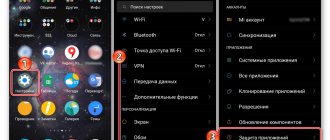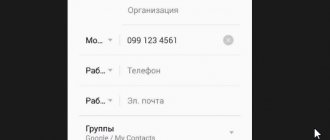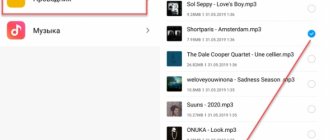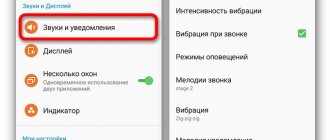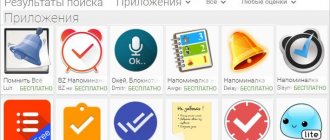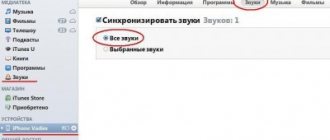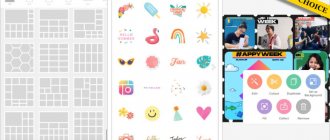Home » Uncategorized
Vladimir 06/14/2021
How to set a song as a ringtone on an iPhone: instructions and tips.
The article describes in detail how to set a ringtone using iTunes.
Provides guidance on using additional programs for PC and smartphone.
Ringtone on iPhone using iTunes
Apple's media player allows you to buy songs, movies, and books. In addition, there are ringtones here. The user can use both the computer and mobile versions to purchase and install a song as a ringtone. The library has a huge number of sounds, there are selections and division into genres.
mobile version
Working with a standard Apple mobile application
The easiest way is to use the mobile version of iTunes. It is installed on all smartphones running the iOS operating system.
This method has a significant drawback - you have to pay for music. The minimum price for a song is 18 rubles.
1 The iPhone owner should go to the main menu and select Settings, then Sounds, tactile signals and click on Ringtone
2 Now you need to go to the Sound Store, where various sounds will be collected and selections will be created: New and interesting, Bestsellers of all time, Hip-hop
3 The user clicks on the new sound and selects Set as default ringtone. iTunes also allows you to use a song as a message alert or assign it to a specific contact.
Computer version
Transferring tracks to the “Sounds” section
How to put a ringtone on an iPhone using the desktop version of iTunes ? To do this you will need a computer, phone and USB cable. This method is not as simple as the previous one, but the iPhone owner will not have to pay. The user independently downloads the desired song and, if necessary, converts it to M4R format.
For this purpose, you can use any online service:
1 After conversion, you need to connect your smartphone to your computer and turn on iTunes.
2 Then click on the iPhone icon at the top of the screen. On the left is the Tones or Sounds section, here you need to drag the desired media file.
3 After all the steps taken, you can go to Settings on your iPhone. The new track should appear in the list.
Installing a paid ringtone in the iTunes Store
The method is quick and simple, but unfortunately, you have to pay for the content. If this fact does not stop you, we publish detailed instructions on how to set a ringtone for a paid call:
- Open Settings on your iPhone and go to Sounds.
- At the top right you will see a “Store” button. Click on it. At this time, your smartphone should be connected to the Internet.
- In the catalog that opens, select a track. You can listen to it before purchasing. Don't forget to include your bank card number in your Apple ID profile - without it, purchases are impossible.
- The ringtone download will begin immediately after purchasing the ringtone.
We use a computer and third-party programs
How to set a ringtone on iPhone without iTunes? For a long time, it was possible to transfer data to an Apple device only using a special program. Today, several programs have appeared that replace iTunes. Many of them are superior to the well-known Apple media player: they are faster, simpler and more convenient.
WALTR 2 app
Process of transferring music to WALTR 2
The main feature is that WALTR 2 itself converts the files. The program automatically recognizes the format. Now the user only needs to drag and drop data, and WALTR 2 independently converts it based on the requirements of standard Apple applications.
The program allows you to:
- Set ringtone music
- Download movies and videos in any format
WALTR 2 recognizes all models starting from iPhone 4. You can also connect an iPod or iPad.
You can transfer files via USB cable or Wi-Fi.
1 The owner of the smartphone needs to connect the phone to the computer in one of the following ways.
2 Then open WALTR 2 and drag the M4R file into it.
3 Soon a notification will appear on your iPhone indicating a new ringtone. Ready!
MobiMover app
Working with MobiMover on your computer
How to put a ringtone on iPhone for free? Install MobiMover on your computer. The program's functions are similar to WALTR 2. You can also transfer contacts, delete files from the device, and send files from iPhone to iPad.
1 The user needs to connect the smartphone to the computer and open MobiMover. The main menu will display information about the model, battery charge level, amount of memory, operating system and phone number.
2 There is a Custom button at the bottom of the screen. By clicking on it, the user should select Audios and Ringtones.
3 Then you need to drag the media files and send them to the device by clicking on the corresponding icon. The audio file should now appear among the ringtones on your iPhone.
iFunBox
iFunBox main menu
The iFunBox computer program allows you to fully manage the file system on the iPhone and other Apple devices.
Main advantages:
- High download speed (5 Mb/sec)
- Ability to download tracks and wallpapers
- View photos
How to set music to ringtone on iPhone? iFunBox works quite simply.
1 The user opens iFunBox when the phone is connected to the computer.
2 Then you need to drag the media files into the main window and wait for the synchronization to complete.
Setting sound options
Having completed the installation of melodies using any of the described methods, we will consider several useful options that will come in handy when working with sound events.
Default setting
- To change the parameters of sound signals, open the smartphone settings and go to the section marked in the screenshot.
- Inside we see the “Sounds and vibration patterns” group, in which all types of notifications are configured. The screenshot shows the most commonly used ringtone control unit.
- The list of available tunes begins with those purchased or installed by the user himself through iTunes. The default sound for incoming calls is indicated by a blue checkmark in front of the track name. To change the ringtone, just tap on the one that we are going to use in the future. The smartphone will play the selected melody, giving you the opportunity to evaluate the sound volume. The number “2” in the screenshot shows the area that allows you to bypass synchronization with a PC when moving to a new device. By clicking on the interactive link, we automatically download all ringtones previously purchased from the iTunes Store to your iPhone. Of course, this method will only work if they were purchased under the same Apple ID account.
Ringtone on iPhone without iTunes and computer
Downloading a ringtone through the Safari browser
Sometimes you don’t have a computer at hand, but you don’t want to buy tracks from iTunes. After the appearance of new software, it became possible to download files directly to the phone from the Safari browser.
It's worth installing iOS 13, which will allow you to download tracks directly to your iPhone. The thirteenth version of the mobile operating system is available on Apple smartphones, starting with the SE model.
1 To download, you need to go to the Safari browser and go to any site with music. You can enter any combination into the search bar, for example: download MP3 ringtone
2 Next, go to the site you like and find a suitable song, click Download
3 The Download icon will appear at the top of the screen. By clicking on it, the user will see information about the download. After downloading, the sounds will appear in the Files application.
4 How to set a new ringtone for a call? You will have to use the program from the AppStore. It will help you add downloaded music to the standard call options in the settings.
GarageBand app
Record to an audio recorder in GarageBand
GarageBand is a virtual music studio in the format of an application for a smartphone. There is even the opportunity to record music using musical instruments: piano, guitar, drums and synthesizers.
GarageBand also allows you to create melodies, for this you need:
1 Go to GarageBand and select + at the top of the screen
2 Select Audio Recorder from 11 tools
3 Click on the icon with an exclamation mark so that extraneous noise is not heard in the recording
4 On the right side of the screen, find Loop or Apple Loops, select My Files and start searching for a song
5 Click on the desired song and, holding, drag it to the track
6 Select the desired fragment and trim it to 30 seconds
7 Find the menu on the left, then My Songs and Share
8 In the list, click on Ringtone and give it a name, then select Export
9 After this, the song can immediately be set to ringtone, GarageBand will offer to do this, and the user will only need to select the desired option from the list
GarageBand allows you to quickly and completely free to set ringtone music. The appearance of this program finally solved the question: “how to set a ringtone on an iPhone without a computer.”
TUUNES app
Setting a melody in TUUNES
TUUNES was created in 2016 and immediately became popular. The program presents a huge collection for every taste.
It's worth checking the software version on your iPhone. TUUNES works with iOS 11.0 and higher.
TUUNES has many collections: “Free”, “Trending”, “Animal Sounds”, “Business”, “New”. etc. At the top of the screen there is a "Genres" icon with 19 groups of different sounds.
The more tunes you listen to, the more you can get for free. Unlocking songs is easy using “Coins” (the icon under “Genres” indicates their number). Music is also purchased from the catalogue.
In order to set a melody, you need to listen to it and click “Set Tuune”. TUUNES will ask for one option from the list:
- Download on TUUNES
- Setting up via iTunes
- Tell a friend
1 Select Setup via iTunes
2 Next, the user will automatically go to iTunes and click on Set as default ringtone
How to delete your ringtone
To change the ringtone to a standard one, you need to go to Settings → Sounds → Ringtone and select “Intro”. If you want to delete the ringtone you created so that it does not clog up your memory, follow these steps:
- Open GarageBand and go to My Songs. Click on the project you created and hold your finger on it until the context menu appears.
- Select Share and then Ringtone.
- Click on “Your ringtones” and in the list that appears, drag the line of the unnecessary ringtone to the left. Click on the "Delete" button.
How to create your own melody
Making music in Ringtonio
The AppStore has a lot of applications for creating your own call option. They allow you not just to cut a song, but to create something unique. This is possible with the Ringtonino app.
The developers have created an audio editor with many functions.
In Ringtonino you can find the following functions:
- Copy
- Trimming
- Insert
- Decay/rise
- Effects for audio recording (Pitch, Reverb, Delay, EQ)
1 The user creates a 30-second media file and saves it in the application.
2 Next, connect to iTunes, select the Apps and Ringtonino folder. The desired file is saved by clicking Save to, then dragged into the Tones folder.
3 Now all that remains is to synchronize the sounds and the media file will appear on the iPhone.
Why doesn't sound work on iPhone?
Sound disappears on iPhone for several reasons:
- Problems with the software.
- Speaker malfunction.
- Special mode enabled.
The first thing to do in such a situation is to restart the phone. Practice shows: it is this action that allows you to return the audibility of the call. Even if such a procedure does not help, do not immediately worry and run to the service center for help. Of course, a possible cause of the error could be a malfunction of the operating system or speaker, but most often the user simply has a special mode turned on that blocks sound.