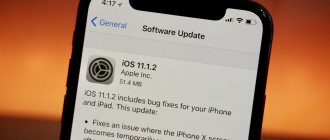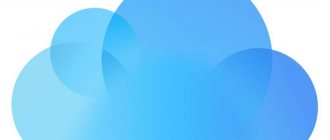Instructions for installing iOS 8 and all related information are presented below. Installation guide for iOS 8.0.2, iOS 8.1, iOS 8.1.1, iOS 8.1.2, iOS 8.1.3, iOS 8.2, iOS 8.3 and iOS 8.4 is the same. The instructions for installing iOS 9 will be the same.
- What's new in iOS 8?
- What devices does iOS 8 support?
- How to backup iPhone/iPad/iPod touch to iCloud?
- How to backup iPhone/iPad/iPod touch to iTunes?
- How to install iOS 8 using Wi-Fi?
- How to install iOS 8 using iTunes?
- Direct links to iOS 8 firmware for all supported devices
- What to do if problems arise?
What devices does iOS 8 support?
iOS 8 is compatible with the following devices:
- iPhone 4S/5/5c/5s/6/6 plus
- iPad Air, iPad 2/3/4, iPad mini and iPad mini with Retina display
- iPod touch 5G
Apple has taken care of the owners of older iPhone, iPad and iPod Touch models, so all models that support iOS 7 will be able to upgrade to the new firmware version. The only exception was the iPhone 4 - owners of the “four” will have to stay on iOS 7, which, alas, became the last for the smartphone.
Devices that iOS 8 is compatible with
Before installing iOS 8, every user must complete a few preliminary steps. First, make a backup copy of your device to save contacts, notes, multimedia files, videos, SMS, in general, all data.
Messages (iMessage)
The Messages application, of course we are talking about iMessage, has received a very major update and can now compete with messaging services such as Viber or WhatsApp.
Transfer of voice messages.
You can record any sound and send it even easier than sending a photo. You just need to hold down the new virtual button and swipe it up the moment you go to finish recording and send the sound.
Convenient video sending.
In exactly the same way as recording sound, you can now record a video and send it to your interlocutor by swiping up. Simple and fast!
Support for group conversations.
How long have we wanted this? By starting a conversation with multiple iMessage users, you can discuss your time together or work with friends in the same message feed.
"Where are you?".
In iOS8, it’s easier to answer this question by sending the coordinates of your location on the map. The interlocutor will see where and where you are moving. Paranoid people can set a timer, after which your friends will no longer be able to track your location.
View all attachments.
If the conversation has gone on for a long time, then there has already been a lot of content in it, which can now be viewed with just one tap.
How to backup iPhone/iPad/iPod touch to iCloud?
Step 1: Go to Settings -> iCloud on your device
Step 2: Sign in with your Apple ID credentials
Step 3. After successfully logging in, select the required applications for cloud synchronization
Step 4: Go to Storage and Backups
Step 5: Enable iCloud Copy
Create a copy button below will become active when connected to Wi-Fi. When you click on it, you will be able to watch the backup of your device to iCloud
Siri in real time
Siri has received several important updates that I would like to talk about in more detail. So, you hold your finger on the button, say the request - and see how every word you said in real time on the screen. Now communication with the voice assistant looks a little more lively than before. Not as an exchange of audio messages, but as a conversation.
iOS also corrects your phrase in real time as you speak. For example, I tell Siri: I want to buy the new Michael Jackson album. In English, of course. The following request is gradually displayed on the screen:
I want annual…
But as the speech continues, it turns into the correct one:
I want to buy a new Michael Jackson Album
Phrases and their corrections appear immediately, before your eyes.
In addition, Siri has learned to recognize music . Apple has entered into a partnership with the famous Shazam service, and now you can completely refuse to use their proprietary application. Suffice it to say:
Shazam this song!
Can you Shazam this?
Strange, isn't it? Apple's suggestion of using the company's name as a common verb for "searching for music" is very thought-provoking. Adobe, Lego and Google are going crazy trying to prohibit their users from using the phrases “Photoshop” and “Google”, as well as calling any constructors “Lego”, even in Russian with a small letter. This is due to concerns about the rights to your brand, which anyone can challenge if the brand name becomes a commonly used word. Against this background, we have two options: either Shazam is not afraid of losing rights, or Apple is frankly “stupid.”
There is an alternative option: just turn on Siri and, instead of speaking, simply make her listen to the music playing around her. In any case, recognition works perfectly. You ask Siri to “shazam” this track, it starts listening to it and after 5-10 seconds it displays the title, artist, album image and a quick purchase button in the iTunes Store. Very comfortably.
Siri can now also buy music from iTunes. Not without your participation, of course.
How to backup iPhone/iPad/iPod touch to iTunes?
Step 1: Connect your device to PC and open iTunes
Step 2: In the Review click Create a copy now . Here, indicate that the copy should be created on a computer, and not in iCloud
Step 3: Wait for the backup operation to complete
Step 4: From the Store , select Authorize your computer and enter your Apple ID account information
Step 5: Go to File -> Devices -> Transfer Purchases
Step 6. Wait for the purchase transfer process to complete (may take a long time, depending on the number of applications installed on the device)
Cloud storage iCloud Drive
When Apple first introduced iCloud, many were disappointed that we were not offered full-fledged cloud storage.
But now the situation has changed, iCloud Drive appeared in iOS 8. The cloud service supports any file types. A client for PC and Mac will also be released. It is very comfortable. For example, you can edit a photo first in one application, and then open it in another and continue working. We can say that iCloud Drive is a kind of file system for iPhone and iPad, and not just an integrated cloud service.
How to install iOS 8 using Wi-Fi?
The easiest way to install iOS 8 is to update over the air. In order to start downloading and installing a new version of the mobile operating system, you only need Wi-Fi and more than 50% of the device charge.
Step 1: Go to Settings -> General
Step 2: Select Software Update
Step 3: Click Download and Install
After this, you will only need patience - under no circumstances interrupt the installation, reboot the device, or leave the Wi-Fi coverage area. Loading time depends on the speed of your Wi-Fi connection.
How to install iOS 8 using iTunes?
If you don't have access to Wi-Fi, the only way to install iOS 8 is to update using iTunes. This process is more labor-intensive, however, there is nothing complicated about it.
Step 1: Update iTunes to the latest version by clicking Help -> Updates
Step 2: Connect your iPhone, iPad or iPod Touch to your computer using a USB cable
Step 3. As soon as the device is detected in the program, a pop-up window will appear asking you to download and install iOS 8
Step 4: Click Next and wait for the new iOS version to download and install
Note: Updating using iTunes may be complicated by errors on Apple's servers. During installation, the device must not be turned off, restarted, or disconnected from the computer.
Health app
The Health application was created to combine the indicators of all third-party applications for maintaining a healthy lifestyle.
This is a kind of aggregator of information about your body - pulse, number of calories burned, blood sugar, cholesterol and much more... In the application, you can create a small medical card, in case of trouble, and enter into it your blood type and other indicators, access to which is different a person will be able to get it directly from the lock screen of an iPhone or iPad.
Direct links to iOS 8 firmware for all supported devices
- iPhone
- iPad
- iPod
- iPhone 6 Plus
- iPhone 6
- iPhone 5s (Model A1453, A1533)
- iPhone 5s (Model A1457, A1518, A1528, A1530)
- iPhone 5c (Model A1456, A1532)
- iPhone 5c (Model A1507, A1516, A1526, A1529)
- iPhone 5 (Model A1428)
- iPhone 5 (Model A1429)
- iPhone 4s
- iPad Air (Model A1474)
- iPad Air (Model A1475)
- iPad Air (Model A1476)
- iPad mini (Model A1489)
- iPad mini (Model A1490)
- iPad mini (Model A1491)
- iPad (4th generation Model A1458)
- iPad (4th generation Model A1459)
- iPad (4th generation Model A1460)
- iPad mini (Model A1432)
- iPad mini (Model A1454)
- iPad mini (Model A1455)
- iPad Wi-Fi (3rd generation)
- iPad Wi-Fi + Cellular (model for ATT)
- iPad Wi-Fi + Cellular (model for Verizon)
- iPad 2 Wi-Fi
- iPad 2 Wi-Fi (Rev A)
- iPad 2 Wi-Fi + 3G (GSM)
- iPad 2 Wi-Fi + 3G (CDMA)
- iPod touch (5th generation)
Firmware iOS 8.0.1
It was recalled by Apple a few hours after its release due to problems with loss of communication on the iPhone 6 and iPhone 6 Plus phones and due to the Touch ID fingerprint scanner not working. Apple urgently developed and published on its website instructions for returning from iOS 8.0.1 to iOS 8.
- Apple has recalled iOS 8.0.1 firmware
- Instructions for downgrading from iOS 8.0.1 to iOS 8
New Metal technology and updating old ones
Metal
is a completely new low-level technology that is optimized for multi-threaded CPU and GPU collaboration on A7 and above. Tests show that rendering speed is up to 10 times faster than Open GL in some cases. The advantage of the technology is that it allows developers to work directly with the GPU without resorting to third-party libraries.
For us, ordinary users, this promises the release of more games for iPhone and iPad with more advanced graphics.
SpriteKit.
The technology designed to create 2D games has been greatly improved. Animation of objects has become smoother, and it is now even easier for developers to create special effects and lighting effects.
SceneKit.
The technology is designed for creating simple three-dimensional scenes and contains a full-fledged physics engine. SceneKit has also been significantly updated in iOS 8.
Swift.
A new programming language whose goal is to simplify the process of writing code. Cumbersome lines of code are easily replaced with short commands. This programming language allows you to optimize the programmer’s time, but ties his projects to the iOS platform.