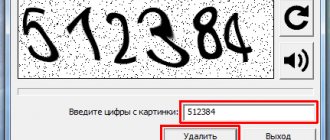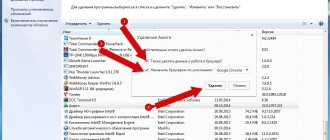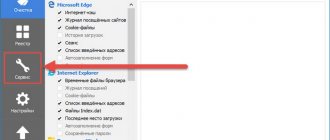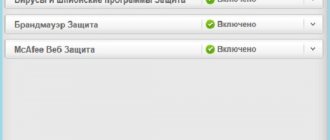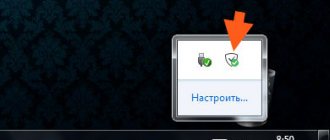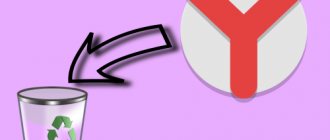ESET NOD32 is an antivirus software that provides you with safe work and protection from virus software. Usage
This program guarantees you online security and protection of personal data from loss or theft. It happens that after an update or incorrect installation (interruption or deletion of files), anti-virus software begins to work incorrectly or does not start at all. The solution to this kind of problem may be to reinstall the program; to do this, you must completely remove this software from the computer and all files with records associated with it. There is also a situation when it is necessary to fine-tune an antivirus program, but it has a password that no one knows or has forgotten; in this case, only complete removal and reinstallation will help.
Removal process
How to remove ESET NOD32 from your computer? Let's look at different removal methods and choose the simplest and most conducive to complete removal options. • Removal using standard Windows tools. • Removal using a special utility offered by the official website. • Removal via command line. • Removal using a third-party utility. • Uninstalling a program when a security password is required. • Checking the remaining records and files after removing the antivirus program.
The methods described in this article are suitable for removing all ESET products, namely ESET NOD32 antivirus and Smart Security.
Removal using standard Windows tools
In order to remove an antivirus program using standard means, you need to open the control panel. After the Control Panel window opens, select “Small Icons” and open “Programs and Features”.
Next, a window will open in front of us, which will display all the programs and applications that are installed on our system. Here we need to select our ESET NOD32 antivirus, right-click on it and select “Change”.
Now the ESET NOD32 Installation Wizard window will open in front of us, here we just follow the instructions. Click Next, then select “Delete”.
In the next window we will be asked to indicate the reason why we want to remove the product, select “Other reason” and wait for the installation to complete. After which you will need to restart your computer.
Cleaning your computer after removal
When using a standard uninstaller, the program is not completely removed. Individual files remain, as well as a mention of the antivirus in the registry. You can find the leftovers yourself and get rid of them, but a more convenient option is to use the CCleaner utility, which was described earlier:
- Launch the application.
- Go to the "Cleaning" section.
- Click on the "Clear" button.
- Confirm deleting unnecessary files.
CCleaner gets rid of not only NOD32 remnants, but also other garbage. It is also worth paying attention to another similar program - Revo Uninstaller, with the function of removing residual files.
Removal using a special utility from the official website
First, we need to download this program from eset.com using the link https://download.eset.com/special/ESETUninstaller.exe
1 step. After we have downloaded the file, we need to remove the antivirus program firewall rule from the network adapter properties. This only needs to be done if you have a laptop or computer with a Wi-Fi signal receiver running Windows 10; if not, then proceed immediately to the next step. To do this, press the Win+R key combination, the “Run” window will open, write the command “control” in the line and press Enter. The Control Panel will open, here we need to open the “Network and Sharing Center”.
After the window opens, select “Change adapter settings”
Now we see all the connected network adapters, right-click on “Wireless Connection” and select “Properties”. In the window that opens, select the “Epfw NDIS LightWeight Filter” option and click the “Delete” button. If there is no such parameter, then proceed to the next step.
Step 2. We need to boot the system in safe mode, we need to run the “msconfig” configuration. To do this, open the “Run” line by pressing the Win+R key combination, and in the window that appears, enter the “msconfig” command.
The “System Configuration” window will open, here we need to go to the “Boot” tab and check the “Safe Mode” checkbox, then click “OK” and agree to the warning about restarting the computer.
This method of booting into Safe Mode is suitable for computers with the Windows Vista/7/8/10 operating system. To turn off “Safe Mode” we follow all the same steps, only this time we uncheck the box and click “OK”
Step 3. After booting into safe mode, launch the previously downloaded program, right-click on it and select “run as Administrator”.
Step 4 A command line will open in front of us, we need to answer the request, to do this, press the “Y” button on the keyboard and Enter. Next, the following request may appear; here you need to press “1” and Enter. Another request, here we also press “Y” on the keyboard and Enter. If everything went well, then you should see the following message “Press any key to exit”, press any button, the command line will close, after which you need to turn off the “Secure Boot” mode and reboot in normal mode. So we completely removed the ESET NOD32 antivirus program from the computer.
Video: removing antivirus
Action rollback, basic filtering mechanism missing
This error occurs most often in situations where the computer is running a pirated version of the Windows 7 and Windows 8 operating system. The fact is that some services may be disabled in pirated versions of the OS.
Also, the user can see not only the error “Action rollback, basic filtering mechanism is missing,” but also others:
- the computer did not restart after removing the program;
- some services are not running;
- error when starting services.
To get rid of this error, you must do the following:
- you need to go to the “Control Panel”;
- further “System and Security”;
- then select “Administration”;
- then select “Services”;
- After this, the “Services” window will appear, where you need to find a service called “Basic Filtering Service”. If the service is stopped, then it must be started: right-click on the service name and select “Start” from the drop-down context menu. In the service properties, in the “Startup type” field, you must set “Automatic”;
- then you need to restart the computer and uninstall “ESET NOD32” again.
Code 2350
This type of error “Code 2350” can occur in two cases: when installing a program and when uninstalling it.
In order to get rid of the “Code 2350” error, you need to do the following:
- The first thing you need to do is run Command Prompt with administrator rights. “Start” -> “Programs” -> “Accessories” -> “Command Prompt”. Right-click on “Command Prompt” and select “Run as administrator.” For a user of the Windows 8 and 8.1 operating system, the command line can be launched as an administrator using the keyboard shortcut “Win+X” and select “Command Prompt (Administrator)” in the context menu;
- Then in the command line window you need to type two commands sequentially: "MSIExec /unregister", then press the “Enter” key on the keyboard and "MSIExec/regserver" and then press the “Enter” key again;
- then you need to restart the computer and remove the antivirus again.
Installation file not available
To get rid of the “Installation file is not available” error, you need to do the following to resolve it:
- First, go to the “Control Panel”;
- then go to “System and Security”;
- then select “System”;
- then select “Advanced system settings”;
- in the “System Properties” window that appears, select the “Advanced” tab;
- At the bottom, select the “Environment Variables” tab;
- then in the “Environment Variables” window you need to select two variables “TEMP” and “TMP” and set the following value for them “%USERPROFILE%AppDataLocalTemp”;
- then you need to clear the contents of these folders and try to uninstall again.
The program may have been removed
The error “An error occurred while uninstalling the program” most often occurs when the user uninstalled the software incorrectly, that is, he simply deleted only the folder with the program.
In this situation, there are still antivirus files in the registry, and to get rid of this error you must perform the following steps:
- go to the task manager using the keyboard shortcut “Ctrl+Alt+Delete”;
- in the task manager window, in the “Processes” tab, you need to find all processes related to the antivirus;
- then go to “Services” and disable all services that relate to the program;
- Next you need to go to Windows startup: “Win+R” -> In the “Run” window enter the command “msconfig” -> in the “System Configuration” window, select the “Startup” tab and delete processes with the following name "Nod32krn.exe"
,
"Nod32kui.exe"
; - then use the CCleaner program and clean the registry”;
- After that, you need to try to remove the antivirus again.
Uninstall via command line
In order to remove ESET NOD32 Antivirus from your computer via the command line, we need to run it as an administrator. To do this, open Start, or if you are using Windows 10, click on the magnifying glass icon (Search) next to Start. In the search bar, write cmd, right-click on “Command Prompt” and select “Run as Administrator”.
A command line with administrator rights opened in front of us. Enter the command “wmic” and press “Enter”
Next, after applying the first command, write the following “product where name=”ESET NOD32 Antivirus” call uninstall”. If everything went fine, then we should see a "Method execution successfull" message.
The program has been removed from the computer.
About the program
To maximize the destruction of all components of the antivirus, you need to understand what kind of protection it provides.
In some cases, you will have to look for this residual debris yourself and remove it manually.
So, the functions of the antivirus:
- All types of threats from viruses and ransomware, spyware.
- All types of Internet fraud, protection against phishing, protection against identity theft, credit card protection.
- Ensuring minimal impact on the device and system resources. Doesn't slow down the gadget.
- Online payments and their protection. Ensuring the protection of payment systems, online stores, data interception, data entered via keyboard.
- Hacker interceptions and intrusion protection. Individual firewall, preventing unauthorized actions and access.
- Invisibility from public home Internet networks.
- Protection of home equipment in general and web cameras.
- Audit of home routers and all connected devices.
Read more about all the capabilities of the antivirus here.
Some programs are not compatible with ESET NOD32 antivirus, so the question of removing it periodically arises.
Removal using a third-party utility
There are a large number of programs that are designed to record and remove programs from a computer. We will use one of these to remove ESET NOD32. We will perform the removal using the Uninstall Tool utility. Why her? This program is good because it completely removes any software and clears the registry of its entries, and it also shows all the drivers and hidden configurations that are installed along with the programs. After we have downloaded and installed the program, we open it, a list of applications that are installed on your computer will open in front of us. Select the ESET NOD32 antivirus program, right-click and select uninstall.
After the normal uninstallation takes place, a window will open in which the program will offer to scan the file system and registry to find all entries belonging to this program and delete them. Click “OK” and wait for the scanning to complete. At the end of the scan, we will see all detected files and entries belonging to ESET NOD32, click “delete”. ESET NOD32 is now completely removed from your computer.
How to remove ESET NOD32 through Windows 10 Settings
First, let's look at the standard procedure for removing an antivirus followed by manually cleaning the file system and registry.
- Open the application Options
and go to the section
Applications → Applications and features
, select antivirus from the list
ESET
and press "
Change
»; - In the ESET Installer Wizard window that opens, click "Further
", in the next window select the option "
Uninstall ESET from your computer
» and confirm the action; - Wait for the uninstallation procedure to complete and restart your computer;
- Check the contents of the directories:
- %userprofile%\AppData\Local
%windir%\System32\config\systemprofile\AppData\Local
- %windir%\Temp
- %userprofile%\AppData\Local\Temp
- %ProgramFiles% and %ProgramData%
- Install Wise Registry Cleaner
or a similar cleaner and perform a quick or deep scan of the registry; - Delete all found entries automatically.
Remove folders named Eset from these directories;
If you are confident in your abilities, you can clean the registry manually. Open the Regedit editor with the same command, press F3 to open the search window, create a query as shown in the screenshot and click OK
"
Remove subkeys named " ESET
".
To go to the next stage of the search, press F3. Manual cleaning is good because it allows you to act selectively, deleting only antivirus keys.
Uninstalling a program when a security password is required
In order to uninstall ESET NOD32 when it has a password, you will need a special utility. This program supports the following ESET software versions • ESET NOD32 4.2/5/6/7/8/9/10.1 • ESET Internet Security 10 • ESET Smart Security 4.2/5/6/7/8/9/10.1 Download link: Reset password
Without resetting your password, you will not be able to configure or uninstall the antivirus program. Therefore, if you forgot your password or the computer was transferred with a password already set, and you need to fine-tune ESET NOD32, then you need to remove the password. First, we need to download the utility. After we have downloaded it, we reboot into “Safe Mode”. Description of booting in safe mode. After we have booted into safe mode, unpack the previously downloaded utility archive and run it as administrator.
A command line will open, in which you must press any key to continue its operation.
We are waiting for the download, and the message “Password Reset!” should appear in front of us, this message means that the password has been deleted. Now we reboot the computer into normal mode and use the methods described above to remove the ESET NOD32 antivirus program from the computer.
How to remove ESET NOD32 with password
Like many popular antiviruses, ESET antiviruses support self-protection using a user password. You will need to remember the latter well, or even better, write it down, because if you lose it, you will not be able to uninstall the antivirus in the standard way. But how to remove ESET NOD32 if you forgot your password?
ESET Uninstaller utility to uninstall the program
. This is the simplest, most reliable and effective method, eliminating the need for the user to dig through the registry and antivirus configuration files, looking for the saved password.
Checking remaining records and files after uninstalling the antivirus program
If you need to completely get rid of all program entries and files, then you can go through the registry and file system to check if anything remains after removing ESET NOD32 from your computer. First, let's check the registry. In order to open the registry, press the Win+R key combination and in the “Run” line enter the command “regedit” and press Enter.
A window with registry directories will open. We check if there are any “ESET” folders in the directories • \HKEY_LOCAL_MACHINE\SOFTWARE • \HKEY_CURRENT_USER\Software If there are such folders in these directories, then select them and press the “Delete” key.
Thus, we checked the registry and deleted residual program entries. Let's move on to the file system, first we check the following directories (to make it easier to move to the desired directories, simply copy the path and paste it into the Explorer line, replacing the user's folder name with yours). If you find folders named “ESET” in these directories, select and delete them. • C:\Users\your_user_folder\AppData\Roaming • C:\Users\your_user_folder\AppData\Local • C:\Program Files • C:\Program Files (x86) • C:\ProgramData
Let's check the Windows OS services. To do this, open the “Run” line and enter the command “services.msc”
After the services window opens, look for ESET-related services, right-click on the service and select properties.
The properties window will open, move the “Startup type” to the “Disabled” position and click “OK”.
After we have completed all the steps to delete files and registry entries, reboot the computer. ESET NOD32 has been completely removed from your computer.
Third party programs
Also, no one prohibits the computer owner from turning to third-party programs for uninstallation. For example, you can pay attention to the CCleaner utility, through which you can remove NOD32 in a couple of clicks:
- Launch CCleaner.
- Go to the “Service” section, and then “Uninstall programs”.
- Click LMB on the name of the antivirus.
- Click on the "Uninstall" button.
By analogy with standard uninstallation options, a special window will open in front of the user, where he will need to confirm the uninstallation of the software. However, some application files may still remain on the computer.
Standard way to remove NOD32
There are two standard ways to remove NOD 32. Let's consider both.
Method 1:
- Launch the control panel using the “Start” button.
- Go to the “Remove program” tab.
- In the listed names “ESET” we find and activate the application for destruction. To do this, use the left mouse button.
- We start the process by clicking on the “Change” option. It's in the top menu.
- The uninstallation wizard will start activating the “Next” button.
- The process must be completed by restarting the device.
- This method does not eliminate residual files. You can remove them manually using Explorer.
Method 2:
- Open a list of all installed programs.
- Select ESET Security.
- Click the “Change” button.
- ESET Security Installation tab.
- Select the “Next” button.
- We move on to the next point and destroy it.
- Reboot the gadget.