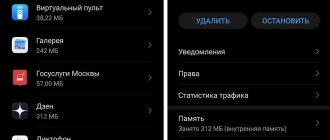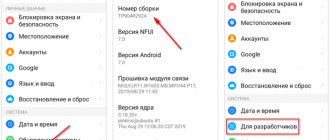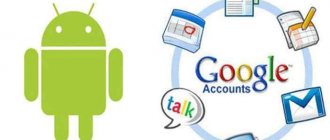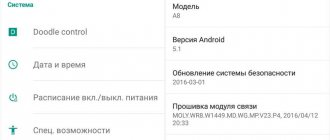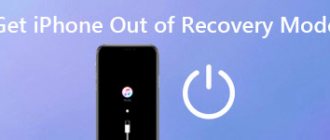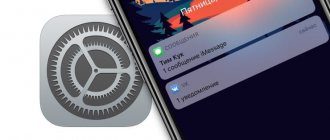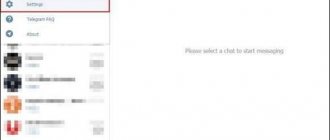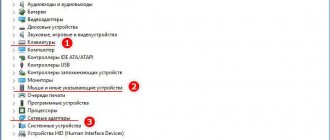Desktop PC users are well aware that when problems arise in Windows, the operating system will prompt you to enter “Safe Mode” upon reboot, allowing you to identify the cause of the failure and fix it. In this case, the system will boot in a minimal configuration, only with those drivers without which the PC is impossible to operate.
It turns out that an illogical function is also present in the Android mobile OS. Let's look at what it's for, how to turn it on and how to exit Safe Mode.
Why do you need safe mode in Android OS?
The most common mobile operating system is designed in such a way that when critical errors occur, it automatically switches to an operating mode called Safe Mode. At the same time, many of its components are disabled, user applications are completely unloaded from memory, and there will be no way to launch them in this mode.
Let's look at the main reasons why safe mode is automatically turned on on Android:
- due to incorrect settings made by the owner of the gadget;
- applications were installed that were not downloaded from the official store;
- smartphone is infected with a virus;
- the device has overheated;
- there are problems with the battery;
- The OS interface begins to slow down;
- The gadget does not turn on normally.
Solving all these problems is what Safe Mode is for. Android starts in a minimal configuration, when it is possible to remove problematic applications and solve other problems, while third-party software is disabled and does not interfere.
Ways to enable Safe Mode
You can switch to Safe Mode yourself, in several ways, which depend not so much on the OS version, but on the manufacturer of the mobile device.
Using the service menu
The most popular method. To call up the service menu, you just need to press the power button and hold it down for 5 seconds.
After the service menu appears, do not release the button for a few more seconds until a prompt appears to enter safe mode. After confirmation, the OS will reboot without third-party applications. But you will still be able to delete them, clean your smartphone, and change settings.
For Honor, ZTE, Huawei smartphones
Here the first method is not applicable. Launching Android in safe mode on these devices is as follows:
- turn off the gadget (hold down the Power button, when the service menu is displayed - select “Turn off”);
- hold down the volume down button;
- turn on the smartphone;
- after the phone manufacturer's logo appears on the display, release the button;
- After this, the device should go into safe mode.
ADVICE. If the advice does not work, try holding the volume button not immediately before turning on the gadget, but after the screen saver appears.
For Samsung, Meizu smartphones
These brands launch Android in safe mode using a special algorithm:
- turn off the smartphone;
- turn it on, after the splash screen appears, hold down the sound volume key downwards (sometimes you should simultaneously hold down the power button);
- The phone should enter Safe Mode.
After diagnosing the device, identifying problems and eliminating them, you can turn off safe mode by simply performing a standard reboot.
ATTENTION. On some smartphones (for example, some Honor models), manipulating the buttons has no effect. To reboot your Android phone in safe mode, you have to connect it to your computer after installing the special HiSuite utility.
How to disable safe mode
What’s interesting: in the vast majority of cases, a combination of buttons is used to switch to protected mode, but you can exit safe mode in a variety of ways, which we will now discuss.
Using the system command
Indeed, you can reset safe mode on an Android device using a system command, and this method can be called the most effective.
Algorithm of actions (the method is relevant if there is a message at the bottom of the screen on the left about activating the Save Mode):
- After unlocking the smartphone on the main screen, use the express panel;
- find the notification informing you that the mobile phone has entered safe mode, click on it;
- confirm disabling this option;
- wait until the reboot process completes.
The only disadvantage of this method is that after switching to normal mode, all custom widgets will have to be configured again.
Restarting the device
If the OS has been damaged, the first method may not work. Try turning off your phone and rebooting it. Disabling safe mode on Android in an abnormal way is done by holding down the power button until the service menu appears, after which you must select the option to turn off the phone or reboot. You do not need to turn on the device immediately, but wait 10-15 seconds.
If the phone does not turn off, try removing the battery for the same 15 seconds and inserting it again.
Exiting Safe Mode Using Buttons
In cases where the first two methods do not work, it is worth trying a scheme similar to switching the device to Safe Mode. The most common algorithm is to turn off the smartphone/tablet, and when turning it on, hold down the volume button. Of course, different models can implement it differently.
For example, to disable safe mode on devices from the brands Honor, Huawei, and some ZTE models, you should use the volume down button.
On Samsung brand devices, safe mode is disabled by simultaneously pressing the volume and power buttons.
The push-button method is not considered reliable and rarely works, but it’s worth a try.
Disable problematic notifications
Some manufacturers have provided for removing safe mode on Android through the notification panel. The method may be successful if, after the gadget switches to Safe Mode, a notification about activating the mode appears at the top. Then we perform the following steps:
- go to the express panel;
- We look for the notification that interests us, click on it;
- Confirm deactivation of Safe Mode.
Disabling Safe Mode Using Settings
Operating system glitches, especially on older smartphones, often make switching to normal mode impossible. Since it is impossible to use third-party utilities when Safe Mode is enabled, you can try to disable Safe Mode on Android gadgets through the settings:
- in the settings, look for the operating system check tab (it may be called differently, for example, “System optimization”);
- we run the check and wait for the result (sometimes we have to wait a very long time);
- after finishing, go to the “Security” section, turn on virus scanning;
- After scanning is completed, you can reboot your smartphone.
As a result of the scan, a list of applications that the system has recognized as unreliable may be displayed; they must be removed or disabled before rebooting.
Uninstalling an incompatible application
Sometimes the transition to Safe Mode occurs after installing an application on the phone that was downloaded from an untrustworthy source, and as a result, it is impossible to return to normal operation using the above methods.
To disable safe mode, you will need to remove such a program in the standard way. If this does not work, pause the application, go to the “Memory” tab and clear the data - after this a button should appear to completely remove the problematic application.
Account deleting
Sometimes the reason why an Android device cannot exit Safe Mode is because there is a locked account on the smartphone. If there are several profiles on the gadget and you don’t know for sure which of them is blocked, you will have to delete them all.
Here is an algorithm for disabling safe mode on Android by deleting a user account:
- in the phone settings go to the accounts section;
- on the problematic profile, deactivate automatic recovery;
- go to the additional section of the accounts block;
- we find the problematic account, indicate the backup profile, open the management menu;
- Click the “Delete profile” button;
- We confirm the operation and reboot the smartphone.
Please note that you need to delete not only Google accounts, but also profiles associated with it according to the instructions below.
After rebooting, it is recommended to create a new working account.
Firmware update
If you have tried all the methods in vain and don’t know how to remove safe mode, the surest, but most drastic method remains - flashing the phone:
- look for the software update section in the settings;
- click on the manual download button;
- gadget go to the developer’s website to search for the latest firmware;
- All you have to do is click on the “Update” button.
If you want to install another firmware, you can do this through your computer.
Disabling all communication methods
If you don’t want to resort to flashing, but all of the above methods did not lead to the desired result, you can try to remove safe mode by disconnecting the device from the Internet, and at the same time removing all SIM cards from it. You will also need to disable the geolocation feature that uses GPS. After that, reboot your phone - sometimes this trick works.
Try removing the battery
Strictly speaking, manufacturers strongly do not recommend removing the battery from a working device, as this can lead to undesirable consequences. But it’s still worth trying to remove the device from Safe Mode, especially if other methods have not worked. Having taken out the battery, do not rush to immediately put it in place; it is better to wait 30 seconds. After replacing it and closing the lid, try to turn on the phone in the normal way.
ATTENTION. Most modern smartphones have a non-removable battery, so this method is mainly suitable for older models. True, it is with them that problems of this kind most often arise.
Reset to factory settings
Among the most trouble-free methods is a rollback to factory settings, but you must remember: all user applications, media files and other data will be permanently deleted. Therefore, if nothing else helps, before performing the procedure, you need to back up the entire contents of your smartphone, transferring this copy to a PC or removable storage device.
We described how to reset the settings to factory defaults in order to remove Safe Mode in a separate article. After performing this operation, do not forget to restore from the backup.
Other actions
A safe method is the system's response to errors or atypical encoding. In order to remove the device from emergency mode, not all methods help. It is important to prevent the resumption of this action.
Extreme measures
To save files and applications, files are backed up. Subsequent recovery will allow you to transfer data and contacts to the restored phone.
- Copying files to your computer.
- Save to the cloud on Google Drive.
- Export contacts to a file and save on your computer.
Another way is to turn off the power and press certain keys. The button combination depends on the device model. However, there is a standard algorithm that is used when conventional debugging methods fail.
Key options for restoring your phone:
- Power and volume down button This option is suitable for LG (LG), HTC, Alcatel and Motorola models.
- Power and volume up key + Home (for Samsung).
After the recovery menu appears, use the volume keys (up, down) to select “Delete data and reset the device.”
“Wipe data/factory reset” is pressed and activated by the power button. The decision is confirmed by clicking on consent. After a few minutes, the recovery is completed and the phone is activated. They also use the notification panel. In some situations, you can turn off the mode by unlocking your phone and swiping down from the top of the screen.
Removing malware
Malicious code is the main culprit of system malfunction. Security mode is activated when the volume button is locked, and on Samsung the volume down button is locked. For example, when these keys are mechanically blocked by a case or other object, the protective mode is activated randomly. This reason is not a sign of a serious malfunction. You need to take the device out of the case, visually inspect the keys, press the volume a couple of times and make sure that they are pushed in without resistance, and reboot the phone.
When the safe method is enabled after installing the program, they act quickly. Suspicious objects that launch simultaneously with the operating system, for example, home screen widgets, are selected at random.
Then they launch the settings, the icon of which is located in the application bar. Another option is to launch the notification panel. Scroll down, select the application and open the page where the basic information is located. Some devices only support this feature after selecting "Application Info". Then press the delete key. If the application is system, then click the “Disable” tab. The final stage of the procedure is a reboot. The phone should turn on in its original mode.
If serious problems arise with the software, the natural loading of the gadget is disabled. Standard user applications and programs are blocked by the system for protection purposes or run in a limited version. Removing a safe state is not difficult if you know the basic methods.
Ways to prevent your gadget from entering safe mode
As you can see, problems with an Android device returning to normal operating mode after switching to automatic mode are not that uncommon, so you should make sure that the gadget does not turn on Safe Mode without your knowledge. Let us list the ways to help in this noble cause.
Newly installed app glitch
It happens that you simply do not remember which application caused the mobile gadget to enter safe mode. The solution to the problem is as follows:
- through the settings go to the “Applications” section;
- use the option to sort the list by installation time;
- We delete the applications that were most recently installed on the gadget; they will be displayed at the top of the list.
Lack of RAM
Surely you have repeatedly received a message about lack of RAM when trying to install a new application. The problem is quite common, and sometimes it is this factor that leads to the device being put into safe mode. To eliminate it, clean your smartphone regularly and make sure that there is always enough available memory.
Disable automatic updates, clear cache
If you need all the installed applications, that is, there is nothing to delete, if there is a shortage of memory, simply turn off automatic updates, because they are the source of the decrease in available RAM.
How it's done:
- go to settings, look for the “Applications” section;
- usually they are sorted by the amount of space they occupy, click on the most gluttonous program;
- select the “Memory” tab, a clear button will be present in the new window. We press it;
- all data used by the application will be erased.
Now it’s worth looking for potentially dangerous applications, the launch of which during system startup can cause the device to be switched to Safe Mode. To remove such applications from startup, perform the following steps:
- go to the “Applications” section;
- click on the suspicious program;
- In the new window, disable the automatic start option.
Once you have managed to return your phone to normal, we strongly recommend scanning it for malware using any of the popular antiviruses.
We hope our advice was useful to someone. How did you solve this problem?
Alternative methods
Many users are not satisfied with the methods discussed above, and they are looking for other methods on how to disable safe mode on ZTE. Let's highlight additional options:
- Try uninstalling recently installed apps. Perhaps they interfere with the process of turning off safe mode.
- Go to the notification panel and see if there is a safe mode button there. If your ZTE does not have such an item, it means that your phone has a different firmware installed.
- Contact the service center. The disadvantage of this method is that you have to pay for such a service. To remove safe mode on a zte bl or another phone model, specialists usually do a flashing.
Other methods that allow you to disable safe mode are either ineffective or not suitable for ZTE phones.