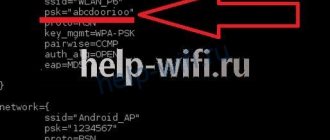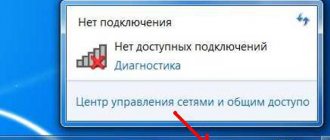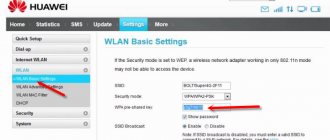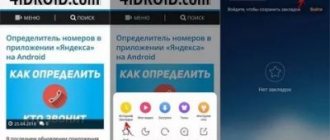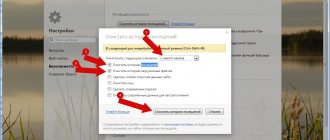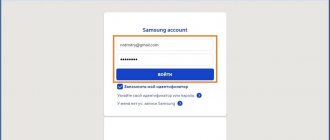Many users initially connect one device to Wi-Fi, but later forget the password, so they are unable to connect another smartphone or laptop. In this case, you need to know simple ways to view the Wi-Fi password on your phone. This can be easily done via a smartphone; you just need to know the basic methods - standard tools or special applications.
What to do if you forgot your Wi-Fi password
How to see the password for the Wi-Fi you are connected to
They highlight the best methods for finding out the Wi-Fi password on your phone. Each of them has its own characteristics, so you first need to understand them.
First of all, they use a file manager. The phone always contains saved data about all entered codes from the moment of purchase. If you previously connected to Wi-Fi, you can find this data.
To do this, follow the instructions:
- Open a file manager, such as Explorer.
- Go to the internal memory of the smartphone using the path data/misc/wifi.
- Search for the “conf” file and then open it (in some smartphones the name of this file may be different, so you will have to look at the functions of each folder and find the “conf” extension).
- In the open file, find the “ssid” field, where the name of the wireless network will be indicated.
- Look nearby for the “psk” field, where the password is specified (for example, psk="ffhgf3456").
This is the easiest way to understand how to find out the Wi-Fi password on your phone. In other cases, the path may be different, but it ends with opening an identical folder and viewing the same files.
Opening data/misc/wifi
To find the Wi-Fi password, you can use the router settings. The technique is suitable for people who have forgotten key access to the Internet, but have not changed the code from the Wi-Fi router (usually it is indicated on the device itself).
You can do this through the browser of a smartphone or other device connected to the network (laptop, tablet). How to find out the Wi-Fi password on your phone:
- Open the address bar, where you enter the address of the router, it is indicated on the sticker at the bottom; when prompted for a username, enter admin.
- A menu appears in which you configure the network.
- Since each user, depending on the router model, may have slightly different settings, you need to find one of the sections - “Wireless protection”, “Wireless network” or other similar names.
- In the fields that appear, look at the name of the network and its password.
The technique is available only to users who remember the internal access code. If this is not the case, first reset the settings, then perform the actions again. But this is only possible as a last resort.
Options
I'll literally take up a little of your time. What options do you have:
- Is there someone who is successfully connected to your Wi-Fi network? Your laptop or phone? Then there is an opportunity to recover your password.
- Another alternative is to connect to the router via a wire through a computer and look at the password there.
- No one is connected? And nothing is written down anywhere? Then the best option is to reset the router settings to factory settings and reconfigure the network again. Provided that you have an Internet login and password.
- Another option is that you need a WiFi password that you haven’t forgotten, but didn’t know at all. For example, when buying a new router.
- You can’t reset, but you need to connect as best you can? That is, essentially you want to hack? Have you forgotten? We will have a separate article devoted to this. But remember the laws.
Below I provide brief instructions for each option. The ones at the top are the most optimal.
Password check on Android
Owners of Samsung smartphones and other similar companies often learn how to view the Wi-Fi password on an Android phone. There are 2 universal methods that every user can do. They are simple and go through successive stages.
To check the password, first open your access point. This is the simplest method, which is performed sequentially:
- Go to the “Settings” folder.
- Connecting to a Wi-Fi network for which you need to find out the password.
- Go to the “Wi-Fi access point” section, where select “Configure a Wi-Fi point”.
- The access point menu will open, where various fields will be displayed, from them you need to select “Password”, click on the eye icon indicating “Display symbols” (the password saved on the smartphone will appear in the field instead of asterisks).
The recognition method only works in cases where the person has already been connected to the network. If this has not been done, it is impossible to determine the symbols; they are not stored in this field.
Setting up a hotspot for Android
In addition to using the hotspot, you can recover your password through Android system files.
This is feasible, since all devices running the Android operating system store data and passwords in service folders, which are responsible for security.
On a mobile phone, the action is carried out in stages:
- In the search or independently through the settings, find the wpa_supplicant.conf file.
- Select a folder called data/misc/wifi.
- If the action is not feasible, then there are no root rights.
- Go to a previously downloaded program with superuser rights (for example, Root Browser).
- Go to the “Data” folder, then to “Misc”.
- Click on the “Wi-Fi” folder, where they launch the “wpa_supplicant.conf” file.
- In the open field, look for the line “psk=PASSWORD”.
This code can be remembered, written down, saved. It is sent to another user who needs to connect to the Wi-Fi network.
Search wpa_supplicant.conf
View your password on iPhone
To connect a forgotten password via iPhone, more complex methods are available, so you need to analyze each situation separately.
The user connected the iPhone, but forgot the code for Mac
You need to set up a keychain (iCloud Keychain). Usernames, passwords, card details and other important information should be stored here.
If the iPhone has previously connected to a wireless network, then using this folder the Mac will learn the passwords and contact them independently. This requires synchronization.
You need to distribute the Internet from your iPhone via modem mode or connect your smartphone directly to your Mac.
iCloud Keychain
IPhone and Mac are already connected
You need to transfer Wi-Fi to a third-party device. Initially, open the utility folder by launching the Keychain Access application. A large list of all codes, accounts, and other secret information contained on the device will appear.
Find the iCloud tab by clicking on the “Type” heading. Select the network name by right-clicking. Select the “Properties” line, where in the window that opens, check the “Show password” box. Specify the user name and password, after which the current passwords for the network will be available to him.
The Apple administration is not responsible for the safety of data if the user constantly opens the folder with keys, using them at his own discretion. The user performs all actions at his own peril and risk.
Only iPhone connected, no Mac laptop
Requires connection of third party devices. Sequentially open the items “Settings”, “Safari”, “Passwords”. This contains codes for web pages and web services.
However, using this method it is impossible to find out the password; a Mac computer is required to further carry out the procedure.
Passwords in Safari
QR code
For Xiaomi smartphones there is another way to recover the password, but for other manufacturers, for example, Samsung, it will not work.
Open settings, click on the Wi-Fi section and select Home WiFI. A code will be sent to your smartphone; if you scan it, you can connect to the wireless network. Here you won’t be able to view the Wi-Fi password on an Android smartphone, but you will be able to connect something else.
View saved passwords with root access
If the user has unlocked Root rights, it will be easiest to connect the smartphone to Wi-Fi through a router. There are 3 different methods, each of which the user must choose for himself, depending on the skills, abilities, and functions of the smartphone.
In addition to the settings of the phone itself, you can use separate applications to access the Internet. The user will be able to receive data from all networks. They are saved in a separate file or written down on a sheet so as not to be lost next time.
Wi-Fi passwords
This is the most well-known program, but operates on the basis of root rights. Just go to the phone store and download the application by name.
After saving it, open a menu where they view the names of all wireless networks to which the smartphone is connected.
When you click on each connection, a password appears.
It is automatically copied and transferred to the clipboard, so you can paste it in the settings or forward the information to another user.
Wi-Fi Key Recovery
They go to the phone store where they download the application. They launch it and view in the menu that opens all the Wi-Fi access points to which the person nearby has already connected.
Under each network name there is a password, when you click on it, an additional menu appears where you can copy and transfer information.
Wi-Fi Key Recovery
Wi-Fi Map
The effectiveness of the application lies in the fact that it independently collects all data, indicating the present networks and the keys to them. The user must have previously connected to this network in order for the password to be saved.
Typically, the application requires you to first have superuser rights in order to display all the codes. The program independently sorts through the files and displays the necessary information in the proper form for the phone owner.
Using a File Manager
If downloading the application is not suitable, you can use analysis of the file “/data/misc/wifi/wpa_suplican.conf”.
- Initially, download a file manager with access, which already has a built-in text editor. For example, ES Explorer is suitable.
- Activating Root access in ES Explorer. Initially, this function is disabled; it must be activated by clicking on the menu in the side of the window. In the menu, select the “Root Explorer” line, where you click on the icon to turn it on. Usually, when installing and opening an application, the program independently requests the connection of root rights, in this case you need to agree.
- Further actions in the sidebar. Click on the “Local storage” item, then go to the “Device” section. In the menu that appears, select “/data/misc/wifi”. Find the file “wpa_suplican.conf”.
- The selected file most often does not open. To activate, press it with your finger until a green checkmark appears next to it. In the menu that appears, click on the “More” section. Click on the “Copy to” item. To copy the file, click on the “Ok” button.
- Click on a copy of the “wpa_suplican.conf” file. Here the “Select” window pops up, where you click on the “ES Editor” section.
- In the window that opens, find the device for which you want to determine the password. It will be written in the line "psk".
Some smartphones have a function to view your password using a QR code. Sometimes it is not available, for example, for Samsung. The method is carried out in stages:
- opening the “Settings” folder;
- go to the “Wi-Fi” section, where select a separate “Home Wi-Fi” folder;
- When prompted, your phone receives a code that needs to be scanned to connect to the wireless network.
Using this function, it is impossible to view the Wi-Fi code, but connecting other people is possible.
QR code for connection
Method 2 – Third Party Programs
An alternative to the previous method, for those who don’t want to look for everything by hand. We launch the program, and it itself accesses the file, pulls out all saved networks and organizes convenient viewing. Convenient programs for this matter:
- WiFi Key Recovery
- WiFi Pass Recovery
- WiFi Passwords
There are plenty of other programs in the Play Market - choose what is currently available and has a high rating.
Here is the open WiFi Recovery window - everything is immediately available:
SSID – name of the network, search among them. PSK – encryption key (our password).
And here is the video on WiFi Pass Recovery - everything is about the same:
Total: just find your network by SSID and quickly determine the key to it.
View passwords without root
If the user does not want to download root rights to connect to Wi-Fi via a router or Internet distribution, you can use another method. The only condition is that the smartphone must already be connected to the Internet in order to find out the password.
The user who needs to know the code must be nearby. The actions are carried out in stages:
- On the connected smartphone, open a browser, where they enter one of the addresses - 192.168.0.1 or 192.168.1.1 (these are the most commonly used addresses, but in some cases they may be different; they can be recognized on the sticker from the router).
- A window appears where you need to enter the user name (admin by default) and password to log in to the system specified on the router, if the user has not changed the data.
- Find the section dedicated to Wi-Fi, where the wireless network password settings are located, to view it from the phone screen.
- In the password field, the value is encrypted; to open it, click on the adjacent eye icon, then the contained letters and numbers are opened.
Each router has a varied menu. Therefore, the names of departments dedicated to Wi-Fi may differ. For example, “PSK Password”, “Wireless Password”. Despite the distinctive name, the functions of the sections remain the same.
Search data for TP-Link