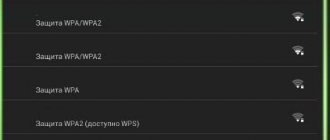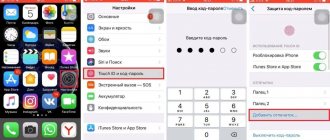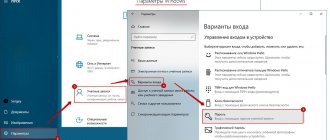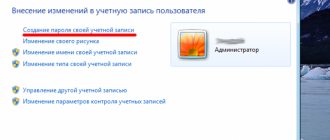A smartphone is a personal device, so it may store information that should not be shared with others. For example, you can set a password in a messenger or gallery so that strangers cannot read your correspondence or look at your photos.
Next, we talked about how to set a password for an application on a Xiaomi phone.
Why do you need to enable application protection?
First of all, let's find out why you need to set a password for applications in Xiaomi.
- Protection of payment services. To safely use mobile payment systems (Google Pay, WebMoney, Sberbank, etc.), a strong password must be set on your smartphone. This way you will protect your payment information from intruders and strangers.
- Installation from the application store. Do you often give a phone to your child and are afraid that he will download a lot of unnecessary and resource-intensive applications from Google Play? You just need to password protect the app store and the problem is solved.
- File system access. An inexperienced user can harm the operation of the smartphone by logging into Explorer, since it stores system files. This is especially true for smartphones with unlocked root rights.
- Correspondence in messengers. If your messenger or social network application is blocked, you don’t have to worry about strangers reading your correspondence.
Recommendations
Based on the statistics and experience of our many customers, we recommend that you limit access on your device to:
- Mobile banking (Sberbank, VTB, Tinkoff, Webmoney, etc.) from intruders;
- Notes and software with records where important or work information can be stored;
- Gallery , if important or personal photos are stored there (the camera and file managers will also have to be password protected, since you can access the photos through them);
- Play Market , since an attacker can use third-party software to access information.
The password combinations for the lock screen and the software itself should be different.
How to set a password for an application
Activating application protection is very easy, since the developers provide a built-in function. All actions are performed in the gadget’s “Settings”:
- Scroll down the menu and select the “Applications” section. Here click on the “Application Protection” tab;
- in the next window you need to enter a code to access the lock. This could be a fingerprint, a combination of numbers and letters, or a pattern. After this, a list of all user and system programs will be displayed on the screen. Move the slider to the “On” position opposite those applications that you plan to block;
- All that remains is to make sure that the password has been set for the applications. To do this, click on any desired shortcut on the desktop. If you are prompted to enter a password, it means the protection is installed.
Note! All actions were performed on a smartphone with MIUI 11. On earlier versions of the proprietary shell, the locking item is called “Application Lock”.
How to change the type of protection
There are several types of data protection in applications: digital code, pattern key, fingerprint and a combination of different characters. There is also the option to enable face unlock, but we recommend not enabling it as Face ID is easier to hack.
Accordingly, you can choose any of these methods in the item settings.
- Under “Password”, click on the “Change security method” tab.
- The “Protection method” section will open. Here, select the one you need, create a password and save the changes.
Hiding apps feature on Xiaomi
In addition to password protection, Miui has the ability to completely hide certain programs, as if they were not on the smartphone. This is a good alternative to restricting access of unauthorized persons. Launching this option is located next to the lock.
After opening the list, select “ Hide applications ” at the top and mark the ones you need.
It is worth remembering that notifications from selected utilities will be hidden by default. This feature can be changed in the settings.
How to disable the password on the application
Setting a password for an application is quite simple, but removing it is even easier. There are 3 options for this:
- remove blocking from a specific application;
- remove the password from all applications, but leave the function activated;
- disable the option.
In the first option, you need to go back to the “Application Protection” section in the settings and uncheck the box next to the desired program. For example, if you no longer need privacy on Facebook, but the payment service should continue to work. If you need to unblock all applications, simply move all sliders to the “Off” position.
If you decide to completely disable the option on your Android, then opposite the first column “Application protection”, move the slider to the inactive position. Afterwards a warning will appear, under which you need to click “Ok”.
Enabling application launch protection using a fingerprint
There are 2 ways to do this. For the first method, the procedure is as follows:
- How to find out the password for a Yota WiFi modem and router: detailed instructions
- Follow steps No. 1, 3 from the previous method.
- In the list of protected programs that opens, click on the gear icon in the upper right corner of the screen.
- Move the slider to the right in the “Fingerprint unlock” line.
- Place your finger on the scanner.
The second method is as follows:
- Open Settings → Lock screen & password → Password & fingerprint.
- Move the slider in the AppLock line.
- Return to the main settings menu and follow the path: “Advanced” → “Privacy” → “Data protection.” → “Block individual applications.”
- Select the desired programs and confirm the activation of protection using a fingerprint.
What to do if you forgot the code
The ability to block apps is good. But if sooner or later you forget your password, you will not be able to log into the utility. There are several ways to solve the problem:
- If the phone is linked to a Mi account, then you can use it to quickly restore the code by clicking on the corresponding inscription on the screen. After the new code is introduced, the program will be available for use again;
- If the smartphone is not linked to a Mi account, a full reset via Recovery will help correct the situation. This option is inconvenient because the reset deletes all user information, so we recommend making a backup copy first. To perform a reset, turn off your smartphone, then simultaneously hold down the volume and power keys. The recovery menu will open, in which you need to click Wipe & Reset, then Wipe User Data;
- Another way is to simply delete the blocked application via MiFlash or ADB driver, then download it again.
Changing the type of protection
The Miui and Android operating systems offer their users several options for blocking programs and other data:
- digital code of 4 digits;
- graphic key;
- any combination of symbols;
- fingerprint;
- face unlocking (Face ID).
On a note!
The latter method is not recommended, since its reliability is very questionable. It is this type of protection that is most often susceptible to hacking.
Even if one type of blocking is initially selected, over time you can change it in the settings and install a new option.
To make adjustments, find the line “Change protection method” in the settings and select the desired option. If you are afraid of forgetting your password, it is tied to your Mi account.
Answers to frequently asked questions
| Question | Answer |
| Which applications can be password protected? | You can install protection on any application, both system and user. The developer does not provide any restrictions. You can even password protect Google Play. |
| It keeps asking me to enter my application security password, but I forgot it. What to do? | Try resetting the code through your Mi account. If this method does not work, you will have to reset the settings. |
| I set a password for “Gallery”, but the photos are still visible. How to fix? | To maintain the confidentiality of photos, not only the “Gallery” is blocked, but also the “Camera”, since through the latter you can view the pictures taken. |
| How to set a password for applications on pure Android? | Unfortunately, there is no such function on pure Android. But if necessary, you can use third-party utilities from Google Play. |
Locking applications with a password is a useful and reliable feature, but you should not install it on all programs. Protect only those utilities that really need it (payment services, instant messengers, system applications, etc.). Unfortunately, many people neglect this advice and put passwords on all shortcuts. Firstly, this is not entirely convenient. And secondly, it can lead to the fact that they cannot be unlocked if the password is lost.
General principles for the Android system
The Android operating system is quite mature, but the password setting function is still not organized at the proper level. Google has still not bothered to build in the function of setting a lock on individual folders or files and only offers to set up protection using a pattern key, PIN code or fingerprint directly on the lock screen.
You may need to set a password in the following cases:
- Restricting access to payment instruments.
- Prohibition of access to instant messengers and social networks, which will help avoid disclosure of correspondence.
- Prevent viewing of personal information.
Will be useful
Each manufacturer solves this problem in its own way. Samsung offers to create a secure folder where the user can save personal photos, messages, applications and even contacts. The Chinese giant Xiaomi also offers a solution to the security issue, which is implemented through the use of the proprietary MIUI interface. To hide personal data, you should know how to put a password on the Xiaomi folder or block access to a specific file.
How to make a password on your phone?
Important!
- Open your phone settings.
- Select Security. If this item is not in the menu, try finding instructions for your phone on the manufacturer's support website.
- Tap Screen Lock. If it's already set up, enter your PIN, password, or pattern to change it.
- Select a blocking method.
Interesting materials:
How to save PDF from email to iPhone? How to save PDF to JPG online? How to save PDF to JPG? How to save a background in Word? How to save a presentation and put it on a flash drive? How to maintain your hairstyle under a cap? How to save a replay in World of Tanks Blitz on PC? How to save a Christmas flower? How to save a style in Word? How to preserve capsicums?
If you don't have access
It is much more difficult to unlink your Mi account from your smartphone if you do not have any data from the account, because you need to remember the ID and password, but due to unknown circumstances you do not have this data. Then one of two things will help: firmware or a full reset of the gadget to factory settings. In any case, all data on your internal storage will be deleted along with contacts, messages, passwords, photos and other data. Naturally, this is a radical method, but humanity, alas, has not come up with another.
It is advisable to reset a gadget or Hard Reset not from the settings, but using the stock or custom Recovery menu or recovery environment. This is a more reliable method, because if you perform a similar procedure from the settings menu, your account may not be affected, which is not what we need. After a complete reset, you get not only a clean MIUI system, but also the absence of any linked Mi account. Please note that unbinding will also not happen instantly, but over several days or within a day.
...but you can try this too
Reflashing the device works in the same way as the above method. During this procedure, the built-in flash drive is completely formatted along with all data and the Xiaomi account is unlinked. It is advisable to resort to this method only when the smartphone has other problems other than simply unlinking the account. The firmware is flashed using the Mi Flash program or special tools for Fastboot (an unlocked bootloader is required). There is no need to dwell on this in detail, as there are other instructions on the topic of flashing firmware for Xiaomi smartphones.
The above methods are not the last, since there is an even more “radical” way - try writing to Xiaomi technical support. Please note that it will not take a day to solve such a problem, but weeks may pass until those. support will make sure of your benevolent actions and check whether you are a scammer. To do this, you may be asked to take a photo of the device box, the stickers on it, take a photo of the receipt or order in an online store, etc.
If you have access
This is the easiest way to unlink an account from your device. To do this, you need to have a smartphone and data for your Mi account. To do this, follow these steps:
- go to “Settings” on your device;
- go to “Mi Account”;
- select your account and click on “Delete account from phone”;
- enter the password and ID if the device requires it and unlink the phone from the account.
Complete unbinding occurs within a few days. You can receive a message about the successful completion of unlinking to the unlinked phone number or email that was specified during registration.
Creating a protected gallery
Another need to protect personal information arises when you need to hide specific files, such as photos. How to put a password on a Xiaomi folder or individual files?
The algorithm of actions will be as follows:
Viewing hidden photos is done as follows:
To put a password on files on Xiaomi, you need to follow these steps:
To view hidden files, you need to perform a number of actions:
You can also view hidden files via PC. When connecting a smartphone, you will need to select a data transfer mode. The photos will be located in the following path \MIUI\Gallery\cloud\.secretAlbum. Hidden files are located in the \FileExplorer\.safebox folder.
Source
How to set a password on Xiaomi to protect access to your phone
Setting a password on a Xiaomi phone is the first thing the owner should do. Protecting private data and limiting access to a personal gadget is one of the main tasks of a conscious user.
Imagine that you have lost Xiaomi, then anyone who finds it, if protection is not installed, will have access to all the phone’s data: contacts, photos, correspondence, browser history, data saved in it, etc.
You can set a password to unlock Xiaomi by going to general settings and finding the item “Lock and protection” .
Now find the item
“Device protection” and enter it.
Select the "Password" , it is the lowest in the list. After clicking on it, a pop-up menu will appear, which warns that it is unacceptable to lose the set password; access to smartphone data if it is lost will be impossible.
On the next screen, you need to enter the characters to create it, and then enter it again so that the system makes sure that you did not make a typo.
After completing the procedure, you will be asked to store your fingerprint in memory in order to use it to instantly unlock the device. You can do this at will.
Source