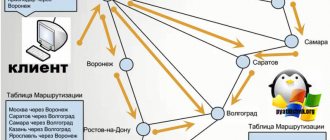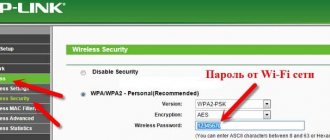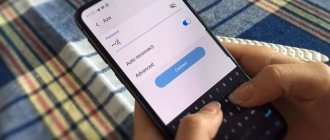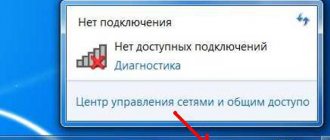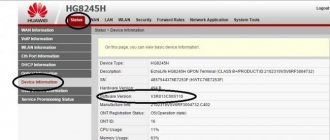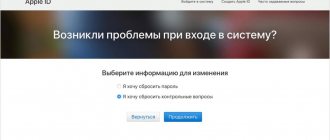Author of the article
Yuri Sanaev
System Administrator. Sales manager of computers and wi-fi equipment. Work experience – 10 years. Knows everything and even more about hardware and software.
How to look up the Wi-Fi password on an iPhone if you have forgotten it and it is not visible in the phone settings? There are several ways to solve the problem. The safest, but not the easiest, is to use a bunch of devices. The apple product ecosystem is one of the best solutions on the market. Connecting a phone, laptop, desktop computer, watch and other Apple products is implemented very conveniently, providing synchronization of most data, including passwords.
Sometimes this method is not suitable, then third-party applications or the use of unofficial software (if jailbreaked) can solve the problem. Still, the easiest way to find out your wi-fi password is on an iPhone if you have access to the admin panel of the router. We will look at all the simple ways to restore access to a wireless network. You can use them even without access to the router's admin panel.
Situation 1. iPhone connected, you need to connect your Mac
TASK: Connect your Mac to the wireless network that your iPhone previously connected to.
SOLUTION: All the user needs to worry about is setting up Keychain Access . You will find detailed instructions for setting up this function in the corresponding material.
Keychain (iCloud Keychain) allows you to store up-to-date usernames, account passwords, card data and information about previously connected wireless networks.
If your smartphone has already connected to this wireless network, then the Mac running under the same Apple account as the iPhone will automatically receive the password from the keychain.
Note: To synchronize passwords in Keychain Access, the laptop must first be connected to the network to download new data. This can be done by distributing the Internet from a smartphone (by turning on Modem Mode), or by connecting it to a Mac (the Internet on the smartphone must work).
iOS Limitations
Unfortunately, owners of Apple gadgets cannot afford to view the symbols they have entered into memory to establish a connection to networks that are connected without a cable. However, it is still possible to gain access to the treasured encoded set of numbers or letters. Information about it is contained in a specific file, which is lost in a large array of iOS data. A special tweak, which is located in a specialized cydia store, will help you find it. It reveals to the user the set of characters that make up the encoded word or number. The official name of this utility is Wi-Fi Passwords List (a free version is available for download, provided it is downloaded through the BigBoss repository).
As soon as the download process has reached one hundred percent, you need to perform an installation and unpack the downloaded file, which is the installation file, onto your smartphone. After which the corresponding icon will appear on the screen. By clicking on it, you will see a detailed list of all wifi connections with which your iPhone connected at certain periods of time.
Next, select the required network, click on it and call the required section. The encoded word or number we need is displayed on the screen. At the same time, the software provides us with parameters, a list of indicators about the previous connection and other useful things. So, in particular, the display shows transactions related to a bank card, payment for services, etc.
This method works ideally in situations where the access key is lost, but at the same time there is a need to connect another gadget.
Situation 2. iPhone connected, I have a Mac and need to connect a third-party device
TASK: Another development scenario looks like this: your iPhone has already connected to a specific wireless network, you have your Mac with a configured Keychain at hand, and you need to find out the Wi-Fi password for a third device.
SOLUTION: As mentioned above, by setting up Keychain, you have access to all used passwords from devices that are included in this keychain. Logging into accounts on websites from a Mac can be useful in the future to automatically fill in passwords from an iPhone using the same Apple ID.
Open
Utilities and launch the Keychain Access . You will see an impressive list of strings, numbers and dates. All this is your passwords for accounts, application accounts and other secret information.
Go to the iCloud . By tapping once on the “Type” list header, you will sort the displayed rows by type. Scroll down the list and find the AirPort Network Password data type. It is in these lines that the passwords for the Wi-Fi networks to which your iPhone or Mac has ever been connected are stored.
Having selected the required network name, right-click on it and open Properties . In the window that opens, check the box next to Show password . The system will require you to enter your full administrator name and associated password. Please note that you will have to enter the name in FULL and only manually.
After verification, the system will show the current password for the Wi-Fi network you are interested in.
How to find the password if you don't have a MacBook
More recently, there were no legal ways to solve such a problem as finding out the Wi-Fi password on an iPad/iPhone without a MacBook. You can use Jailbreak illegally. This procedure, which is essentially a hack of the operating system, although it makes it possible to view the password through tweaks from the unofficial Cydia store, can also turn the smartphone into a “brick” that cannot be restored. Therefore, we do not recommend carrying out such manipulation, so as not to completely kill your gadget.
So, at the moment, there are two proven options for how to find out the Wi-Fi password on an iPhone without using a MacBook.
- “WiFi Passwords List” program in the “BigBoss” repository:
- install and run the utility;
- select the network you need;
- The password will appear in the “Password” section.
- Use the “Share Password” feature. Read more about how this feature works on different versions of iOS in a separate article.
Kuleshov Vyacheslav
I have more than 10 years of experience in the IT field. I am engaged in designing and setting up commissioning works. We also have extensive experience in building networks, system administration and working with access control and video surveillance systems. I work as a specialist in .
Situation 3: iPhone connected, but no Mac
TASK: An iPhone is connected to a wireless network. You don’t know the password, but there is a need to connect additional devices, and, therefore, you need to find out that very treasured combination of numbers and letters for the Wi-Fi wireless network.
SOLUTION: the keychain with the release of the iOS 7 mobile operating system back in 2013. In iOS 7, you could view all information about passwords (including passwords for Wi-Fi networks) directly from your iPhone or iPad by going to the corresponding menu item. But the company decided to complicate the task somewhat and by opening Settings - Safari - Passwords , you can find passwords exclusively for web pages and accounts of the web services used.
Unfortunately, it is impossible to find out the current password for a connected Wi-Fi network using standard iOS tools without a Mac. A tweak will come to the rescue, which can be installed from the Cydia application store on a device that has undergone the jailbreak procedure .
Attention! The resource administration does not bear any responsibility for the safety of data and the performance of a device that has undergone the jailbreak procedure. Everything you do is at your own risk.
The standard set of repositories includes a tweak called WiFiPasswords . We install.
We restart Springboard, after which we open the installed utility and immediately get access to the passwords for all Wi-Fi networks ever used.
We strongly recommend that you always set a password for locking and verification using Touch ID . Otherwise, if you lose your smartphone, its “new owner” will easily gain full access to all accounts, logins, passwords and cards that you used.
If something terrible happened and at the moment you lost your smartphone there was no password set on it, try to open the keychain on your Mac as soon as possible ( Utilities – Keychain ) and delete all information from the iCloud tab.
Then change the password for the iCloud link from the menu Settings – iCloud – Keychain – Options – Change security code .
(
22 votes, overall rating: 4.27 out of 5)