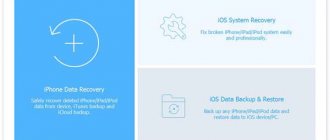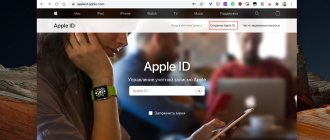Error 54 in iTunes
Error 54 occurs when syncing data between an iOS device and iTunes. The most common cause is a locked file on your computer or iPhone/iPad. Typically, when a pop-up message appears, “Can't sync iPhone. An unknown error has occurred (-54)”, the user can simply click on the “OK” button and the synchronization process will continue. But this option does not always help. If the problem still persists, then you can use the suggested methods to solve it.
1 way
The easiest way that can help you deal with this problem is to reboot. Close iTunes and restart your computer. And reboot your iOS device. After that, try syncing your data again.
Method 2
Check which version of iTunes is installed on your computer. Apple strongly recommends that you always use the latest software. If iTunes updates are available, then install them. It is also recommended to install the latest firmware on your mobile device.
3 way
Very often, errors in iTunes occur due to conflicts with other software. Check the installed programs on your computer, try to remove and then restore some of them again - they may be causing interference. Also, as a last resort, you can disable security programs (antiviruses), but then do not forget to enable them again.
4 way
Changing permissions often also solves this problem. You need:
1.Open Windows Explorer via the HOME button.
2.Open the Music folder, you will find the iTunes folder there - right-click on it, then select “Properties”.
3.Now in the window that opens, you need to remove the checkbox next to the “Read Only” item. After that, just click on OK to save your changes.
4.After this, a window may appear in which you will be asked to apply the changes made to this folder and all the files in it. We agree!
5 way
To solve the problem, you can also try merging the content in the iTunes folder in case there were software glitches during the file transfer process and the data is stored in multiple locations. Here's what to do:
In iTunes, click File. Select Media Library – Organize Media Library.
Next, in the new window, you need to check the box next to “Collect files” and then click <OK>
6 way
Deauthorize, meaning sign out of your iTunes account. And then log in again.
1. In the iTunes main menu, click “Account” – “Sign Out”.
3. In the next window, enter your Apple ID and password and click on the “Deauthorize” button.
7 way
It is possible that the cause of error 54 is an accumulation of old backups. The right solution would be to get rid of old and unnecessary backup files.
2. You will see a list of backup files. Click on the "Delete Backup" button to delete each file.
8 way
If the methods described above do not help, use the Tenorshare TunesCare program. It can fix the error automatically. All you need to do is the following:
1. Download the TunesCare program to your computer from the official website. Install it.
2. Connect your mobile device to your computer using a USB cable. The program will automatically recognize it.
3. Click on the “Fix iTunes problems” button in the program window and wait for the process to complete.
9 way
Tenorshare ReiBoot will also help solve error 54, which occurs during synchronization with iTunes. This tool can fix numerous bugs that arise in the operation of iOS devices.
1. Download the ReiBoot program from the official website, install it on your computer and run it.
2. Connect your phone to your computer using a cable.
3. Click “Solve all iOS Freezes” in the program window, then “Fix it now” and follow further instructions. After downloading or importing the firmware, the error correction process will begin. Wait for it to complete.
We hope that at least one of the methods described above helped you solve error 54 in iTunes.
Causes
The problem occurs during the process of synchronizing a mobile device with the iTunes application on a computer (PC). A window pops up with the message: “ Unable to sync iPhone [phone name on the network]. An unknown error occurred (-54) ."
When copying files, you may also receive Error 54 with the following message: “ An attempt to copy to drive [network phone name] failed. An unknown error 54 occurred ."
The probable reasons are as follows:
- outdated version of iTunes;
- updates are installed incorrectly;
- too large a data set;
- storage space
- non-original applications are copied ;
- files are saved on an unauthorized computer.
Ways to resolve error 54
Method 1: Re-authorize your computer
In this case, we will first deauthorize the computer and then re-authorize it.
To do this, click on the “Account” and go to the “Log out” .
Now you will need to deauthorize your computer. To do this, open the “Account” , but this time go to the “Authorization” - “Deauthorize this computer” .
Confirm that your computer is deauthorized by providing your Apple ID information. After completing these steps, re-authorize your computer and log into the iTunes Store through the “Account” tab.
Method 2: Deleting Old Backups
Old backups stored in iTunes may conflict with new ones, making the correct transfer of information impossible.
In this case, we will try to delete old backups. To do this, make sure your device is disconnected from iTunes, and then click on the "Edit" and go to the "Settings" .
Go to the "Devices" . The screen will display a list of devices for which backups are available. Select the device with the left mouse button that displays error 54 when working with it, and then click the “Delete backup” .
Actually, this completes the deletion of the backup, which means you can close the settings window and try to synchronize the device with iTunes again.
Method 3: Reboot devices
Your Apple device may have experienced a system failure that causes various errors to appear. In this case, you will need to restart your computer and device.
If everything is clear with the computer (you need to open “Start” and go to “Shutdown” - “Reboot”), then for the Apple gadget it is recommended to perform a forced reboot, which can be done if you hold down the power and “Home” keys until ( this is about 10 seconds) until the device suddenly turns off. Boot both devices normally and then check for error 54.
Method 4: Reinstall iTunes
An extreme solution to the problem, which will require you to reinstall iTunes.
First of all, iTunes will need to be removed from the computer, and this must be done completely. To do this, you will need to remove not only the media harvester itself, but also other Apple programs installed on your computer.
After iTunes removal is completed, restart your computer, and then download the latest version of the iTunes distribution from the official website and install the program on your computer.
These simple methods, as a rule, allow you to eliminate error 54. If you have your own methods for solving the problem, tell us about them in the comments.
We are glad that we were able to help you solve the problem.
In addition to this article, there are 12,208 more instructions on the site. Add the Lumpics website. ru to bookmarks (CTRL+D) and we will definitely be useful to you.
Thank the author and share the article on social networks.
Describe what didn't work for you. Our specialists will try to answer as quickly as possible.
Fixes
To resolve error 54 in iTunes, first click on “ OK ” in the message box. If the synchronization process has not resumed, then proceed to the next steps.
Rebooting devices
You may be unable to sync your iPhone and receive error 54 because there was a software glitch in your computer or mobile device. A simple reboot may resolve the error. To do this you need:
- Restart the PC using the standard method.
- Execute forced reset Apple gadget. Press and hold to do this off button and a round return key or "Home" located at the bottom of the screen. Release them after turning off the device.
- After turning on both devices, synchronize .
Re-authorization
Re-identifying into the system may be a solution to the problem. You can do it like this:
- Log out of your account on the computer. In the iTunes program, click on the menu “ Account" and select the item "Go out».
- Remove the PC from authorization by clicking in the menu “Account" to the tab "Deauthorize this computer».
- A window will appear asking you to enter Apple ID and a password to confirm deauthorization.
- Next is carried out new authorization computer.
- After logging in, try to copy the files to your computer. If there is no error, then the problem is solved.
Uninstalling outdated copies of the application
Copies of previous versions of the application may interfere with the program's normal operation and cause synchronization problems. You need to remove them from your computer using the following algorithm:
- Disconnect your Apple device from iTunes.
- Go to the application on your computer and click on the “Edit" and select "Settings».
- In the “ Settings ” submenu, select “ Devices ”.
- A list will open "apple» devices that have backup copies. Select the one you need and click on the “ Delete backup».
- Close the tab , connect the gadget and synchronize.
Deleting sync history
Another option to resolve unknown error 54 is to reset the sync cache. To do this you should:
- Go to the application settings and oh.
- The message “Reset sync history" Click on it.
- Close the application.
- Find the folder “SC Info", located in the directory "Apple Computer».
- Restart your computer and enable synchronization.
Move media files to the iTunes Media folder
By default, all content is stored in the "iTunes Media" directory. But it is possible that files will be saved in another location due to incorrect user actions or a failure in the application. Then, when transferring them, error 54 may appear.
You need to move the content to the iTunes Media folder by following these steps:
- In the main line of the application, click on the “ File ”
- Select “ Media Library ” and click on the inscription “ Organize Media Library ”.
- A tab will appear in which you need to confirm.
An error may appear when trying to “transfer” PDF files from an Apple gadget to a computer. For example, when transferring an e-book. In this case, it is better to take a workaround.
First, send the book by email using the " Share " option. Then download files from mail to PC.
Software problems
The cause of the error may be incorrect functioning of third-party programs or blocking of iTunes by antiviruses. Before troubleshooting, you need to update the software on your computer and gadget. Follow these steps:
- Checking the iOS version . Go to the device settings, in the “ Software updates ” menu and click on it. The search for new versions will begin. If found, download them.
- Install latest iTunes release.
- Update your computer OS.
- Launch the application and check synchronization.
If the error persists, you need to pause your antivirus software. If the synchronization process is successful, go to the antivirus settings and add iTunes to the exclusion lists. After this, security programs will no longer block the application.
Tenorshare ReiBoot application
Tenorshare ReiBoot is an effective tool for fixing problems with iTunes. To work with it you should:
- Download the program for Windows XP/7/8/10, or Mac OS X9 – 10.14.
- Install on your computer and run.
- Connect your Apple device to your computer.
- Once the connection has been established, a window will appear saying “Your iOS device is now connected" Click on the item " Fix it now" at the bottom of the screen.
- The program will start checking iTunes . Follow incoming instructions.
- After completion, all bugs will be fixed.
Tenorshare TunesCare
Tenorshare TunesCare is another program for checking and fixing bugs in iTunes. To start it you need:
- Download the application for Windows XP/7/8/10 or Mac OS X9 - 10.14.
- Install and open the application.
- Connect your mobile device.
- After the program determines the device model, click on the item “Fix all iTunes errors" and wait for the application to complete.
How to fix iTunes error 54 when syncing iPhone
In this method, we will collect all iTunes files into one since during the process they may be scattered across different folders. Here's what to do:
What Is iTunes Error 54?
iTunes error 54 is a permission error that often happens when you try to sync files with the computer, which is locked or when your computer is not authorized to access iTunes files or contents. Apart from error 54, other unknown iTunes errors like error 0xE8000015, error 3194, and error 3150 are also very common. In this guide, we will mainly focus on iTunes error 54 and its troubleshooting tips.
iPhone Problems
iTunes error 2005 or iTunes error 2003 may appear in iTunes when you try to restore your iOS firmware. The error message often appears as "iPhone/iPad/iPod could not be restored: An unknown error has occurred (2005)." This can be a real problem, especially when you're made aware of why it's happening and what to do about it.
In this article, we are going to address iTunes error 2005, what it is and how you can fix it. Let's first start with what it is and why it happens.
Solution
The reasons for the error may point to many things. New versions of the operating system, iTunes or iOS, include new features and fixes for previous errors. Although it is unknown whether iTunes error 54 is caused by a system error, it is better to update iTunes to the latest version and iPhone/iPad/iPod to the latest iOS version. If the problem is not resolved, Apple advises the following: Click OK to continue syncing. If the content does not sync, delete the iTunes library files and check for problems with third-party software that can be easily found on the Internet. It is also recommended to write to the support service, where employees will provide qualified assistance.
Method 4: Re-authorize into iTunes
This is a standard action in case of any errors with iTunes, for this you need to do the following:
Please note: Click on the image [
Method 5: Deleting iTunes backup and sync histories
This method is not directly related to our error, but it’s still worth a try. What is needed for this:
Reasons for the error
Operating system updates may cause problems. If users are having trouble syncing their iPhone, iPod or iPad after updating to Windows 10, there is no reason to worry. In just a few clicks, functionality will be restored again, iTunes error 54 will be resolved and you can once again synchronize your device with your computer. It appears that the Windows 10 operating system marks the iTunes folder as "Read Only". Which means the computer will not allow it to sync with the connected device.
It would seem that the problem seems serious and can lead to a lot of trouble, including the complete cessation of operation of the device with synchronized gadgets. This is not true, everything can be corrected if you follow the rules and carefully monitor the actions taken. What could cause such an error?
iTunes sync error number 54 is a permission error on your computer or device.
This usually happens when you try to sync your iPhone, iPad, or iPod using iTunes after updating your device to a new operating system. The error appears when users have not authorized their computer or given access/permission to move/change data.
This may also happen due to the reasons given below:
iTunes errors occur when:
- restoring the device;
- firmware update;
- syncing iPhone, iPod Touch and iPad with iTunes;
- downloading content from the iTunes Store/App Store.
iTunes Error Classification
- Communication problems (Network errors) iTunes Errors: 17, 1004, 1013, 1638, 3014, 3194, 3000, 3002, 3004, 3013, 3014, 3015, 3194, 3200. Notifications may also appear:
- "An error occurred while loading the software."
- "The device is not supported for the requested build."
These errors and warnings appear when you have problems connecting your computer to the Apple update server or to your device.
- Problems with security software settings (firewall, antivirus, firewall) iTunes errors: 2, 4, 6, 9, 1000, 1611, 9006, 9807, 9844. These errors are caused by antivirus, Windows firewall or firewall blocking the connection to Apple servers.
- Problems with the device's USB connection iTunes errors: 13, 14, 1600, 1601, 1602, 1603, 1604, 1611, 1643-1650, 2000, 2001, 2002, 2005, 2006, 2009, 4005, 4013, 4014 , 4016, " invalid response”, re-request for recovery after it is completed.
- Hardware Problems iTunes Errors: (-1), 1, 3, 11, 12, 13, 14, 16, 20, 21, 23, 26, 27, 28, 29, 34, 35, 36, 37, 40, 53, 56, 1002, 1004, 1011, 1012, 1014, 1667 or 1669. Occur when there are hardware problems with the iPhone, iPad and iPod Touch: with the modem, with the Wi-Fi module, power connector, battery, and so on.
Method 6: Fixing the error via TunesCare
This is an interesting program for restoring iTunes; download a trial version of this program from the official website, install it and follow the instructions.
Restarting the device
If error 0xe8000065 occurs for the first time, then you do not need to immediately think about the presence of serious problems. You may have encountered a minor glitch that can be resolved with a simple reboot.
Restart your iPhone/iPad in normal mode - turn off the device, and then turn it on again. Also, restart the system on your computer, and then try connecting to iTunes again.
How to sync without iTunes
Vyacheslav
For several years he worked in mobile phone stores of two large operators. I understand tariffs well and see all the pitfalls. I love gadgets, especially Android ones.
Ask a Question
Question to the expert
What to do if error 54 occurs?
You need to try methods to solve the problem. If you can't fix the situation, you can synchronize without using iTunes.
Why is data synchronization needed?
This way you can securely save important data from your phone.
How often should you save data this way?
It is necessary that everything that is important for the user is copied to the storage.
Using iTunes to sync is optional. The easiest way to do this is to use iCloud. To use it, you need to do the following:
- On iPhone, you need to open Settings.
- You need to go to the iCloud section.
- A large list will open here in which you need to specify the types of data to be saved. On the opposite side of each of them, the switch is placed in the active position.
At the bottom of the list, open the “Backup” section and give the command to perform synchronization.
When migrating data, you need to consider the available storage space in this cloud. You can download the information on your computer by going to the website. You will need to enter your Apple ID and password. If you logged in from Windows, you will need to download the data manually. On a computer running Mac OS, there is an iCloud section in the settings where data synchronization is available.
You can also use specialized applications for this purpose. Most often, iFunBox is used for this purpose. This program has a simple and intuitive interface and is able to work with various operating systems.
Syncing data with your iPhone is important to ensure the safety of your important data. If the procedure is performed regularly, you can be confident in their safety. If error 54 occurs, you can solve the problem using the methods given here.
4.5/5 — (26 votes)
Restart your computer and iPhone.
If the device is running for too long, errors may still occur. After rebooting, many errors will disappear, so you should do that first. To restart your mobile device, press and hold the Sleep/Wake button. After one or two seconds, a cursor will appear. Just pull it out and reboot your phone. Once your computer and iPhone turn on again, try connecting your phone to the computer.