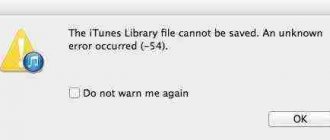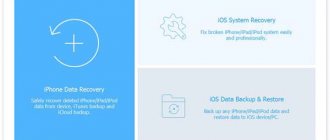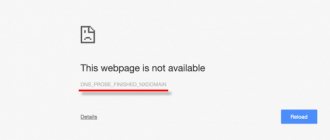Error code 4014 Beeline
Hello everyone, today we will analyze error 4014 that appears when restoring an iPhone via iTunse. This error can appear due to either software or hardware faults. In this article we will analyze both and try to find an adequate solution to error 4014. It occurs in the following models: iPhone 5s, iPhone 6, 6s, iPhone 7
Software solution for iPhone error 4014
I have already said that this error can be either software or hardware. Let's start with the software part and try to find solutions for error 4014. Below are several ways to fix this error:
1. This advice is probably common, with all iPhone errors it rarely helps, but maybe you will be lucky; you just need to update iTunes to the latest version; it is recommended to update from an official source. You can check the version in the “Updates” section from the “Help” menu.
2. This is another tip that is present for any iPhone errors; it helps more often than the previous one. You need to check the cable for defects; it often happens that the cable charges the smartphone, but cannot synchronize with iTunes; in this case, the wiring that is needed for data transfer is damaged, usually a green and white wire.
Of course, you need to use the original cable since Apple is not a simple company and has come up with a bunch of different controllers to protect your iPhone that are built into the cable and without them the synchronization process does not always go smoothly.
3. Let's move on to another simple method; in some cases it helps, you need to connect the iPhone to another USB port, but you cannot use hubs or other intermediary elements. It is also better to avoid connecting to a USB 3.0 port; it can be identified by its blue color, while the others will be black. It is advisable to disconnect all devices connected to the computer while restoring the iPhone.
Hardware solution for iPhone error 4014
Well, let's move on to the hardware part of error 4014 on the iPhone. There is no consensus on why this error appears, so now I will list some faults due to which this error appears:
1. During operation, with frequent falls, the contact between the processor and the board may be broken, which leads to error 4014. It is necessary to unsolder the processor before soldering it. In rare cases, the processor is the culprit.
2. RAM in other words ram or ddr in most cases it is the source of all troubles. We unsolder the new one and that’s it.
3. In rare cases, the culprit may be the tiny capacitor c293 in the pp1v8_sdram bus.
4. One of my favorites warmed up and started working. Warm up the board at 300 degrees. After which we successfully restore the iPhone.
5. There is another option: press in the area of the processor and try to restore it, but some help.
6. Well, the last thing is the NAND memory of the device in which all your information is located. It happens that it simply comes off soldering and is re-soldered, but more often errors appear in it, so-called bad blocks, due to which reading and writing to memory occurs with an error; in this case, the NAND needs to be changed.
7. Disassemble the iPhone, disconnect the battery, wait a bit, reconnect it and try to restore it.
Well, let's summarize from the above, it is clear that error 4014 on the iPhone can have a different character, as for the software part, you can often try to do it yourself, the hardware part is much more complicated, what you can do yourself is to disassemble the iPhone, warm the board with a hairdryer in the processor area (without fanaticism ) apply pressure in the same area and try to stitch it. The last thing you can do is turn off the cable, wait a while, connect the cable and try to restore it. That's all, I hope this article will help you.
How to Fix iTunes Error 4014 on iPhone X/8/7/6/5/SE
You may see many questions related to iTunes Error 4014 on various forums. For example, some users report iPhone 5 showing error 4013 when updating or restoring, and some users have iPhone 5 showing error 4014 with red screen. iTunes error 4014 is a common iTunes error.
Here the question arises, do you know how to fix iTunes error 4014 and continue the iPhone update or restore process?
If this is your first time seeing iTunes error codes, you can read this article to get common iTunes 4014 error solutions. Additionally, you can follow the methods below to fix iTunes Error 9, iTunes Error 4005, and iTunes Error 4013.
Common errors The iPhone [device name] could not be restored
Common problems The iPhone could not be restored with iTunes:
- “Program error The iPhone could not be restored. "
- “The iPhone could not be restored is not a Win32 program. "
- “The iPhone could not be restored has encountered a problem and will close. "
- "The iPhone could not be restored file was not found."
- "The iPhone could not be restored was not found."
- “App launch error: The iPhone could not be restored. "
- “The iPhone could not be restored is not running. "
- “The iPhone could not be restored.”
- "Faulting application path: The iPhone could not be restored."
Typically, The iPhone could not be restored errors with iTunes occur during startup or shutdown, while programs associated with The iPhone could not be restored are running, or rarely during the OS update sequence. Documenting The iPhone could not be restored problems in iTunes is key to determining the cause of electronic Windows problems and reporting them to Apple Inc..
Part 1: What does iTunes error 4014 mean?
What does iTunes really want to tell you with error code 4014? It will be easier to fix iTunes error 4014 after you find out the real reason. Well, when you receive the message “Unable to restore iPhone [device name]. An unknown error has occurred (4014).", You need to check your iOS device and computer to resolve iPhone error 4014 step by step.
As a result, you need to check its internet connection, USB connection, iTunes version, storage capacity and other factors to fix iTunes error 4014.
With the above symptoms and causes, things will be easy to get rid of iPhone error 4005. Moreover, you can fix other similar iTunes errors with the following solutions.
Guide to Fix iTunes Error 2003 and 2005
As we already mentioned, the problem could also be software related. For this, you need a tool like dr.fone – Repair, which is designed to work quickly and efficiently.
Step 1: From the main window, select the Repair option. Then connect your device to your computer using USB cables. The program will detect the device. Click "Start" to continue.
Step 2: Download the firmware for your iOS device, dr.fone will complete the process automatically.
Step 3. Once the firmware is downloaded, the program will continue restoring the device. The entire process will take a few minutes, after which the device will restart normally.
You don't need to try restoring your device in iTunes again after this process since the latest iOS firmware will already be installed.
If this method does not help, then perhaps you can fix your problem by watching the video:
Part 2: How to Fix iTunes Error 4014
You can try the methods below to fix Apple error 4014 for iPhone 7/8/X by yourself. Sometimes you can find the real reason behind iTunes error 4014 by trying these common solutions in order.
Solution 1: Check the USB port and connector
Our website has already reviewed a sufficient number of error codes that iTunes users may encounter, but this is far from the limit.
This article will focus on error 4014. As a rule, error code 4014 occurs during the process of restoring an Apple device through iTunes. This error should prompt the user that an unexpected failure occurred during the process of restoring the gadget, as a result of which the running procedure could not be completed.
Error 3004
The unknown error 3004 that appears when restoring an iPad via iTunes has the same roots as failure 3194. The cause of the problem lies in the operation of the antivirus and firewall that blocks access to Apple servers. To fix error 3004, try the following:
To make IE the default browser, right-click its shortcut and open properties. Go to the "Programs" tab and click "Default".
If this does not resolve issue 3004, you can also try disabling Windows Firewall. Other reasons for error 3004 include:
- Using unlicensed software (for example, a pirated build of Windows).
- Infecting your computer with viruses.
To rule out these factors, try restoring your iPad on another computer that has been previously scanned by an antivirus.
How to resolve error 4014?
Method 1: Update iTunes
Apple's iTunes product is indispensable for users of Apple devices. The range of applications of the program is quite wide, from media player functions and synchronization between an iOS device and a computer to data recovery, as well as the functionality of an iPhone or iPad. In addition to a set of options for all occasions, iTunes also has a wide range of errors that often appear during the work process. Among the most common failures that occur when updating or restoring an iPhone 4s, 5s, 6 under different codes is error 4014. It indicates that the connection between iTunes and the device was interrupted during the procedure, and further execution of the action becomes impossible. The problem may be a system failure or a problem with the device or cable. iTunes error 4014 on iPhone 5s and other devices is often resolved using software, but in the case of an Apple malfunction, only a technician can solve the problem.
Options to resolve error 4014 in iTunes.
Causes
In iTunes, error 4013 appears on iPhone 5s when updating the smartphone.
What could be causing it? This failure indicates that the device was disconnected during the process, so the changes could not be applied. In reality, the problem may arise due to problems with the cable, the smartphone itself, or the program.
Solution
First of all, you need to update or reinstall iTunes if you do not have the latest version on your computer. To check the software version, open it, click on “Help”, and then “Updates”.
Another thing to try is restarting your PC. Very often this action solves the problems that have arisen. If this doesn't work, then go to the first method.
Method 1: Connect to a computer
As mentioned above, iTunes error 4014 is due to problems connecting the mobile device. In this case, it would be logical to assume that the problem is related to the cable used for synchronization. It is usually connected to the front panel of the PC. Try plugging it into the connector on the motherboard (on the back) if you have a computer. With a laptop, you can simply use a different port.
Many buyers note the unreliability of the standard cables that are included in the kit. They often fail, and although the iPhone charges, synchronization with the PC becomes impossible. In such a situation, the solution would be to replace the cable with a functioning one. You can check its performance with another device.
Method 2: DFU Mode
Errors 4013 and 4014 can sometimes be resolved by activating DFU mode on the iPhone. This is a special option for connecting a smartphone to a computer, which is mainly used for flashing it. In our case, it’s worth trying to activate recovery.
Enabling DFU mode:
- Turn off your mobile device.
- Connect your smartphone to your PC using a special cable.
- Press and hold the power and home buttons for about ten seconds.
- Then release the power button, but leave the “Home” button pressed.
- After some time, your iPhone connected in DFU mode will appear in the list of PC devices.
- At the same time, the smartphone recovery function is activated; follow the instructions on the screen.
One of the above steps will fix iTunes error 4014 on iPhone 5s. If both methods do not have the desired result, then most likely the problem is in the mobile device itself. It is recommended to contact a service center for repair. Software methods will not be able to help in such a situation.
@top-advice.ru
Ways to resolve error 4014
If an unsuccessful attempt to restore or update your iPhone 5s occurs, accompanied by a notification of a failure, several methods will help correct the situation. Often, even a regular reboot of devices (for iPhone it is forced) eliminates iTunes error code 4014 or other unknown errors, or perhaps the cable has simply come loose.
Method 1. Update iTunes
Apple technology is rightfully considered the highest quality and, no less important, incredibly reliable. However, nothing and no one is immune from various kinds of troubles, breakdowns and errors. In today's article, we will look at the scourge of all modern iPhone 6 smartphone models - errors in iTunes when trying to restore the device. These errors can be 4013,4014,4005 or any other error numbers.
Let's take a closer look at this issue. So, let's imagine the following situation: something happened to your iPhone 6 and you decided to restore its firmware using iTunes installed on your computer. However, when connecting iPhone 6 to a computer, various problems may arise. For example, iTunes may simply not recognize the connected device, or a failure may occur during an attempt to restore the firmware, which ends with one of the specified or other number errors.
Here is the error text you may see when trying to connect to your computer:
There is an issue with the iPhone "iPhone" that now requires an update or restore (4014).
The problem can be fixed by updating your iPhone, which preserves your settings and personal data. However, if the update did not work, you may have to click on Restore, which will erase all settings and personal data. If you backed up your iPhone to this computer or to iCloud, then you will be given the option to restore the backup to your iPhone.
One way or another, the problem needs to be fixed, and the iPhone 6 cannot sit forever without restoration. However, first you need to determine the reasons for the problem when restoring through iTunes and the appearance of various types of errors. There can be a huge number of reasons, but let’s take a look at the most common ones:
There are other reasons, but they are less likely. So, what we have on our hands: the iPhone needs to be updated or restored, but iTunes cannot recognize the device or refers to errors 4013, 4014, 4005 and similar numberings. Now let's take a look at what can be done in this situation.
Error 3194
Failure number 3194 is one of the most common errors when restoring an iPad and iPhone, the appearance of which is due to the fact that the device does not receive a response from the Apple server. The causes of failure 3194 can be divided into two categories:
So that you understand how to diagnose the cause, let's look at the procedure for restoring the iPad.
- iTunes downloads the firmware file.
- The downloaded file is unpacked.
- The device is put into Recovery Mode, preparing for recovery.
- It starts checking for updates and signing the firmware with an individual SHSH hash for each device.
- The recovery process starts.
If problem 3194 occurs during the first four stages of recovery, then it is software in nature and can be fairly easily fixed. If error message 3194 appears in the final phase, then the specific cause must be looked for in the hardware of the device. Usually this is a modem failure or a power problem.
If the iPad was in recovery mode when the crash message appeared, you will have to use the TinyUmbrella utility to return it to its normal state.
After you exit your device from Recovery Mode, you can begin to fix the error that prevented you from restoring your iPad.
Troubleshooting Crash 3194
If you discover that the failure is hardware in nature, then do not try to fix the error yourself. Contact the service center so that specialists can diagnose the exact cause. If problem 3194 is software in nature, then you can fix it yourself.
Make sure you have the latest version of iTunes installed on your computer. Uninstall the program and download the latest version from the official Apple website.
The next step is to check the hosts file. As a result of certain actions (for example, running the TinyUmbrella utility on the computer), entries are made in the hosts file that block sending requests to Apple servers.
Save the changes to the hosts file and be sure to restart your computer for the configuration to take effect. If an unknown error occurs when you try to restore your iPad on your Mac, follow these steps:
- Launch Finder. Select Programs – Utilities.
- Open Terminal. Run the command “sudo nano /private/etc/hosts”.
- Enter the password that is used when logging in.
In the Terminal window you will see the contents of the hosts file. Using the arrow keys on your keyboard, navigate down to the entry that contains the address "gs.apple.com". Add an ignore sign “#” and a space before the entry. Don't forget to save the file and restart your computer.
If after editing the hosts file you still cannot restore your iPad, check your antivirus and firewall.
If iTunes and Bonjour are not in the list, click "Allow another application" and specify the path to the programs' executable files. If this does not help, disable the computer’s protection during recovery or exclude the router by connecting the Internet cable directly to the computer’s network card.
Fixing errors when restoring iPhone 6 using iTunes
Let's go through the methods that have proven themselves in eliminating this problem for other users of Apple products.
We hope that this article helped you cope with errors 4013, 4014, 4005 when restoring the firmware or updating your iPhone 6. If you were unable to do anything on your own, then it is not your fault, since Apple technology, and In general, any technique is quite complex and sometimes you just need to turn to specialists. Moreover, your iPhone 6 may have problems with hardware components.
How to Fix iTunes Error 4014 on iPhone X/8/7/6/5/SE
Posted by Dorothy Collins October 24, 2022 13:42
You may see many questions related to iTunes Error 4014 on various forums. For example, some users report iPhone 5 showing error 4013 when updating or restoring, and some users have iPhone 5 showing error 4014 with red screen. iTunes error 4014 is a common iTunes error.
Here the question arises, do you know how to fix iTunes error 4014 and continue the iPhone update or restore process?
If this is your first time seeing iTunes error codes, you can read this article to get common iTunes 4014 error solutions. Additionally, you can follow the methods below to fix iTunes Error 9, iTunes Error 4005, and iTunes Error 4013.
Part 1: What does iTunes error 4014 mean?
What does iTunes really want to tell you through error code 4014? It will be easier to fix iTunes error 4014 after you find out the real reason. It's good when you receive the message “iPhone [device name] cannot be restored. An unknown error has occurred (4014).", You need to check your iOS device and computer to resolve iPhone error 4014 step by step.
As a result, you need to check its internet connection, USB connection, iTunes version, storage capacity and other factors to fix iTunes error 4014.
With the above symptoms and causes, things will be easy to get rid of iPhone error 4005. Moreover, you can fix other similar iTunes errors with the following solutions.
Part 2: How to Fix iTunes Error 4014
You can try the methods below to fix Apple error 4014 for iPhone 7/8/X by yourself. Sometimes you can find the real reason behind iTunes error 4014 by trying these common solutions in order.
Solution 1: Check the USB port and connector
Look at the connector you are using. Because a low-quality and unsuitable USB cable and connector may result in iTunes not being able to recognize your iPhone. You should also check the status of the USB port. If you're not sure, you can replace the new connector and plug your iPhone into a different USB port to test.
Solution 2: Update iTunes
Make sure you update iTunes to the latest version every time you want to use iTunes. And it works for iPhone 7 with error 4013 and other iOS devices. For Windows users, you can select Help and then click Check for Updates to update iTunes. If you want to update iTunes on Mac OS X, you need to select "Check for Updates" from the iTunes drop-down menu. Later, you can open iTunes again to update, downgrade, or restore iPhone from iTunes.
Solution 3: Reset all settings
You will not lose iOS data by resetting all settings. This is a method that removes all your previous settings, including network settings. In this way, you can erase incorrect iOS settings and reset all settings on your iPhone or iPad. Just tap Settings > General > Reset > Reset all settings. After that, enter your password to confirm that all settings will be reset.
Solution 4: Clear space
iTunes error 4014 may appear because there is not enough storage space for the new iOS update. You need to delete unnecessary files and free up more space. For example, you can delete browsing history, cookies and other less important data manually. Additionally, you can back up iPhone files to another hard drive and delete them.
Solution 5: Factory reset
If you have previously backed up your iPhone or iPad, you can reset your iOS device. Not only iOS data, but all settings will be erased back to their original state. In this way, you can also remove the unknown error existing in your iOS device. Open the Settings app to select the General and Reset options. Later, click "Erase all content and settings" to restore your iPhone or iPad to factory settings. You can follow the on-screen instructions to set up your iOS device again using an iTunes or iCloud backup file. As a result, you can check whether iTunes error 4014 is fixed or not.
Errors 4005, 4014,4013
Error messages with numbers 4005, 4014, 4013 appear in two cases:
- The connection between iPad and computer is interrupted.
- iTunes can't start recovery.
In addition to numbers 4005, 4014, 4013, error message 9 may be displayed. All these problems have the same causes:
- The iPad loses connection with the computer due to incorrect operation of the USB port or cable.
- iTunes is damaged and not all necessary components are installed.
- The computer is infected with viruses.
Knowing the reasons for the occurrence of failures 4005, 4014, 4013, it is not difficult to figure out what measures should be taken to resolve the problem. The first step is to check your computer for viruses. Use both the installed antivirus and portable utilities Dr.Web CureIt! and Kaspersky Virus Removal Tool.
Make sure the cable is not damaged and the USB port on your computer is working. Connect another device to this port to make sure there are no problems with the connector. Check the cable: there should be no kinks or breaks on it. Use genuine Apple accessories to avoid incompatibility errors.
In some cases, to resolve errors 4005, 4014, 4013, you need to completely remove iTunes from your computer and then reinstall the application to work with Apple equipment. To completely remove the application and clear the registry of iTunes-related entries, use the Uninstall Tool or another powerful uninstaller. To resolve problems 4014.4013, in addition to iTunes, you need to remove other components from your computer related to the recognition and operation of Apple devices. The current version of iTunes should be downloaded from the official Apple website to avoid the possibility of downloading an incomplete or damaged package.
Another way to fix failures with numbers 4005, 4014, 4013 is to install operating system updates. This doesn't always help, but it's better to keep the system up to date, so try it, unless, of course, you have a pirated build.
To resolve issue 4005, 4014, 4013, Apple Support also advises that you force restart your iPad. To perform a forced reboot, hold down the Sleep/Wake and Home buttons for 10 seconds. Release the buttons when the Apple logo appears on the screen. After booting your device, try restoring it again. Errors 4005, 4014, 4013 should no longer prevent the operation from completing.
Report content
- Copyright infringement Spam Incorrect content Broken links
Send
When trying to update an iPhone or iPad via iTunes, users may encounter error 4013 or 4014. A similar situation sometimes occurs when restoring a device. First, let's look at the cause of such failures.