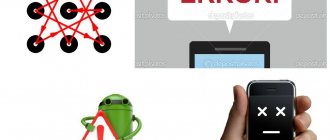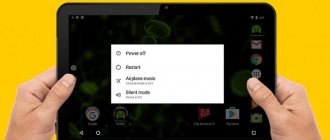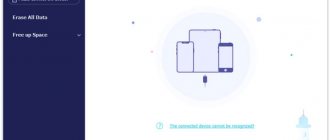Gadgets running on Android are among the most popular all over the world. There has been technological progress in protective mechanisms against intruders in the event of device theft. We will talk about one of these mechanisms, Factory Reset Protection technology, which is abbreviated as FRP, in this article, namely, we will analyze and describe in detail how to bypass the security account if the need arises and return the device to functionality.
FRP Lock on Android – what is it?
Some owners of smartphones whose devices run Android with versions 5.1 and higher know what FRP Lock is. The fact is that in recent years, smartphone developers have significantly taken up the development of security mechanisms for gadgets in order to protect users from scammers, making the theft of a device less attractive to pickpockets, due to the impossibility of further using the phone if they do not know the “anti-theft” password.
The mechanism works according to the following principle: after purchasing a gadget, it is immediately sent to the service center by the owner, by creating a Google account. The FRP Lock security account installed by default means that if the gadget is stolen, attackers will not be able to use the phone without entering a login and password after turning off the device or resetting the settings to factory settings.
The FRP Lock function is recognized as an effective way to secure a smartphone, but there are precedents when the user himself “suffers” from this type of protection. Sometimes it happens that after purchasing a phone with an FRP security mechanism installed, its owner does not use the password, forgets it, when buying the device in person, and when the need arises to enter an anti-theft code, cannot unlock the smartphone even by entering the correct combinations, due to which -or software failure. Later in the article we will describe in detail the mechanisms for bypassing account verification.
Step 1. Reset data through smartphone settings
First, let's try a simple method before logging into your Google account - turn off the Internet. When the account verification on your phone begins, turn off Internet access, turn off the Wi-Fi module, and also remove the SIM card from the device. In some models, you can avoid account verification.
If this method did not help you solve “The device has been restored to its default settings,” you need to go to the settings of your smartphone and perform a reset or restore from there. This can be done in several ways, because... Entry processes are performed differently in different models. But the most effective will be:
- After launching and setting the language, press and hold the “Home” item.
- After these steps, you should see a Google search, write “Settings” in it and click the result below.
- Next, we find and open the phone menu, where you need to find the “Reset” item and perform this action. Reset
How to remove FRP protection
Before moving on to the issues of bypassing your account, let’s figure out how to disable the FRP Lock security mechanism on Android so that you don’t have to deal with this problem after performing a hard-reset procedure or resetting the device to factory settings.
The manipulation is performed immediately before “resetting” the smartphone according to the following regulations:
- You enter the “Settings” of the gadget, where you will need to go to the “Accounts” section to the “Accounts” item.
- In the list that appears on the gadget screen, delete your Google account registration.
- Activate the “Developer Mode” item and in the list that opens, opposite the “OEM Unlock” item, move the slider to the active position.
After the completed manipulations, the mechanism will be completely deactivated; after resetting the settings on the device, the system will not prompt for a login and password.
There are situations when, even after completely disabling FRP, the smartphone asks for a login and password for an already deleted account. Such a precedent is possible in the case where the user has recently changed the “anti-theft” data, which requires the need to wait until the updates take effect. This time can take from a day to seventy-two hours, after which you should try to log into the system again.
Also, the process of unlinking a smartphone from a security account can be performed at a service center, provided that the owner has documents for the device, which must include a warranty card and a receipt for payment for the goods.
Important note about Google account settings
According to Google's FAQ page, each account has its own settings, but when you sign into multiple accounts at the same time, sometimes Google can't tell you exactly which one you're using. In this case, some settings may be applied from the wrong account.
For example, when you open a new browser window while logging into two of your accounts, Google may not be able to determine which one you want to use in that new window. The settings for this new window are usually applied from your default account.
Share your opinion in the comments under this material and in our Telegram chat.
All current ways to bypass Google account verification
If the owner of a smartphone is faced with the need to unlock the gadget after resetting the settings to factory specifications, provided that there are no documents for the device, you will have to use unofficial methods of bypassing the Google FRP account, which will be discussed further.
There are several options to bypass the “technological” protection of the FRP format on a smartphone, simple and complex in implementation, and each of them has a right to exist. What exactly “works” in a particular situation is difficult. The owner of the smartphone will have to try methods one by one to achieve the desired result and “reanimate” the functionality of the gadget, with the possibility of its further use.
Unlocking using a memory card
One of the easiest to do is bypass FRP using a regular memory card. The process is not expensive; to implement it, it is necessary that the owner of the smartphone has a memory card, and the reset procedure itself is possible due to the appearance of a message on the smartphone screen about connecting the drive. Such a notification guarantees the possibility of implementation in the device settings when performing the following manipulations in turn:
- You need to insert a flash drive into a working gadget.
- In the notification that appears on the device screen, click on the “OK” button to get to the system settings.
- In the list that opens, select the “Application Data” item, where go to the “Settings” section, which must be activated with the “Launch” button.
- Next, through the “Restore and reset” option, you need to select “Reset DRM” and delete the keys. If the procedure is completed correctly, the notification “Licenses successfully removed” will appear on the screen.
- After this, you will need to return once again to the previous “Restore and Reset” menu, where all that remains is to reset your smartphone.
- After an automatic restart, the gadget will already be “free” from FRP protection, which will allow you to continue using it and create a new security account or operate the device without FRP.
Reset FRP Lock using SIM Card
If the first option for some reason did not give the desired result, then you can use the following method to restore the device’s functionality by resetting FRP Lock using an active SIM card. This method of resetting the “anti-theft” lock assumes that the owner of the gadget has the opportunity to call from another phone to a locked smartphone. The account bypass procedure has the following regulations:
- Call a blocked phone and accept the call, then create a new call with the technical code *#*#4636#*#*. After this, the system will automatically move the user to the advanced settings menu.
- By clicking the "Back" arrow in the upper left corner of the screen, move to the settings section of the standard category.
- Through “Restore and Reset” or the “Backup and Restore” section, disable the “Data Backup” option, and also reset the settings.
- Wait until the device turns on after rebooting and register a new account, with the possibility of further safe use of the smartphone.
Bypass blocking through Wi-Fi settings
An equally effective and easy-to-use way to reset an anti-theft password from Google is to bypass FRP Lock using Wi-Fi. The process consists of performing the following manipulations when the unit is turned on:
- Go to the page where the default Wi-Fi connection is selected and activate any of the available networks.
- A field for entering a password will appear on the screen, by clicking on which you can call up the “keyboard”.
- Next, you will need to activate voice input by pressing the spacebar, clicking on the Swype manual, the comma, or the numeric keypad icon. The choice of voice input method depends on the type of keyboard.
- When you enable voice input, you don’t need to say anything, just wait until the window with an error message appears on the screen.
- To reset your Google FRP account lock, you just need to go to “Settings” and carry out the manipulations described in the previous options for restoring the functionality of a locked gadget. The transition is made by clicking on the small icon located next to the error message, where you select the Google Now item in the submenu that opens, followed by a refusal in the manipulation confirmation window, which will open a search bar in which you just need to write the word “Settings” and start the process.
- To free the gadget from locking passwords, then you need to select “Delete account” through the “Recovery and reset” item in the settings menu that opens, and confirm the command with the “Reset” button, after which the smartphone or tablet will be free of anti-theft passwords.
Using the SP Flash Tool
As you can see, the above methods of bypassing smartphone locks through a Google account are simple to implement and can be implemented by any user. However, not all workarounds are easy to implement. For example, the following option for combating anti-theft passwords is not suitable for all users, and is recommended as a workaround only for “advanced” gadget owners. Professional bypass of FRP Lock can be done using the SP Flash Tool software application, which is designed for flashing smartphones running on chips from Mediatek. To perform the manipulation, you need to download and install the SP Flash Tool on your PC, download the firmware for Android that matches the one installed on your smartphone, unzip it to be able to access the scatter file necessary to perform the bypass. Further manipulations are performed according to the following instructions:
- Open the scatter file on your computer using any text editor.
- Using the “Find” option, find the FRP.
- To work, you need the values written in the columns opposite the phrase Linear start addr and the Partition size parameter; you will need to copy them.
- Close scatter.
- Further work is performed in the SP Flash Tool program. In the program you will need to go to the Format tab, where you fill in all the fields one by one. A checkbox is placed opposite the Manual Format Flash inscription, which will allow you to perform manual formatting, the EMMC_USER parameter is written in the Region column, and the previously copied content from the Linear start addr and Partition size columns is set in the Begin Address and Format Length lines, respectively.
- To complete the process, just connect the switched off gadget to the PC and start the process of clearing the phone from being locked with the Start button.
At the end of the cleaning process, you can disconnect the device from the PC and safely turn it on: the lock from the phone will be completely removed.
Unlocking using PassFab Android Unlocker
If you do not have sufficient skills or are simply afraid to perform such manipulations, there is an easier way to unlock FRP Lock, and it also involves using a computer and specialized software.
We are talking about the PassFab Android Unlocker program, which can not only bypass FRP Lock account blocking, but also unlock the smartphone screen, regardless of the locking method used - PIN code, fingerprint or pattern password.
As for unlocking Google account protection, there is a limitation: the function only works with Samsung phones, but with almost all models, from quite old ones to S10+. It is these phones that the methods described above often fail to cope with. Removing a screen lock is a more universal mechanism, capable of functioning with a fairly extensive list of phone brands.
The system requirements of the PassFab Android Unlocker utility are minimal:
- Windows OS starting from XP (32/64-bit);
- CPU frequency – from 1 GHz;
- minimum OP volume is 256 KB, recommended – 1 GB;
- To install the program you need about 200 MB of free disk space.
As you can see, even a very weak computer is suitable for using the program, that is, there is no need to focus on this aspect.
So, let's look at the step-by-step algorithm for unlocking Google FRP Lock on Samsung smartphones/tablets:
- We charge the smartphone (at least 50%).
- Download a trial version of the utility or buy a fully functional one on the official website.
- After downloading, run the installer and follow the instructions.
- Let's launch the program.
- Select the large button “Remove Google account lock (FRP)” on the main screen.
- We connect the phone to the computer using the “correct” USB cable designed for two-way data exchange. You need to connect to the connector located on the back of the computer (rear).
- If everything is done correctly, the following screen will appear asking you to select the Android version on your mobile device;
- If you do not know the OS version on your smartphone, click the corresponding inscription, highlighted in green;
- Note that the unlocking algorithm is different for Android 7/8 and other versions of the operating system. Having selected the OS, click on the “Send message” button;
- We wait until the message is sent. We pick up Samsung, a window will appear on it, in which we press the “View” button;
- You will be redirected to the Galaxy Store - on this page you need to agree to the terms of service by clicking the appropriate button;
- Next you will be prompted to go to the browser. We agree by clicking the “Open” button;
- In the browser, go to PassFab.com/FRP-settings;
- On the settings page, select PIN code;
- Select the “Do not require” selector and click “Next”;
- Enter a simple PIN code and click the “Continue” button;
- Click “Next” again, and then the “Back” button until we return to the Wi-Fi settings page;
- Reconnect Wi-Fi, exit the settings wizard;
- Enter the newly set PIN code and click “Continue”;
- The Google Account login page appears. Click the “Skip” button;
- Reboot the smartphone.
That's it, your Google FRP is unlocked, as PassFab Android Unlocker will report:
Why can't I log into my Google account after a reset?
The latest versions of Android have introduced too many security options. In particular, the “Login to one of your accounts...” notification is the first step in protecting your device from theft. That is, a thief will not be able to steal, perform a Hard Reset and use it quietly; even the usual flashing of the device will not help him. This warning appears especially often in the line of devices from Samsung, Alcatel, Lenovo, ZTE, BQ, Huawei, Fly, etc. Another aspect of the requirement to enter a previous account is the synchronization of all data (phone book, call log, browser, etc.).
Authorization error when verifying Google account
Summarizing
The article describes effective and self-sufficient methods to bypass the Google FRP (Factory Reset Protection) account security lock, in the case when, after “resetting” the gadget to factory settings, the user encountered a problem due to a forgotten password or ignorance of it, when purchasing a device with hands
By using any of the methods and following the described instructions, the user will be able to restore the functionality of the smartphone or tablet and the ability to use it as intended. On the other hand, the presence of “unofficial” opportunities to bypass the blocking is promising and profitable for scammers, so you shouldn’t count 100% solely on FRP protection from smartphone developers against pickpockets; you need to be careful about your things and monitor their safety. As for logins and passwords, their safety is guaranteed not by “excellent” memory, but by storing passwords in written form in a secluded place.
The essence of the problem
Unfortunately, not all users remember the e-mail and password previously associated with their smartphone. And if you enter incorrect data, a security notification will be displayed - “Log in to one of the accounts of the owners of this device. A similar innovation appeared in version Android 5.0 and is designed to increase the level of security so that no one else can gain access to the gadget.
On the one hand, this is correct. But what to do if a person really does not remember the authorization information, and it is impossible to indicate a different email address? Then you should resort to my instructions, which will describe several simple methods for eliminating the problem.
Resetting DRM licenses
I have already told you what these “things” are. This. I won't repeat myself or go too deep into theory. It is worth noting that this method should only be used if the first two methods do not work. By the way, not all models are compatible with this method. However it worked on Huawei Honor A5 (which my wife has).
It would be a good idea to stock up on OTG cables to connect a USB drive to a mobile device. Again, not all devices will support this feature. For detailed instructions, watch the instructional video below.
Please note that when you connect a storage device to your smartphone, it may take some time for the device to be fully detected.