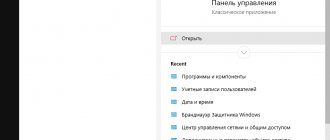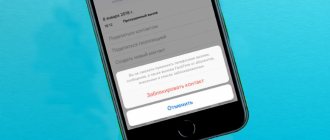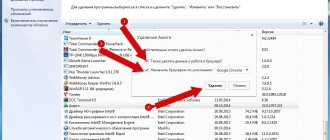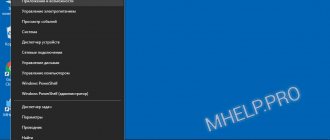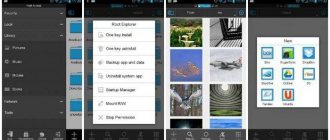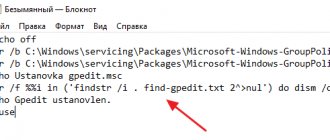The transition to the newer Windows 10 operating system has raised a lot of questions for many users. After all, the developers have significantly changed the control interface of this version of the OS compared to Windows 7. For example, the control panel was hidden in an unknown place and you can no longer access it in the usual way through the Start menu in Windows 10.
In this article we will tell you where “Programs and Features” are located in Windows 10 and how you can see the list of programs installed on your computer.
How to open the components menu
In Windows 10, you can access the component management interface in at least two ways: through Settings
» and using a quick command.
- Open the application "Options
", go to the section "
Applications and features
", scroll the list of applications to the very end, click the link "
Programs and components
;» - In the window that opens, on the left, click “Turn Windows features on or off
»; - The second method is simpler and faster. Press Win + R to open the command window, paste the optionalfeatures command into it and press enter.
Additional method
This is in case the control panel does not start - such a problem could theoretically arise.
Click on the “Start” button with the left mouse button, and then on the gear icon.
This will launch the Windows Settings section. If something doesn't work, press Win+i on your keyboard.
Select the “Applications” section from the menu.
On the right side of the window there are applications (if you don’t see them, scroll down). By clicking on an application, you can change or delete it, for example:
Which method to use is up to you.
How to enable or disable components
Components are turned on and off by checking or unchecking the checkbox next to their names, which may require restarting the computer. Some components are composite, being represented as separate modules. In this case, the component name will be marked with a plus sign, and the item itself will contain one, two or more subitems. Partially enabled components (not all component modules are active) are marked not with a flag, but with a thick square dot. For some users, the window for enabling or disabling components may appear empty. If you encounter this problem, do the following:
- Open the service management snap-in with the command services.msc;
- Find the service "Windows Installer
» and look at her status. Most likely, it is disabled and not running. After opening its properties, select the startup type "
Automatically
" or "
Manually
", click "
Apply
", start the service and save the settings.
After enabling the specified service, the list of components should become available.
Features of work
Important ! When activating or deactivating elements of Windows 10, you need to clearly understand what exactly a particular component does. Some actions can lead to Windows 10 malfunctions and data loss.
The set of functions is implemented in the form of a hierarchical list. Some components are composite - you can recognize them by the plus sign on the left side.
To install the component, just:
- check the box next to it with a mouse click; to delete it, leave the field empty;
To disable a component, uncheck the box next to it, and to enable it, mark the component with a check mark. - the square dot sign means that the elements of the composite set are partially installed;
The square dot sign means that the elements of the composite set are partially installed - Removal and installation may require a system reboot.
If the Features window appears blank, the Windows Installer service may be disabled. Activate it, then return to the components section again.
Windows components won't open
Which Windows 10 components can be disabled
Most of the Windows 10 components available in the management snap-in are not critical to the operation of the system, so they can be safely disabled. However, there are components that you should not disable, as this will deactivate frequently used Windows functions and make it impossible to launch some third-party programs. So, it is strongly not recommended to disable the .NET Framework
latest versions (from 4.5 and higher). The exception is the .NET Framework version 3.5, which is now outdated; you can disable it if you happen to have it enabled. In current builds of Windows 10 and 11, this component is usually disabled by default.
Below we provide two tables: the first lists components that should not be disabled, the second table contains a list of components that can be disabled without any damage to the system.
Windows components that should not be disabled:
| Component | Description |
| .NET Framework 4.8 and Advanced Services | A set of libraries necessary for the proper functioning of the operating system and many third-party programs |
| PowerShell 2.0 | Second version of the command line with an expanded list of features |
| Document Printing Services | Composite component. It is not advisable to disable it; it can be useful when working with faxes, scanners and other means of printing |
| Remote differential compression API support | The component provides faster comparison of synchronized files. Used in few applications, but it is advisable to leave it enabled just in case |
Windows components that can be safely disabled:
| Component | Description |
| Internet Explorer | Outdated browser. Still enabled by default in Windows 10 |
| Hyper-V | Built-in virtualization technology. Do not enable if you are using VirtualBox or other third party hypervisors |
| Legacy Components | Required for running older 16-bit programs |
| Application Guard | An isolated environment for running the Microsoft Edge browser. Prevents malicious viruses and applications from getting beyond the sandbox. Useless for those who don't use Edge |
| Device lock | Composite component that controls advanced login settings |
| Windows Identity Foundation 3.5 | Outdated framework. Required only for running older programs. Now practically not used |
| Embedded IIS Web Engine | Only used by developers |
| IIS Web Engine | Lightweight version of the web server from Microsoft. Not interesting to the user, disabled |
| Protected node | Tools for creating a shielded virtual machine on a remote server |
| Telnet client | Organizes command line control on a remote PC using its own protocol. Not safe, turn on only when directly necessary |
| TFTP client | Receiving/sending data using its own protocol is similar to the Telnet client. Unsafe, disabled |
| Containers | In the Windows paradigm, a container is an isolated application that already has all the resources to launch and operate, without third-party libraries. This component is responsible for creating and interacting with Windows Server containers |
| Windows Sandbox | A virtualization tool that allows you to run security-insecure programs and scripts without the risk of damaging your system |
| Components for working with multimedia | Although this component is enabled by default, it is not particularly important. You will need it if you want to use Windows Media or Windows Media Center applications |
| SMB 1.0/CIFS file sharing support | A legacy component used to access NAS shares using this protocol. Disabled for security reasons |
| Simple TCPIP Services | Additional command line utilities. Not of interest to users |
| Microsoft Message Queuing (MSMQ) Server | Outdated service for working with unreliable networks. Disabled |
| Data Center Bridge (DCB) | A server component responsible for distributing traffic and increasing the reliability of information transfer. The average user does not need |
| CMAK | Administration package for automating client connections to VPN servers |
| Print to PDF | Create PDF files from images and print them |
| Windows Subsystem for Linux | An integrated environment that allows you to run software built for Linux on Windows |
| Hypervisor Platform | Running virtualization software at the Windows kernel level. Allows, for example, to divide the server into several virtual machines |
| RIP Listener | A service that provides interaction with a router running using the RIP1 protocol. Suitable for large local networks |
| SMB Direct Service | Service for exchanging data with computers using the SMB 2.0 file system. Useful when organizing a heterogeneous network with Windows/Linux/Mac |
| Windows Activation Service | Despite the name, both items have nothing to do with the Windows license. The IIS service allows you to host web servers and other resources on the Internet, the activation service helps manage the placement of web applications. The average user is not interested |
| Easy Access Active Directory Services | Allows you to differentiate user rights and deeply configure the authentication mechanism. Useful for administrators of small networks who do not plan to expand quickly |
| Services for NFS | Another file system, another access service. Disabled by default |
| Multipoint connector | Monitoring and information collection tool for large networks |
| XPS Recorder | Enables processing of XPS documents |
| Windows TIFF Ifilter | Ability to recognize and index TIFF images. Needed in rare cases of using a large, unsystematic database of images of this format, for example, after scanning photographs |
Possible mistakes
Working with these applications and setting them up is not always without problems. Some users cannot even open this window or receive a lot of errors when disabling or enabling certain programs. The most common errors are a completely white window instead of a list, system refusal to install, storage corruption.
- Windows 10: How to disable automatic driver updates (how to uninstall or disable updates)
White screen instead of a list of components
This is one of the most common errors, which consists in the fact that the required window does not load and displays a white screen instead of a list. You can solve the problems like this:
- Go to Registry Editor using a keyboard shortcut Win+R and writing in the line field "regedit».
- Go to section HKEY_LOCAL_MACHINESYSTEMCurrentControlSetControlWindows. In “Seven” this is done using the mouse; in “Ten” the address is simply entered into the search bar.
- Find parameter CSDVersion right-click on it (RMB) twice and change it value to 0.
Components are not installed
Another error that occurs when trying to install new or previously disabled components. To solve it you need:
- Open command line with administrator rights from the search in the Start menu. To launch with the necessary rights, you need to right-click on the utility and select the appropriate item.
- Enter the line “ sfc /scannow ” and press Enter . A system scan will start.
- If the scan ends with a message stating that corrupted files were found and were repaired, you should reboot the system and try the installation again.
Component storage is corrupted
A common error indicating that some system files are damaged. To eliminate it, you need to carry out the same check as for the error above. If the system can restore all files, the error should be resolved, but often this does not happen.
If sfc function could not solve the problem, then you need to go to the DISM . All steps from the previous method are repeated, but “ dism /Online /Cleanup-Image /CheckHealt h ” is entered into the command line to perform an analysis of the system file storage, “ dism /Online /Cleanup-Image /ScanHealth ” to scan the memory area for errors and “ dism /Online /Cleanup-Image /RestoreHealth ” to restore found errors.
What to do if Windows is locked
Something prevented the installation
An error specific to Windows 10. The problem is solved by enabling downloading through metered connections. To do this you need:
- Go to system settings .
- Select " Devices ".
- Go to “ Connected devices ” by moving the only switch to the right and turning on the desired function.
Bottom line
The sets of components in different versions, editions and bits of Windows may differ, but these differences are usually insignificant. As for disabling components in order to increase the speed of Windows, this solution is not advisable, since the resulting performance gain will be small. If you noticed, a significant part of the components are already disabled by default. On the contrary, there is no reason to include components just to have them included. If the function or program you are using requires such a component, Windows itself will ask you to enable it.