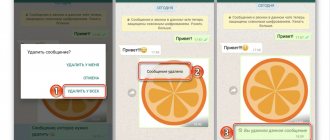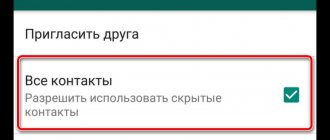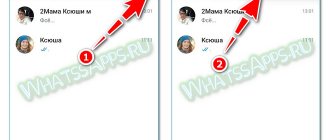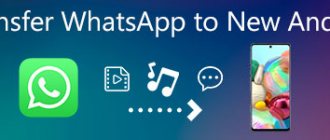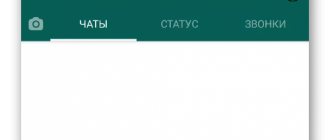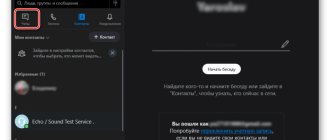With active and long-term use of the WhatsApp messenger, you can “accumulate” quite a lot of unnecessary or useless correspondence and messages in it. Many simply do not pay attention to this, but there are also those users who are accustomed to promptly getting rid of information that has no value. That is why in our article today we will talk about how to delete WhatsApp correspondence on devices with different operating systems - Windows. iOS, Android >
Note: Regardless of the operating system in which WhatsApp operates, correspondence deleted by any of the above methods remains available in the messenger of the interlocutor with whom the information was exchanged!
Android
Owners of smartphones running the most popular mobile OS can delete individual messages on WhatsApp, specific or some dialogs, and also completely clear all correspondence in the application. Let us consider in more detail the algorithms of action in each of the indicated cases.
Option 1: Individual messages and dialogues
Most often, by correspondence, users mean entire dialogues, but sometimes we are talking about individual messages. In each case, the algorithm of actions is slightly different, so we will tell you about them in more detail.
Individual messages If your task is to get rid of only some messages within one (or several) WhatsApp conversations, you need to do the following:
- In the list of WhatsApp chats (opens when you launch the messenger), go to the one from which you want to delete the message(s).
Find the element to be deleted in the correspondence and select it with a long tap.
Note: If you need to delete more than one message, after highlighting the first one, simply select the remaining items in the conversation by touching the screen.
In the same way, you can delete any other messages on WhatsApp, regardless of which conversation they are in, when they were sent and by whom.
All correspondence Deleting a complete conversation is even easier. Here's what you need to do to do this:
- In the Chats tab of the WhatsApp app, find the one you want to clear and go to it.
Tap on the menu button in the form of three vertical dots located in the right corner of the top panel. From the list of options that appears, select More and then Clear Chat.
Confirm your actions in the request window by clicking “Clear”. Additionally, you can “Delete media files from your phone”, thereby freeing up some memory space. Make sure your correspondence has been cleared successfully.
From this moment on, the dialogue with the user will be cleared of messages, but it will remain in the list of chats in the main window of the messenger. If you need to delete not only the correspondence itself, but also the mention of it, follow these steps:
- Select the chat you want to get rid of with a long tap on the screen.
Click on the cart image on the top panel.
Confirm your actions in the pop-up window and make sure that the selected chat is successfully deleted.
In the same way, you can simply bypass the need to clear the WhatsApp chat by selecting it in the main window and permanently sending it to the trash.
Option 2: Some or all correspondence
If you don’t want to bother with “targeted” deletion of individual messages, or if cleaning and/or deleting individual chats is simply not enough for you, you can get rid of several or even all correspondence at once.
Separate chats Having familiarized yourself with the algorithm of actions we proposed above, which allows you to delete one correspondence, you were probably able to understand how you can get rid of several of them at once in the same way.
- In the “Chats” window of the WhatsApp application, long tap on the screen to highlight one of the dialogues that you plan to delete. Next, highlight other unnecessary correspondence by “pointing” your finger at them.
On the toolbar located in the upper area of the messenger interface, click on the cart image. In the pop-up window, select “Delete” and, if you think necessary, o.
- The conversations you selected will be deleted from the chat list, after which they can only be restored from a backup copy.
All correspondence If you want to delete all chats on WhatsApp, and you don’t have very many of them, you can use the method suggested above - select all of them with a tap, and then send them to the trash forever. However, if there are dozens, or even hundreds of correspondence, and you want to get rid of them all, it is better to use the following recommendations:
- Open the chats tab in WhatsApp and click on the three vertical dots located in the upper right corner. In the menu that appears, select the “Settings” option.
Tap on the “Chats” item, and then go to “Chat History” (not the most logical name for the options contained in this section).
The first allows you to age the correspondence, but leave the names of the users with whom you communicated directly in the “Chat” window; all messages and multimedia will be erased. Additionally, there is the option to “Delete all except favorites”, for which a corresponding item is provided.
By choosing the second option, you will delete not only the contents of the correspondence, but also their “mention” in “Chats”, making the first tab of the messenger empty.
Confirm your intentions in the pop-up window (see images above) by clicking “Delete all messages” or “Delete”, depending on which option you chose. In addition, you can delete or leave all multimedia files that were in correspondence by checking or, conversely, unchecking the appropriate items.
After completing these simple steps, you will get rid of all WhatsApp messages and/or all chats.
Is it possible to bypass the time limit for double clearing WhatsApp conversations in 2021?
Previously, you could only delete a message from your interlocutor if he did not read the text. Now this can be done even without this condition, but only within the first 70 minutes after sending.
If you need to delete older correspondence, then there are several tricks that will allow you to circumvent the rules and deceive the system.
To do this you should:
- Activate airplane mode on your device.
- Go to the “Date and Time” settings and disable the “Automatic time detection” option.
- Set a date that will correspond to the sending of the unwanted message.
- Go to the chat and delete the desired text.
- Restore the original settings and use the phone as usual.
This method works for now, but it may soon become unavailable. Until then, you can safely use this trick, using it when it comes to general chats. Even if one of the participants has already read the SMS, you can still delete it.
iPhone
The procedure for deleting correspondence in WhatsApp for iPhone, just like in other operating systems, does not require any special effort. To clear a conversation from some messages or delete a dialogue with any interlocutor completely, you can go in different ways.
Option 1: Individual messages and dialogues
The first method for deleting unwanted or no longer needed information received/sent via WhatsApp is to delete one, several or all messages in the chat(s).
One or more messages
- Launch the messenger and go to the “Chats” tab. We open a conversation that we plan to clear of messages partially or completely.
On the dialogue screen we find the message to be destroyed; by long pressing on the text or data, we call up the action menu. Scroll through the list of options using the button with the image of a triangle, find and tap the “Delete” item.
Checkboxes will appear next to the conversation elements, and a check mark will appear opposite the message with which the manipulation began. If it is necessary to delete other messages, we provide them with marks. Having made your choice, touch the image of the trash can at the bottom of the screen on the left.
Complete dialogue
Of course, using the method described above, you can delete all messages from any conversation with a WhatsApp participant, but if you need to completely destroy the contents of individual chats, this may not be entirely convenient and time-consuming if the correspondence is voluminous. To quickly delete all messages at once, it is better to use the following instructions.
- Open the target dialogue and at the top of the screen tap on the name of the WhatsApp participant with whom you are having a conversation.
Scroll down the displayed list of options and find the “Clear chat” item, touch it. Confirm your desire to destroy the correspondence by clicking “Delete all messages.”
Returning to the dialogue, we observe the absence of any traces of messages transmitted to the interlocutor or received from him earlier.
Option 2: Some or all correspondence
Destroying entire chats is not such a rare task when working with WhatsApp. For example, after deleting contacts from the address book, correspondence with them remains untouched and must be erased separately. To mass delete information transmitted or received via the messenger, the service’s client application for iOS provides two options.
Individual dialogues
To erase correspondence with an individual interlocutor, you don’t have to open a chat with him, as described above, but use the functionality that is available from the screen containing a list of titles of all dialogues. This is especially convenient if you need to delete several conversations that have ever been created - we repeat the instructions below for each chat that has become unnecessary.
- Go to the “Chats” tab of the WhatsApp application for iPhone and find the conversation to be cleared or deleted. Click on the chat title and move it to the left until the “More” button appears. We try not to move the element to the end of the screen, otherwise the correspondence will be automatically sent to the archive.
Tap “More” in the dialogue menu, which will display a list of actions available for the selected chat.
We proceed further depending on the desired result:
Select “Clear chat” if the goal is to delete all messages sent and received during the conversation, but the dialogue itself should remain accessible from the “Chats” section in WhatsApp for future exchange of information. On the next screen, tap “Delete all messages.”
Touch “Delete chat” if you plan to destroy messages and files from correspondence, as well as remove the title of the dialogue from those available on the “Chats” tab. Next, confirm the messenger request by clicking “Delete chat” at the bottom of the screen again.
All correspondence
The methods described above for destroying correspondence via WhatsApp involve deleting individual messages or entire chats with specific interlocutors. At the same time, sometimes there is a need to erase absolutely all information received and received through the messenger from the phone. This option is also available in the client application for iOS.
- Having opened the messenger and touching the corresponding icon in the lower right corner of the screen, go to “Settings” WhatsApp. In the list that appears, select “Chats”.
Next, click on the name of one of the functions:
- “Clear all chats” - to delete all messages from all dialogs ever created.
“Delete all chats” - to destroy not only the contents of the dialogues, but also them themselves. With this choice, WhatsApp will return to the state as if it was launched for the first time, that is, not a single available chat will be found in the corresponding section.
As you can see in the screenshots above, to confirm the initiation of the procedure for deleting absolutely all correspondence on WhatsApp, you will need to enter the phone number used as an identifier in the messenger, and then click “Clear/delete all chats”.
How to delete pictures and videos from WhatsApp
The messages themselves received on WhatsApp take up very little space in the device’s memory. The burden is carried by the photographs and videos that accompany them. Therefore, you can delete media files but leave messages intact.
To begin with, it is recommended to prevent WhatsApp from automatically saving received files. You can do this by opening WhatsApp and going to the “Data and storage” settings item.
Opposite the following items you need to set the value “Off”:
- photo;
- audio;
- video.
This way, files will no longer be downloaded to the iPhone and take up free space. Next, all that remains is to open the folder where the multimedia data is saved and empty it of previously received photos and videos.
An alternative method to remove media from WhatsApp is to reinstall the application.
Windows
Despite the fact that WhatsApp for PC cannot function autonomously without the messenger client installed on the mobile device, the ability to delete individual messages and chats is fully present in the application, although somewhat limited in comparison with Android and iOS.
Option 1: Delete messages
To erase a single message in a dialogue, follow three simple steps.
- Launch WhatsApp for PC, go to the dialog, hover the mouse cursor over the message to be deleted. Once this is completed, a kind of down arrow will appear in the upper right corner of the area with received or sent information, which you need to click.
In the menu that opens, select “Delete message”.
Click “DELETE FROM ME” in the messenger request window.
After confirming your intention to delete an individual element of the conversation, the message will disappear from the chat history.
Option 2: Delete dialogs
To delete an entire conversation with another WhatsApp participant via the Windows messenger client, you need to do the following.
- Right-click on the dialog title on the left side of the WhatsApp window to open the action menu. Next, click “Delete chat”.
We confirm the need to destroy the information by clicking “DELETE” in the request window.
Upon completion of the procedure, the title of the dialogue that has become unnecessary will disappear from the list of those available in the messenger for the computer, as well as in the list of the “main” WhatsApp application installed on the mobile device.
How to recover deleted messages on WhatsApp on iPhone
As a rule, WhatsApp is cleared by iPhone owners in order to free up free space. But when there is enough space in the internal memory, the question of restoring correspondence becomes acute. Our specialist will tell you how to get back previously deleted messages.
Hermann
Expert in the field of digital technologies and the activities of mobile operators. I am engaged in constant monitoring of industry changes in Russia and abroad.
Ask a Question
Question to the expert
What is needed to recover messages?
To return correspondence correctly, you must first create a backup copy. It will be uploaded to the iCloud cloud service, from where further restoration will take place.
Is it possible to do without creating a backup?
It is impossible to return messages in full without a backup copy. If you didn’t take care of backup earlier, you will have to ask people from your contact list to forward messages available on their devices.
Is it true that only messages can be recovered, but files cannot?
No, it's a myth. All information received via WhatsApp can be restored. But when creating a backup, you need to select all the files that will need to be returned in the future.
How to properly restore correspondence?
Open the WhatsApp app and go to the Chats settings section. Here you will see the “Backup” item, which you must select and then confirm the backup restoration.
4.6/5 — (32 votes)
Author
Hermann
Expert in the field of digital technologies and the activities of mobile operators. I am engaged in constant monitoring of industry changes in Russia and abroad.
How to delete WhatsApp conversations on iPhone (iOS), Android or Windows
First, run the program and find the messages you need to get rid of. The removal method depends on the type of smartphone, for example:
- To delete conversations from iPhone, click on the “Edit” button. We highlight the information that we will get rid of. We look for the image of a trash can on the display (this icon is in the lower left corner).
- On Android phones, click on one message or select several. In the menu we find the “Delete” button.
The process of getting rid of unnecessary texts, images and other data is the same on all smartphones. You need to highlight the information, find the corresponding button on the display or select it from the menu.
You can delete information directly during communication: immediately after reading it. This way you won't leave a single trace on your phone.
WhatsApp for PC cannot function autonomously without the messenger client installed on the mobile device, and works with a number of large restrictions, so to delete individual messages and chats, use your cell phone entirely.
How to clear WhatsApp cache on iPhone
Another way to clean up the messenger is to get rid of excess cache. To delete such files, you need to open the WhatsApp settings, go to the “Data and Storage” section, and then “Storage”.
Here you will see which contacts you corresponded with most frequently. Opposite each subscriber you can see a certain value of megabytes and megabytes. This is the space that files from a chat with a specific person occupied in the internal memory.
To delete the cache, you need to go to any of the most gluttonous chats, click the “Manage” button, and at the end select the “Clear” option. This way you can quickly get rid of excess cache.
If you encounter problems performing the operation, it is recommended that you familiarize yourself with the detailed video instructions, which describe from beginning to end the process of clearing the WhatsApp application cache.
https://www.youtube.com/watch?v=QekR6mVHPt4
What will be deleted when clearing the cache
For many people, what the WhatsApp cache is is still a mystery. In simple terms, the cache is all the files that the messenger downloads when you use it. Thus, text messages, audio, photos, videos and documents fall here.
There is no need to worry that you will lose important data when clearing the cache. WhatsApp on iPhone allows you to delete the cache point by point, that is, by selecting individual files. If you want to delete only the video, please simply check the appropriate box when clearing the cache. The same applies to photographs, gifs, documents and other information received through the messenger.
How to selectively delete a message from WhatsApp
This short instruction will help you delete a message on WhatsApp that you no longer need.
- In the WhatsApp chat list - opens when you launch the messenger, go to the one from which you want to delete a message.
- Find the element to be deleted in the correspondence and long press on it.
- In the top panel, click on the cart image and confirm your actions in the pop-up window by clicking “Delete from me.” After this, the marked items of correspondence will be deleted.
Similarly, you can delete any other messages on WhatsApp, regardless of which conversation they are in, when they were sent and by whom.
Erase all correspondence and chat history
Removing a dialog completely is even easier. Here's what you need to do to do this:
- Open the WhatsApp Chats, find the one you want to clear and go to it.
- Click on the menu button in the form of 3 vertical dots located in the right corner of the top panel. From the list of options, select More and then Clear Chat.
- Confirm your actions in the request window by clicking “Clear”. Additionally, you can “Delete media files from your phone” to free up some storage space.
- Make sure that the message cleanup is completed successfully.
From this moment on, the dialogue with the other subscriber will be cleared of messages, however, it will remain in the list of chats in the main window of the messenger.
If you want to delete not only the correspondence itself, but also the mention of it, follow these steps:
- Select a personal chat and click on the appropriate button
- To get rid of chat history and all correspondence, go to Application Settings, then “Delete all correspondence/all chats” and click on this button.
You can delete correspondence and other information in the WhatsApp application yourself only on your smartphone. Information that has already been delivered to the interlocutor will be stored on his mobile device.
iOS
In order to clear WhatsApp correspondence on iPhone, you also do not need to perform complex steps. There are several options for clearing conversations or deleting individual messages.
Method 1: deleting messages and correspondence
The first option for removing unnecessary information from your smartphone is to clear several or all SMS messages in a conversation.
Some messages
In order to complete this procedure, you need to follow several simple steps:
- Open WhatsApp and go to the “Chats” section. Open a dialog in which you need to delete some SMS.
- Press your finger on the message you want to get rid of, and in the menu that appears, find the “Delete” option.
- Windows will appear next to each element of the correspondence. Check the box next to the SMS you want to clear from the conversation. Next, click on the trash can icon.
- To confirm your actions, click the “Delete from me” button. Now the marked messages will be destroyed.
Full conversation
If the dialogue has not been cleaned for a long time, then the previous method will not work, since the process will take a very long time. To quickly delete an entire conversation, follow these steps:
- Go to the dialogue and click at the top of the screen the name of the person with whom you were corresponding.
- In the list that opens, find the “Clear chat” section. Confirm your actions by clicking on the “Delete all messages” button.
- When you reopen this dialog, you will find that there are no more messages.
Method 2: Specific or All Conversations
Almost every user had to delete WhatsApp correspondence. For example, when deleting a contact from the phone, an unnecessary dialogue remains. Such a conversation will need to be washed separately. It is possible to delete both long correspondence and all dialogues in general. There are several options for this.
How to delete a WhatsApp message from someone you're talking to
This feature was recently introduced in October 2022. To delete a WhatsApp message from your interlocutor, follow a few simple steps:
- Open the chat and hold your finger on the desired message for a long time
- We mark them, then the choice “remove from everyone” appears, click.
Attention - this service will only be available on updated versions of the program.
The message you selected will be deleted from all chat participants who are using the latest version of Whatsapp
If you just sent an SMS, then you have exactly 68 minutes to cancel it. After this period, it will be impossible for you to do anything and the interlocutor will read your message.
Is it possible to recall a message on WhatsApp?
The new version of WhatsApp+ has a feature that allows you to recall a sent message.
The conditions are as follows (they are the same for both iPhone and Android):
- The message should not be read.
- There is one gray checkmark next to the message.
So, the action plan is as follows:
- Select the required conversation.
- Select the message to be deleted by holding your finger for a long time.
- In the context menu you need to select the “Settings” item.
- Click “Recall”.
- The message is deleted for both you and the interlocutor.
Cleaning WhatsApp printouts forever without recovery
Each of you knows that all dialogues are stored on the program server and can be seized at the first request of the state. authorities, therefore, you must take care of your own safety in advance.
As they say, to be interested in you, you have to do something serious. If you are a law-abiding citizen, then there would seem to be no reason to worry. However, this is a misconception. If you are a family man and sometimes behave like a free person, then your wife (husband) may suspect you. Buying a printout of WhatsApp via the Internet will not be difficult and all your text SMS will be before your eyes. And this is treason with proof. Previously, surveillance was carried out by a detective, now it is enough to go online and wait two hours. All information is sent by email. We don't ask about motives and goals. Complete anonymity, an outsider will never know what is happening.
What you can get:
- read the dialogues of someone else's number (husband, wife, friend, colleague)
- get back your lost SMS and calls
- retrieve lost contacts from address book
- view sent and incoming media files (video, photo)
Or another situation: what to do with an interlocutor who threatens to distribute personal correspondence, audio messages or photos? You cannot fight this on your own. All that is available to you is to go to court after the fact, however, such cases are often not even accepted.
A service for cleaning archives of SMS or calls from the application comes to the rescue. Our specialists connect to the messenger servers, which store databases with user history. It cannot be downloaded or read in the public domain. To enter there, you must have a key through the collection of information.
You can only order it for money. Considering the large number of people interested, we have reduced prices to wholesale, now they will suit every client. You will have the opportunity to:
- erase audio messages, video recordings on the interlocutor’s phone that were sent to him several months ago. The maximum period is up to 3 years.
- delete correspondence from all participants permanently without recovery
- block all group chats you have joined
We looked at all the ways to read your text or voice messages, and also told you which options are the most effective for getting rid of them.
When working with the WhatsApp program, we sometimes need to clear it of unnecessary information. So, from our article you can learn how to delete an archive on WhatsApp, as well as how to erase unnecessary messages from your phone’s memory.
If, for some reason, you have a desire to clear the archive on WhatsApp, then doing so is quite simple. You can delete unnecessary messages directly through the application, or you can delete the archive on WhatsApp by working with the device memory and SD card.
It must be remembered that it is impossible to recover deleted data again, unless it has been backed up to a device or cloud storage.
To find out where WhatsApp messages are stored, read our other article.
Where to find WhatsApp backups
Before you start deleting an archive in WhatsApp, you need to find out where the copied files are located. Some information is placed on the messenger server, but is stored there for a limited time. Depending on the settings selected by the user, objects are moved to the phone’s internal memory or cloud storage. To clean WhatsApp, you need to work with this piece of information.
You can only find the necessary data using the application. Photos, music, videos located in the gallery must be searched through the file manager. Using the built-in capabilities of the messenger, deleted correspondence is restored. To do this, use the option to unpack the chat, located in the settings section, in the “History” item.
How to delete a chat from the WhatsApp archive through the application?
Chats can be both single and group.
To delete correspondence with one person, do the following:
- We go to the archive, swipe the chat we want to delete with our finger.
- Click on the ellipses “More”, open the menu, click “Delete” or the trash can icon.
You can find out how WhatsApp correspondence is tracked by reading our other article.
If you decide to get rid of a group chat, you can do it like this:
- Go to the archive, find the chat you want to clear, swipe left
- When the menu appears, tap the ellipsis, then “leave chat.”
- Now click on the same correspondence again until the “Delete” option appears. Touch him.
You can erase all correspondence files from the WhatsApp application in this way:
- From the application menu, select Settings.
- Open Chats and Calls.
- Click on "Delete all chats".
You can understand why the time of your last visit to WhatsApp is not visible by reading our other article.
How to hide WhatsApp correspondence on Android
If you wish, you can put so-called hidden correspondence in WhatsApp. This is done in order to keep certain data secret. How to hide WhatsApp chat on Android? There are several ways to hide data:
- use the functions built into the program to hide individual messages and conversations;
- using special applications to introduce limited access to specific programs.
How to delete a WhatsApp chat on iPhone - managing correspondence
You can hide (but not delete) correspondence on a smartphone with an Android system as follows:
- Launch the application on your mobile device.
- Go to the menu by selecting the settings section.
- Open the “Chats” subsection and find the “History” function.
- Launch the Archiving function.
- Confirm the operation and wait for it to complete.
According to the described procedure, all existing correspondence is hidden.
Important! If you need to hide a specific dialogue, this is done from the main menu. Simply select the desired conversation, then open additional functions and also select “Archiving”.
Archiving correspondence