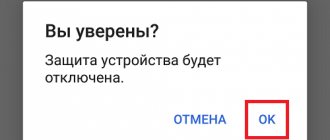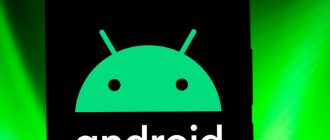Why do you need to log out of your account?
As practice shows, people are divided into three types:
- Those who save their profile on all devices.
- Those who use several accounts for one device together.
- Those who change their Google profile on every new device (or even on an old one when resetting to factory settings).
So, these three types rarely understand each other's concept. Some people think that constant change allows you to quickly get rid of Google Drive, telemetry and everything else. Let's say right away that creating new profiles for the sake of this is a very bad idea. Typically, the need to log out of your account occurs for the following logical reasons:
- Selling the device. In this case, it is recommended to perform a hard reset, but, in fact, sometimes you can get by with deleting Google.
- Fighting telemetry. Services, listening to the situation around the phone, select advertising according to the user’s preferences. Sometimes it’s annoying when, when Google hears about a trip, it immediately offers ads about taxis and train tickets. By logging out of your profile, Google will not be able to process this data (or at least synchronize it with other devices).
- Disabling the ability to log in to services without entering a password. This is more likely to be needed if the phone is not used by the owner, but by someone else.
In general, there are many reasons for this, as well as ways to solve the problem.
Account purpose
Google uses the same account for all its services at once - Play Market, YouTube, Google Docs and others. When you turn on the phone/tablet for the first time, the user will be prompted to log in or create a new account. It is recommended to do this as soon as possible. To summarize, a Google account is needed for:
- Fast data recovery in case of device change;
- Easy access to all controlled services at once;
- Installing applications and games from Google Play.
Using a phone without an account will be incomplete - you will not be able to download the necessary programs, and in case of technical problems, personal data, such as photos, will be lost.
Ways to log out of your profile
It would be stupid if Google didn't include a direct output option on the device, and... they didn't. The settings functionality is only enough to add a new user, switch to him, and then delete the previous one. Otherwise, you need to use third-party devices, such as a computer, to exit. However, first things first.
Account deleting
No account - no problem. And no, this is not a joke, the only way to exit without changing the profile and resetting to factory settings is to delete it. Please note that in this case you will lose access to files on Drive, and will also automatically be logged out of services where you used Google login. Algorithm of actions:
- Open the Google app.
- Click on your avatar in the upper right corner.
- Click on the "Manage Accounts" button.
- Go to the "Data and Privacy" tab.
- If the previous steps were unsuccessful for some reason, then simply follow the link: https://myaccount.google.com/data-and-privacy.
- Scroll to the very bottom of the page.
- Select the "Delete account" command.
- Enter your password to confirm.
Perhaps the service will ask you to indicate the code sent to the number. Depends on what settings are set. After these frauds, the account will be deleted, and the phone will automatically log out of it.
Change user
A less radical and more humane method that most users use. Initially, you must have another account, or you can create one during the adding stage. In any case, changing the user will look like this:
- Open the Google app again and click on your avatar in the top right corner.
- Click on the arrow next to it and select “Add another account” from the menu that opens.
- Enter the new user's login and password, if available. Or click “Create an account.”
- In the case of registration, enter your first name, last name, date of birth, login and password.
By the way, after registration you will not have to log in a second time. The account will appear in the list immediately. You can now freely switch between accounts or log out of your account. More on this in the next section.
Log out on all devices
So, for this operation you will need another device, preferably a computer. Perform the following steps in sequence:
- Open your account settings. They are located at this link https://myaccount.google.com.
- Go to the "Security" section.
- Open the “Your Devices” subsection.
- Click on the three dots next to the desired device and select “Exit”.
Please note that all Google services, from YouTube to Gmail, are automatically disabled on your phone.
How to log out of your Google account from another device
This can be useful if the phone was lost or you gave it away yourself but forgot to unlink the account. It is better to do this operation than to change your account password and remember it again.
1. Go to the address - https://google.com/devices. Find your device in the list, click on the ellipsis icon in the upper right part and click on “Exit”. Or open it first to see other details, for example, where the device is currently located.
2. A message will appear - “You have signed out of your account, but some applications may still have access.” Open the link - Configure application access.
3. Here you will see a list of these applications. Open those that were installed on your mobile and block access to them.
Interesting! You can also unbind your device by resetting your Android settings to factory settings. It is better to do this if you are going to give your device to someone for permanent use, for example, before selling it.
Tips and tricks
Above we described a detailed algorithm for logging out of your Google account on different devices. We recommend that you follow these instructions strictly as they cover each item in detail.
Remember that logging out of your account, much less deleting it, is a drastic measure. In case you are trying to use it to solve a problem with your account, then this is a bad idea. If your account breaks down, you can fix the situation through the settings, links to which are provided above.
Thanks for reading.
How to sign out of Gmail on Android?
This issue deserves special attention, since the application does not provide a traditional exit from mail.
An alternative solution would be to disable synchronization. To do this you need:
- Open the Gmail .
- Click on the three horizontal stripes in the upper left corner.
- In the menu that opens, select “ Settings ”, then click on your email address.
- In the new window, uncheck the box next to “ Gmail Sync ”.
In other cases, only the methods outlined for completely logging out of your profile will help - deleting or changing the password through the web interface.
For iOS
How to log out of GMail on an iPhone or any other Apple device? As in the previous case, the user can either delete the profile or change it.
The first operation is done like this:
- The GMail utility opens.
- In the upper left corner of the application, the user clicks on a button with three horizontal lines.
- The profile is selected.
- A transition is made along the path “Manage...” - “Change” - “Delete”.
Adding a new Google profile is carried out according to the previously described algorithm of actions. Usually this technique is not in demand.
Instructions for computer
You can log out of Google Mail on your computer - you need to remember the simplest sequence of actions:
- Open the Gmail service;
- Move the cursor to the upper right corner;
- Click on the avatar icon - a small window will open;
- On the right you will see the "Exit" button.
Ready! What to do if you no longer have access to the PC on which your account is opened? Don’t worry – you can log out of Jimail mail remotely:
- Log in to the Gmail service interface on your computer;
- In the lower right corner, find the line “Additional information”;
- Select "Log out of all other sessions".
Remembering these simple PC instructions won't be difficult. There are certain rules for smartphones - choose the operating system you need and read our review further!
Complete removal
The simplest and most radical way is to completely delete the existing account. It’s worth mentioning right away that it will not be deleted altogether, but only from the phone’s memory. The smartphone remembers login data in different applications, which can sometimes cause problems, as in this case.
You can delete your login and password from your phone cache using “Settings”:
- Go to “Settings” through a special icon on the desktop or the top menu. It is caused by moving across the screen from top to bottom.
- Go to the “Accounts” section.
- Select the required profile from the list of proposed profiles. It will be marked with the company logo as well as the word “Google”.
- In the additional menu of the profile itself, find the “Delete” button. In most cases, it is located at the bottom and is a separate icon with a picture of a trash can.
The phone may require you to enter a PIN, key, or password before performing an action. After the protection is removed, you need to once again confirm your desire to delete your existing account.
Note! After this procedure, the account remains accessible, but only after entering your login and password. You can access it from the same phone, from a new gadget or from a PC.
Depending on the Android system version, the procedure may vary. Some people will find this instruction useful on how to log out of a Google account on an Android phone:
- Find the Google application in the menu. It is marked with a “G” logo icon. Launch.
- In the lower right corner, click on the three dots. This button calls up additional settings.
- Select your account in the window that opens.
- Go to the "Account Management" section. From all the profiles, select the one you want to remove.
- The account settings will appear. Here you need to go straight down and find the “More” button, then click on “Delete”.
How to check if the procedure worked? The first way is to go back to the “Accounts” section and check the list. There shouldn't be a Google profile in it. Another option is to launch the Google Play app. If the profile has been erased from the smartphone’s memory, the system will prompt you to enter authorization data.
It is better to update your phone OS in a timely manner so that you can use the latest instructions for deleting accounts and more.
Disable synchronization with individual applications
Sometimes it is necessary to disable information updates for some applications and services. In this case, there is no need to log out of your account; the required parameters are set in the settings. Let's look at the process step by step:
- Open your mobile device settings, then Accounts, Google.
- Select "Synchronization Settings".
The operation is completed, applications not checked will not exchange information with the server, continuing their work in offline mode.
Android device detection function
The phone detection function, available in the service’s functionality, will help you log out of your Google account on your smartphone.
Do the following:
- Go to the resource https://myaccount.google.com/intro/find-your-phone. You will see a list of devices that use your account; Follow the given link
- Click on the device on which you want to reset the login information;
- Enter the Google password for this device; Enter the password for this device
- Select the Sign out option. Select the option to log out
How to log out of Google account on Android Xiaomi?
Logging out of your Google profile on Xiaomi devices is almost identical to the method described above. The only difference is that the manufacturer uses a heavily modified MIUI shell and the necessary sections are located differently. Let's look at the process step by step:
- Open settings, then the “ Synchronization ” section.
- In the “ Other Accounts ” group, select the “ Google ” line.
- Click the “ More ” button located below.
- Select the item “ Delete account ”.
- In a pop-up window warning about the loss of all associated messages, contacts and other data, confirm the action.
In the same section you can configure automatic synchronization of all services. To do this, you need to put or remove a check mark next to each line. If you want to update the data immediately, you should click on the name of the service.
There is also a more drastic method, which involves not only logging out of the profile, but also deleting it completely. To do this you need:
- Open the settings of your phone or tablet.
- Go to the “ Google ” section.
- Select " Account Settings ".
- Scroll down the list and click on the line “ Delete Google Account ”.
- Confirm account ownership by entering your password. Click " Next ".
- The system will inform you that the data has been permanently deleted. Confirm the action and wait for the cleaning to complete.
After completing the procedure, your search engine profile will be completely deleted, including your email address, YouTube subscriptions and other information.
The presented instructions will help you figure out how to log out of your Google account on Android. Various methods include partially disabling data sharing, logging out on one device, or completely deleting the account.
How to access your email on your phone again
It doesn't take much effort to log back into your mail profile. All you have to do is download the application again and then activate it. After entering data from a particular mailbox, the application will open access, the user can again write to other people.
Vyacheslav
For several years he worked in mobile phone stores of two large operators. I understand tariffs well and see all the pitfalls. I love gadgets, especially Android ones.
Ask a Question
Question to the expert
Is it possible to recover a deleted email account?
It all depends on the system. On some services, you can restore your profile within a certain amount of time.
What to do if you don't remember your email password?
It is enough to restore it by entering the data that the person remembers. The system will prompt you to reset your password.
Which post office is the best?
It all depends on the goals. For personal use, it is best to choose Gmail or Yandex. If you need to create mail for work purposes, then preference should be given to Rambler or Mail.
4.7/5 — (32 votes)
Reset Google account via computer
The next way to reset your profile on an Android phone is to use web access to Google user settings. For this we need a PC and any of the browsers.
Do the following:
- Go to the resource https://www.google.com/account/about/ on your computer;
- Select the “Security” tab on the left; Select the Security tab
- Find the “Manage Device” option in the “Your Device” section; Select the "Device Management" option
- Select your phone on which you want to log out of your Google account; Select a phone to log out of your account
- Click on "Remove" or "Exit". In the latter case, you may need to change your profile password. Click on “Logout”
Using Android phone settings
The first and most used way to reset Google login on Andoird is the following:
- Go to your phone's settings;
- Find “Google” there and then select “Google Account”;
- Select the “Security” section. Here you will see which devices are using your Google account; View the list of available accounts
- Click on the device in which you want to log out of the profile;
- In the window that then opens, click on “Remove account” or “Log out” (in the latter case, you may need to change your profile password);
- Reboot your device.
Removing a Google account on your phone
You can also delete your Google account on your phone. At the same time, it will remain available on other devices where you were authorized under the specified account.
Do the following:
- Open your gadget's settings;
- Go to the “Accounts” section;
- There, select and tap the Google accounts section; Select Google accounts section
- Long press on the account you want to get rid of; Perform a long tap on the desired account
- In the menu that appears, tap on the “Delete account” option; Select the "Delete Account" option
- Your Google account on this phone will be deleted.
Remote output
How to log out of GMail? The following technique helps you disconnect from your profile remotely. Ideally, you should use it from a computer.
Instructions for implementing remote disconnection from mail look like this:
- Login to your GMail account. You need to open the Mail service.
- Click on the “Additional…” hyperlink. It is located in the lower right corner of the window.
- Click on the “Finish all...” button.
This algorithm automatically logs out of the email account on all devices where authorization has been carried out.