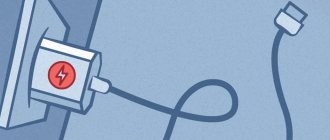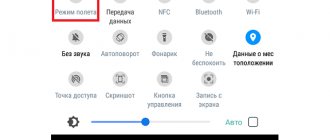Current it reviews
“Why can’t they reach me even though my phone is on?” is a common question asked by subscribers of different operators (MTS, Beeline, Tele2, Megafon). Most often, the caller receives short beeps (busy) or a return message that “The subscriber is temporarily unavailable.” It also happens that when the antenna is full, the call does not go through, a little later only messages arrive notifying about missed calls. Today we will talk about all the sources of failure in which it is impossible to get through.
Can't get through even when the phone is turned on
What to do if they can’t reach you?
As a rule, the cause is found out by eliminating options. For convenience, let's look at each source of the problem separately. Let's start by studying the SIM card.
Faulty or damaged SIM card: how to determine?
A simple and logical solution would be the following procedure:
- Try to make a call.
- Check the operation of the SIM card in another device.
- Check the phone's operation with another SIM card from the same operator and in the same place.
- Examine the condition of the SIM card and its port. It is possible that there is contamination here. Wipe the contact surface with a soft cloth. Very often SIM cards are damaged when cut and are installed incorrectly in the micro-sim slot.
Check that the SIM card is installed correctly
Partial malfunction or damage may result in the call being unable to be completed. By inserting the card into another phone, history repeats itself exactly. At the same time, the other SIM card in my native phone works well and without problems. In this case, you just need to contact the communication center and make a request for a replacement SIM card with the same number.
Software failure
Glitches and bugs occur regularly when using the device intensively. Their scale can be determined as follows.
- Enable/disable flight mode (autonomous mode). Usually, it is enough to run this mode for 15-20 seconds.
- Reboot the gadget. Minor bugs are isolated and are fixed automatically during loading. If the problem persists, then we perform the following steps until the calls cannot go through.
- We remove unnecessary software and applications that could affect the operation of the phone. Particular attention is paid to programs installed not from official sources.
- Scanning the device with an antivirus (Dr.Web, AVG, ESET, Kaspersky). You can download the appropriate software from the Play Store, or you can connect the device to a PC in storage mode and check the smartphone’s memory with a computer antivirus.
- Reset the Phone app settings (wipe cache, data) and restart the “com.android.phone” process.
Reset the Phone app settings
- Perform a soft reset. If we are talking about an Android phone, then the corresponding item is present in the settings. Remove the SIM card and save your contacts to the cloud or PC as they will be cleared during the process.
- Perform a hard reset. It runs in Recovery mode. Completely returns the device to its original state.
- If you have recently gotten your phone and have flashed it, you will have to select a different version of the ROM file. You can skip this step if you have had your phone for a long time and have not had a similar operation performed on it before.
How to restore calls on a smartphone
Please note that this article does not cover hardware faults!
1. Check your volume settings . Many Android smartphones have 4 sliders that adjust different volume parameters: media volume, call volume, ringtone/melody volume and alarm volume.
We are interested in 2 parameters: call and ringtone. The Call Volume slider adjusts the sound during a phone call. The “Ringtone Volume/Melody” slider adjusts the sound level for an incoming call. Try increasing it. If it doesn’t help, then put on a standard melody. It is possible that the third-party ringtone audio file is corrupted and cannot be played.
2. Make sure airplane mode is turned off . Otherwise, calls will be sent to voicemail. To check, pull down the curtain at the top of the screen to access quick settings. The Airplane icon should be crossed out.
This can also be done through the settings menu. To do this, follow the path: “Settings” → “Network and Internet” → “Airplane mode”. Make sure it is inactive.
3. Make sure Do Not Disturb is turned off . Otherwise, you will not receive any notifications, including incoming calls.
You should also make sure that this option does not turn on automatically at a certain time. You can check this by following the path: “Settings” → “Sounds” → “Do Not Disturb” → “Enable automatically”. The value must be inactive.
4. Make sure call forwarding is disabled . Some applications, such as Google Voice, use this feature to forward voice messages. In addition, it is worth checking whether calls are being redirected to a third-party application, such as Skype. Older versions have call forwarding settings. In the new ones, similar information is contained in the application settings.
5. If none of the above helped , then simply reboot the device. In most cases, this solves many problems, even if you have not found the root of them.
6. Sometimes smartphones are affected by malware . To remove viruses, you can use mobile antiviruses. Restarting your smartphone in Safe Mode is a good way to identify such problems.
7. You can perform a factory reset . It will remove malicious apps and problematic data from your device. The smartphone will be returned to factory settings. Before this operation, make sure that backup is enabled, otherwise you may lose important files without the possibility of recovery.
8. If all else fails, then the device is probably damaged . Contact the manufacturer or an authorized service center for diagnostics and repairs.
After you resolve the issue, perform a security audit on the device. Check for the latest security updates, remove unused apps, and only download them from trusted sources.
Additional Information
Such problems can occur on any Android smartphone, regardless of the operating system or manufacturer. The exceptions are Do Not Disturb, which is only available on Android 6.0 Marshmallow, and newer versions. The appearance of the settings menu may differ depending on what version of Android is on your device and who the manufacturer is. Samsung smartphones, for example, have their own Settings menu package.
Many smartphone users encounter this problem when the phone does not accept incoming calls. There are many reasons why this can happen, ranging from a banal software failure to a hardware failure. Today I would like to talk in more detail about the most common reasons why incoming calls are not accepted. Well, and, of course, useful tips for troubleshooting will be given. Well, let's get straight to the point!
Hardware causes of malfunction
Mobile Internet included
Quite a lot of smartphone users are faced with the fact that they cannot get through to them due to the activated mobile Internet function on the smartphone (most often due to connection to 2G networks). Solution:
- Go to “Settings - Connections”;
- Select “Mobile networks”;
- Select the desired SIM card;
- Tap on “Network Mode” and select 3G or LTE if possible.
If the phone does not accept incoming calls, these standards will allow you to simultaneously receive calls from other subscribers and surf the Internet.
Two SIM cards in a smartphone
This problem is typical for outdated phones, where there is only one module for receiving a radio signal. Despite two slots for SIM cards, while one card is online, the other is simply inaccessible. The only solution is to purchase a smartphone with two radio modules.
Problems with the radio module
Owners of absolutely any Android device may encounter this problem. The solution to the problem is to reboot the phone:
- Press and hold the device's power button for a few seconds;
- Wait until the smartphone turns off;
- Turn it on again after 10-15 seconds.
Another way is to enable/disable airplane mode through the Android settings or quick access panel.
Faulty SIM card or tray
If the SIM card is faulty, incoming calls will not work on the device. You can detect a breakdown in the following way:
- Try inserting the SIM card into another phone.
- If it receives signals, then the problem is in the SIM card slot.
- If the SIM card is not registered on the network on another device, contact the nearest mobile operator office and ask to replace the SIM card.
Problems with IMEI
If the current IMEI of the phone does not match the factory one, the smartphone may stop receiving mobile calls from other subscribers. Most often, the problem is encountered by users who independently flash the device from one OS to another.
Solution:
- Determine the current IMEI code of your smartphone by dialing *#06#.
- Compare the number on the smartphone screen with the combination on the device box. If the box is missing, you can check the factory IMEI using the image under the device’s battery.
- If both codes match, the problem is not with the IMEI. If there is a discrepancy in the data, you should contact a service center to restore the device.
Related link: Solving problems with IMEI (restoring, changing or obtaining IMEI data)
Software glitch
One of the most common reasons why a phone does not accept incoming calls is a malfunction of the operating system. This is quite a common occurrence, so there is nothing special about it. In general, failures and disruptions in the operation of the OS can be caused primarily by not very good firmware or poor system optimization. As a rule, cheaper phones from less well-known brands are more likely to be susceptible to this “phenomenon.”
There are two different ways to fix this problem. The first, and also the simplest, is to reboot the phone. You can even simply remove the battery for 10 seconds, then insert it back and turn on the device. In most cases, this solution helps.
The second method is to reset to factory settings. If the first solution did not help, it means that the failure occurred at a more global level, and a simple reboot will not fix it. In this case, resetting the settings to their original state helps a lot. You can perform this procedure through the device settings.
The subscriber is on the “black list”
A common problem is that a subscriber who cannot be reached or who cannot call your phone has been added to the blacklist. Sometimes people accidentally block contacts and don’t notice it, sometimes they personally add a subscriber to the blacklist and forget about it.
For this reason, it is impossible to make outgoing or receive incoming calls. To check whether a contact is blocked or not, try calling other subscribers (preferably 2-4 different contacts). If the outgoing call is made without problems - the beeps go through without interference or glitches - open the settings of the contact you cannot reach.
Depending on the smartphone model, the functions and item names will differ. On some devices, you need to unblock the subscriber (click the “Unblock Contact” button); on others, you need to go to the “Call Rejection” section and remove the mistakenly added number from the blacklist.
Airplane mode
The second reason why the phone does not accept incoming calls is airplane mode. Many users like to use the Airplane Mode function so that no one will disturb them for some time. But, as practice shows, a very large percentage forgets to disable this function afterwards, as a result of which they do not receive incoming calls.
The solution to this problem is incredibly simple - you just need to disable this function. This can be done either through the status bar or, as it is also called, the “curtain”. You can also disable “Flight” through the settings in the “Networks and Connections” section (on different phones, this section may have a different name). “Airplane mode” is also disabled through the shutdown menu, which is activated when you hold down the power/lock button.
Checking SIM card and mobile phone
If no one can still reach you, or your mobile phone stubbornly refuses to accept calls, try to establish the reason. You need to use a different SIM card. If you don't have an extra one, borrow it for 5 minutes. We only need it to find out if your phone receives a signal. Accordingly, if the situation repeats with this SIM card, then the phone is faulty. Or network problems occur among all residents of your city. To determine this, you need to contact the support hotline.
Changing the SIM card in your phone
Your operator's phone number can be found on the Internet or on the official website. His address is also located on the SIM card packaging. If the problem is with your SIM card, for example, the built-in chip on it is faulty. In this case, you can create a request to replace the card. This can be done in a company communication salon or on the operator’s website. In the same way, you can check your SIM card, which is suspected. Try another mobile phone into which you insert the card.
Incorrect network definition
The next reason why the phone does not accept incoming calls is incorrect network detection. Usually the phone automatically detects the network of the cellular operator, but sometimes malfunctions occur, as a result of which the device switches to the wrong frequency.
In order to fix this problem, you should follow 2 simple steps:
- Go to settings and go to the “SIM cards and networks” menu.
- Next, you need to select the “Mobile networks” section and set the definition there either to automatic mode, or perform a search and select the required network, according to your cellular operator.
Page 16
Adjusting the ringer volume
When the phone rings when there is a call:
Press MN or MN to select the desired volume. R Adjusting the ringer volume
is not available when the phone is ringing in silent mode (page 14).
Press MN or MN to select the desired volume.
Temporarily disable the call
When the phone rings to indicate a call, you can temporarily silence the ringer by pressing M
The phone keeps 4 call logs. The last 10 incoming, outgoing and missed calls are stored in separate logs (the length of each number does not exceed 40 digits). Recent Call Log displays the last 30 calls (incoming, outgoing and missed) besides 3 other types of call logs. Note:
R If the caller's phone number
Antivirus for Samsung
Well, at the end there is a small point dedicated to Samsung smartphones. Very often, many owners complain that their Samsung phone does not receive incoming calls. This happens not only because of the above reasons, but also because of another, separate one, which concerns only devices of a given brand. The fact is that if you install Dr. antivirus. Web on a Samsung smartphone, the application automatically blocks most of the numbers from which incoming calls will not be received.
There are two ways to fix this problem. The first is to remove the antivirus and find a replacement for it. The second is to go to the application settings, go to the “Profile” item and there check the box next to “Receive all calls and SMS”. It's simple!
Panasonic KX-TG2511RUM
Good afternoon Please tell me how to view missed calls on a Panasonic radiotelephone?
Answers 6
Click the answer button and a list of recent calls will open
Thanks for the quick response! But when I press the call button, there is no list. I specifically check from a cell phone: I don’t answer calls from a radio phone. But there is no missed call list.
When calling from a cell phone, was the number identified on the radiotelephone? If not, that's why it's not on the call list.
So he needs to be taken from the bodies of the book so that he can make up his mind? I understand?
Here's how you can view recent callers:
I understand, it means you need to activate the identification service. numbers. Thank you!
Source