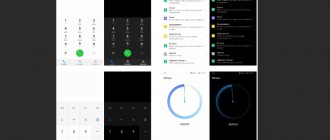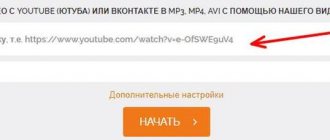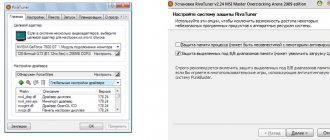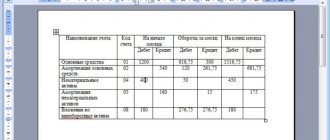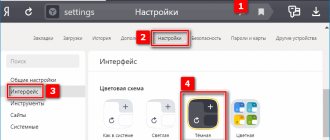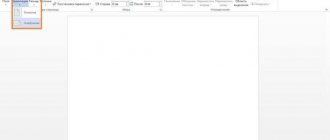How to enable dark theme on YouTube in a browser on a PC
The developers allow you to change the design of the YouTube interface on your computer through a special context menu, called up by clicking on your personal avatar in the upper right part of the interface (the button is available only after authorization has been completed). A vertical menu with additional drop-down menus and a “Dark Theme” option will immediately appear in the browser.
YouTube offers to either create a “device-like” design (if the account is also synchronized with a smartphone or tablet), or enable a dark or light theme. The settings you select are applied immediately—no need to reload the web page.
A dark theme can be selected on YouTube even without prior authorization: the developers allow you to immediately enable the appropriate design on the video hosting pages by calling the vertical context menu using the ellipsis icon in the upper right corner. From the list that appears, just select the top item, and then wait for the interface to update. The background will become black, and the “YouTube” font will be made white, and therefore more readable and expressive.
We use browser extensions to switch to “Night mode” on YouTube
There are several popular extensions that allow you to color YouTube black. For example, these are the following tools:
- “Dark Theme for YouTube™” is an extension for the Google Chrome browser (as well as browsers based on the Chromium core) that activates the night mode on YouTube. To use this tool, just follow the link, install the specified extension in your browser (the corresponding icon will appear to the right of the browser toolbar), and by clicking on the application icon, switch between light and dark modes of the YouTube interface;
- “Dark Skin for Youtube” is an extension for the Opera browser that can be used in other browsers based on the Chromium core (for example, Yandex.Browser). The principle of working with it is identical to the already described “Dark Theme for Youtube” extension;
- “Dark YouTube Theme” is a similar extension for the Mozilla Firefox browser. It has functionality similar to the extensions listed; switching between “light” and “dark” modes occurs in the traditional way, by clicking on the extension icon in the toolbar of your web navigator.
Interesting: Cap size for YouTube.
Enable dark theme on YouTube on your smartphone
Mobile technology puts forward different rules for changing the design: you have to enable the new design through “Settings”, and not through the context menu. The procedure for operating systems from Google and Apple is largely similar; only a few details differ.
On Android
- The dark theme is available officially on YouTube in the application: you will need to update to the latest version and log in in advance. The algorithm of actions is as follows:
- click on the profile icon and call the context menu;
- Among the items in the list that appears, you need “Settings”, where the developers suggest enabling new privacy settings on YouTube, and at the same time understanding the interface language, browsing history and other details;
- select the “general” section and go down to the “Subject” item;
- move the slider to the active, green position or, depending on the software version, open additional parameters and make a new theme for YouTube there.
On iOS
Apple's mobile operating system partially dictates its own rules and, from a technical point of view, automatically switches the YouTube design after logging in to the theme that is selected by default on iOS. But there are exceptions, so you have to repeat a similar procedure:
- click on the profile icon, select “Settings” in the menu that appears;
- go down to the “General” section, switch to the “Subject” item;
- choose a light or dark design, and enable a new design.
In the mobile web version of YouTube
Mobile browsers (by default Safari for iOS and Google Chrome for Android) do not support the function of changing the design and do not allow you to select a dark theme in YouTube, as in the official application or on a computer. The problem cannot be solved either by changing the interface design in the operating system (even switching to a dark theme on iOS and Android will not affect the design of YouTube), or by downloading additional software from the App Store or Play Market.
The developers recommend downloading the official version of YouTube and understanding the design there. There is no alternative route provided.
Dark mode - what is it?
First, let's figure out what YouTube's dark theme is in the Yandex browser. With its implementation, services are improving, YouTube is no exception in this sense.
Thanks to the innovation, watching videos in the dark becomes more comfortable; a darkened background allows the picture to be perceived by the eyes without overstraining them. There is no longer any harm to health from night surfing.
Switching to night mode in YouTube changes the light background to a darker one, and the brightness decreases. A person not only protects his eyesight, but also does not interfere with the luminous display for people around him.
What to do if Youtube does not have the required function
The browser version of YouTube allows you to enable a dark theme regardless of the version of the web browser (and yet exceptions are rare, but Internet Explorer does not officially support changing the design). On mobile operating systems iOS and Android, the rules are different: without downloading updates, you cannot choose a light or black theme - the corresponding menu item simply will not appear in your personal profile settings.
The problem can be solved by visiting the Play Market for Android and the App Store for iOS and downloading current – intermediate and global – updates. If mobile technology does not support new visual parameters, then incorporating the new design on YouTube will have to be done in a roundabout way. We are talking mainly about the Vanced modification, presented for Android (Apple equipment is not supported) and designed to change the theme, disable advertising and activate additional functions (there will even be a chance to create new playlists). The method is radical, but sometimes necessary - otherwise you won’t be able to enable new parameters.
How to turn it off?
After activating the option discussed, the question may arise of how to disable the night mode in YouTube. The algorithm of actions differs little from what is discussed above. In all cases, it is necessary to follow the algorithm already outlined. The difference is that at the final stage you need to turn off the night mode in YouTube by moving the toggle switch to the left side or selecting a light theme. The changes made immediately take effect, which allows you to return to the previous version of the site design.
Disabling dark theme
If the selected design on YouTube is no longer suitable or the black background has an even worse effect on eye fatigue when viewing, then the developers recommend doing everything as before. And they will have to act according to an extremely predictable scenario.
On the computer
Browsers allow you to call up settings from the upper right part of the interface, and then click on the already familiar button to change the design. Changes take effect almost immediately - without unnecessary actions or reloading the web page.
On Android
As in the case of activating the dark theme on YouTube, the developers suggest making it light through “Settings”, in the “General” menu. After the transition, just deactivate the slider and wait for the new design to load.
On iOS
The procedure for YouTube is already familiar. The following needs to be done:
- call the context menu and select “Settings” at the bottom of the list;
- go to settings and open the “General” section;
- Move the “Dark Theme” slider to the inactive, gray position. Wait for the design to change or restart YouTube.
The Importance of Dark Theme
Let's start figuring out how to enable night mode on YouTube by talking about its importance. As you know, the screen backlight of many gadgets operates within the blue spectrum, which is perceived by vision as lightish tones. There is an opinion that activating a gadget with this backlight option at night causes a reaction in the head as if the action is taking place during the daytime. For this reason, the brain begins to redirect impulses towards wakefulness; such an “energy surge” does not allow you to fall asleep.
Manufacturers who care about their users are trying to adapt computers and mobile gadgets to make them safe to use. The first to introduce night mode on YouTube was Apple.
What is the purpose of this function? If a mobile phone or personal computer is used in the dark, they reduce the effect of the blue spectrum, emitting warm tones.
What are the advantages of a black background on YouTube? They are as follows:
- turning on the screen does not prevent the brain from continuing to produce melanin, which is responsible for sleep;
- the organs of vision are not in an increased active mode;
- the eyes get rest, the risks of cataract formation are reduced;
- doctors have proven that in the absence of a black YouTube theme on a PC or gadget, appetite increases, and after enabling this option, appetite is suppressed;
- the light falling from the device does not bother anyone;
- saves battery charge;
- Thanks to the reduced eye strain, reading on the road becomes more comfortable.
The blue spectrum really poses a threat to sleep and rest, but its absence does not mean that the user gets enough sleep and regains strength. If you are overwhelmed by thoughts, or insomnia has become a disease, you still won’t be able to sleep normally.
How to stream YouTube from phone to TV
Any video can be watched on a TV with Smart function. This includes all TVs that are capable of connecting to a Wi-Fi network. The router acts as a connecting node. In order to display the image from the phone on the TV, you need to connect both devices to the router via a wireless network. And check their Internet connection.
On many TV models, the Youtube application is installed by default. You need to run it before setting it up.
- Then open your YouTube account. The one in which the video will be broadcast on TV.
- Select your profile icon in the top right.
- Click on Settings .
- Choose Watching on TV.
- The device model name will appear on the screen, select it.
- You can establish a connection manually if any problems arise. Select this option below in settings.
- Then go to YouTube settings on your TV. Select from menu Manual connection.
- A code will appear on the screen that you need to enter in the application on your phone.
This method will help you manage the application on TV through a mobile device. Instead of entering phrases into the search via the remote control, you can search for videos using voice input on your smartphone.
Setting video quality on your phone
To select the appropriate quality on YouTube, you need to go directly to the video you want to watch. Changing the quality setting will not be applied to one video, but to the entire platform. That is, we will change the quality settings for the entire Youtube.
- Open the application and select any video to watch.
- Tap the three dots button at the top. If there is no button, touch the screen to make it appear.
- Below you can see a pop-up window in which you need to select the item Quality.
Select the appropriate value from the list. The better the quality you specify, the more demanding the video becomes in relation to your device and Internet speed.
Why do you need a YouTube dark theme?
YouTube's dark theme is a useful feature for users who are used to watching videos at night. The bright white interface of the program has a negative impact on vision, making it difficult to concentrate on search results or reading comments. Now this problem is not so acute.
An additional purpose of the night mode is to save power on the built-in battery. True, only owners of smartphones with OLED and AMOLED screens will notice the increase in autonomy. These technologies mean that black pixels are not backlit, so turning on the black design will drain less battery. On devices with TFT and IPS matrices, the energy-saving effect does not work due to the use of independent LED backlighting.
How to enable Youtube subtitles on your phone
By default, if you have not configured the YouTube application on your smartphone, subtitles are turned off. But they can be turned on.
- Open the Youtube application and go to your profile by clicking the icon at the top.
- Select the line Settings .
- At the bottom of the list we find the item Subtitles.
- Let's activate the parameter.
Now, if a video was created with the ability to include lines and dialogues, they will also be displayed on a mobile device when watching the video. Subtitles can also be configured via the menu button directly in the videos.