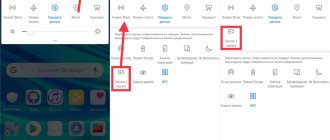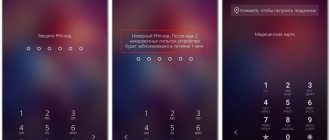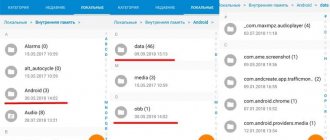Where can I find information on memory usage?
You can check whether your phone's memory is full through its settings in the appropriate section.
It provides the user with information on the following folders:
- Images;
- audio;
- video;
- documentation;
- archives;
- installation packages;
- applications.
To the right of each folder is information in gigabytes about how much each folder weighs. A strip with different colors is displayed at the top, displaying how much each folder occupies relative to the total volume.
Thanks to such visual information, the user will be able to figure out which types of files take up the most space on his device and free up internal memory. And how to do this is described below.
How to see used and free memory
When buying a phone, you need to look at how much memory is free on it and how many applications the user can download in the future. To see how much memory is already occupied or free on the device, it is advisable to refer to the settings on your phone:
- We look for “Settings” on the main screen of the phone. As a rule, on all androids, including Honor,
- Open them and look for the “Memory” section in the main menu. Let's go into it;
- All information about the used memory is immediately available to the user. In the same section you can learn about its detailed use;
- In the “Storage and USB drives” section, the user can see all the information about the free memory in the device’s external storage.
If the user has very little free memory on the device, then it will lag, often generate errors, and also have reduced performance.
Step-by-step memory clearing on Honor and Huawei phones
If your Huawei or Honor smartphone does not have enough built-in memory, you should take care of cleaning it. However, in addition to deleting vital files, there are alternative methods. For example, you can transfer some data to an SD card or clear the application cache.
The latter are regularly updated and store various information, becoming larger over time and eating up gigabytes of the phone’s internal space. Let's look at all the ways to clear memory on a Huawei or Honor phone.
Removing built-in applications
Long gone are the days when mobile games and applications took up little space. Some of them now weigh as much as full-fledged computer programs. If there is no need to use an application, then you should not store it on your phone. Below are step-by-step instructions for deleting games and applications:
- Select the “ Memory ” section in the phone settings.
- In the window that opens, click on the “ Clear ” button.
- Scroll the new window to the very bottom, where there will be a “Special cleaning” section and select the “Applications” subsection.
The page that opens will display information about how much space each game or application takes up. By clicking on it, the user will have only one action available - “Delete”. Click on the button and confirm the action. Ready.
You can also get to this section through “ Phone Manager ”.
Alternative way. In your smartphone’s settings, you can go to the “Applications” section, select the one you want to get rid of, and in the window that opens, click on the “Delete” button.
Both methods are effective. You can use whichever one you like best.
Transfer data to SD card
What to do if it seems that all the files on your mobile device are very necessary? In this case, transferring some of the data to an SD card will help, since most Huawei and Honor smartphones have it.
- If the SD card has not been used before, it needs to be installed and formatted.
- Next, go to “File Manager” or “Files” on your smartphone (the name may vary depending on the version of the Android operating system and shell).
- Select the file you want to transfer (it can be a photo, game, video, document, song, etc.).
- When you select a file, the Copy and Move options will appear at the bottom. If you select the second one and then specify the SD card, the file will move and free up space on the internal storage of the device.
Deleting temporary files (cache, history...)
A lot of space is consumed by the cache and application usage history. For example, any browser by default stores the history of searches and clicks on sites. Over time, a lot of such data accumulates, and it begins to take up a lot of space.
The cache memory on Honor and Huawei is cleared as follows:
- In your phone settings, select the “ Applications ” section.
- Select the one whose cache you want to clear.
- Click on the “ Memory ” subsection.
- Then " Clear cache ".
You can perform a comprehensive clearing of unused cache through Phone Manager. Select the appropriate menu item to clear Android memory manually and click on the “ Unnecessary files ” section. Then click on the “ Delete ” button.
Delete photos, videos and other files
Clearing other things in the memory of your mobile device, be it pictures, videos, documents, etc., is much easier.
Photos and videos can be deleted through the “Gallery” by selecting the appropriate files. The rest, be it music, text and PDF documents, can be easily deleted through the “ File Manager ”.
It is only worth considering that files transferred to the PrivateSpace section must be transferred from this section to the main storage before being deleted.
Clearing cloud storage
There may be a need to clear memory in the cloud. Using Google Drive as an example, this is done quite simply and in other cloud services it also does not cause difficulties.
You need to open the unnecessary file and click on the delete button. It will go into the trash, where it will automatically disappear after 30 days. Until then, it can be restored.
Deleting messages
SMS messages and instant messenger chats take up a lot of space (especially if they contain graphic or video files). So that you don’t have to ask the question “How to clear the memory on Honor?” at the most inopportune moment. It’s worth getting into the habit of periodically clearing all chats. In this case, valuable information can be immediately saved to a text file or folder on the device.
Important messages in WhatsApp can be marked as favorites, then after clearing the chat they will remain in place (to do this, when deleting, you need to select the “All except favorites” option).
Cleaning via HiSuite on a computer
In addition to cleaning through a smartphone, Huawei and Honor can be cleaned through the HiSuite program installed on the computer. You can read more about its installation in this article.
After syncing your computer or laptop with your phone, HiSuite will open on your desktop. Next you need to select the “ Device ” section. Then you can walk through the folders and select files to delete.
What is cache?
When you download any application to your smartphone, a corresponding folder is created in the device’s memory. This folder stores the components that are responsible for the functioning of this software. These can be work reports, compressed document images, etc. This database is used in practice to load the application faster. Let's look at a specific example - Viber. If someone sends you a photo, you only need to download the message once to view it. Further, it is already saved on the free space of the media, and does not require access to the Internet to view it.
How to free up memory using third-party apps
There are a lot of third-party services available for download from the Play Store and AppGallery that help in deleting data from a mobile phone.
CCleaner
QR Code
CCleaner: garbage cleaning and optimization
Developer: Piriform
Price: Free
A convenient Russified application with wide functionality and a pleasant interface. It works for free, but when purchasing a “Premium” account it gives users several useful features that improve the performance of the device.
KeepClean
QR Code
KeepClean
Developer: APPS INNOVA
Price: Free
AppGallery
It is also a very convenient and multifunctional application that cleanses the device of everything unnecessary. From time to time there are advertisements, but purchasing a paid account eliminates this problem.
Removing unnecessary programs
Applications and their updates take up a lot of smartphone memory, so you shouldn’t keep installed utilities “in reserve.” If the program has not been used for a couple of months, then it is not needed. How to clean your Honor 7a phone from unnecessary applications:
- Open "Settings".
- Go to the "Applications and notifications" section.
- Expand the Applications menu.
- Select an unnecessary program or game and click “Delete”.
System and some proprietary utilities cannot be removed, they can only be suspended.
A rarely used utility can be downloaded from the app store as needed and removed again.
Answers to popular questions
How to clear RAM?
The easiest way is to go to the “ File Manager ” and click on the “ Optimization ” button. You can also use third-party applications, such as those mentioned above.
How to free up space in the Huawei cloud?
Freeing up space in the Huawei cloud service is no different from the same procedure in other similar services. You must select the file and click the delete button. It will then be moved to your Recently Deleted folder, where you can recover it or disappear after a few weeks.
Memory optimization
The optimization service allows you to close all current background programs and delete unnecessary system files . To start the process, you need to open the “Phone Manager” menu (which was built in by the manufacturer specifically to control memory) and click the “Optimization” in the center of the screen.
The optimization menu can also be activated by long pressing on the “Phone Manager” (the function does not work on all firmware).
How to delete files in Honor 9 Lite
Instructions for clearing memory and cache for a later Honor 9
resembles the one already discussed above. All lines of phones from the Chinese manufacturer have a built-in full-fledged utility for scanning and deleting unnecessary data. Therefore, we can also use it here. You can call the utility to delete the cache on your device from the smartphone manager, which is located on the main menu.
For this:
- Click the “Phone Manager” icon; Click the Phone Manager button
- Immediately after launching this application, a screen appears with a scale for scanning the memory of your mobile phone; Honor Memory Scan
- Once the scan is complete, you will be able to select the Clear Memory button. Along with unnecessary data, the application cache will also be deleted from the phone; Click on the "Memory Clear" button
- The cleaning process will begin. By the progress you can determine that it has already been completed. Smartphone memory cleaning progress
In the built-in Phone Manager program in Honor, you can find other useful utilities that can help us speed up our mobile device. If, after removing junk from your smartphone, applications on it are still malfunctioning, try using the Virus Scan utility.
Virus scanning in Honor
It will be able to detect any harmful applications that may be running in the background. And take up system resources or show ads on the main screen.
This is interesting: how to distribute the Internet with Honor 10, 8, etc.