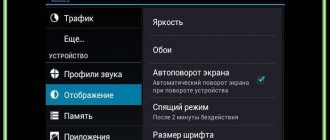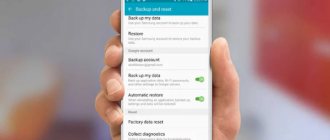Owners of South Korean smartphones from different years of production often ask how to enable T9 on Samsung, what are the functions, pros and cons of this option. Despite the convenience and capabilities of this option, many users forget to activate it, as a result of which it takes more time to write messages or texts. Below we will give recommendations that will allow you to fix the problem. In addition, we will highlight the features, as well as the advantages and disadvantages of the popular mode.
What is T9?
Before installing T9 mode on your Samsung, it is important to understand its features and benefits for smartphone owners. T9 is a special mode that must be enabled to make text entry easier on smartphones. The full name of the option is Text on 9 keys. In other words, it's faster typing with nine keys, just like the first phones.
The T9 feature first appeared in 1999. At the time, this was the only way to quickly send text messages. Smartphone users have often complained that the selected mode distorts the intended phrase, resulting in a completely different sentence appearing on the screen than the one the user typed.
Modern smartphones (including Samsung smartphones) use a more advanced text guessing mode called Smart Type. Out of habit, many users still call this option the “old-fashioned” T9. When T9 feature is enabled on your Samsung device, you can enter text faster.
When you type a word, the system offers several options from the dictionary, and you choose the correct solution. Sentence endings are also suggested. This feature speeds up the input process and avoids errors. Once this feature is enabled, it is not possible to regularly write misspelled words as the mode automatically makes corrections.
Possible problems
If you have problems with T9 mode, try re-activating it. If this does not help, you can use an alternative option - a third-party keyboard. You can download the application from the official Google Play store. We have already looked at how to install another keyboard on a Samsung smartphone.
Read more: How to change the keyboard on Samsung
As a last resort, you can reset your Samsung settings to factory settings. This will help resolve serious system failures that are causing problems with the built-in keyboard. Our separate article describes all the ways to return the operating system state.
Read more: How to reset Samsung to factory settings
We are glad that we were able to help you solve the problem. In addition to this article, there are 12,719 more instructions on the site. Add the Lumpics.ru website to your bookmarks (CTRL+D) and we will definitely be useful to you. Thank the author and share the article on social networks.
Describe what didn't work for you. Our specialists will try to answer as quickly as possible.
Pros and cons of T9
T9 mode on Samsung and other smartphones has many advantages and disadvantages. These should be considered before enabling this feature on your phone.
Pros:
- Corrects errors in the most difficult words;
- Type words quickly;
- Completes sentences so you spend less time typing large text;
- ease of setup.
Flaws:
- In many smartphones this option is disabled by default, so it must be enabled;
- the suggested words are not always correct;
- filling the dictionary may take some time;
- T9 can still make mistakes.
To use it properly, you need to set up T9 on your Samsung. To do this, you need to enable the option and use it as often as possible. As the dictionary fills, the number of words offered by the system increases. In addition, the process of entering small messages and large texts is accelerated.
How to disable T9 on Galaxy S20 in keyboard settings - step-by-step instructions
If for some reason you don't want to use the method mentioned above, you can use a method that is much easier than the previous one. Here's how you can use it.
- Open your keyboard.
- Click on the Emoji keyboard in the top left corner of the keyboard.
- Then click the icon Settings" on the menu.
- It will go to your keyboard settings, go to predictive input and click on it.
- Here you can disable Hot Text and other features.
How to turn on T9
If the system does not offer any hints when entering text on your smartphone, you need to set up T9 on your Samsung. The principle of operation is identical for almost all models (Galaxy J5, J2 and others), but there are some features (we will talk about them below). The most common way is to use Samsung settings. To enable the T9 option, follow these steps:
- Enter settings;
- Go to the “System” or “Advanced Settings” section;
- Go to the Language and input section;
- Select the Samsung Keyboard section.
In this section, enable the option (if it is disabled). Now press your finger on the T9 mode off button and move the slider to the side until it turns green. These steps are enough to enable the feature on your Samsung device. This activates automatic replacement of Russian and English languages, as well as an additional function - spaces are not automatically inserted.
Results and recommendations
Having made friends with your electronic friend, you can easily switch from the T9 assistant and back.
It doesn't take much time, and the settings are simple and clear. In the “fight” against overly active auto-replacement, it is not always worth using a “severe” shutdown. After all, you can lower the sensitivity or apply other settings. And then such a function can become truly useful. On the other hand, it would be worth considering the option of third-party keyboards. And primarily because of swipe support. This is the ability to move it from one character to another without lifting your finger from the letters. Although some standard keyboards may support this feature.
In other cases, swiping can be a good help in dealing with the “unruly” T9 in some situations. In the rest, autocorrect will be a good intellectual assistant for communicating via Viber, WhatsApp or other instant messengers on a mobile device. The main thing is to configure it correctly.
T9 programs
Knowing where T9 is located on your Samsung, you can easily enable this option and take advantage of its fast typing capabilities. Nowadays, there are other applications that often have more features. Let's highlight the three best options for Android devices (including Samsung phones):
- TouchPal is a program that stands out for its large selection of interesting themes and colorful images. The program is based on the intelligent principle of recognizing words and filling out applications. T9 settings include prediction, autosave, prediction (emoji, contextual), personalization and other options. All these functions can be turned on and off independently of each other.
Third Party Keyboard Personalization
When you use third-party keyboards, the process of adding new words works differently. With Swiftkey, the app typically learns from your behavior and stops correcting words if you use them frequently. If this does not happen, you can use the prediction field that appears above the keyboard, through which you can add words to the dictionary. In Swype, you can add new words by clicking on them in the word selection list. A long press on a word removes it from the dictionary. In the Touchpal application you need to go to settings, in Fleksy a swipe up cancels autocorrect, a second swipe up saves the word in the dictionary.
How to delete?
If a smartphone user wants to enter text on his own, he needs to know how to clear T9 on Samsung. The actions are the same as when turning it on. The difference is that in the last step the option switch is set to Disabled. At the same time, the function slider should turn grey. Then enter your text as usual. You can then reactivate T9 through system settings or when you log in using the virtual keyboard.
Setting up a dictionary
How to install T9 on Samsung is clear. The next question is: how to configure it? You don’t have to think about it, the user vocabulary is formed gradually: you just type messages to other people, write SMS, make notes...
Yes, yes, that's right! All the words you use are analyzed and remembered. A hint system is created based on frequently used words and phrases.
But we know what to tell you about how to set up T9 on Samsung! Firstly, any word can be removed from the dictionary memory:
- Start typing a word you don't like;
- As soon as it appears on the top panel, pinch it with your finger;
- After a couple of seconds, the “Delete” icon will appear, click.
And secondly, the device has a cool feature! You can set text abbreviations. How it works?
- Open the keyboard settings in any convenient way;
- Scroll through the menu and find the “Smart Dial” tab;
- Click on the “Text Shortcuts” icon;
- Click on "Add".
Now enter the abbreviation and decoding text in the fields that open. For example, set the abbreviation “etc” with the decoding “and so on”.
When you type “etc”, the abbreviation will automatically be replaced with the full phrase “etc”! Saves a lot of time and effort.
What are the additional functions in the Android keyboard menu?
Let's look at what each item in the menu with text correction is responsible for, so some of them can be disabled, and some, on the contrary, can be made active.
Suggest options - when typing at the top of the keyboard, several options for correcting a word will be displayed in a row; by clicking on one, you can quickly either correct the word or retype it. Very comfortably.
Suggest Words - Suggests word suggestions for the next spelling based on the previous word.
Swear words filter —enables censorship and does not offer swear words. In some cases, it changes them.
Personalize hints - remembers the words you most often write and does not offer to correct them, even if they are misspelled.
Autocorrection - the same T9, changes words, adds them, corrects them. If you can’t find T9, remove this option.
Automatic Capitalization - Corrects the first words in a sentence to start with a capital letter.
Spell check - shows errors in the text.
Automatic punctuation - when you double-click the spacebar, it adds a period with a space.
Interesting! Your launcher may also have other additional options, and custom keyboard apps from Google Play may also have them.
Finally
This is how easy it is to turn off the auto word correction feature on your Android smartphone or tablet. Immediately after this, the system will no longer interfere with what you write.
tell friends
Similar posts How to disable T9 on Xiaomi smartphone and tablet
How to enable T9 on Android phone and tablet
How to turn on T9 on a Samsung phone and tablet
How to disable T9 on iPhone and iPad
Comments - 0:
How to change other predictive text settings on your Samsung phone
Samsung smartphones also include other useful options that can make your texting easier or more difficult. They are all accessible through the same screen as Auto Replace .
Here's what they all do:
- Predictive Text : Tracks the words you use as well as words sent to you through your contacts. It can be updated every week with popular new words, as well as analyze the words you use every day. When you turn off Learn by Messages or Learn by Contacts, predictive text stops learning your writing style from your interactions. This may be useful if you are concerned about your privacy.
- Autocapitalization : Automatically capitalizes the first letter of every new sentence, saving you from having to do it manually. You can disable it by unchecking the box next to it.
- Auto-spacing : Automatically inserts a space between words whenever it encounters a complete word. Again, this can be disabled by unchecking the corresponding green checkbox. This can be useful if your Samsung phone keeps misunderstanding what you are typing.
- Auto Punctuation : Automatically inserts a period every time you press the spacebar twice. Turn it off by unchecking the box next to it.
Why disable T9?
You may be wondering why you want to disable AutoCorrect. Well, it's not as smart as I would like. If you tend to type more complex words, such as legal or scientific terms, autocorrect takes a while to catch up. “Teaching” autocorrect is counterintuitive, and you can type it much faster.
On Samsung phones, the T9 feature is called autocorrect. The concept is the same. It's just a different name.
There's also the issue of privacy. Samsung phones can use personalized data to study your messages and contacts to determine your writing style. On the one hand, this can be very useful, but for some users it can feel like an invasion of privacy.
I recommend you read the article: How to disable T9 on an Android device