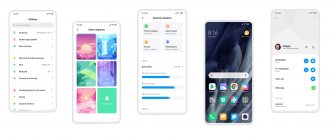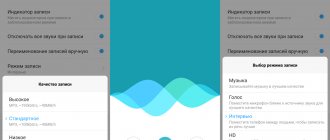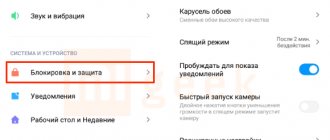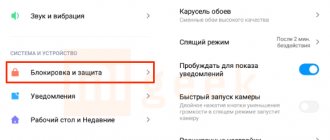The latest firmware from Xiaomi, called MIUI 12, has brought many new stylistic solutions to the company's smartphones. Many of them immediately gained fans, and some turned out to be so successful that enthusiasts found ways to port them to smartphones from other brands. One of these solutions was super wallpaper.
But there was a fly in the ointment and not all users of Xiaomi devices received the opportunity to activate super wallpapers in a couple of clicks. Let's figure out what this design solution is and how to activate it on a gadget on which the company did not provide it.
What is super wallpaper
To describe super wallpaper, it’s easiest to go back in time, 6-7 years ago. It was then that Android gadgets began to massively acquire applications for installing live wallpapers on the lock screen and desktop. These were small animated videos that played constantly: bubbles under water, aquariums with fish, swaying grass, and the like. It looked fresh and gave the feeling of using some new device.
But the popularity went away as quickly as it came. The same type of animations quickly became boring, the choice was much poorer compared to static screensavers, and the batteries of old smartphones, which were already barely enough for a day of gentle use, discharged even faster.
Today, even inexpensive smartphones can last 1–2 days of normal use on a single charge. Xiaomi decided to take advantage of this and revive live wallpapers in the form of super wallpapers. But simple animated pictures would not be enough, so here they are taken to a new level of quality.
There are 3 standard screensaver options to choose from: Earth, Mars and Saturn. The screensaver is installed on all screens at once. When you enable the Always On Display function or something similar, the planet is displayed from afar, from space, and takes up approximately 40% of the display. When you go to the lock screen, an animated zoom occurs, where the planet takes up almost the entire screen and only fits halfway. And finally, after removing the lock and going to the desktop, the third stage of zooming occurs, when you can already see individual islands, mountains, and the detailed relief of the planet. Transitions are animated without any cuts, and planets have slight movement even when nothing is happening. This approach gives a feeling of integrity and looks more impressive than conventional wallpaper.
When you select planet Earth, you can also choose which part will be shown:
- Croatia, Cape Kamenjak;
- China, Longji Rice Terraces;
- Antarctica with icebergs.
For Mars and Saturn, there are only the planets themselves without any separate parts. For the second planet, it is worth noting the unusual appearance of the rings with asteroids.
Setting icon size
Another feature of MIUI 12 is changing the size of desktop icons.
All changes occur in “ Settings ”.
Find the “ Desktop ”
Scrolling down the list, you see “ Icon Size ”
Using the adjuster, change the size to the desired size.
If you have turned the knob to the maximum, but want to make the icons even larger. This can be done in the “ Accessibility ” – “ Easy Mode ” section. By activating it, the text and icons will increase even more.
Which smartphones support by default
As already mentioned, not all users of Xiaomi gadgets will be able to get the function. First of all, it is worth noting that due to the constant load on the display, the function is only available in smartphones with Amoled matrices. They do not illuminate black pixels at all, which extends the lifespan when using dark themes.
This leads to the second point: Amoled devices are still installed extremely rarely in budget devices. Accordingly, you shouldn’t count on super wallpapers by default either.
Wallpapers are officially available on the following devices:
- MI line: 8, 9, 10, 11, Pro versions, as well as 9 Transparent Edition, 9T, 9T Pro, 10/11 Ultra and Lite, MIX 3, MIX Alpha, Note 8, 9, 10 series.
- Redmi sub-brand: K20, K20 Pro Premium, K30 Pro.
- Poco sub-brand: F2 Pro, F3.
Not a very large list, considering how many smartphones the company has released and continues to release. But next we will look at how to enable super wallpaper on other models.
Ultra-economy mode
This much-awaited feature limits most power-hungry features to keep essential functions (like calls, SMS and favorite apps) available for as long as possible. Ultra Energy Saving activates the following restrictions:
- Dark theme
- Limit background activity
- Limit power consumption (sync, GPS, vibration, Active screen, etc.)
- Allow selected applications to function normally
In this default mode you can:
- make calls
- use the phone book
- send SMS
In this mode, the device will consume battery power several times longer.
The device will not accept notifications, and therefore the left side to open the notification center will be inactive.
A line will appear on the desktop displaying the remaining time until the battery is completely discharged.
The ultra-saving mode is launched in the “ Power and Performance ” - “ Ultra-Energy Saving ” section.
In addition to the dialer, if desired, you can add any application through the button of the same name. For example, any messenger.
To go to the normal view and operation of the device, just click the icon in the upper right corner.
How to enable super wallpapers on Xiaomi smartphones
First, let's look at activating super wallpapers on phones with official support for this function, since this is the easiest.
- Find the “Themes” application and go into it.
- Go to profile in the lower right corner.
- Click on the “Live Wallpaper” tab.
- Select the desired preset.
- Change geolocation if necessary.
- Click the “Change” button to accept the settings.
If you don’t know whether your gadget supports super wallpaper, you can simply go through the steps above. The “Live Wallpaper” item will not be available on an unsupported device.
Changing Camera Modes
With the advent of shell updates, new functions of the standard smartphone camera have appeared.
Distribution of camera modes
To configure, you need to launch the “ Camera ” application.
Below the screen are all the modes in the form of a creeping line when moving from one to another.
To place the most used parameters first, so that you can switch between them, go to “ Camera Settings ”.
Select the “ Location of functions” .
In the new window, the screen will be divided into two halves. At the top are the modes that you see after opening the application. This list can be edited.
Remove features you don't use and add others. Hold down any parameter and simply drag and drop it to move from the top field to the bottom and vice versa.
All changes must be saved by clicking on the checkmark in the upper right corner of the screen.
The selected modes will remain in the creeping line, and those moved to the lower field will be hidden behind the “ More” .
Switching opening modes
The “ More ” button can also be customized, or rather, the opening of hidden parameters under this button.
In the “ Settings ” of the camera, select the “Camera Mode ” subsection and change the opening modes. Switch “ Tab ” to “ Panel ”. Opening will be done by simply swiping up.
Font color
In the “ Settings ” section, select the “ Colors ” subsection and select any preferred color.
Shutter sound
And the last subsection in the camera settings is the shutter sound. It offers four options to suit every taste. Before installing, you can try each one by pressing the buttons one by one.
Video Tools
One of the interesting features of MIUI 12 is in the Security .
When watching a video, for example on YouTube, by swiping from left to right, a window with additional tools pops up:
- recording
- screenshot
- broadcast
- play sound when screen is off
- style
- floating screen
Playing sound when the screen is off is an extremely interesting feature. In fact, the video starts running in the background.
How to install super wallpaper on MIUI 11
Some people don't like MIUI 12 as a shell. Some smartphones do not receive its support. In any case, thanks to enthusiasts, you can try out the new feature from Xiaomi without updating - MIUI 11 on board is enough.
- First you need to download super wallpaper. You can find them on 4PDA. But you won’t be able to download from there without registration.
- Install the downloaded APK file. You need to find it in the folder where it was downloaded and run it as a regular application.
- Download Activity Launcher from Google Play.
- Open the program.
- Find the "Wallpaper" section.
- Tap “Super Wallpaper”.
- Select the desired preset. Saturn here is the distant rings, and the red planet is Mars.
The disadvantages of this method include the need to have a gadget from Xiaomi or a sub-brand. Also, on the old version, animations may be interrupted and heavily load the system. This is especially true for budget devices with weak hardware. Disabling the MIUI Optimization setting may help.
Download super wallpapers from MIUI 12
In order to download super wallpapers from MIUI 12 you need to follow the link below. You will find yourself on the Mega file hosting service, from where you will download the files.
First of all, the developer suggests choosing Earth or Mars. Go to the appropriate folder.
- Super Earth - images from the Earth
- Super Mars - images from Mars
Next, you need to choose whether the background will be light, dark, or automatically changing depending on the time of day.
- Always Dark - the picture will always be light (day)
- Always Light - the picture will always be dark (night)
- Default - the picture will change depending on the time of day
The last step is to choose which ones you want, at the time of writing there are three for each planet:
- Forest - forest and rice fields on the ground
- Glacier - glacier on earth
- Default - rocky seashore on earth
- EvergreenGardens - a mountain on Mars
- HaleCrater - crater on Mars
- Default - standard landscape on Mars
How to install super wallpapers on any Android smartphone
As mentioned above, you can install Xiaomi super wallpapers on any Android gadget. To do this you need:
- download super wallpapers and install them as an APK file;
- open the standard wallpaper management application;
- select Xiaomi super wallpapers from the general list.
The standard application may not see the downloaded wallpaper. Then you can use the Wallpaper program from Google. It is in the market. In it you need to go to the “Live Wallpaper” section. The same method will help if super wallpapers are displayed in the standard program, but do not work on the lock screen.
The method will only work on smartphones running Android 8.1 or higher.
Speed up animation
The animation and interface have been redesigned to the maximum. We made a special engine that is responsible for animation and visual components.
The animation when minimizing icons has changed, they have become more dynamic.
Added more animation to the “ Weather ” application. In addition to the information component on the screen, you can observe dynamic weather phenomena (sun, rain, thunderstorm, snow, etc.).
Unlocking the device, the “ Security ” application also received its own animation. Now everything moves, moves smoothly, increases and decreases. In a word - cool.
When using the device, you will notice that the animation in MIUI 12 runs smoother, which means a little slower. Each application will also open smoothly. And you want it faster. It can be fixed.
To do this you will need developer mode. This section is activated in the “ About phone ” section. You need to click on MIUI Version several times in a row.
The system will notify you that the developer section is running.
Then from the main menu go to “ Advanced settings ” and find the “ For developers ” section.
Scroll to:
- window animation
- transition animation
- animation duration
Set all values to 0.5 instead of 1. The animation was doubled. And it's noticeable.
Completely change effects using MIUI
Among the different configurations that we will find in each smartphone of the Chinese company thanks to the presence of MIUI, its level of customization is the adjustment of the effects that its terminals have. And best of all, within the validity period we will teach you how to change both the one that handles transitions on your smartphone and the audio one.
And maybe you haven't been able to discover it yet, but the truth is that this functionality is what is "displayed" when someone swipes the touch screen to move from one home page to another in the interface. mobile device. For this reason, the transition effect is a fact of how we can move between one panel on our Android phone. So if you are already tired, you will need to follow these steps to change them:
- To access your smartphone screen settings, press and hold on the home panel.
- Then click on the Settings option.
- Enter the Transition Effects section and choose from the options: Slide, Fade, Tilt, Page, Cascade, Rotate and Cube.
- Finally, click Done to save your selection.
If you want to completely change the effects associated with sound, we will have to go to the settings menu itself ; this comes by default on mobile phones of the Chinese company. And the fact is that over time we will become increasingly tired of the same effects as our smartphone. Hence, these will be the steps that you should take into account in order to be able to access them and modify them according to your needs:
- Enter MIUI settings on your Xiaomi phone.
- Click the Sound and Vibration section.
- Swipe the screen until you reach the Sound Effects option.
Once we are in this section, we will find all the possibilities that our terminal will have : Headphone sound adjustment, equalizer, volume adjustment. We'll even have more control over the headphones if we're one of those users who spend the day wearing helmets: the remote control buttons and the destination buttons.