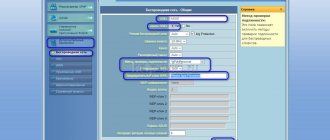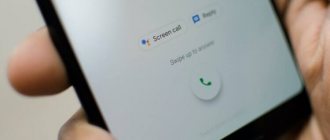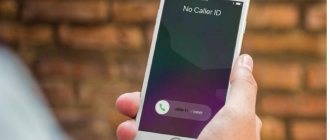When installing a router, users may encounter that the signal does not cover the required area. To solve this problem, you can use a repeater. Stores specializing in the sale of computer equipment offer a variety of equipment, but to avoid wasting money, you can independently reconfigure an unnecessary router as a Wi-Fi repeater.
You can make a repeater from an unnecessary router
What is a Wi-Fi repeater?
Every user who has access to the Internet has a device such as a router. It is used as an access point to access the network, but it also has many other useful properties. One of these is the Wi-Fi signal repeater function.
For reference! Knowing how to make a Wi-Fi repeater from a router, the user can save money.
Repeater translated from English - repeat. A repeater connected to the network receives the signal from the main router, relaying it to an area that is inaccessible to the main device. Thus, the user receives a Wi-Fi signal to previously inaccessible places. However, there is also a disadvantage to this type of work - the router in relay mode operates at a lower speed.
There are 2 types of repeaters: active and passive. The first type transmits the signal in all directions, while the second type includes antennas that receive and distribute the Internet from the router.
The active type of repeaters is the most popular
Table: top 9 repeaters from different manufacturers
| Name | Rating on Yandex.Market | Network standards and transmitter power | Ranges | Maximum speed | Antennas | Ethernet outputs (speed) | Smart plug | Average price on Yandex.Market |
| Xiaomi Mi Wi-Fi Amplifier 2 | 4.5 | 802.11n | 2.4 GHz | 300 Mbit/s | built-in | No | No | 590 ₽ |
| TP-LINK RE200 | 4.5 | 802.11a/b/g/n/ac, 20 dBM | 2.4 / 5 GHz, possibility of simultaneous operation in two bands | 733 Mbit/s | 3 built-in antennas | 1 output, 100 Mbit/s | No | 1 961 ₽ |
| Mercusys MW300RE V1 | 4.5 | 802.11n, 20 dBM | 2.4 GHz | 300 Mbit/s | 2 external non-removable antennas | No | No | 920 ₽ |
| ASUS RP-AC53 | 4.5 | 802.11a/b/g/n/ac | frequency 2.4 / 5 GHz, possibility of simultaneous operation in two bands | 733 Mbit/s | 2 external non-removable antennas | 1 output, 100 Mbit/s | There is | 2 808 ₽ |
| TP-LINK RE450 | 4.5 | 802.11a/b/g/n/ac, 23 dBM | frequency 2.4 / 5 GHz, possibility of simultaneous operation in two bands | 1750 Mbit/s | 3 external fixed antennas | 1 output, 1000Mbps | No | 4 350 ₽ |
| Xiaomi Mi Wi-Fi Amplifier PRO | 4.5 | 802.11n | 2.4 GHz | 300 Mbit/s | 2 external non-removable antennas | No | No | 1 350 ₽ |
| TP-LINK TL-WA855RE | 4.5 | 802.11n, 20 dBM | 2.4 GHz | 300 Mbit/s | 2 external non-removable antennas | 1 output, 100 Mbit/s | No | 1 178 ₽ |
| TP-LINK RE360 | 5.0 | 802.11a/b/g/n/ac, 20 dBM | frequency 2.4 / 5 GHz, possibility of simultaneous operation in two bands | 1167 Mbit/s | 2 external non-removable antennas | 1 output, 1000 Mbit/s | There is | 4 189 ₽ |
| TP-LINK RE650 | 5.0 | 802.11a/b/g/n/ac, 23 dBM | frequency 2.4 / 5 GHz, possibility of simultaneous operation in two bands | 2533 Mbit/s | 4 external non-removable antennas | 1 output, 1000 Mbit/s | No | 6 697 ₽ |
Reviews about repeaters
Wi-Fi signal amplifier Xiaomi Mi Wi-Fi Amplifier PRO. Pros: Set up in 15 seconds, perfectly penetrates walls with its two small antennas. Disadvantages: You need to install the mi home application to configure it.
Igor V
https://market.yandex.ru/product—wi-fi-usilitel-signala-repiter-xiaomi-mi-wi-fi-amplifier-pro/1733441613/reviews?track=tabs
Amplifier TP-Link TL WA855RE. Advantages: 1. Price. 2. It's working for now. And this is already good, since my experience of communicating with TPlink is not the most pleasant. It looks nice and neat. Easy to set up. 3. The firmware was very old. Updated without any unpleasant surprises. Disadvantages: I read that it slows down the speed a little. To a certain extent I was ready. Not a specialist. I don’t know where the plug is, but 5 meters + concrete corner, and HD movies and other things began to noticeably lag (MTS Gpon, Huawei HG8245H router). Newer European firmware is available, but you can only install localized firmware, otherwise the warranty will be void. Comment: Considering the cost, it would be incorrect to demand miracles from this device, but if you need to connect Wi-Fi from your room door to your bed while traveling, then it will do the job.
Muircheartach M
https://market.yandex.ru/product—wi-fi-usilitel-signala-repiter-tp-link-tl-wa855re/13791516/reviews?track=tabs
Wi-Fi access point TP-LINK RE650. Advantages: high Wi-Fi throughput, 2 bands, 4 antennas, gigabit port. Disadvantages: besides the high price, nothing identified after several months of use Comment: A truly powerful repeater. I installed it two months ago in a private house - I didn’t regret overpaying. If you have a connection to a provider above 100 Mbit/s and an AC-standard Wi-Fi network broadcasts at home, then this device will be suitable. It supports all the basic functions of top routers, so it will complement and expand a powerful wireless network well. The appearance is very original.
Vladislav M
https://market.yandex.ru/product—wi-fi-tochka-dostupa-tp-link-re650/1724216168/reviews?track=tabs
Wi-Fi access point TP-LINK RE360. Advantages: + Does not take up an outlet + Easy to set up + Good connection + Design Disadvantages: - I would like more flexible settings - Selection of w-fi channels, for example. Comment: Overall impressions are good. I’ve been using it for six months - Wi-Fi from the hallway did not reach the bedroom. I placed this expander in the middle of the apartment, quickly set it up - everything was fine. No problem.
Alexander K.
https://market.yandex.ru/product—wi-fi-tochka-dostupa-tp-link-re360/1725648895/reviews?track=tabs
Does the equipment support this mode?
It is impossible to make a Wi-Fi signal repeater from a router of any model, since not all of them are capable of supporting such a function. This possibility is provided by the manufacturer when creating an electronic board and uploading firmware for the equipment. In order to find out whether the router has this capability, you should read the description of the device.
Important! If this mode is important, then you need to check with the seller about its availability at the time of purchase in the store.
Connecting the router to a PC
Often, users, when trying to connect a router to the same Wi-Fi network, are faced with a situation where an error occurs between devices that is related to IP addresses. To fix this problem, the user needs to regularly change the IP of the future repeater.
To use the router as a Wi-Fi network repeater, you need to connect it via a “twisted pair cable” to the device. The user can also use a Wi-Fi connection, but it is worth noting that not every device supports this type of setup.
Important! If, to improve the signal of a router, for example, Keenetic or D-Link, it is not possible to buy a separate repeater, and the second router does not have repeater support, you can use the firmware.
For proper operation, IP addresses should be changed regularly
Setting up a network on the router
Setting up a network on a device, for example, Tenda, Xiaomi, Zyxel or any other, is possible in two ways, each of which differs in its technology. Each of the methods on how to make a Wi-Fi signal amplifier from a router will be described in detail below.
Setting up a network on a computer if you were unable to enter the settings from the router
This method is used only if the user does not have access to the router settings.
Instructions:
- On your computer, open the Start menu and select Control Panel.
- Go to “Network and Sharing Center”.
- Select the “Change adapter settings” tab.
- Select the network whose settings you want to change and open the menu, then click on the “Properties” tab.
- Go to the “IP version 4 (TCP/IPv4)” section. It is worth noting that depending on the version of Windows, the name of the section may differ.
- Open the protocol menu and select “Obtain an IP address automatically” and “Obtain DNS server address automatically.”
Important! If there are other connections, you should configure them in the same way.
If the steps taken do not help, flashing the firmware may help.
Setting up the router in repeater mode
In order to configure the router in repeater mode, it is important to determine the correct IP address for the future repeater. To prevent errors, it is necessary that it matches the subnet of the host device's IP address, since the two routers will work on the same network and they need different IP addresses.
To change the TP-Link IP address, the user must adhere to the following instructions:
- Go to “Control Panel” and select the “Network” section.
- Click on the “LAN” item.
- Change the IP address data and save it.
- Reboot the router.
After rebooting the relay router, you will need to do the following:
- Go to the “Wireless Mode” section and select “Wireless Mode Settings”.
- Enable WDS bridge mode.
- Click on the “Search” button. After the system generates a list of available networks, select the one that needs to boost the signal.
- Then set the Wi-Fi settings: specify the encryption type, SSID, password.
Possible problems and solutions
If you failed to connect the router as a repeater the first time and it does not broadcast the network, I suggest doing the following:
- Make sure that you have changed the IP address of the second router and that you do not have an address conflict.
- Check that the channel number is the same on both routers. Try changing it to a different number.
- On the second device, WPS and DHCP modes must be disabled.
- Make sure that the encryption type on the second router is the same as the first, and that you have entered the correct network password.
- Reset the settings of the second router - press the Reset button, which can be pressed with a long sharp object, and hold it for 10-15 seconds.
- If all actions do not lead to the desired result, then perhaps your router models conflict with each other. Try setting up repeater mode with other devices to eliminate this option.
Now you know how to make a repeater from a router - and you know several methods of this operation. Your extra router can make your life a lot easier. Keep an eye on official firmware updates - sometimes they introduce new changes that will make working with your equipment even easier.
Connect to a Wi-Fi network
As a rule, there are no connection difficulties. The procedure is simple.
So, for example, on a laptop, you need to click on the “Wi-Fi” control icon near the clock and connect to the network by entering the security key.
If the router is correctly configured as a Wi-Fi repeater, there will be no difficulties connecting to the network
How to check the operation of the router in repeater mode
Changes in the operation of the router, such as the Wi-Fi repeater mode, can be noticed immediately: the signal appears in those points where it was previously absent or weak.
For a detailed check, there is the following procedure:
- open the settings section;
- go to the main screen;
- check the status in the wireless networks section - if operation is correct, it will be marked Run.
Important! If the Run value is displayed, this means that the user has successfully configured the auxiliary equipment.
Internet Sharing from Windows 10
We can easily share the Internet from Windows 10 and be able to connect from other devices. This is very useful if, for example, we have a Wi-Fi connection via a USB adapter that accepts mobile data. We can transmit this signal and allow other computers to connect in places where there is no wireless network.
In this case we need to go to Start, we go to Settings, Network and Internet and now we click on Mobile wireless coverage area . This is one of the options that we will see in the section on the left. There, once we are inside, it will ask us to select the network card with which we want to transmit the signal. We can share it if we are connected via cable or Wi-Fi.
We have to click on Share connection and later we will see an image like the one above. If we click "Edit" we can change the network name and also enter the desired password. It is important that the key is strong. It must contain letters (uppercase and lowercase), numbers and other special characters. This is all random and we shouldn't use it anywhere else.
Once we Share , we can easily connect from other devices. In this way we can take advantage of the ability to connect from a Windows 10 computer and be able to connect other devices. This is an alternative to what we mentioned at the beginning of the article.
In short, we can turn a Windows 10 computer into a repeater and be able to connect other devices. We've also explained how to easily share your connection. A quick process that is very useful in certain circumstances to be able to stay connected at all times.