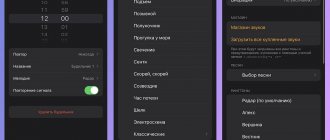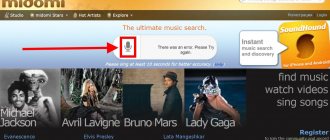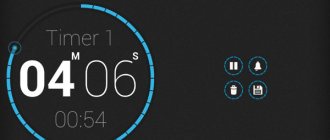Is the sound that plays when your alarm goes off too annoying or too pleasant? The Alarm section of the Clock app on your iPhone gives you several tools and settings you can use to customize the different aspects of the alarm that go off throughout the day. One of these options is related to the noise you hear, which means you can find out how to change the alarm sound on iPhone.
Choosing an alarm signal is not an easy task. It should be annoying enough to make you get up and turn it off, but not so annoying that it immediately ruins your mood. So it's unlikely that the default alarm sound, or even your first choice after that, will be the right option. If you use your phone as an alarm clock, you may want to know how to change the sound your iPhone alarm plays.
Luckily, your iPhone has several different alarm sound options, allowing you to customize the wake-up experience until you find one you're comfortable with. There are also a number of other settings, such as the alarm label, that can make the alarm even better.
Bonus: Alternative Alarm Clocks for iPhone
The built-in functionality of the iPhone allows for flexible settings for the wake-up signal. But it includes only the basic capabilities of the device, while third-party applications allow you to use the functionality to its full potential.
One of the most popular programs for setting alarms is Good Morning.
It monitors the user's sleep stages, suggesting the best option for waking up. In addition, in the morning the iPhone owner receives detailed statistics regarding the quality of sleep. The information provided allows you to make adjustments to your daily routine to improve your health. Despite all the advantages, the program has a drawback - it is paid. The cost is 379 rubles.
If you want to monitor your health, but don’t want to pay money to download an application, you can take a closer look at the “Sleep Cycle” program.
In terms of functionality, this alarm clock resembles “Good morning”, but the free use of useful features becomes possible thanks to advertising that a person will periodically see.
Hermann
Expert in the field of digital technologies and the activities of mobile operators. I am engaged in constant monitoring of industry changes in Russia and abroad.
Ask a Question
Question to the expert
How to use the optional alarm clock app?
The process of interaction with the standard “Clock” program is similar. But changing the volume and other functions, as a rule, are already available in the application itself. That is, to change parameters you do not have to open the settings.
How does a smart alarm clock work?
This is a system that analyzes the user's sleep, suggesting the best option for waking up. In the settings, the iPhone owner sets the approximate wake-up time, and the program turns on the sound signal at the appropriate moment. If you are in a hurry somewhere, then you should not use the function, since the error may be 5-15 minutes from the specified wake-up time.
Is it possible to combine a standard and third-party alarm clock?
Yes. The pre-installed program and the one downloaded to the App Store work in parallel. If you set to wake up at the same time, the alarm will sound twice.
4.3/5 — (18 votes)
Author
Hermann
Expert in the field of digital technologies and the activities of mobile operators. I am engaged in constant monitoring of industry changes in Russia and abroad.
Changing the alarm clock composition to your own melody: instructions
To make your iPhone's alarm clock play your favorite song, you first need to download it to your device. You can do this through your computer using iTunes or the gadget’s built-in store. The main condition is that the audio file must be uploaded to the phone’s native playlist. Therefore, you should not count on the fact that you can set your own alarm melody on your iPhone through some third-party application (which allows you to illegally download audio).
When the tracks are downloaded to the device, all that remains is to set them as a wake-up signal. To do this, you must act in accordance with the following algorithm:
- Go to the Clock application;
- Select the “Alarm Clock” subsection (on the bottom panel of the application);
- Click on the “+” button if you want to add a new alarm, or on the “Change” button if you want to adjust the old one;
- Set the alarm time, repeat mode and label;
- Go to the “Sound” section;
- In the menu that opens, click on the “Select song” / “Melody” command (located in the middle “Songs” section);
- Select any melody from the built-in playlist and click on “+” (adding it to the alarm clock);
- Check the box next to the already added song directly in the application;
- Save the adjusted or created alarm clock using the “Save” button.
Now the set alarm will always turn on at the time you specified with the selected song. In this case, changing the command (change of time/frequency) will not entail a change of melody. The standard sound may be automatically installed only when you create a new alarm clock - but you already know what to do in this case.
The Old Method - How to Change the Sound That Plays When the Alarm Goes Off on iPhone 5
The steps in this section were performed on an iPhone 5 running an older version of iOS. Read the previous section if you're using an iPhone with a newer version of the iOS operating system.
You can change this beep as often as you like by following these steps. Also, note that the alarm sound preview will play whenever you select a different option. This can be a shock if you're trying to do this in a quiet place, or if you're changing the sound in bed while someone else is sleeping.
Step 1: Open the Clock app.
Step 2: Tap the Edit button in the top left corner of the screen.
Step 3: Select the alarm whose sound you want to change.
Step 4: Tap the Sound option.
Step 5: Select the sound you want to use for your alarm.
How to change the volume
An iPhone app called Clock allows you to use your smartphone as an alarm clock. The program is also equipped with a function for adjusting the volume of melody playback. Below are instructions on how to adjust the alarm volume on iPhone:
- open the menu and go to the “Settings” section;
- Click on the item “Sounds, tactile signals”;
- select the “Call and alerts” section;
- move the slider to the left to decrease the volume, or to the right to increase it;
- save the selected settings.
Apple smartphones also support adjusting the volume of the alarm sound using the side buttons. To do this, the device settings provide activation of the “Change by buttons” function. If you are not satisfied with the functionality of your phone and do not like the Clock application, you can download a third-party program to set an alarm clock in the AppStore. Such applications are distinguished by increased capabilities - a set of beautiful melodies, a timer, a stopwatch, and work with world time. You can change the alarm volume directly in the application settings.
Alarm clocks for iPhone from the App Store
It would seem that the creators of the iPhone have provided for all user requirements. However, there are many smart alarm clocks available on the App Store that entice buyers with additional features.
- The Sleep Cycle application uses a gyroscope to track the movements of the sleeper, analyze the sounds he makes and determine the stage of sleep in which he is. And then it will wake up the person at the most favorable moment in a given period of time, for example, from 7 to 7.30 am. After several days of use, the application will plot graphs of your sleep stages and create wake-up statistics. This application will help you not only wake up comfortably, but also fall asleep, as it contains pleasant “sleep” melodies.
- Smart Alarm from Plus Sports offers approximately the same functions. The only, but significant, drawback of such applications is the need to fully charge the battery or have a charger connected to the iPhone, because the phone will have to work all night.
For people who find it very difficult to get up early in the morning, developers offer applications that are not easy to turn off when asleep. The puzzle alarm clock will not stop until the riddle or math example is solved. And the Wake N Shake app won’t shut up until you give your iPhone a good shake with your hands. And the not very pleasant sounds of ringtones simply make you turn it off as soon as possible.
With this, perhaps, we will complete the review dedicated to the alarm clock on the iPhone, we hope that you have received comprehensive information about all its capabilities, but if this is not the case, you are welcome to comment.
Published by ProfiAppler Don't forget to read the comments, there is also a lot of useful information there. If your question is not answered, but later comments are answered, then your question is answered in the article, respect other people's time.
You may also be interested
How to turn off do not disturb mode?
How to turn off Do Not Disturb mode for individual apps
- Open your phone settings.
- Tap Apps & notifications.
- Select an application. ...
- Tap App Notifications.
- Turn on the Override Do Not Disturb
.
Interesting materials:
How to record a conversation on Samsung j6? How to record a conversation on Samsung s10? How to record a conversation on Samsung S20? How to record a conversation on Samsung A11? How to record a conversation on Samsung M21? How to record a conversation on Samsung M31? How to record a telephone conversation on Samsung j1? How to record a telephone conversation on Samsung M31? How to record a telephone conversation on Samsung M21? How to record a telephone conversation on Samsung M31?
Volume adjustment
Another important alarm setting is the ringer volume. In order not to get scared in the morning and not to miss a quiet sounding melody, you need to set the appropriate volume level. But in the Clock application there is no way to adjust the sound, and the alarm does not depend on the general volume settings of the device: you can put the phone on silent mode, but the alarm will still go off.
However, this does not mean that the alarm volume cannot be changed. You just need to go a little different way:
- Open settings, go to the “Sounds” section.
- In the “Sounds and reminders” field, set an acceptable volume level.
Set the alarm for a minute and listen to the melody play. The slider allows you to adjust the volume quite precisely, so you can easily find the right level to wake up as comfortably as possible.
Beginning iPhone users often have various questions about settings; today we’ll look at the alarm clock. Especially for readers, we have prepared a list of frequently asked questions and answers about the alarm clock on the iPhone, for convenience, keep the contents:
Where to look for an alarm clock on iPhone and how to set it
There are at least three ways to find an alarm clock on your iPhone:
Most often, the user simply clicks on the “Clock” application, which is located by default on the iPhone’s home screen and selects the “Alarm” tab.
But even on the locked iPhone screen, pull down the “ ” panel from the bottom and click the “Clock” icon second from the left and again get access to the iPhone alarm clock.
If you don’t see the Clock application on your phone (maybe), then you can use the quick search. By touching the middle of any work screen with your finger, pull it down and in the search bar that appears, write – Clock, which appears in the first line of the search results.
We wrote about the detailed installation and configuration of the alarm clock earlier, so follow the link here - “”.
How to change the alarm volume on iPhone
Unfortunately, there is no way to adjust the alarm volume separately from the incoming call volume on the iPhone yet (example in iOS 10). The volume of the incoming ringtone and the volume of the alarm sound are interconnected.
Therefore, if you decide to adjust the volume of the alarm clock, it will look like this - before going to bed, press the volume button with a minus sign on the side of the phone and set it to the required volume. In the morning we get up and turn up the volume again so that we can hear incoming calls from subscribers normally, and so on every working day.
Moreover, what has just been described will work if in Settings – Sounds – the “Change with buttons” toggle switch is turned on, which allows you to adjust the overall volume in the iPhone using buttons. To be honest, I don’t really like this idea, so I suggest reading the alternative solutions below.
iPhone alarm clock without sound - turn on vibration mode
If you don’t want to wake up your family, guests, or friends in the morning, then a suitable option would be to turn on a silent vibration alert as an alarm clock in your iPhone, that is, no sound, just vibration.
We go to our previously configured alarm clock (for those who don’t know how and where, see the first subheading), click the Change button (1), select the alarm clock that we will make almost silent (2), click the Sound section (3)
Scroll through all the sounds to the very bottom and select – Not selected (4), scroll to the very top and click on the Vibration section (5), here you can select the type of vibration or create your own personal vibration in the section – Create vibration. In the upper left corner, click the Back button (6) and in the upper right, click Save (7).
Now the iPhone alarm will have no sound, only vibration. If you have an old iOS and there are no similar settings on your iPhone, then you can make a ringtone without sound (link to creating ringtones at the end of the post), which will reproduce silence. Having set this ringtone, you will also only have vibration. A ringtone without sound can be made in a special program or in iTunes, by marking a couple of seconds of silence at the beginning or end of the track.
Turn off vibration in iPhone alarm clock - sound only
There is also the opposite possibility: if you only need an alarm melody without vibration, which sometimes scratches the back of the iPhone, crawling on the table, then this can also be done.
Clock – Alarm – Change (1) – click on the previously configured alarm (2) – Sound (3)
Scroll through and select the alarm melody (4), then go to Vibration (5), select – Not selected, exit several times with the Back button (7) and Save (8)
With this alarm setting, the iPhone does not buzz, rolling on the table, but only an audible wake-up melody.
Will the alarm go off when my iPhone is turned off?
Be aware that if you turn off your iPhone, the alarm will not work. Accordingly, if the battery runs out, you will most likely oversleep! Tested empirically on an iPhone 5S with iOS 10 firmware, the alarm clock of course worked, but only after turning on the device and loading the iOS operating system, but it was too late! Perhaps Apple, someday in the future, will release an iPhone whose alarm clock will find the strength to ring even when the device is completely discharged and turned off, because even old brick mobile phones could do this.
How to turn off the alarm on iPhone
If the alarm clock is turned on in the iPhone, then next to the battery charge indicator (which may be) we see a small alarm clock icon. If you want to turn off the alarm clock, then just go into it and turn off the green toggle switch opposite the unnecessary setting. If the alarm is turned off, the indicator in the status bar disappears.
The convenience of the alarm clock is that you can set up one or several alarms. If you don’t need a certain alarm clock, then its setting can be deleted; to do this, click the Change button, now using the cross-out gesture, or using the round red button, call the button - Delete, and click it. The alarm setting will be deleted.
Alarm flashes
If you want the camera flash to blink when the alarm goes off, then turn it on in the settings – . But as soon as the iPhone rings, there will be flashes too.