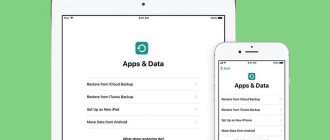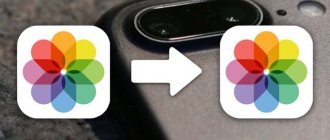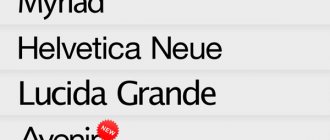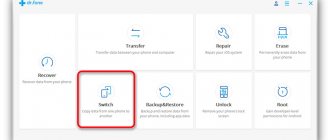And not to lose medical and training data.
In fact, the entire process is described by Apple itself on the official support website, for which the company has special respect and respect. The instructions are detailed, high-quality, written in simple language and contain links to all the necessary additional information if you suddenly have questions about a particular step. If you compare this with the creativity of, for example, Google, in relation to its Nexus devices, then the wizards from Cupertino are simply gods of instructions.
But, as you know, in reality, everything often happens differently from how it is described on support sites, and personal experience always provides more information. I’ll tell you below about my personal experience of transferring Apple Watch content to a new iPhone without incident.
Preparing your Apple Watch to migrate to a new iPhone
- Important! Do not erase data from your old iPhone until you have completed all the steps described below, otherwise you will be left without the personal information collected by the Apple Watch.
Logically, to connect a smartwatch to a new device, you just need to reset its settings, and then pair it with the next smartphone. At least that's what happens in the Android Wear universe. In this case, you lose all the accumulated data, these are the realities of Android. In iOS, the process of transferring Apple Watch involves preserving all personal data, which is facilitated by a functional and simple backup system in iTunes.
We start by unpairing the old iPhone and Apple Watch. During this process, data from the smartwatch will be backed up to the smartphone's memory. To do this, open the Watch on your iPhone, then select “ Apple Watch → Unpair Apple Watch ” and confirm your decision, after which you may be asked to enter your Apple ID:
The process is unhurried, takes up to a minute, and on the watch the action takes even longer, since after the pair is broken, it is completely cleared of all content, that is, a complete reset occurs.
After completing this step, all data from your Apple Watch will be saved on your iPhone. Now let's move on to the next, very important stage.
If you don’t have an old iPhone or all data has been erased from it
In this situation, a smartwatch can still be paired with an old device. To break a pair, perform the following steps:
- We erase information from Apple Watch.
- We set up a new iPhone and sign in to iCloud. If the device is already configured and logged in, then skip this step.
- We open the Apple Watch program on the new device and create a pair between the watch and the new gadget.
- Try restoring from a backup. Make sure your gadgets are updated, otherwise the backup copy may not appear in the list. In iOS 11 and later versions of the system, “Activity” and “Health” information in iCloud is synchronized automatically with all devices where you are logged into your account using the same Apple ID. If there is no backup, then we set up the smart watch as new.
- Follow the on-screen instructions to complete the setup.
- Let's start using Apple Watch with the new iPhone. It may take a few days for iCloud to show all your data.
Backing up data from iPhone
- Important! Be sure to encrypt your local iPhone backup. Cloud backups to iCloud are automatically encrypted.
If you use iCloud data backup, then there are no nuances here, go to “ Settings → iCloud → Backup ” and forcefully update the current copy.
But I prefer to make a local backup of data on Mac, since restoring from it is much faster than from the cloud. To do this, launch iTunes, connect the iPhone, go to the “Browse” tab and here there is a very important nuance: BE SURE TO ENCRYPTO THE BACKUP COPY !
Clickable
Use any password, even three units, but there must be encryption, otherwise the copy will not save data from the Apple Watch and not only - all information from the Health and Activity applications .
I've never encrypted backups in the past and didn't pay attention to the explanatory note next to this item. There was no such need for the Apple Watch. Now, during the first data transfer, out of habit, I also did not encrypt the archive, as a result of which, after restoring the backup copy on the new iPhone and connecting the Apple Watch, I discovered that the activity data accumulated over the last three and a half months had simply disappeared. It’s good that at that moment I had not yet erased the information from the old iPhone. But first things first.
Which iPhones does the Apple Watch work with?
It all depends on what model of watch you have, but one thing is for sure - you will not be able to connect even the earliest model of Apple smartwatch to an iPhone whose model is younger than 5s. It is also necessary to have a version of the iOS operating system.
Apple Watch Series 3 (GPS) and all earlier watches will work with iPhone 5s, or later phones running the latest version of iOS.
Apple Watch Series 3 (GPS + Cellular) will only work with iPhone 6, or a more modern device (7, 8, X) with the latest version of iOS installed.
Recovering data on a new iPhone and connecting Apple Watch
- Important! Before restoring a backup to a new iPhone, update its firmware, which can be done over the air. Turn on the device, skip all the basic setup steps to get to the desktop. Go to “**Settings → General → Software Update**”. Update it if necessary.
Well, you have a local backup, now you can connect your new iPhone to your Mac to transfer data. After connecting the device, iTunes will offer to restore it from the latest backup, which is what you need to do:
After the process is completed, you can connect your Apple Watch and here your actions will be almost standard, except for one step, which I will discuss below.
First of all, launch the Watch application on your smartphone, select the desired language in the Apple Watch and then follow the prompts on the screen:
But at this stage you already need to select the “ Restore from backup ” option, select the most current one (I only have one), after which you can go have tea, coffee, in general, wait a little.
Well, that's all, the watch is linked to the new iPhone, all data has been restored.
Although I had to perform the backup operation twice , since the first time I did not encrypt the copy and lost all medical data and activity information. If you have the same situation, then the main thing is not to panic. At least if you still have your old phone and all the data is saved in it.
Encrypt backup box , set any password (the main thing is not to forget it later) and make a backup copy. Then do a full reset on the new iPhone (“Settings → General → Reset → Erase all content and settings”) and on the Apple Watch (“Settings → General → Reset → Erase all content and settings”). After this, repeat the process described above.
It's easy to describe all this, but I personally was worried after the first recovery when I didn't find important personal data. Repeating the process, but with an encrypted copy, I returned everything I had accumulated through back-breaking labor to the phone. Cheers cheers!
Turning on and launching the smartwatch for the first time
Before buying a smartwatch, the user should remember some nuances:
- If a user buys a smart device from the 3 series, then such a watch only works with an iPhone from the sixth generation and higher;
- All other Apple Watch up to series 6 only work with iPhone 5S.
It’s important to remember this when purchasing, because you can end up in an awkward situation when you can’t sync your iPhone with your watch because it doesn’t fit the model. To update Watch OS 6, you need an iPhone 6 or current models. They must support iOS 13 - this is the main condition.
Since 2022, iPhone 6.6S, SE no longer support all OS updates.
This is the main thing you should pay attention to before purchasing. Now it’s worth starting when the user has already purchased his watch and decides to activate and configure it. Everything is quite simple, because before setting up you need to do the following:
- See if the Bluetooth function is activated on the iPhone;
- Is there an Internet connection or mobile Internet?
If the user has checked all the conditions and everything matches, then he can use the following actions:
- First, the user must hold down the side oblong key on the device;
- Next, you should wait until the Apple brand logo appears. The first power-up usually takes longer than 60 seconds. This is normal because on average it lasts 70 seconds, as written on the company's official website;
- Next, you need to follow the instructions that appear on the watch. The company describes all the steps in detail so that even a beginner can cope with the first startup. You need to set an hour near your iPhone;
- Select the language and region.
This completes the steps, the setup is complete, and the clock is activated.
How to unpair Apple Watch and iPhone
This procedure is performed extremely quickly, unlike synchronization, and even in remote mode. It’s a little easier to do this if the gadgets are nearby. To turn off the Apple Watch, launch the Watch application on the iPhone and click on the button with the “i” symbol. If the watch is far from the smartphone, in the same application go to the “Basic” tab and tap the “Reset” button.
ATTENTION. It is important not to confuse resetting the iPhone itself with resetting the smartwatch. The latter procedure is performed exclusively in the Watch app!
How to pair with Apple Watch - creation process
There are 2 ways to create a pair of Apple Watch and iPhone - automatic and manual. The first way to connect gadgets is faster and easier; for it you will need:
If automatic pairing is not possible (the camera on the smartphone does not work, other problems), you can do everything manually. How to connect Apple Watch to iPhone manually:
- Place both devices next to each other.
- Turn on Wi-Fi or mobile network on your iPhone.
- On the iPhone screen, tap the “Watch” app icon.
- Turn on the “start pairing” function.
- Next, select the “manual installation” mode at the bottom of the screen.
- Tap the “i” symbol.
- Your iPhone should now see your watch.
- Then simply follow the program's instructions.
How to unpair (unpair) Apple Watch without an iPhone - method 2
It is possible to unlink the watch from the smartphone, even if both devices are not next to each other (for example, if the iPhone is lost). To do this, go to the Settings
"on the Apple Watch (gear icon), go from there to the "
General
Reset
menu and click on the "
Erase all contents
" item.
This action will reset the Apple Watch to factory settings (all data will be erased) and will also unpair the existing pair with the iPhone.
Switch between watches
Only one Apple Watch device can be in activity mode. To activate another device, you need to put it on your hand, removing the previous one. Then you need to raise your hand up or wave it. The new hours will be marked on the screen at this time. watchOS itself doesn't allow multiple users to share the same watch or wear multiple devices at the same time.
Over time, activity and training data syncs across all your watches. This makes it possible to automatically update information on devices after they are changed. Results from one Apple Watch via iPhone will be transferred to others. As soon as you put on a new watch for training, it will display all the information about the number of steps taken per day and the exercise points accumulated. Synchronizing the results usually takes about a minute, this time depends on the amount of data required for transfer.
♥ BY TOPIC: Water resistance of Apple Watch Series 6, SE, 5, 4, 3, 2, 1: can you swim and what you need to know.