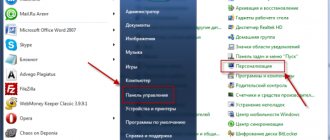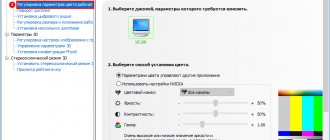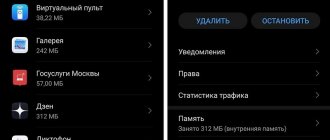Sleeping your computer has many benefits. It allows you to leave your computer on if you need to go away and temporarily interrupt your work, without the risk of losing your data. Moreover, sleep mode is a power-saving state in Windows that can extend the life of your laptop's battery.
When the computer goes to sleep, it stores the current context in RAM. It will take literally two seconds for the system to get back to work. Sometimes problems arise with this mode that are difficult to solve on your own. In this case, you can disable sleep mode for a while.
How to remove sleep mode on your computer
Disabling sleep mode in Windows 8
To disable Auto Standby in Windows 8/8.1, follow these steps.
Step 1: Find the gear-shaped button next to the Menu button. This is the options button. Click on it.
Click on the “Options” icon
Step 2: Now go to your computer settings settings.
Click on the link “Change computer settings”
Step 3. In the menu, find the “Shut down and sleep” section. This is where you can change how your computer goes into sleep mode.
Open the “Shutdown and Sleep Mode” section, and in the parameters set the “Never” option
Windows 7
In order to disable the standby mode, go to its settings panel using one of the following methods:
Method No. 1
1. Open the Start menu, select Control Panel.
2. Set the View add-in to Large Icons. Click the “Power Options” subsection.
Method No. 2
1. Press the Win+R keys together.
2. In the “Open” column, type – powercfg.cpl. Click "OK".
Method No. 3
Note. If the display of the mode setting option in the tray is activated on the PC.
1. Click the “arrow” in the tray.
2. In the mini-panel that opens, select “Power Options”.
To disable sleep mode on a laptop or computer, do the following in the settings panel:
1. In the menu on the left, click “Sleep mode settings.”
2. In the parameters of the waiting duration (after how long it will take to go into hibernation mode), in the lines “Turn off the display ...”, “Switch the computer ...” set to “Never”.
Note. On a laptop, the “Never” value is set in the “On Battery” and “On Mains” columns.
3. Click Save Changes.
Second disabling option:
Enable the “Balanced” plan, click “Set up power plan”;
Open the "Turn off display" drop-down menu. Click Never.
Click the "Save Changes" button.
Setting up a shutdown plan
Windows provides flexible settings for enabling sleep mode on personal computers and laptops. It is recommended to use it in cases where you do not need to completely disable the setting.
1. In the “Plan Settings...” panel (type “Balanced”), set the time (when to go into sleep mode).
2. Click the option “Change advanced settings...”.
3. In the list, click “Sleep”.
Make the necessary settings in the subsections:
- Sleep after (period);
- Hibernation after (period);
- Allow wake timers (enable/disable).
4. Click Apply, OK.
Interesting! In the predecessor of the Seven, the legendary Windows XP, disabling the standby mode was performed somewhat differently. It was necessary to open the context menu (click on the desktop), select “Properties”. Then go to the “Screensaver” tab, click “Power” and disable the “Sleep” option.
Disabling sleep mode in Windows 10
In fact, in Windows 10 everything is as simple as in other versions.
Step 1: Open Settings. To do this, click the Settings icon in the Start menu or press the Windows + I keys simultaneously.
In the Start menu, open Settings
Step 2: Click on the first option called System.
Open the “System” section
Step 3: On the next page, click on “Power and Sleep”.
Click on “Power and Sleep Mode”
Step 4: Change the time your computer goes to sleep from the default settings to Never. Don't forget to save all changes.
In the “Sleep” item, select the “Never” option
Using the methods described above, you can prevent your computer from going to sleep.
Attention! If you have set a password on your computer, we ask you to remove it or remember it after waking up from sleep mode. It often happens that people forget this password and, when resuming sleep mode, lose access to the computer until they remember the password.
Sleep mode errors
Various sleep modes are supported by all equipment manufacturers. Errors occur extremely rarely, but sometimes users encounter them. Conventionally, they can be divided into two main groups.
- The computer does not go into sleep mode or wake up on its own.
- PC freezes when resuming from sleep or hibernation.
Let's consider the most effective solution options.
Crash when going to sleep
If your computer does not go to sleep, it may be due to a software setting or one of the peripheral devices interfering with it. To deal with the first point, let’s open the advanced power settings, which we accessed to disable hibernation. Let's go to the sleep settings and look for wake-up timers in them. Using the drop-down menus, we move them to the “Disabled” position.
In order not to search at random for a list of peripheral devices that have the right to wake the computer from sleep mode, you can view it in the command line. Launch PowerShell in administrator mode and enter “powercfg /devicequery wake_armed”. All devices cannot be completely disabled. In this case, the PC will stop responding to external stimuli altogether. For example, let's disable one of the two mice registered in the system. Enter “powercfg /devicedisablewake “device name””. Requesting the list again shows that the selected mouse has been demoted. It still works, but moving or pressing buttons will not wake up the PC.
You can return rights to the device with the command “powercfg /deviceenablewake “device name””.
The manipulations performed should be enough for the computer to respond adequately to the transition to energy-saving mode.
Crash when waking up from sleep
If hibernation is stuck at the exit stage, we will see a black screen or an “infinite” “resume from hibernation” message. The culprit for this error is usually the video card driver. It needs to be updated or rolled back to a previous, stable version.
In rare cases, this behavior may be due to incorrect Suspend Mode settings in UEFI/BIOS. We request the list of supported software modes with the command “powercfg /a”. We check them for compliance with the hardware settings set in UEFI.
Is it harmful to disable sleep mode?
The reasons for disabling sleep mode are different and sometimes it really is a necessary measure, for example, if you need some programs to constantly run in the background, such as a browser for downloading large files. It often happens that the computer goes into sleep mode without waiting for the download to finish, the process is interrupted and it has to be started again.
How does disabling sleep mode affect computer performance?
When you turn off sleep mode, the computer works without rest. This won't do much harm to it, but it will waste more electricity. Alternatively, you can shut down processes you don't need, lower the screen brightness, etc. to offset costs.
If you're going to keep your laptop running 24 hours a day, 7 days a week, it's best to remove the battery. With such merciless use, you risk draining your battery in half a year or even faster to such a state that it will no longer hold a charge for more than 10-15 minutes.
Read useful information in the article - “Why Windows does not go to sleep mode.”
Alternative methods of tuning, disconnecting
Attention! These disabling options are recommended for advanced users who are familiar with the Registry Editor and Command Prompt.
Via the registry
The essence of this method is to reduce the size of the hiberfil.sys file, which stores data when hibernation mode is enabled. By default, it can take up from 8 to 16 GB of disk space.
1. Launch the registry editor (Win+R → regedit).
2. Go to: HKEY_LOCAL_MACHINE → SYSTEM → CurrentControlSet → Control → Power
3. Double-click the HiberFileSizePercent key.
4. In the “Number system” block, click “Decimal”.
5. In the “Value” field, enter the volume of the hiberfil.sys file as a percentage (the key accepts a value in the range - 0-100).
6. Click OK.
Changing the registry
If your device goes into sleep mode without outside intervention, you can disable this option by editing the registry. To open the command line, press the combination “Win + R”. In the line that appears, enter the command “regedit” and press the “Ok” button.
Then we follow the path suggested in the image below.
The final folder will be “Power”.
In the window that appears, find the files highlighted in the picture.
Click on them one by one with the right mouse button and select “Change”. In the “Value” line we assign the number “0” to each of the files.
This method is not recommended for beginners. Since errors made in the registry can lead to incorrect operation of the OS.
How to disable automatic screen shutdown?
Open the Start menu and go to Settings. 2. Go to “System” => on the left side, open “Power and Sleep Mode” => on the right side, select the time after how many minutes (hours) of inactivity to turn off the screen. After selecting the desired settings, close the System Settings window.
Interesting materials:
What does a star in a circle on your phone mean? What does the star at the top of your phone screen mean? What does the asterisk at the top of the phone screen mean? What do the bars on the phone screen mean? What do the icons on my phone mean? What happens when you reset your phone to factory settings? What happens to the phone if you can’t hear the caller? What to do if your phone screen doesn't work? What to make from a mobile phone camera? What creates vibration in your phone?
Professional repair of monoblocks in a service center with a guarantee
Hardware repairs at the service center are carried out using ultra-modern equipment, using expensive and safe devices and tools. Programmers travel to the client’s premises (home or work) for free to fix software problems. Licensed software is used to configure the software. Purchase original spare parts from the manufacturer’s branded dealers. 15 branches in Russia operate 24/7, check the addresses on the official website - Lenovo all-in-one PC repair. Request a free consultation from a service engineer on how to replace components yourself or repair unsuitable parts. Leave a request online and receive a 15% discount.
How to disable sleep mode on iPhone?
Open Settings, tap Display & Brightness, and select Auto-Lock. You can now set a time limit after which the screen will automatically turn off.
Interesting materials:
How many days does it take to issue a passport? How many days in advance should I pay for travel allowances? How many days did it take for France to surrender? How many days in advance is it cheaper to buy air tickets? How many days in advance do you go on maternity leave? For how many days is compensation paid upon dismissal? For how many days are travel allowances paid? How many days are maternity pay paid? Why walk 10,000 steps a day? How long does it take for children to arrive after submitting documents?
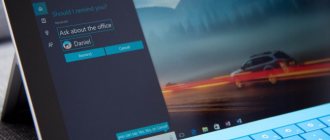
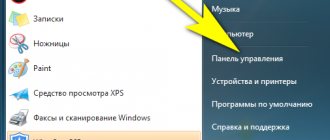
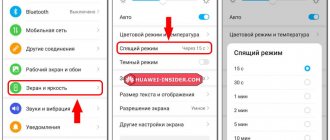
![Windows 10 Safe Mode. How to log in and out [INSTRUCTIONS]](https://character-creator.ru/wp-content/uploads/bezopasnyj-rezhim-windows-10-kak-vojti-i-vyjti-instrukciya-330x140.jpg)