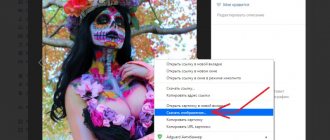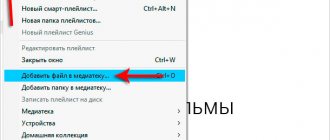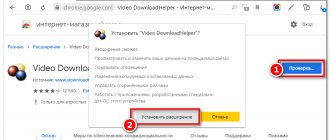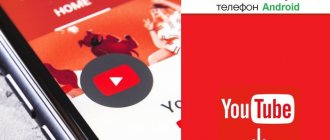You can spend a pleasant evening watching an interesting film, TV series or even a blog. If you upload them only on YouTube, then we advise you to pay attention to the library of files in Odnoklassniki. It is, of course, much inferior in power to global hosting, but, nevertheless, the social network is not going to despair and is constantly updated with new content. Below we will tell you how to download videos from Odnoklassniki to your phone, what you can do with the videos in OK, and what to do if you can’t save them.
Is it possible to download videos from OK?
At the moment, it is not possible to download videos to your mobile device from Odnoklassniki as a standard. And it is unlikely that such a function will be available. It's all about copyright protection. Each work “uploaded” to the Internet on a social network has an owner. That is, it is he who can manage his work, and not the community or an individual. In this case, Odnoklassniki simply offers the service of watching the video. They cannot give away someone else's product for personal use. If they don't want litigation.
If you can’t officially save a file to your phone, then what can you do with it?
- Add to bookmarks so that you can always find it in the future.
- Add to deferred. This option will be needed if you did not manage to watch the entire movie or series to the end and want to return to it later.
- Comment. You can express your opinion below the post.
- Rate by rating.
- Share. The post can be sent to your friends in the feed, in private messages or in third-party applications: WhatsApp, VK, Telegram, Viber, Mail. You can also publish the entry in your group.
- Post your videos using the “Add” button.
- If the content does not suit you personally, or offends one of the community members or a third party or organization, then you can complain about it.
We recommend reading the article “Learning to download videos from Odnoklassniki.”
How to save videos without installing applications
Downloading video files for more advanced smartphone models occurs without the use of applications and special programs. To do this, you just need to hold your finger on the device screen for a couple of seconds, at the moment when the video is on the screen.
A "Download Video" button will appear. After clicking it, the downloaded videos can be found in the system Downloads folder.
After this, you will be able to download your favorite video files from any page on Odnoklassniki. This applies to both videos located on the home page and video recordings sent in personal correspondence and chats. In addition, it will be possible to download videos from the news feed. You can do this in the following way.
Downloading video from a message
Saving your favorite video file from a message in Odnoklassniki is also not difficult. To do this you need to do a number of simple manipulations.
- Open a personal correspondence or chat in which the video file is located.
- Touch the video you are interested in to start playback.
- Pause the video and long press it. The inscription “Save” should appear on which you should click.
- Wait until the video file is downloaded to your phone.
When downloading video files to your smartphone, you need to select video quality within 144p - 480p, which directly depends on the size of your display.
It is worth noting that the lower the value is selected, the worse the quality will be and, accordingly, the smaller the video file in weight.
Instructions on how to download videos to iPhone and Android from OK
At the moment, none of the application stores has a working program for saving objects from Odnoklassniki to your phone. There are a lot of software that supposedly can do something, but in fact there is nothing except advertising, glitches and demands to give them a rating. To avoid wasting your time and device memory, read reviews of each application.
But there is still a way: the online service getvideo.org. For phones, the procedure is as follows:
- First, download the Documents program.
- After that, launch it and go to the built-in browser. In the screenshot the arrow indicates where it is.
- Copy the link to the post on Odnoklassniki.
- Open the site getvideo.org in Documents and insert the link to the video there.
- All you have to do is wait for the download to finish.
See also ways to save video from OK to your computer in a special material.
iPhone
Owners of Apple devices do not have any advantages over users of other hardware and software platforms in terms of the ability to download videos from the Internet. Regardless of how you access the social network in question - through a browser or the Odnoklassniki application for iPhone, in order to download a video from the resource library to the smartphone’s memory and view it offline in the future, you will have to resort to using tools from third-party developers.
Copying a link to a video from Odnoklassniki in iOS
Before moving on to considering ways to download videos from odnoklassniki.ru to iPhone memory, you need to learn how to get links to their source files. You can copy a link to a video from a social network either from any web browser for iOS installed on your smartphone or from the Odnoklassniki client application.
From the browser:
- browser and go to ok.ru. Log in to the social network if you have not done so previously.
- Next, in any section of the social network, find the video you want to download to your iPhone, go to watch it without expanding the player area to full screen. Tap the three dots to the right of the video name and select “Copy link” in the menu that opens.
- The link has already been placed in the iOS “clipboard”, and the received address will be displayed in a special window - tap “Close” in it.
From the iOS client of the social network:
- Open the OK application, go to the section containing the target video content, and start playing it.
- Expand the player area to full screen and then tap on the three dots at the top right to open the options menu. Tap Copy Link.
Once the link to the video posted on Odnoklassniki has been received, you can proceed to download the file by following one of the following instructions.
Method 1: App Downloader Apps from the App Store
The first thing you can use if you want to download a video from Odnoklassniki to your iPhone’s memory is to search for, obtain, and then use tools from the Apple store equipped with the corresponding function. Indeed, such programs are presented in the App Store catalog, and by entering queries like “download videos from classmates” into the Store search, you can find a lot of offers.
It should be noted that many free “video savers,” despite the assurances of the developers, are not always effective and are often replete with advertising and other shortcomings, but if you need to quickly download a couple of videos from the Odnoklassniki social network, their use is justified. All that remains is to find an effective tool.
All “loaders” work approximately the same way, according to the same principle. Let's look at what actions need to be taken to download videos from Odnoklassniki to iPhone using the example of an application from the developer Incpt.Mobis - Video Saver PRO+ Cloud Drive .
- Download and install Video Saver from Apple AppStore.
- Copy the link to the video present in the OK.ru using one of the methods described above.
- Open Video Saver PRO+ and tap the “Direct URL” globe icon on the application’s home screen - this will launch the tool’s built-in browser.
- Long press on the address bar field to bring up a menu consisting of a single item – “Paste” and tap on it to insert a link to the video. Next, tap “Go” on the virtual keyboard.
- Start playing the video - the image will automatically expand to full screen and the action menu will appear. Next, specify the name of the video under which it will be stored in the iPhone’s memory, and then click “Download.”
- The next screen shows the file manager, in which you need to specify the path to save the content. Here you can leave everything as default, that is, upload the video to the “My Files” folder or create a new directory by tapping the plus icon in the upper right corner of the screen. After choosing where the downloaded video will be stored, tap the checkmark at the bottom of the screen on the right, which will initiate the download process.
- Next, close the video player, on the browser screen, click on the triangle next to the address bar - these actions will take you to the list of downloads.
In the future, to access the video downloaded from Odnoklassniki, launch Video Saver PRO+, go to the “My Files” section and open the folder specified as the location for saving the videos. You can immediately start playback by touching the name of one of the received files.
Method 2: File manager + web service
The next method, which can be used to solve the problem stated in the title of the article, involves using a tandem file manager for iOS and specialized Internet services designed for downloading videos from the global network.
one of the above combinations of “Explorer” for iOS ( Documents from Readdle ) and a web resource in the material about methods for downloading files to iPhone memory that are universal with respect to the video source. To receive videos from Odnoklassniki, you can use the following instructions, which have proven to be effective:
Read more: iOS applications from the AppStore and third-party services for downloading videos to iPhone/iPad
Below we demonstrate the process of obtaining a video file from the Odnoklassniki directory using the file manager FileMaster-Privacy Protection , created by the developer Shenzhen Youmi Information Technology Co. Ltd, and the web resource getvideo.at .
- Install the FileMaster file manager from the Apple App Store.
- Copy the link to the video posted on Odnoklassniki, which you need to download to your iPhone memory. Next, open File Master and go to the “Browser” section by tapping the globe icon in the menu at the bottom of the main application screen.
- Enter getvideo.at into the address bar of the web browser that opens, and then tap “Go” on the virtual keyboard.
- On the web page that opens, there is an inscription “Insert link” - follow this instruction by long-pressing in the field below it and selecting “Insert” in the menu that appears. Next, click “Find” and wait a bit.
- As a result of completing the previous steps, a preview of the video will appear on the page, and below - a list of resolutions, in one of which you can save the video. Find in the specified list a quality acceptable for viewing in the future and with a long tap on this item, call up the options menu.
- In the menu, select “Download”, then specify the name of the file to be saved, tap “Confirm”. It is important not to forget to indicate the extension ( .mp4 ) after the name, otherwise in the future the file manager will not be able to determine that the downloaded file is a video.
- Next, the “Download Manager” will open, where you can monitor the download process.
- The downloaded content is subsequently found on the main screen of the FileMaster application.
Just launch the file manager or go to the "Home" section if the application is open. You can perform various actions with a video by calling up the options menu by long pressing on the file icon. For example, to play in a player for iOS from third-party developers, you should select “Open with” in the specified menu and then tap “Copy to “Player_name”.
As you can see, downloading videos from the Odnoklassniki social network into the memory of smartphones running Android or iOS can become a fairly easy task only if you master proven software tools and follow the instructions for their use. We hope that the proposed recommendations will help you create a certain “reserve” of video content for viewing during periods of inability to connect to the Internet.
We are glad that we were able to help you solve the problem. In addition to this article, there are 12,719 more instructions on the site. Add the Lumpics.ru website to your bookmarks (CTRL+D) and we will definitely be useful to you. Thank the author and share the article on social networks.
Describe what didn't work for you. Our specialists will try to answer as quickly as possible.
Method 2: SaveFrom Helper Extension
To implement this method, you will need another web browser called Yandex.Browser. It provides the most convenient support for extensions and you can be sure of their functionality after adding them. First, download the application in the same way as was shown with another browser in the previous method.
- After installation and launch, follow the link above, swipe left to find the “Install” button and click on it.
- Confirm adding the extension to your web browser.
- Then call up the Yandex Browser menu by touching the three-dot button on the bottom panel.
- Find the Add-ons tile.
- Click on “SaveFrom Helper” to activate the extension.
- If you go to the list of all add-ons, make sure that the one you just added is in the enabled state.
- Now you can open Odnoklassniki through this browser and log in to your profile.
- Expand the menu by clicking on the left button on the top panel.
- Go to the "Video" section.
- Find the video you want to download to your phone and play it.
- You should see a new “Download” button, which is responsible for starting the download.
- In most cases, you are asked to select the quality of the downloaded material, which you can do, and then you just have to wait for the download to finish.
- Open your browser menu again.
- Tap the "Downloads" tile.
- In the window that appears, monitor the download process and navigate to the location of all received files to play them or move them to another directory.
General scheme for downloading files from Odnoklassniki to a computer device
- turn on the browser
- enter the formula into the browser line, open the megagrabber program (see figure below)
Megagrabber.ru program for downloading videos from Odnoklassniki
- press the “Ok”
- activate the “Download”
- select the appropriate extension ( exe or .zip )
- waiting for the file to download
- install the program extension on your computer device according to the instructions
- Login to the Odnoklassniki
- open the page
- activate the “Video”
"Video" section in Odnoklassniki
- find the video file you like by pressing the key at the top left
Selecting a file to download from Odnoklassniki
- waiting for the file to download
The browser must match the extension.
Scheme for downloading files from Odnoklassniki to an Android phone
The use of extension programs is only possible on a computer. to install the program on an Android . For Android, the Application is used .
Scheme No. 1:
- go to the App on your phone ( Windows Store , Google Play or AppStore )
Google Play App Store
- enter the word “Odnoklassniki”
Google Play page for Odnoklassno in
- press the "Install"
Activating the “Install” key
- after installation via authorization, select the file to download on Odnoklassniki
- press the "Download"
Scheme No. 2:
- download the video from the site to your computer
- connect the phone to the computer, using the principle of a flash device (see picture)
Connecting a smartphone to a computer using the principle of a flash device
- view information on your smartphone to indicate whether the USB cable is connected
Connecting a smartphone as a flash device to a computer
- transfer the file from Odnoklassniki to the phone memory using the usual methods (copying through the menu, using the Ctrl + C and Ctrl+V )