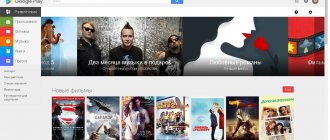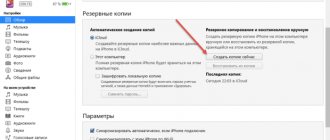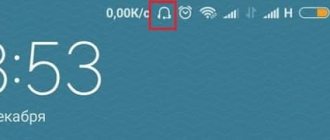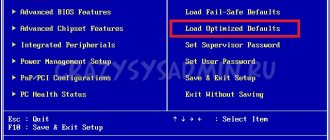Maxim Zhukov 07.27.2021
24391
Let's figure out how to reset headphones to factory settings . Rebooting headphones is not resetting the headphones to factory settings, as many people think.
Resetting Bluetooth headphones settings is carried out according to unique instructions for each model . Paper instructions come with the headphones or can be found on the official website. There are all the nuances for a specific model.
All instructions for resetting headphones are similar and we have combined them into a universal article on resetting wireless headphones to factory settings.
Charge the battery to 40% before resetting the headphones to factory settings.
ℹ️ Reset headphones to factory settings - 3 steps:
- Turn off the headphones;
- Turn on the headphones and hold the buttons until the display changes;
- Let's check if the headphone settings have been reset.
⭐ Best wireless headphones (2022):
How to reset headphones – video
Reset QCY HT03 headphones to factory settings
Place the QCY HT03 headphones in the case. Open the lid and hold down the case button for 10 seconds until the indicator flashes red and blue three times alternately, after which the headphone settings will be reset.
Read in full: Instructions for using wireless headphones QCY HT03. Review. Call management, pairing...
Reset headphones (Anker Soundcore Liberty Air 2 Pro)
If you experience connection or feature problems, you may need to reboot your headphones.
1. Place the Soundcore Liberty Air 2 Pro headphones in the charging case and leave it open.
2. Press and hold the button on the case for 10 seconds until the earphone LED indicators flash red 3 times and turn white.
3. Wait until the LED on one of the headphones starts flashing quickly and the other one starts flashing slowly. This means that the reboot was successful and that the headphones can be connected as usual.
The following two examples show an unsuccessful reboot of the headphones, in which case it is necessary to repeat the previous steps. ✓ If only the LED indicator on one earphone is blinking; ✓ If the LED indicators on both headphones are flashing quickly.
Read in full: Instructions for using Anker Soundcore Liberty Air 2 Pro bluetooth headphones. Reset settings, control music...
How to turn on the radio on a JBL speaker
JBL portable speakers can play radio stations. But for the radio to work, you need to connect an antenna to them. It can be played by headphones with a 3.5 mm connector or a special AUX cable.
AUX cable
The wires are connected to the port panel, which is usually located on the bottom or back of the gadget. And hidden behind a rubber plug. When the antenna is connected, activate the radio - press the “Bluetooth” button twice with an interval of a couple of seconds. If you have problems with your JBL headphones or speakers again, you know the way to reset them to factory settings.
How to reset headphones to factory settings (Xiaomi Mi Earbuds Basic 2)
If your Mi Earbuds Basic 2 cannot connect properly, follow these steps to reset: Remove the earbuds from the charging case and make sure they are turned off. Press and hold the multifunction buttons on both earbuds for about 15 seconds until the indicator flashes red and white alternately three times, then release the buttons and place the earbuds back into the charging case. After successfully resetting the earbuds, clearing the connection between your device and the headphones, you should pair them with your device again.
Read in full: Instructions for use of Mi True Wireless Earbuds Basic 2 headphones. Turning on, off…
We only synchronize Redmi or MI headphones
Sometimes after a reboot you need to synchronize several times. This is also a standard procedure that is performed when connecting the headset to another smartphone. The procedure is as follows:
- Make sure the headphones are fully charged. If the charge is not 100 percent, then it is better to put them in the case.
- We take out the right earphone, the left one should remain in the socket.
- The earbud that was disconnected from the power should turn on automatically. You need to turn it off yourself. To do this, hold down its key for 30-40 seconds. The indicator will blink red and the earphone will turn off.
- After this, we perform the same manipulations with the left earphone, remove it, wait for it to turn on automatically and turn it off manually.
- We insert both earbuds back and wait for complete synchronization. This usually takes no more than 10 seconds.
Typically, such actions help restore the settings of the Redmi and Mi series headphones from Xiaomi. It is also recommended that you read the instructions for the headset first. If both headphones do not work, then you need to make sure that the phone is pairing and nothing is blocking the connection.
Also, resetting Xiaomi AirDots is performed when there is loss of sound when music is played with distortion. If nothing works, you will need to contact a service center. If the headphones are still under warranty, repairs will be performed free of charge. But you need to take into account that “airdots” cannot be called the most reliable and durable. Some users complain that Xiaomi uses low-quality Chinese materials when producing budget headphones.
Users also complain about:
- Constantly dropping connection while using headphones. This hurts the ears and makes listening to music rather painful.
- Although the headset has a microphone, it is too weak and your interlocutor will not hear anything. In fact, there is no microphone.
- Similar devices have long used USB Type-C, but Xiaomi AirDots still use MicroUSB.
You may also be interested in: How to connect i9S TWS wireless headphones to an Android phone.
These shortcomings cannot be called critical, given the price category of the headset. But due to constant synchronization failure, some people prefer to use old wired headphones rather than more modern devices.
Reset headphones to factory settings (Xiaomi Mi 2 Basic)
Clearing connection history 1. Place the left and right Mi Earphones 2 Basic into the charging case. 2. Press and hold the touch areas of the left and right earbuds at the same time for seven seconds, then release the touch areas when the headphone indicators turn white. Z. The headphones have been reset and the connection history has been cleared. The headphone lights are flashing white and the headphones are waiting to be connected.
Read in full: Instructions for using Bluetooth headphones Xiaomi Mi True Wireless Earphones 2 Basic. How to use, characteristics...
Why do the headphones desync and why do a reset?
If you don't need this information, you can skip straight to the solutions (later in this article).
Most TWS headphones work as follows: there is a main earphone, the master (depending on the model, it can be left or right) and there is a second earphone, the slave. When we take the headphones out of the case, the headphones synchronize with each other via Bluetooth. The second earphone (which is the slave) is connected to the main (master). After which we connect the main earphone to the phone, computer, etc. There are headphone models where both the right and left earbuds can act as the main earphone.
Desync very often occurs when the headphones are connected incorrectly. When we connect to a phone or other device, it is not the main earphone, but the slave one. For example, when we want to use only one earphone. After this, the headphones cannot connect to each other and only one works. And on the device, two headphones may be displayed in the list of Bluetooth devices. Sometimes the name may contain a letter that indicates the right and left earphone (for example, “name_R”, “name_L”). Screenshot for example (your situation may be different):
After this, you can connect one earphone, but not both together. More precisely, you can connect both, but only one will play. Which of course doesn’t suit us.
It happens that desynchronization of TWS headphones occurs due to some kind of failure, when we do not put the headphones in the charging box after use, we use one earphone, or after they are completely discharged. A desync problem usually has nothing to do with the device. Be it a Windows computer, an Android phone, or an iPhone.
Resetting TWS headphones allows you to re-sync. We delete them on the devices we connected to, reset the settings, turn them on, and the headphones synchronize with each other and start working as a pair. This usually solves all synchronization and connection problems. This method can also be used when the earphone simply falls off, the indicator does not light up and does not respond to button presses.
Reset Xiaomi Haylou GT3 Bluetooth headphones to factory settings
If your Haylou GT3 headphones are not working properly, please follow the steps below to reset them. ✓ Place the headphones in the case to charge them ✓ Press and hold the touchpads of both headphones for 10 seconds until the indicator flashes 3 times alternately red and white. ✓ Delete the Bluetooth connection entry on your phone ✓ Connect the headphones to your phone again
Read in full: Instructions for using Xiaomi Haylou GT3 Bluetooth headphones. How to connect to the phone, how to wear...
How to reset wireless TWS headphones?
This is done in two steps:
- You need to remove (forget) the headphones on the devices to which they were connected. This is a required step regardless of the manufacturer and model of headphones.
- Reset using the button on the headphones or on the case. The button can be either mechanical or touch. Usually you need to hold down the button on the case or headphones (on the right and left at the same time) and hold it for 20-50 seconds. But depending on the model, the method may differ. Later in the article I will show several popular methods in more detail.
Step 1
Open the Bluetooth settings on your phone, tablet, laptop or other device and remove the headphones from the list of paired devices (forget this device). I show it using the iPhone as an example. On Android devices it looks about the same.
On computers, you can remove headphones in the Bluetooth settings.
Remove headphones from all devices that are nearby and to which they were connected. If both headphones appear in the list (for example, with “_L” or “_R” in the name), then delete both.
Step 2
Reset settings with button.
If you have instructions specifically for your headphones, then they most likely describe the reset process. Even if the instructions are in a language you don’t know, you can translate it using your phone (just point the camera, through the same Google translator). You don't have to try different options and look for the right combinations.
Method 1: universal solution
This solution is suitable for most similar headphones. I show the example of Xiaomi Redmi AirDots and Earbuds Basic.
- Charge your headphones.
- We take both headphones out of the case and take them in our hands.
- Press and hold the buttons (mechanical or touch, depending on the model) for about 5 seconds. Usually the red light comes on and goes off. Let's release the buttons.
We turned off the headphones. Sound signal "Power Off". On some models you can skip this step. - Again simultaneously press the buttons on the headphones and hold them for about 20-50 seconds. The time after which the reset will occur and how the indicators will behave at this moment depends on the specific model. It's not always the same. But as a rule, the white indicator flashes first, and then the blue/red (white/red) indicator flashes alternately several times.
To be sure, keep the buttons pressed for about a minute. - Place the headphones in the case for 10 seconds.
- We take the headphones out of the case and wait for them to synchronize with each other (as a rule, the indicator starts blinking (white, blue/red, blue - it depends on the specific model) only on one headphone, the main one). This means that the headphones are ready to be connected.
If the indicators on the headphones do not blink, then press the buttons for 5 seconds to turn them on. - Reconnect the headphones to your phone or other device. Photo for example. You may have a different headphone name and a different phone number.
- If it doesn’t work out the first time, be sure to try a few more times.
Method 2: do a reset by holding the buttons in the case
On the same Xiaomi Earbuds (on an updated or older version, I don’t know) that I have, the reset occurs only when we press the buttons on the headphones and they are in the case. Without removing the headphones from the case! If the universal method did not work for you, and the design allows you to press the buttons when the right and left earbuds are in the case, then try this method.
- Charge your headphones.
- Without removing the headphones from the case, press the buttons and hold them for about 30 seconds.
At this moment, look at the indicators. On my Xiaomi Earbuds, the indicators light up red for about 5 seconds, then blink white several times, then actively blink white/red, light up red again, go out and light up red again. This takes 15-20 seconds. - Remove the headphones from the case and wait until the left and right headphones synchronize with each other.
- Connect to your device via Bluetooth.
Method 3: button on the case
On some TWS headphones, you need to reset using the button on the case. On the same AirPods, or Xiaomi Mi AirDots Pro. As I understand it, this method is most often found on expensive models.
- Recharge your headphones by at least 10-20%.
- Place both headphones in the case.
- Press the button on the case and hold it for 20-40 seconds.
Pay attention to the indicator. On AirPods, for example, the reset occurs after the indicator blinks orange several times. But don’t forget that it works differently on different headphones.
Detailed instructions for AirPods: connecting AirPods to iPhone: does not see, does not connect, one earphone does not work.
Method 4: if the buttons are touch sensitive
If you have touch buttons on your headphones, then the reset is done in much the same way as with regular buttons. For example, let's take Xiaomi QCY T3, Xiaomi Haylou GT1. The instructions are suitable for different headphones with touch buttons.
- We recharge the headphones.
- We take them out of the case.
- Press and hold the touch button on the headphones (sometimes you only need to press one) for 5 seconds to turn them off. Usually they light up red and go out.
- Press and hold the touch buttons for 20-40 seconds. Usually the red/white light flashes, but not on all models.
Or like this (using the example of a good copy of AirPods): - We put the headphones in the case and close it. We take out the headphones and wait 5 seconds until they synchronize. If they do not turn on automatically, then hold down the sensors for 5 seconds.
- Everything is ready, you can connect!
Sometimes on headphones with touch buttons, you need to press the sensor several times to reset the settings. For example, make 4 clicks on the touchpad. On the Motorola Vervebuds 100, for example, you need to touch the touchpad once, then press and hold it for 5 seconds.
Method 4: using the example of TWS I7s
I have some very cheap Chinese I7s headphones lying around. I decided to show them using their example. If I understand correctly, then you don’t need to do a Reset on them at all. Just turn on the headphones by holding the buttons for 5 seconds and they automatically connect to each other. After which the indicator on one earphone actively blinks red/blue. This means that they can be connected. I found information that the main earphone is assigned by double pressing the button. But perhaps on older or newer models, or on i9s, i10, i11, i12, i30 it all works differently.
- We take out our I7s or a similar model from the case.
- Turn them off by holding the buttons pressed for 3-5 seconds (the red indicator lights up and goes out).
- Press and hold the buttons at the same time for 30 seconds.
- Turn on the headphones by holding the buttons for a few seconds.
- After synchronization, we connect them to the phone.
An important point: it doesn’t always work out the first time. Be sure to try again several times. If the methods described above do not work, your headphones behave differently, then describe in the comments the problem why the reset does not work and indicate the model of the headphones. I'll try to suggest a solution.
Reset Xiaomi Haylou GT5 headphones to factory settings
When should you reset your headphones?
1. Only one earphone plays. 2. I can't connect my Xiaomi Haylou GT5 headphones to my phone. 3. Cannot turn on Stereo mode 4. Other problems
Resetting the headphones
1. Place the Xiaomi Haylou GT5 headphones into the case.
2. Hold both headphones pressed for 10 seconds (the headphones must be in the case). Release the headphones after the headphone indicator flashes three times quickly (red-white-red). The headphone indicator will light up when the reset is completed successfully.
3. Disable Bluetooth connection on your smartphone. Then connect the Haylou GT5 Bluetooth headphones again.
Note.
Before resetting the settings, make sure that the Xiaomi Haylou GT5 headphones and the case have sufficient charge.
Read in full: Operating instructions for Haylou GT5 in-ear headphones. Call management, pairing...
Start with your phone
Before trying to reset your headphones, try fixing their connection to your phone:
- go to your smartphone Settings, then Bluetooth;
- find the model in the list of paired Bluetooth devices;
- turn them off (both one at a time);
- remove from the list (or select “Forget”, depending on your phone model).
After that, turn on the search for Bluetooth devices, find the headphones again, connect them and check if the problem persists. If not, then repeat the removal procedure on your smartphone and reset the settings of the headset itself.
Reset Honor CE79 headphones
Place the Honor CE79 earbuds into the charging case, touch the touch control area on both earbuds at the same time, hold your finger for about 10 seconds to restore the earbuds to factory settings.
Read in full: Instructions for using Bluetooth headphones Honor CE79. How to connect to the phone, how to wear...
How to disassemble a Jabra earphone?
Generalized instructions for disassembling any full-size/on-ear headphone model look like this:
- We remove the ear pads.
- Unscrew the screws on the headphone housing.
- Carefully remove the speaker.
- If you need to replace the speaker, then carefully unsolder the wires coming from the speaker.
Aug 4
2022 Interesting materials:
How many restaurants have 3 Michelin stars? How much sugar is in 1 liter of soda? How much sugar is in onions? How many segments does a person have? How many segments are there in the right and left lung? What is the current cost of living in the Chelyabinsk region? What is the current cost of living in St. Petersburg per person? How many conscripts serve in the naval fleet now? How many rural settlements are there in Russia? How many episodes are there in SpongeBob?
Factory reset (Huawei FreeBuds 4i)
Open the charging case. Press and hold the function button for 10 seconds until the indicator starts flashing red. Huawei FreeBuds 4i headphones will be restored to factory settings and pairing mode will be activated.
Read in full: Instructions for using Huawei FreeBuds 4i wireless headphones. Turning on, turning off...
Reset Anker Soundcore Life Dot 2 headphones to factory settings
1. Place the Anker Soundcore Life Dot 2 headphones in the charging case and make sure they are fully charged. 2. Press and hold the button on both earbuds for 8 seconds until the LED indicators on the earbuds flash red 3 times. ✓ All saved data will be deleted.
Read in full: Instructions for using Anker Soundcore Life Dot 2 bluetooth headphones. Call management, pairing…
How to fix Bluetooth headphones?
How to Troubleshoot Bluetooth Headphones on Android
- Turn it off and on again. Restarting the affected device or devices should almost always be your first troubleshooting step, as it can solve a surprising number of problems. ...
- Make sure Bluetooth is turned on. ...
- Disconnect and reconnect. ...
- Try different devices. ...
- Charge your devices. ...
- Clear Bluetooth cache and data.
Reset QCY T10 headphones
If pairing with the device fails, perform a factory reset: 1. In the Bluetooth menu of your smartphone, select “QCY-T10” and click “Ignore” or “Cancel pairing”. 2. Place the headphones in the charging case and open its lid. 3. Press and hold the button for 10 seconds, or until the indicator lights flash red and blue 3 times and then red again. The settings are now reset. Note: See "First Pairing" to connect headphones after resetting.
Read in full: Instructions for using QCY T10 Bluetooth headphones. How to connect to the phone, how to wear...
Why do headphones work separately on one ear and what should I do?
To begin with, it’s worth saying that many headphone models have a separate operating mode. That is, when you do not use two modules at once, but one at a time. The mono function on the headphones can be forced to enable sound to only one ear. But the loss of communication between them sometimes happens spontaneously.
The moment you take one of the headphones out of the case and it doesn’t find a pair, in some cases automatic desynchronization occurs.
That is, they stop seeing each other, do not pair and connect to the phone only separately - either the “right ear” or the left one does not work. Moreover, if you now take out the second earphone, then in the list of devices available for connection via Bluetooth on the screen of your smartphone you will see two devices with the same name.
Sometimes it happens that after the model name there is also a letter "R" or "L" indicating left or right. Note that this happens on both Android and iPhone smartphones.
Accordingly, you can connect either one earphone or the other, but not both. So what's now?
I would like to note right away that this problem has nothing to do with the situation when the headphones are constantly interrupted or the sound in them lags behind the video. This error has a different cause and can be fixed in a different way.
Reset QCY T11S headphones to factory settings
Open the charging case of the QCY T11 S headphones. Hold down the case button for 10 seconds until the case indicator lights up red. After the indicator flashes blue alternately 3 times, close the case lid to complete the reset.
Read in full: Instructions for using QCY T11 S wireless headphones. Call management, pairing…
Reset Anker Soundcore Life P2 headphones to factory settings
Reset your Anker Soundcore Life P2 headphones if the headphones do not connect to each other or to your device properly.
1. Place the Anker Soundcore Life P2 wireless earbuds in the charging case and make sure they are fully charged. 2. Press and hold the buttons on both headphones for 3 seconds. The LED indicators will flash red 3 times and turn off. - the data will be deleted.
Read in full: Instructions for using Anker Soundcore Life P2 TWS wireless headphones. Reset settings, control music...
How to reset JBL 100 headphones?
How to reboot wireless headphones
- Disconnect earbuds.
- Press the call, volume and mute buttons at the same time.
- Hold the keys for 3-5 seconds.
- Wait until the indicator lights up blue or red.
- Connect to your smartphone again.
Interesting materials:
What is treated with iron sulfate? What do cats really like? What determines the dynamic range of an optical reflectometer? What are biological soil pollutants? What about fruits? What about cotton? What applies to PET containers? What is the construction area? What about road repairs? What about buildings?
Reset Mpow T6 wireless headphones to factory settings
Open the lid of the Mpow T6 case, leaving the headphones inside the case. To reset, press and hold the multi-function buttons of both earbuds for 5 seconds.
Read in full: Instructions for using Mpow T6 TWS bluetooth headphones Turning on and off, charging…
What to do if JBL wireless headphones do not turn off?
JBL wireless headphones won't turn off
? …
Reset
- Enter "Settings".
- Go to the Bluetooth section.
- Find your JBL wireless headphones
in the list. - Click on the gear button.
- Select the “Cancel pairing” section.
- Turn Bluetooth on again and start searching.
- Find your devices and connect to them again.
THIS IS INTERESTING: How to find out who is connected to Wi-Fi on an iPhone?
Reset QCY T8 Bluetooth headphones to factory settings
To resolve headphone connection problems, perform a factory reset
Method 1 1. Delete the connection entry on the smartphone if the connection has been made previously. 2. Take both earbuds out of the case and hold down both earbuds for 5 seconds (wait for the indicator to turn red for 2 seconds) to turn off the earphones. Then release the headphones. 3. Next, hold down the headphones again for 10 seconds until the indicator flashes three times alternately red and blue, after which the QCY T8 headphones will be reset. After this, the headphones will automatically turn on and connect to each other. Then connect the QCY T8 headphones to your smartphone.
Method 2 Open the lid and hold down the case button for 10 seconds until the case indicator flashes alternately red and blue three times. Then close the case lid to reset the QCY T8 headphones to factory settings.
Read in full: Instructions for using Xiaomi QCY T8 TWS Bluetooth headphones. Specifications, reset...
General principles of hard reset
Due to the variety of models of wireless devices, it is advisable to immediately refer to the instructions or pay attention to the controls. Here are the general principles of resetting to factory settings:
- First of all, make sure the power is turned off. Then move on to the next options.
- If there is only a power button, then you usually need to press it and hold it for almost 10 seconds to reset the settings.
- If there is a volume control along with the power button, simultaneously press and hold power and volume +/- for up to 10 seconds.
- If there are call and volume buttons together with power, perform a combination of power and call or call and volume by pressing them for up to 10 seconds.
- If there is play/pause control, do the same.
Reset JBL Tune 120 TWS headphones
To hard reset your JBL Tune 120 TWS headphones, place both headphones in the case, then press and hold the button on the right earbud for 5 seconds. The headphone indicator will turn off and light up again. After this, all settings will be reset.
Read in full: Instructions for using JBL Tune 120 TWS Bluetooth headphones. How to wear, how to reset...
Reset procedure
The instructions for each gadget usually describe exactly how to reset the Bluetooth settings to factory settings. Despite the general principle, there are differences for different models. The most common reset procedure looks like this:
- fully charge the case;
- put the headphones in the case, but do not close it;
- touch the button on the case and hold it for 30 seconds.
This is how the configured parameters on Xiaomi Mi AirDots Pro are reset. However, this procedure may be different for other models.
Watch the video for illustration:
How to reset JBL Tune 220 TWS headphones to factory settings
Step 1: Disconnect JBL Tune 220 TWS earbuds from your phone. Step 2: Place both earbuds into the charging case. Step 3: Remove the right earphone from the case. Step 4: Press and hold the removed earphone for 10 seconds. After this, the settings of the JBL Tune 220 TWS headphones will be reset to factory settings. Step 5: Delete the Bluetooth headphone connection on your phone. Step 6. Now you can reconnect JBL Tune 220 TWS to your phone.
Read in full: Instructions for using JBL Tune 220 TWS Bluetooth headphones. Call management, pairing...
If manual reset doesn't help
If manually resetting the settings was successful, but this did not help resolve the problem, try the following steps:
- Check if the headset and smartphone are turned on. Although it seems obvious, often the power saving mode or sleep mode turns out to be the cause of problems;
- According to the documentation, check the compatibility of devices, in particular, the Bluetooth version;
- Make sure Bluetooth is turned on on your phone and the headphones appear in the list of connected devices;
- remove the gadget from the list on your phone and repeat the connection procedure from the beginning;
- restart your smartphone and repeat everything from the beginning;
- make sure your headphones are located close enough to your phone;
- check that the pairing is not affected by interference, for example, a nearby wi-fi router or USB 3.0 port;
- update the firmware of your gadgets.
Reset Xiaomi Haylou GT1 Pro headphones to factory settings
If the Haylou GT1 Pro headphones are unable to connect, please perform a factory reset. To do this, remove the headphones from the case. Turn off the headphones by touching both headphones for 4.5 seconds. Then press and hold the touch pads of both earbuds for 15 seconds (the indicator will alternately flash red and white twice three times). Then place the headphones in the case, delete the connection record on the smartphone, and connect the headphones again.
Read in full: Instructions for using Xiaomi Haylou GT1 Pro TWS wireless headphones Charging, resetting…
How wireless headphones work
The operation of any wireless device is based on the reception and transmission of radio signals. Most often, household appliances use universal Bluetooth technology for this purpose with signal transmission at a frequency of 2.4-2.48 GHz.
Bluetooth really does mean blue tooth. This was the nickname of the ancient Danish king Harold, who united the Vikings a thousand years ago. Like Harold, Bluetooth today connects various devices using a single protocol.
Wireless headphones, like smartphones, have built-in Bluetooth, which allows you to exchange digital data. Immediately after switching on, the devices begin to search for each other. If they find it, they ask for permission to connect and, having received it, connect. After the first connection, the headset is added to the list of trusted devices on the smartphone and subsequently connects automatically.