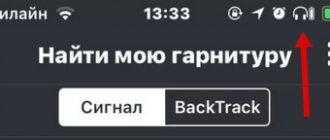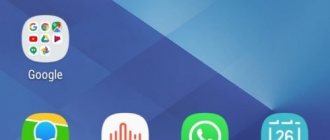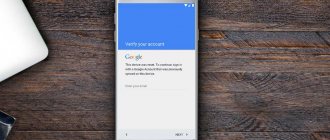Maxim Zhukov 07/22/2021
53389
Let's figure out how to remove the headphone icon on an Android phone. Disabling the headphone mode is typical for wired models when the headphones are disconnected but the icon remains. For iPhone there is a separate article on disabling headphone mode.
If the “headphones” icon appears, then the phone falsely determines that the headphones are turned on, without actually having the headphones connected. The sound during calls may not be heard or you may not be heard during a conversation. Also, the phone speaker does not work when the headphone icon is on.
⭐ Best wired headphones (2022): ℹ️ How to disable headphone mode - options:
- Determine the reason;
- Disconnect and connect headphones;
- Airplane mode – turn it on and off if the speaker does not work and the headphone icon “hangs”;
- Rebooting the phone – often removes the headphone icon from Xiaomi and other phones;
- Install the switch application;
- We clear the cache of the “Radio” application and other players, delete them, set an alarm clock - additional ways to disable the “headphones” function;
- Clean the connector from dirt and/or moisture;
- Resetting settings is the last option to disable headphone mode yourself.
What to do if your phone shows headphones - video
❓ 1. Find the reason - the headphone icon is on
Reasons why the headphone icon appears on your phone.
Physical:
- The headphone jack is dirty.
- Water gets into the connector. Accumulation of moisture or vapor. If the phone gets into water/snow with headphones connected. Read: how to dry headphones and how to repair the plug/wire.
- Phone breakdown. Speakers or jacks do not work.
Software:
- System crash when headphones were disconnected from the phone. CPU overload.
- Software errors. Incorrect operation of the OS and applications.
Solutions
Before you begin solving this bug, you should determine what exactly caused the error. As we have understood, the mechanical reasons for the appearance of the headphone icon in the top curtain of your device are probably related to moisture or dust getting into the 3.5 mm jack. Let's look at what can be done to remove this error.
Drying the insides of the smartphone after getting water
If you accidentally get water inside the headphone jack, then the first thing you need to do is turn off your smartphone and dry the “insides” of your device. The easiest way is to use a cotton swab - make the tip of the stick as thin as possible and draw it inside the 3.5 mm mini-jack several times until no water remains on the surface of the cotton wool. It is better not to dry your smartphone with a hairdryer, so as not to cause the negative consequences of overheating.
If water was inside your device for long enough, oxidation of the contacts could occur. Don't worry - it's not a tragedy. For such cases, there are special cleaning liquids. Perhaps the most popular product is Flux Off. A couple of drops of this solution should be poured into the connector, hold the smartphone with the product in a vertical position for a couple of minutes, and after the procedure, remove the residue with the same cotton swab. The problem should go away.
Cleaning mini-jack from excess debris
Sometimes the problem is not caused by the liquid, but by something less obvious - small debris like dust, dirt, hair, and so on. But the solution is much simpler - just take any thin object (but NOT metal) and move it around the walls of the headphone jack several times. After this procedure, blow out the connector and try inserting your headphones several times to remove any remaining debris.