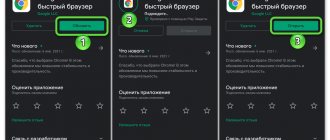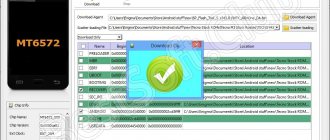On Meizu, the firmware, like the firmware on any other smartphone, may become unusable or need to be replaced straight from the box. There are many reasons for this. The main reason for reinstalling the OS on Meizu devices is the “purely Chinese” version of the smartphone. Everyone knows that Meizu is a Chinese company, so this is a fairly common occurrence if you buy a device not at an official point of sale.
The problem may also lie with the user himself. Android is an open operating system, so it’s not difficult to clog it or disable it. Hence the relevance of the question: how to reflash a Meizu phone. On our website there is a whole section dedicated to flashing different models, but if you haven’t found your version of the phone, then you will find a universal answer in this article.
Tips before flashing Flyme firmware
You can quickly change the firmware on Meiza, but before starting the procedure you should understand a few important points. These recommendations will allow you to update efficiently and safely :
- Charge the device to at least 25% . Otherwise, the flashing process will end with an error, thereby making the new software unstable or completely breaking the gadget.
- Clear information on the drive. After flashing the firmware, applications and entries from the phone book are automatically deleted, but the media files remain in place.
The second tip must be followed in the following cases:
- firmware rollback to the previous version;
- after the previous flashing, the functioning of the shell was disrupted;
- root access is open.
There is no need to completely delete information - a backup copy will help solve the problem.
Creating a Backup
The ability to create a backup significantly minimizes possible risks when flashing. To create a correct backup, you must strictly follow the instructions below:
- Open the pre-installed Settings application;
- In the “About phone” section, click on “Memory” and select “Backup”;
- Click the “Make a backup” button, then select the files you need;
- While flashing your smartphone, move the resulting backup file to a third-party mobile device or computer;
- After the update is complete, transfer it back to your phone, where you will restore the information through the same “Backup” menu item.
Creating a backup copy will help clean up the data, which, in turn, guarantees error-free installation of updates. Thus, the smartphone will be flashed without problems and will delight you with functionality and new features.
Preparation before flashing
Flashing Meiza via a PC is quite easy if you prepare for this procedure correctly. It includes only three stages - all of them are related to the update file itself, which must first be downloaded and verified.
Selecting the correct archive and downloading the firmware
The first step is to select the firmware file. To do this, you will need to go to the appropriate section on the official website. All Meizu device models are listed here. Russian firmware is available in this section , so you won’t have to search for long.
To download the Chinese firmware, Maze will need to go to flyme.cn.
Among the assortment of gadgets, you should find your smartphone and click on its name. After going to the page with firmware for a specific device, a list of available updates opens. The latest Meizu firmware is located on top . Opposite are the dates when the update appeared.
The next step is to download the Flym firmware file to your computer. The “Download” button is located opposite each available update - you need to click on it.
It is better to download the firmware from the official Meizu website to avoid damage to the device software in the future.
Checking the file name and extension
Regardless of the Meizu firmware version (global, Russian, Chinese), the file with it always has the same name and extension. This data can be checked both after a complete download and only during the download process. The archive must be named update.zip . Otherwise, the smartphone will not be able to recognize the file and, therefore, update.
Links to download Flyme 6.7.8.8G beta:
- M5:
Download - M5s:
Download - M5 note:
Download
Changelog Flyme 6.7.8.8G
System:
Email mail:
- Fixed a delay of several minutes when showing the text of a new mail that has just been opened.
Compatibility:
- Improved compatibility with third party applications
- Fixed an issue that caused the "share" icon to appear too large when pressing and holding a text file in Total Commander.
Files:
- Added Recycle Bin (path: Explorer > Settings > Recycle Bin).
- Fixed a bug with creating unknown files in the root directory.
- Fixed failure to open the list of WLAN networks when tapping the "WLAN" shortcut to switch to the notification shade removed from the lock screen.
Easy mode:
- Fixed untranslated Chinese text in Easy Mode screenshots on the settings screen.
- Fixed blurry status bar in Easy mode when using color wallpapers.
- Fixed freezing when entering and exiting Easy mode after setting the system font size to "very large".
Safety:
- We fixed an issue where apps allowed to run in the background would still close.
- Fixed failure to completely remove malicious files found during a full scan by deleting them in files.
- Fixed missing phone number tags in notifications for incoming calls blocked in smart blocking mode.
Update:
- Added online system update check to improve reliability.
- Improved logic for push notifications about updates.
Telephone:
- Fixed an unexpected crash when opening the phone in normal mode after locking the phone from the contact sharing screen in guest mode.
Gallery:
- Fixed an issue with blocking photos taken in privacy mode.
Video:
- Online video caching bug has been fixed.
With this guide you will learn how to flash Meizu. The firmware will install the international version of the operating system on your Meizu smartphone. The international firmware no longer has Chinese apps, and Google Playstore can be installed with one click. Many languages are also preinstalled. If you need to delete all data before flashing the firmware, see: how to reset Meizu to factory settings?
Note. Follow the instructions at your own risk. We are not responsible for any damages.
When you try to install an international ROM on Meizu, you will see “Firmware corrupt”. In fact, this means that your device has a Chinese ID and you need to go here flyme.cn. (For everyone who does not have Chinese firmware, go here flymeos.com).
(How to flash Meizu? Go to the site depending on your phone firmware.)
On the website, select your Meizu smartphone model, find the latest firmware version and download it. After following the steps of this guide, you will be able to install international firmware.
Warning:
1) Please do not update your phone with unofficial firmware.
2) Before updating, make sure the battery has at least 20% charge.
3) Selecting "Clear data" will delete all personal data (such as notes, email and contacts); whereas on the SD card there will be photos, music and videos... etc. (Only if you remove it from the phone).
4) Already open system permission (ROOT), the user must select "Clear data" to clear the phone data for firmware update, otherwise it may cause the system or application to abnormally error;
5) After updating the firmware, if the system reboots or the power of the application closes, please try to reboot the phone or upgrade again (Settings->Phone->Storage->Factory Reset to reset the phone) Update method: Method 1. Flashing full.
Flyme OS package on the phone (This part applies to all Meizu phone models.)
Download the necessary files to prepare for installing the firmware.
Instructions for flashing Meizu phone via PC
After completing the preparation steps, it’s time to move directly to the firmware procedure. It includes only 5 stages - all of them are described below. Instructions for installing the firmware are given using Meizu Note 8 as an example.
The firmware update process takes only a few minutes.
Enabling USB Debugging
When updating your device via PC, it is important to connect it correctly. To access features and interact securely, you will need to enable USB debugging. After this, you should not be afraid of troubles with your computer or phone when installing new Meizu firmware.
Logging into Recovery Mode
The second stage in the Flyme firmware involves enabling Recovery Mode. Login is carried out on the smartphone itself. To do this, you will need to simultaneously hold down the lock and volume keys . After going to the corresponding menu, release the first button, and use the second to scroll to Recovery mode.
This point is important in the firmware of the Chinese Meizu and its other versions. Recovery Mode is a recovery mode . With its help, you can reset your gadget to factory settings, create a backup copy of your data, and, of course, download the update.
Connecting your phone to your computer
Next, the updated device on the Android OS needs to be connected to a PC that already has the downloaded archive with the update. This is done in the standard way using a USB cable.
Uploading the firmware file to the Recovery folder
By switching to Recovery Mode, a new device appears on the computer called “Recovery” . It is on this that you need to install the firmware by dragging the archive into this folder.
Update and reboot your phone
As soon as the Meizu firmware has been transferred to the smartphone, the device needs to be disconnected from the computer. Then information about the update and a start button will appear on the phone screen - you need to press it to start the procedure to which all previous steps led.
Introduction. Let's talk about Meizu
Meizu is a Chinese company that produces various equipment. It gained wide popularity in Russia quite recently, although its devices have huge potential in the market. How can these devices attract Russian users? First of all, it is the price, which is very attractive to people. As you know, the majority of the population of our country is the working class, whose wages are quite low, which is why they cannot afford expensive smartphones. Although you can often see a man or woman on public transport holding a phone worth more than 50,000 rubles, which looks a little strange from the outside. But let’s not talk about that, because today we are not discussing the life of Russians, but how to flash or reflash a Meizu smartphone.
Meizu is a fairly popular company in Russia that produces powerful smartphones at an affordable price.
Before talking about the firmware, it’s worth mentioning what changes in the device’s hardware after the procedure. The essence of this “game” is to change the operating system of the device. What OS is preinstalled on Meizu smartphones? That's right, Android. Quite an interesting fact: the company’s top-end devices in most cases have the latest versions of the operating system from Google. This is a very big plus, since you can get modern functionality for an affordable price.
Firmware for Meizu via SP Flash Tool
In addition to the above, there is another way to flash the device - through FlashTool. It involves using a special application downloaded to your computer.
Updating via FlashTool is considered safe, since this program has official status.
Step-by-step instruction:
- Install the program for flashing Meizu with all its additional components (as a rule, they are downloaded in one archive).
- Download the firmware file (official, as described above, or custom).
- Create a backup copy of data from your smartphone.
- Go to Recovery Mode on your phone.
- Connect the switched off phone to the computer and run the program.
- Specify the path MT (processor model)_Android_scatter_emmc.txt and click the “Open” button.
- Check the box next to “DA DL All With Check Sum” so as not to turn the gadget into a “brick”.
- Click "Firmware-Upgrade".
After these steps, the firmware download will begin. This will be indicated by multi-colored stripes at the bottom of the menu. Once the procedure is completed, a green circle will appear on the screen, indicating a successful operation. Immediately after this, you can disconnect the phone from the PC and safely use the already updated software.
The first startup after the update may take a long time - this is considered normal, so there is no need to panic.