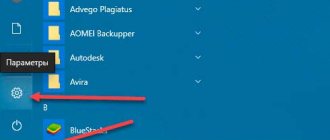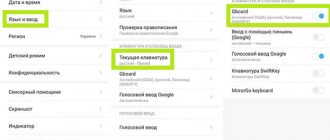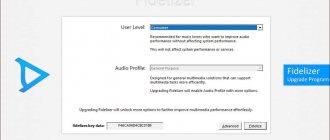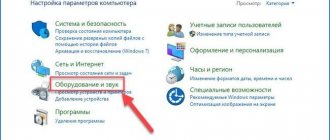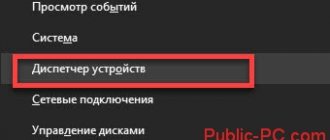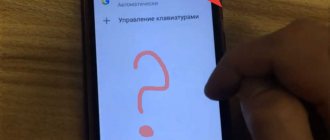Download the MoreLocale 2 app on Trashbox. You don't even have to open it.
Ordering a smartphone from abroad is very easy these days. Therefore, buyers often prefer cheap devices from China. However, when the smartphone arrives in the mail, the owners are faced with a problem - their device does not have the Russian language. Installing the “great and mighty” in your smartphone can be a daunting task for the average user. Therefore, we decided to create simple instructions on how to get Android in Russian.
Interestingly, after changing the system language, absolutely nothing will change in the virtual keyboard. If English and Chinese were previously offered there, they will remain the same after Android localization. Fortunately, setting the Russian language for the keyboard is much easier than for the system itself. Especially after Google made its keyboard a separate application, allowing it to be downloaded from the online store.
Using the MoreLocale 2 cracker
There are not as many localizers on Google Play as we would like. One of them is MoreLocale 2. The application is free and compatible with a huge number of devices. In fact, it contains all those language packs that are present in the Android operating system by default, before the influence of the Chinese manufacturer on it.
First you need to install this program. After this, do the following:
Step 1. Activate the “For Developers” settings section. Our recent article already wrote about how to do this. In the case of the English version of the operating system, you first need to go to “Settings”.
Step 2. Next, click on the “About Phone” item.
Step 3. Here tap about 7-10 times on the “Build Number” item. This will enable developer permissions and will be notified by the “You are now a developer” pop-up notification.
Step 4: Press the Back key. Proceed to the newly appeared “Developer Options” section.
Step 5. Here you need to activate the checkbox next to the “USB Debugging” item, thereby enabling USB debugging mode.
Step 6. Now you will need the archive with the ADB executive file. Download and extract it to the root of the C drive of your computer.
Please note that the versions for Windows XP and subsequent versions of this operating system are different!
Step 7. Connect your device to your computer using a USB cable. Next, launch the command prompt. To do this, open the Start menu and enter “adb” (without quotes) into the search field, left-clicking on the result that appears.
Step 8: Type the following into the command prompt: cd c:ADB. Press Enter.
Step 9. Type the command “adb devices” and then press Enter. This will show you the code name of the device connected to your computer. If the system cannot detect the smartphone, then something went wrong - it is quite possible that you are using a low-quality cable.
Step 10. Enter the following commands in order:
- pm list packages morelocale
- pm grant jp.c.c_lis.ccl.morelocale android.permission.CHANGE_CONFIGURATION
Please note: the command line does not support the copy function. In this regard, you will have to enter all the text manually.
Step 11. Disconnect your smartphone from your computer and open MoreLocale 2.
Step 12. Find “Russian” in the list of languages. Click on this item.
The system will be automatically localized. Your actions are now complete!
If you have any difficulties, watch the video instructions for Russification:
Many users of Chinese devices, especially Meizu, are faced with the problem of the lack of Russian language in the firmware settings as well as in games and programs, but this is very easily solved. We will tell you how to use a special application to translate most of the interface items, as well as activate the Russian language by default in applications. Unfortunately, this method will not translate all phrases into Russian, but at least in games and programs everything will be in Russian