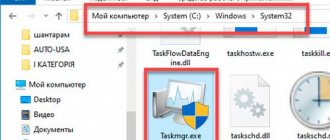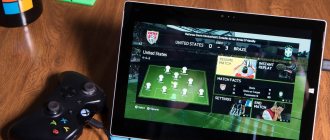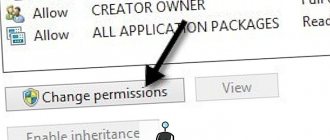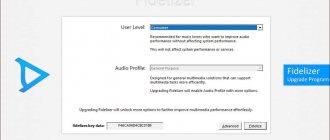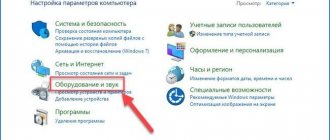Games for smartphones have long migrated into a separate type of business, art and hobby. This is no longer the same “snake”, which, however, also did not prevent us from spending hours on end with a push-button telephone in our hands. Every Saturday we start with an article about games for smartphones, but now it’s worth touching on another important point. Even on the most top-end and productive smartphone, a situation can occur in which the game simply crashes. There seems to be no reason for this, but she does it over and over again, and the user increases their anger level each time. There are several reasons for this behavior of the gadget and also several ways to solve the problem. Now let's look at the main ones.
Sometimes games crash and each time there are reasons for it.
Hardware reasons
It’s easier to fix the game crashing problem if your device shows an error code or name. This doesn't always happen, so you have to rely on common hardware problems. Below we will look at the most common cases and ways to solve them.
Volga or Pobeda? Are you familiar with the Soviet automobile industry? Test yourself in a fun test!
Low memory
If your game crashes immediately after launch and this happens constantly, no matter how many times you try to launch it, we advise you to check your storage. Namely: the supply of RAM and video memory.
To check this, analyze the installed game's RAM and video memory requirements. If your device settings and requirements do not match, and you do not have enough memory, then this is most likely the reason for the application freezing. In some cases, the game may start, but the picture will be of very low quality, and some functions will not be available.
There is only one way out of this situation - increase the amount of RAM or run the game on another device with the necessary parameters.
Please note that when working with games, it is better to enable the “Performance” mode.
The game crashes due to CPU overheating
In this option, the device stops working with the game correctly when the load becomes too heavy. Often the device settings are suitable for the application, but the game still crashes at various moments. In this case, you should think about overheating the processor.
Terminating all third-party and unnecessary processes can prevent this situation. This way the device will be loaded only with game processes.
Read more: how to view the processor temperature on all types of PCs and laptops
Can you tell a cringe from a crash? Take this fun test and find out!
Check your hard drive
One of the common reasons why games crash is the installation of a program on damaged storage partitions. Then the game stops working due to a malfunction of the disk itself. Details: check the disk for bad sectors
Heavy dustiness
The most common problem with such a PC shutdown is simple overheating of the boards and hard drive. Why does overheating occur? During the game, the movement of the HHD disk increases many times, it becomes very hot. At this time, its temperature can rise above 80 0 C, that is, it will become critical. The video card and processor also heat up. At the same time, the CPU protection mechanism is triggered and the computer turns off.
What needs to be done? First of all, you need to find out the temperature of the hard drive, video card and processor using the Speccy program (or similar). Next, if the temperature is critical, the disk needs to be cooled. In the screenshot, the video card temperature is 92°C, which is a lot! In this case, the video card needs to be cooled urgently.
To do this, remove the cover of the system unit and check the hard drive and cooler for dust. Dust retains heat very well, so it needs to be removed.
To do this, take the system unit out into the fresh air (balcony) and thoroughly blow out the computer from the compressor. You can simply take an old vacuum cleaner, put a hose in the blowing hole, and blow out the entire system unit. If you don’t have an old vacuum cleaner, buy compressed air at a computer store and blow it with it.
Then, sweep away the dust with a stiff bristle brush. If you did everything correctly, the computer will heat up much less. Read more…
There is no need to disassemble the laptop; in this case, if Speccy showed a critical temperature of the hard drive (video card), the computer should be taken to a specialist so that he can check the cause of the heating himself and eliminate it.
Also, you should not place your laptop on the bed, especially on the pillows. On pastel it will absorb dust and get very hot, since pastel retains heat very well. Work with a laptop on the table. I can recommend purchasing a special laptop stand with fans, which will perfectly cool the laptop and it will stop heating up.
The game crashes to the desktop due to software reasons
The cause of crashes can be not only malfunctions of the device, but also the system itself. They arise due to software incompatibility, internal errors, or incorrect gaming programs.
Compatibility
Each utility, whether gaming or software, has its own requirements for the operating system. Moreover, not only the device parameters that we discussed above are important, but also the operating system. Before installing the game, we carefully study them, and, if necessary, update the necessary parameters.
So, for example, the game may not work on Windows 10, and it is because of this that it will crash. To do this, you need to use the Compatibility Mode option. To launch it:
- We enter the folder with the application and find the exe file to launch.
- Right-click and go to the “Properties” parameter.
- Go to the “Compatibility” tab, click “Run the program in compatibility mode”. At the same time, mark the desired operating system.
How to get ROOT rights: Video
Correct download of cache for games
Now let's describe the last common problem - incorrectly downloaded flash. As you know, all applications first require an apk file and only after that the application itself begins to download. Sometimes the cache is loaded into the wrong folder and the game refuses to work.
Some applications cache takes up more than a gigabyte, so you just need to start the process and turn off the network. Next, you need to download the executable file again and start the installation using the normal Internet. The cache files will need to be copied to the folders that were created when downloading via Wi-Fi. Such manipulations must be performed so as not to load the internal memory of the device.
It may also help you: Methods for optimizing and speeding up AndroidPrograms for optimizing Android performance
Android Games
Swap file
This is the most important component of virtual memory. This is where certain files and RAM data are stored. If you don't have the largest amount of RAM, you might want to consider increasing the page file. Read more: increase the swap file
Volga or Pobeda? Are you familiar with the Soviet automobile industry? Test yourself in a fun test!
Outdated drivers
If the method described above did not help and the game still crashes, then perhaps it’s time for you to update your drivers. If you work with older versions of firewood, then all processes on the device do not function in optimal mode. You can do this using the "Device Manager" tab.
Pay attention to the drivers: video cards, processor and other device elements.
Take the test on the topic “Legends of the 90s”, remember which of these you had?
Setting up the video card
If games still crash, and none of the methods have helped you yet, read the following instructions, one of these methods helped me fix the device, and the game stopped crashing.
Often laptops have a number of restrictions by default. This is how manufacturers achieve longer operation of the device. To let your laptop work at full capacity, you need:
- Go to the desktop, right-click on the empty space, select the “Switchable graphics settings” section.
- Find the game and select the “Performance” option.
Please note that some names may differ in different versions of video cards
If crashes still persist, then the reason is not hardware problems, incompatibility or system errors.
Super test on the topic “Money” and how can you be friends with it?
Why does the game crash and what to do about it?
- Lack of RAM/video card memory.
Game crashes often occur due to insufficient RAM on the computer, this is especially true when trying to run demanding modern games on older PCs.
In this case, try:
- close all third-party applications using the Task Manager. You can see how much memory a particular program requires in the “Processes” tab, but be careful when disabling programs by removing a process from the list: some of them are system applications that are necessary for the proper operation of Windows!
- increase the page file (it is not recommended to make it too large - this will only slow down the system). For this:
- right-click on the “My Computer” icon, select the “Properties” menu;
- go to the “Advanced system settings” page;
- switch to the “Advanced” tab, select “Settings” in the “Performance” section;
- go again to the “Advanced” tab, in the “Virtual Memory” section, click “Change”;
- in the “Disk” list, select where the paging file will be stored;
- Click “Specify size” and enter new values for the minimum and maximum file size in the appropriate fields.
- increase the amount of memory used by the video card. For this:
- Determine the amount of memory the video card is already using using the DirectX utility. Open the command line (Run or Win+R), enter “dxdiag”. In the window that opens, find the line “Total memory”.
- Increase the amount of system memory that your video card can use using ATI Catalist Control Center, a useful utility for managing your video card, by setting the UMA Frame Buffer field to the maximum number.
These actions may slightly improve your computer's performance, which may solve the problem with the game crashing.
- Conflict with antivirus, firewall, Firewall.
This error often occurs when pirated games are installed incorrectly. Your computer's security software may recognize the game as malware and disable it when you try to launch it. If you are sure that the installed game will not harm the system, try disabling these programs.
- Problems with Microsoft Visual C++, DirectX, PhysX libraries
Sometimes, if the required files of the specified packages are not found, the game may crash without an error message. Most often this happens when the required version of PhysX is missing. If this is your problem, then the solution is very simple. Try the following:
- Check which package versions are installed on your computer and whether they are compatible with the system. This can be done in the “Add or Remove Programs” tab of the Control Panel menu. You can read about version compatibility both on our website (Microsoft Visual C++) and on the official websites of manufacturers.
- Download distributions from official websites and install the missing versions.
- If this does not help, reinstall all previously installed versions of packages.
When installing an older version of Nvidia PhysX - Nvidia PhysX Legacy, you must first uninstall the newer version, then install the old one, and then reinstall the new one! Doing everything in strict sequence is important to eliminate the error.
- Problems with video card drivers
Outdated drivers can also cause the game to crash on startup. Before doing any of the above, update your video card driver! If you have the latest version installed, download the distribution from the official website and reinstall it. You can read more about installing drivers here: How to properly install drivers on a video card.
- Viruses
The presence of viruses on a computer often causes the game to be unable to launch or games and programs to crash when trying to launch. Before trying to solve the problem otherwise, it is recommended to scan the system with an antivirus and, if possible, remove any malware.
- Computer overheating
If your computer or laptop overheats, games and programs may also crash, and the system will begin to work much more slowly. This is less likely to cause a crash at startup, however, if you try to launch the game on an already overheated PC, it may crash. What to do if your computer often overheats ?
- check whether too much dust has accumulated under the housing cover and, if so, carefully remove it, trying not to touch anything unnecessary;
- move the computer to a cooler, shaded area, or remove the case cover to improve ventilation;
- in Windows settings, in the “Power Options” tab of the Control Panel, select any mode except “Improved performance”;
If you have a laptop, then the problem can be easily solved by purchasing a cooling pad.
In any case, to avoid overheating, it is not recommended to keep your computer or laptop under high load (active use of programs, games, long-term downloading of torrents) for too long.
Crashes directly caused by the game itself
The error may also occur as a result of incorrect operation of the gaming application itself. First of all, remember from which resource the game was downloaded. It is best to use official sites. If you downloaded it from the official resource and the crashes do not stop, try reading the reviews of other users. Perhaps you are not the only one experiencing the problem, and the game developers are already working on fixing it.
If you used a pirated version, then look for the application in another source.
The processor is overheating
If you notice through Speccy that your processor is overheating, you need to eliminate the cause of the overheating. In the screenshot the processor temperature is 101°C. This is Critical Temperature!
Here are the main reasons:
- Thermal paste has dried out between the processor and cooler;
- The processor began to work incorrectly (broke) and needs to be replaced;
- The fan above the processor has stopped working.
If the thermal paste begins to dry out, you need to carefully remove the cooler, clean the surface of the processor from the old layer of paste, and apply a new layer of thermal paste. Apply literally 1 - 2 drops of paste to the middle of the processor surface, and distribute it evenly with a plastic ruler (a spatula, or a plastic card) over the surface.
The paste layer should not exceed 1 mm. Then, put the fan in place, having first carefully lubricated it with oil (peel off the sticker and drop a drop of oil through a syringe). But there are nuances in this process, so if you have a vague idea of how to change thermal paste, entrust this task to a professional. Otherwise, you can damage both the CPU with the cooler and the motherboard.
Viruses and their removal
When games crash on your device, don’t forget about a possible virus attack. They can appear either after installing the game from a closed resource, or in another way. In any case, I advise you to conduct security checks on your device regularly, for example, once every three months.
This can be done using the built-in Defender tool or additional antivirus programs Kaspersky, Avast, Dr.Web.
- Press the key combination Win + I
- Select the “Update and Security” section.
- Go to “Windows Security” - “protection from viruses and threats”.
- Set "Full system scan"
When using third-party software, follow the prompts in the dialog box.
Super test on the topic “Money” and how can you be friends with it?
World of Tanks lags during gameplay
If your hardware meets the minimum or even recommended parameters, but the game still has severe stutters, then you need to optimize the performance of the computer and the client itself.
- Cleaning the Windows registry
- We defragment the hard drive
- Disable background unnecessary applications
- Update video card drivers
In some cases, even these steps help to significantly speed up “Tanks” and eliminate stuttering. But in most cases you will have to make some changes in the game client. To get started, download the WoT Tweaker program (https://wotsite.net/programmy-dlya-wot/7703-wot-tweaker-dlya-world-of-tanks.html), with which you can disable various game effects. After installing the tweaker, disable the following settings: tank destruction, dust from under wheels, smoke from the exhaust pipe, tree movement, smoke and flame. If you notice any other graphic features you don’t need, then turn them off too.
Perhaps after all this has been done, all your problems will disappear. But if not, then don’t be upset - there is a way out! Download the mod to reduce textures (https://mirtankov.su/mody). After installing this mod, World of Tanks works many times faster.
Malicious software
This point is worth considering if you see a lot of virus activity. In this case, standard cleaning will not be enough. The software remains clogged after it.
- In the search, type in “Add or remove programs.”
- We look through the list for the presence of malware.
- Delete suspicious files.
- Open command prompt as administrator
- Enter the command: sfc /scannow
- After checking, restart the computer and try to start the game again. If, when you try to start the game, it starts to crash again, move on to the next method to solve the problem.
Who are you in the world of The Witcher?
Antivirus settings
Let's return to the work of antivirus programs. This is an integral component in the operation of any device. At the same time, some games are blocked by them. If you are confident in the reliability of the game and bought it on the official website or in a specialized store, you can add it to the list of exceptions in the antivirus settings. More details: how to temporarily disable the defender and how to add a game to the exception
Take the test on the topic “Legends of the 90s”, remember which of these you had?
power unit
Each element of the computer takes part of the electricity from the power supply. The video card takes more than other computer components, especially when the owner is a fan of complex, energy-intensive games. In one of these cases, the power supply may simply fail, and the PC will automatically turn off.
Here, it is best to replace the power supply with a more powerful one, or select a video card that matches the Power Supply.
If you decide to change the power supply, carefully look at its characteristics. For simple programs, a 350W unit is quite suitable. For graphic games you need a power supply of 500W.
The event log
If your games crash on Windows 10 without generating errors, we recommend using the built-in Event Viewer. All program operations are stored here. You will see hidden notifications and errors. This way you will most likely be able to find out when and where the error occurred.
- Go to the Start menu and look for eventvwr
- In the window, go to the list of events and look for the latest error notification. Click on it twice. You will see an error code.
Clean boot
By default, many applications and a large number of third-party software conduct a large number of operations, downloads and updates in the background. These processes can also affect the correct operation of any application, including games. Therefore, we advise you to try to do a so-called “clean” start of the system.
- At the same time, press “Win + R” and copy and paste msconfig.exe into the “Run” window.
- Go to the “General” section and put o, remove o.
- Go to “Services” - turn off the display of Microsoft services and all other processes.
- Restart the device.