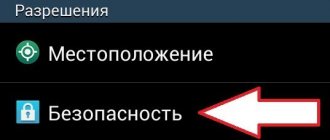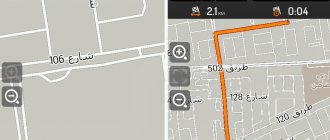Smartwatches are no longer a fashionable gadget. The device will be useful for both children and parents. In this article, we'll look at how to set up a smartwatch for your child and get the most out of it.
All settings are made using the parent's smartphone. The process includes 2 simple steps:
- connecting smart watches to a smartphone;
- setting up a smart watch using the application.
Our step-by-step guide on “how to connect and set up a kids smartwatch” will help you get started smoothly.
Preparing smart children's watches for work
In addition to the smart device itself, you must purchase a Beeline, Megafon, or MTS SIM card. It is better to refuse Tele 2, since the gadget does not support it. And if you use SIM cards from other operators, the communication user will have to find out and manually enter a long register of codes for the watch.
The main thing is that the SIM card supports 2G technology. It is not necessary to go higher, otherwise the operation of the device will be destabilized. It is advisable to read the instructions for children's watches with GPS before setting them up.
Smart Baby Watch
Checking and installing a SIM card
The selected SIM card can be inserted into any working phone. This could be an iPhone or a smartphone with the Android platform and a touch screen. After topping up your balance, it is recommended to make a test call. After this, you need to contact the operator and, explaining the situation, ask to turn off advertising, as well as service mailings.
By the way! There is a special Wonlex tariff that is cheaper than the regular one.
Next, disable the PIN code lock so that the watch can work. To do this, through the settings in the security section, find the item with codes. Next, the SIM card is removed from the phone and installed in the Smart Baby Watch Q50. The device is protected from vandalism, as well as children’s curiosity, so do the following:
- use a screwdriver to unscrew the 4 screws on the cover;
- since the battery is connected to the wires, it is carefully moved to the side;
- on the slot, move the curtain until it is completely open and insert a SIM card into the slot;
- After securing the card securely, install the battery.
Installing a Smart Baby Watch SIM card
Charging the device
Children's watches with GPS run on a battery. For uninterrupted operation of the device, it is necessary to charge the battery regularly. The device comes with a special network cable - one end of it is connected to the gadget. The USB socket is hidden under the curtain. The second end can be connected to a computer or outlet via a power supply. The charging process is shown on the watch display.
For example, the Baby GPS Watch Q100 can work for more than 4 days in autonomous mode.
Inclusion
In the middle of the device there is a button with which you can turn on the device. While holding it, you need to wait for the welcome message on the screen, accompanied by a sound signal. If the SIM card is activated and installed correctly, cellular icons will appear on the display in addition to the time.
Important! The device has protection against accidental or intentional shutdown. You can only turn on the device remotely by entering special commands.
The keys on the watch are multifunctional. If you press the power button again, the call will be dropped or a voice message will be recorded. Next to the charging socket there is an “SOS” button to send an alarm signal to the monitoring phone. She also answers the call.
On the other side there are two keys for attached numbers. When pressed, one of the subscribers is called. When talking, the top button increases the sound volume, and the bottom button decreases it.
Installing the application
As a rule, they choose a program that is free to use. One of the most popular is SeTracker 2. It is downloaded from the official website of the developers and installed on the monitoring phone. It is also available on Play Market or AppStore. During installation, select the Russian language, and then follow clear instructions. In this case, the program is automatically registered.
SeTracker
First start
Next, you need to turn on the children's smart watch. To do this, hold down the “On/Off” button for several seconds. Playing a melody serves as a turn-on signal. After this, the time is shown on the screen - zeros or incorrect, since the required time zone has not yet been set. A mobile connection indicator will also appear. The "E" icon at the top means Internet access.
Turning on children's smart watches
As a rule, starting up the device lasts less than a minute. This time also depends on the cellular operator.
Basic settings
You must register your children's smartwatch with GPS. To do this, you need to select the region of use. Two options are offered: “Europe – Africa” and “Oceania – Asia”. According to the area of residence, mark the desired one.
Next, fill out the form that appears:
- transfer the device ID (10 digits from the package);
- come up with logins for parents and baby;
- enter the SIM card number from the child’s phone;
- come up with a password and duplicate it in the next line;
- save the entered data.
One parent account can receive messages from several children. The main thing is that the logins are different, otherwise you may not understand which of them sent the SMS.
Parents' phone numbers are entered into the smart device and a time is set when notifications will not be received. It is mandatory to include information about removing the device from your hand. When a program window opens on your phone, the first thing you receive is a proposal to send messages about the location of the device and other notifications. You definitely have to agree.
GPS Smart Baby Watch
Popular questions and answers
How to turn on the clock
To turn on the watch, you need to press the power button located on the side of the case. Hold it clamped for 3-5 seconds. The operator logo that appears on the display indicates that the activation process is complete. To activate the display, swipe your finger across it.
If the watch does not turn on, it may be due to a low battery or a damaged cable or charger unit. If the problem cannot be resolved, you need to contact a specialist.
I connect my smart watch to my phone, but there is no pairing
This can happen if the device is connected to other gadgets, including headphones. Remove all connections and try to connect again. To break connections, reboot the device. In the settings menu, set the option to display notifications on paired devices.
Can't set up Apple Watch or gets an error message
- Check if the operating system is the latest version. Modern gadgets often don't want to work with old ones.
- Turn off the phone and turn it on again.
- Reboot the smartwatch or reset its settings.
The application does not see the connected smartwatch
If the smartphone does not see the smart watch, bring the devices closer to each other. Remove all metal devices in the area between them. Trying to connect again.
Often the cause of the problem is that the watch was not connected to the smartphone through an application, it was simply “found” by Bluetooth. To correct the situation, click the “forget devices” option in the settings. Then they connect through the app using Bluetooth.
Can I connect an Apple Watch to a Samsung phone and an Android phone?
iPhone owners can link their ZeTime Regular smart watch by installing an application on the watch (for example, BLE Unite) and on the smartphone (Aerlink from Wear OS).
- Launch the application on an Android phone,
- Activate iOS Service
- Open an Aerlink alert on your watch
When you connect the watch to a Samsung or Android phone, the voice assistant will not work and you will not be able to answer incoming calls. But information about incoming calls, messages and the smartphone’s charge level will be displayed.
There is no connection between the smartphone and the watch
If all operations are completed, but there is no connection between the devices:
- Check the operation of the wireless connection module
- Reboot phone and watch settings
- Uninstall and reinstall synchronization utilities
- Reset settings to factory settings
Accelerated battery discharge
The battery capacity of the watch is small due to the small size of the device. Therefore, you need to use its charge sparingly:
- Reduce display brightness
- Enable the option to turn off the screen when inactive
- Use Bluetooth for pairing instead of Wi-Fi, which uses more energy
Setting up a smart watch in the application
In order for the device to transmit a signal through the application, you need to register the phones. This is done in the settings.
SOS numbers
In the “SOS/Family Numbers” column, enter 3 numbers that will receive an alarm signal. It is transmitted when the child himself presses a key; when the battery runs out of charge, the device can turn off on its own. When the button is activated, the smartwatch will begin calling subscribers sequentially until one of them picks up the phone.
Important! The recommended form of recording is the national format of ten characters, starting with 8.
Listening
The device has a wiretapping function. In the “Feedback” item, enter the phone number to which an automatic call will be received from the watch. When activated, the microphone on the device turns on, but no one will know about it. While remaining incognito, you can hear everything that happens next to the child.
Geolocation
If you use a tracker with GPS, signals about the child’s location will be sent:
- every minute;
- in ten minutes;
- each hour.
On a note! Indoors, the navigation signal may be lost and tracking becomes impossible.
If you activate the first point, you should be prepared that the battery on the watch will quickly run out. It only makes sense to use it with a very problematic child. Under normal conditions, information received every 60 minutes will reassure any parent.
Smart Baby Watch
Calls
Smart watches allow you to contact up to ten subscribers. In addition to alarm numbers from the application, you can add several phones to a special watch registry. Accessing it and selecting what you need occurs when you activate the volume down key. Moreover, the child will not be able to independently change the data or call a number that is not in the registry.
Other settings
In addition to setting the time and date on a children's watch with GPS, it is possible to connect other options. For example, time frames are set during which the watch cannot be used. Activation occurs during classes at school, with a tutor or during training.
According to reviews, an option in which the beacon will immediately give a signal if a child leaves the permitted area of stay will be useful. The buzzer will also sound when the baby removes the device from his hand. It will also be useful to enable an option that will sound an alarm if the device is lost. It is activated via a monitoring phone.
Setting up a children's watch with GPS Q90 allows you to adjust the vibration mode, and a smart children's watch with GPS Smart Baby Watch Q60 can perform several functions simultaneously.
How to make calls and send messages
To send and receive messages and calls, install an application, which depends on the model and is described in the instructions.
When a message or an incoming call arrives on your smartphone, they are duplicated on the gadget’s screen. Accept and reject buttons appear below. By pressing the first one, they view a message or answer a phone call (if such a function is provided in the watch). By clicking on the second, they reject the call.
To read an incoming message, activate the screen by touching and tapping on the message. It opens. And it can be read. You can answer, but you have to use voice dialing to do this. Therefore, instead of a coherent text, the subscriber may receive gobbledygook. You can't edit it because there is no keyboard.
It is possible to make outgoing calls. But this function is not provided in all smartwatches.
Setup using SMS commands
You can also set up a children's watch with GPS using SMS codes. The main ones are described in the table.
| Team | Codes |
| Turning off the clock | pw,PASSWORD,poweroff# |
| SOS numbers | Individually: pw,PASSWORD,sos1,phone number# |
| Change Password | From the administrator number (“center” number). Format: pw,NEW_PASSWORD# |
| Finding a lost device | pw,PASSWORD,find# |
| Setting the time | pw,PASSWORD,timecali# |
| Deleting phone book numbers | list No. 1 – pw,PASSWORD,phb# |
| Setting up a white list | list No. 1 – pw, PASSWORD, whitelist1, number_1, number_2, number_3, number_4, number_5# |
| Forced outgoing call | pw,PASSWORD,call,PHONE_NUMBER# |
| Auto reply | pw,PASSWORD,gsmant,1# |
Important! When writing code, you cannot use spaces.
Internet setup
An Internet connection is required to operate the watch. Instructions for step-by-step setup:
- find out the network data from the official provider;
- make sure that the SIM card supports 2G and is installed correctly;
- activate bluetooth;
- in the application, select: Settings – Connectivity – Accounts – Add;
- Enter the data received from the provider in the fields.
Upon successful activation, a “G” icon appears. If it blinks and there is no connection, the device needs to be rebooted.