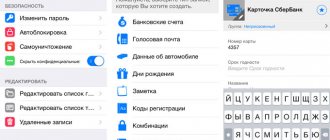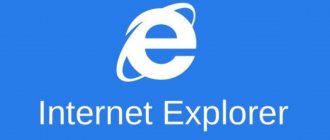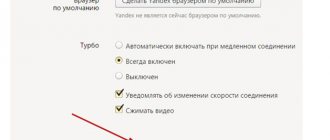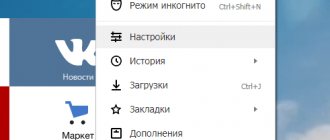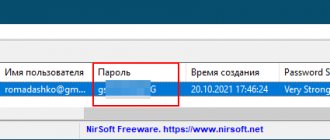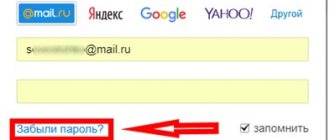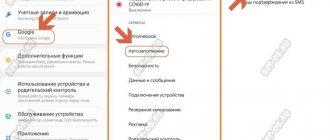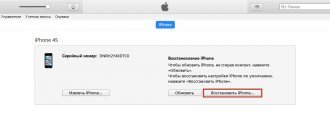Where to see passwords on iPhone
- All saved passwords are stored within system settings.
- They can also be found there on iPod Touch and iPad devices.
- But for Mac computer users, you need to use a separate Keychain application. There you can view and edit all credentials.
- MacBook users can also view the data through Safari. After launching the application, you need to open the “Passwords” tab (here you will need to enter your account information).
All opened access codes will be shown with asterisks. To view them separately, you just need to click on the desired line and the icons will become visible.
You can see the operation in more detail in this video.
View iPhone passwords in the Chrome browser
How to view history in Yandex on iPhone and iPad - instructions
One of the advantages of the Chrome browser is its familiar, user-friendly design, which differs little on different operating systems. The developers did not change themselves in the version of the application for Iphone - here the keys are also available in the browser itself. Those. There is no need to open the Settings of the phone itself - redirection will occur automatically through the browser interface.
The finding algorithm is as follows:
- Open the browser to the home page.
- Find the ellipsis icon in the lower right corner of the display and click on it.
- Open Settings.
- Find the Passwords line and click on it.
- In the list of sites with saved login data that appears, find the site you need (you can use the search) and click on it.
After this, a code will appear indicating that the search has been successfully completed. In the same Passwords window, you can disable/enable automatic login with a saved name. You can also control the function of saving authorization data itself - the first line in the window. Simply move the indicator to the active position (green) to enable saving.
In the Chrome browser, passwords are available in the interface itself
When the saved “file” is opened, you can see the site, username and key. The latter is usually given in hidden form (dots instead of symbols). To open the line, you need to click on the eye icon located to the right of the dots themselves.
Advice! The adjacent icon will make entering the code easier - by clicking on it, you can copy the password and then paste it into the form.
What is iCloud Keychain
iCloud Keychain is a locked, encrypted vault that is used to store usernames and passwords for programs, servers, AirPort base stations, and websites.
The keychain can store any sensitive information, such as credit card numbers and personal identification numbers (PINs) for bank accounts.
Essentially, it is a simple password manager that is integrated into iOS and macOS. The benefit of iCloud Keychain is that data is synced across all your Apple devices, including iPhone, iPad, and Mac.
Where are passwords stored on a Xiaomi phone?
You need to go to Google Chrome on your Xiaomi smartphone and click on the three vertical dots at the top of the display. A pop-up menu will instantly appear. At the bottom there will be a “Settings” item. If you click on it, a new menu will open where you can see the line “Passwords”.
Interesting materials:
When can you plant a vegetable garden in what month? When can you plant parsley? When can you plant beets? When can you plant dill? When can I plant in a greenhouse? When can you sow Aquilegia? When can you sow geranium? When can you sow parsley in open ground? When can you sow beets? When can you sow tomatoes in March?
How exactly does iOS determine whether a password is bad or not?
I'll briefly explain what's happening. iOS scans the password database for:
▹ any matches of words or numbers, whether partial or complete ▹ unreliable combinations of words or numbers, like “111” ▹ the most common passphrases, like “password” ▹ passwords that are too short and easy to guess by brute force
When at least one of these negative conditions is encountered, a “danger” symbol appears opposite the password line in the “Site and Software Passwords” menu.
Where to find your saved password
Confirm your login by scanning your fingerprint, face or password, depending on the selected authorization method;
- In the window that opens, find the desired site whose password you want to use on a device not linked to an Apple ID, open it and see the treasured combination.
How to view passwords on iPhone and iPad
Passwords on iPhone are stored in system settings. The situation is similar on iPad and iPod touch.
How to find passwords:
- Go to Settings > Passwords & Accounts.
- Select "Site & Software Passwords" and verify your identity using Touch ID or Face ID.
- After this, an alphabetical list of sites and their saved passwords in the iPhone will be shown. Click on any site to view the password, login and site address.
This is where app passwords are stored on iPhone. To delete data, tap Edit in the top right corner of the screen.
Here you can see the password for VK. Use the search bar at the top of the window to avoid scrolling through the entire list.
If you use the same combination of characters on multiple sites, iCloud Keychain will display a warning in the form of an exclamation point. Select Change Website Password to change the combination.
View iPhone passwords in the Safari browser
How to view Wi-Fi password on iPhone - instructions
The Safari Browser allows you to view the keys through the General Settings of your phone. At the end of the list of main applications, you need to click on its name. After this, a window will appear in which you need to find “Passwords”. At this stage, you will need to confirm your identity - enter the general code for the gadget. A complete list of all keys ever entered will open. If you don’t want to search manually, you can use the search by name. Then, by clicking on the site you are looking for, you can get the required key for authorization on it.
To view codes in Safari, you need to go to the main settings section
The data stored in this browser is reliably protected - you can hack it only by finding the key to the phone itself. But fingerprint or FaceID locking won't let you down. Back in the Safari control window, you can turn autofill on or off - it's located right above passwords. Removing this function may be convenient if you need to log in under a different login.
Once the code has been clarified, you can safely close this window. The keys will again be securely hidden until the next request from the owner. This greatly reduces the likelihood of data theft. Those who have subjected their iPhone to Jailbreak should take the password especially seriously.
How to enable iCloud Keychain
The system is capable of independently filling in and saving data for logging into websites. But for this you need to give permission.
- In the “Safari” section in the iPhone settings, go to the section with data and autofill. There, by moving the slider, we allow you to save credentials from sites (“Names and passwords”). You can also allow the collection of payment card data (owner's name, card number, PIN code and service life).
- In the “Settings” tab in the device menu we find the “Passwords and Accounts” section. After opening the tab, enable autofill by moving the slider.
- After you visit the site for the first time and fill in the input data, the system will prompt you to save the data or not.
- By selecting “Save password” you will automatically enter it into the database, and next time you will not need to enter it again.
If your login information is the same on several sites, the system will immediately warn you about this, highlighting it with exclamation marks (see below for where to view and change the data).
You can also manually add an account to iCloud Keychain.
For this:
- Open the list with passwords: “Settings” - “Accounts and passwords” - “Passwords for programs and sites.”
- At this stage, we confirm our identity by entering an access code or through a facial recognition program.
- After the entire list, at the very bottom there will be an “Add password” item. Click.
- Enter the name of the new site, as well as credentials and click “Finish”.
Saved password on Mac
On a Mac, finding a list of accounts is no less easy.
Enter your password or confirm login using the fingerprint scanner;
When entering the password for your account on someone else's device, make sure that you do not save it under any circumstances if you do not trust this person. If you accidentally saved your password, it is recommended to change it to a new one as soon as possible. Thanks to Safari's built-in password manager, you don't have to come up with a security combination yourself: the web browser will do everything for you.
Subscribe to our channel in Yandex.Zen to read interesting materials every day that are not on the site.
News, articles and publication announcements
Free communication and discussion of materials
Longreads for you
The car is the most popular place to charge iPhone and other gadgets after home and work. And for some, a car is a mobile office, so their phone is constantly connected to charging. Not to mention the fact that many people use the iPhone as a navigator, and so as not to discover at the end of the trip that the smartphone is almost […]
It seems that silence really is golden. There is plenty of evidence of this in Apple's history. Only those who do nothing make mistakes, and the company’s product line is huge and vast - from all kinds of cheap adapters (not sold for pennies) to Mac Pro and Pro Display XDR. All this is tightly integrated with the software, every little detail is taken […]
On March 27, Apple filed a request with the USPTO (American Patent and Trademark Office) to register the COVID-19 app icon and website as a trademark of the company. Still at the very top of the list of Apple press releases is the announcement of the release of a website and application with this name. Apple is related to COVID-19, it was even invited […]
Source
How to Find Your Accounts and Passwords on iOS
- Launch the Settings app for iOS.
- Scroll down and click Account passwords.
- Click Website Application Passwords .
- Use authentication Touch ID or Face ID.
Once you have access to your accounts and passwords, you will see a list of searchable entries. When you click on an entry, the username , password , and Website that corresponds to your account will appear. You can press and hold both the username and password entries to copy their contents.
How are autofill passwords saved?
Automatically save passwords on iPhone and iPad
On your part, the necessary steps have already been taken! When you open any website and enter your credentials, the device itself asks you whether you need to save a password or not. You just need to click “Save password” and all the work will be done.
If you select the “Not Now” option and skip saving the password the first time, you can return to this option manually.
♥ ON TOPIC: “Continuity”: how to start working on an iPhone or iPad and continue on a Mac and vice versa.
Manually saving passwords on iPhone and iPad
Go to Settings → Passwords and authenticate using your fingerprint, Face ID or password.
Click the "+" button and enter the username and password for the specific website that needs to store this information. After adding your credentials, click Finish.
Now when you open a specific site, autofill will work automatically.
♥ ON TOPIC: Fast charging for iPhone: which models are supported and which charger you need to buy.
What to do if you forgot your Apple ID and password?
Open a web browser (for example, Google Chrome), go to the Apple ID management page, click “Forgot your Apple ID or password?” Enter your Apple ID, click Continue, select the desired password reset option, and click Continue again.
Interesting materials:
Where are LG washing machines assembled? Where are PP vitamins found? Where is vitamin E found in foods? Where is the Russian Post sorting center? Where is a preliminary purchase and sale agreement drawn up? Where to create an electronic signature? Where to create a GIF? Where are the introductory words? Where is the igloo built? Where is the superjet?
Third party password managers
AutoFill offers the easiest way to save passwords on iPhone. However, you might be interested in exploring one of the many third-party password management apps available for iOS. These include Dashlane, 1Password and Bitwarden, and they also store passwords on your iPhone, allowing you to quickly enter them when logging into one of your accounts. Some may require a monthly subscription and are a little more complex than autofill, but are generally very effective at what they do.