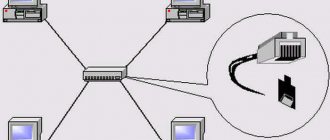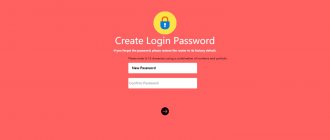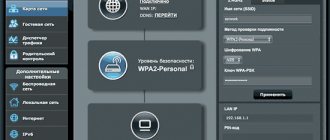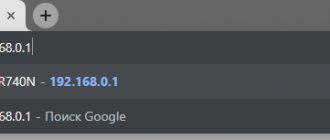Author of the article
Maxim aka WisH
Higher education with a degree in Information Systems. Experience as a system administrator - 5 years.
Ask a Question
There are several ways to connect two routers into one network. Let's look at those that are suitable for most models. In general, to increase the coverage area of a wireless network, it is cheaper to buy a repeater. But if you already have a second router, then it can be used as a signal repeater. We will provide detailed instructions for the most common brands, and also tell you which method is suitable in a particular case.
Why merge routers?
Sometimes a single signal source is not enough to cover all desired zones or connect all client devices:
- Wi-Fi does not reach parts of the room with a complex configuration or remote areas;
- There are not enough physical ports connected via cable.
Anyone who has had to deploy Wi-Fi in a large office, apartment, house, or in geographically dispersed areas has probably encountered this. The solution in such a case is to expand the network by installing additional equipment.
There are several options for connecting 2 routers to one wireless network:
- Cable connection of the required number of routers. To do this, you will have to stretch the cable between the routers. This task is not always feasible - pulling the cord can be inconvenient, especially between floors or buildings. But a wired link is the most stable way to connect two network devices, providing a reliable high-speed exchange channel. If stability and the ability to simultaneously connect many devices to the network are important, then cable connection is the best method.
- Connecting two routers over the air via Wi-Fi. For this purpose, the bridge mode provided by communication protocols is used, also known as WDS or bridged networking, a wireless client or a signal repeater. These modes are essentially identical, but different equipment manufacturers call and implement this functionality differently in the router firmware.
Briefly, the method for connecting two different routers to the same network is as follows:
- There is a Wi-Fi distribution and a main router-server connected to the Internet cable.
- The network needs to be expanded. In the range of the antenna signal of router number 1, router number 2 is installed, which will “continue” Wi-Fi from the first one and distribute the wireless signal to a previously inaccessible area.
- Router 2 is connected to 1 Ethernet cable or using a Wi-Fi bridge.
Connection methods
There are two main combination options:
- Cable connection of two or more devices. The method is not the most convenient, but reliable.
- Connection via Wi-Fi requires formation in bridge or WDS mode.
Important! The adjustment of routers may vary among different manufacturers, which requires an individual approach to debugging the equipment.
Series circuit
How to connect routers via Wi-Fi
This technique of connecting two separate routers is most often used because of its convenience: there is no need for chiselling and drilling walls or laying a power cord.
Let's take a representative of the TP-Link product line as the main router. P3
By the time you start configuring the bridge, the “main” modem should already be configured itself and “distribute” the Internet to clients.
The second important point: to connect two routers to the same network, you should configure a static channel. Usually the default value is Auto, you need to select one of the available ones in the list. Generally, the standard channel is 6, so choose a value higher than this.
If the second router also belongs to the TP-Link family, the channel changes in the settings:
- In the main menu, find the “Wireless” section.
- Next, go to the “Wireless Settings” tab.
- In the window that opens, find the “Channel” item. Set the desired number.
- Apply the changes made.
In other routers the principle is similar.
Next, you should configure a second router, which will act as a repeater client in WDS mode. To do this, you need to perform the following sequence of actions:
- Enter your device settings.
- Change the internal IP address. The change is necessary to avoid network collisions: there should not be devices with the same IP address, otherwise a conflict will arise. If the local IP of the first router is 192.168.0.1, the other is assigned an address from 192.168.0.2 and higher. It is important that both are within the same subnet.
- After applying the settings, log into the web interface using the newly assigned IP.
- Go to the wireless mode settings in the corresponding tab.
- If desired, specify the Name (“SSID”) of the second network.
- In the “Channel” column, enter the same number as on router number 1.
- ABOUT.
- Activate the “mother” network discovery button (“Search”).
- Select the correct Wi-Fi connection SSID of the master router and click the “Connect” button.
- Enter password.
- Apply and save the data. The device will reboot.
- After that, enter the menu again and check the status. The status page should show the active status of WDS.
If the manipulations are done correctly, then the setup is complete: you have connected 2 routers to one common network.
But there is one caveat: when connected via Wi-Fi, the network will work, but if you connect a network device to router 2 via a cord, it will not connect to the Internet.
To eliminate this drawback, you should turn off the built-in DHCP server on router 2 so that its clients receive addressing directly from the first one.
Next, go to the configuration interface and turn off the DHCP server.
The router pairing process is complete.
It is important to choose the correct location for device 2 so that the signal from the first one reaches it with sufficient strength.
Network speed when connected to Repeater mode?
When connected in repeater mode and if you connect via a phone or laptop to this repeater, the speed will be at least half as high. these losses in channel speed will be due to the exchange of service information; for clarity, I made two screenshots where you can see the speed losses on the router and repeater.
Speed on main router
Repeater speed
Cable connection
Wired pairing is possible in two ways:
- LAN-to-LAN connection method;
- LAN-WAN method.
In the first case, a network is created between routers connected to LAN ports with Ethernet cords.
In the second, a cable is laid between the WAN interface of the second router and the LAN port of the first.
LAN-to-LAN method
First, determine which device will act as the head one. Choose a router with an Internet cord coming into it.
Next, connect the LAN port of the master to the LAN interface of the slave.
Let’s assume that the Internet is configured in advance on the “host”. The next steps will be:
- Connect to the web interface of gadget number 1.
- Check if the DHCP server is enabled; if it is disabled, activate it.
- Save settings.
- Connect to gadget number 2.
- Disable DHCP on it, similar to the wireless method. The addressing will be taken from the head router.
- Also, by analogy, change the local IP address of the device.
- Apply the settings and re-enter the configurator.
- Check the operating status of the device. It must receive a network address from the main one and perform the function of a wireless access point.
LAN-WAN method
The WAN port of router 1 and the LAN port of router 2 are connected. Again, we assume that the necessary settings have been made on the main modem and DHCP is enabled.
The sequence of actions will be as follows:
- Go to the menu of gadget 1 and check the operation of the DHCP server. By default, the service is always enabled, but if it is inactive, the function should be enabled and the changes applied.
- Go to the gadget menu 2 and on the WAN network parameters tab, select the dynamic type of IP addressing request. We save the data.
- In this case, you DO NOT need to disable the DHCP function.
- We check the range of local DHCP server addresses on both routers so that they do not overlap. For example, if the addressing range is 192.168.0.2…199 on the master, 192.168.0.200…254 should be entered on the slave. If this condition is not met, addressing conflicts may occur.
- Apply the settings. You can reboot the gadget.
As a result, both will run on an access point, but they will become interconnected within a single subnet and allow clients to use all resources.
Setting up bridge mode on an Asus router
Owners of such devices can use the following algorithm to activate WDS:
- Go to the router settings menu similar to above.
- Familiarize yourself with the information provided and the available sections.
- Click on the “Advanced Settings” tab.
- In the “Local Network” menu you need to change the IP address by re-entering it.
- Tap on the “Wireless Network” section and go to the “Bridge” tab located at the top of the window.
- Go to bridge configuration. Search for an available network by clicking on the + icon and connect to it. To activate WDS, you must move the slider located next to this item to the “Enabled” position.
Important! As a result, the routers synchronization process will occur, after which the equipment will automatically reboot.
Subtleties and tips
Connecting multiple routers within a network is a good way to increase the range and number of possible connections. Some people hope to improve the speed of their Internet connection in this way, but a second router will not help solve this issue. The fact is that providers limit the speed of incoming and outgoing flows at the level of their backbone equipment, and it will not change - no matter how many “clients” there are.
Another important point concerns internal speeds. Most civilian models of network devices support two speed standards when connecting to a LAN:
- 10/100 megabits;
- 1000 megabits.
It should be taken into account that a device connected to a gigabit port, but designed for 100 Mbit, is not capable of delivering above 100 Mbit, and more often the actual speed will be even lower. Take this into account when designing a wired link: the speed of the channel to the client equipment will depend on the “thickness” of the channel between the main and the second. For the same reason, it is better to use a gigabit router as a master router, and a hundred-megabit router as a slave router.
You also need to keep in mind that there are two types of network cable:
- four-wire;
- eight-core.
Four wires are the minimum number possible according to Ethernet standards for data transmission. The maximum data transfer speed over such a cord is 100 megabits. To achieve gigabit channel thickness, use a standard eight-core UTP or STP cable.
The latter (Shielded Twisted Pair) carries additional shielding under the braid. It protects the wires from external electromagnetic interference and makes the signal more stable, but the STP wire is more expensive.
There are also nuances in setting Wi-Fi speeds. There are four main modes of operation of wireless access points. The names of the modes begin with 802.11, and then the letters are indicated:
- b;
- g;
- n;
- ac.
Their differences are in the maximum possible speed of information transfer:
- standard a - speed 54 Mbit, used for Wi-Fi 5 GHz;
- standard b - 5.5 and 11 Mbit;
- g standard - 54 Mbit on 2.4 GHz networks, backward compatible with b;
- standard n - up to 150 Mbit in 2.4 GHz networks and up to 600 Mbit at 5 GHz;
- AC standard is a modern development of wireless technology with data transmission at speeds of up to 6.77 Gbit per second.
Of course, these values are correct under ideal conditions, but in reality the speeds are lower. Therefore, in any case, you should take into account what standard the network equipment is capable of operating. If both routers support 802.11ac, then the speed of their interaction will be maximum.
And if there is an ac gadget at one end, and one that supports only n at the other, the speed limit will hit the “ceiling” of the technology - 150/600 Mbit. With a g-router it is even smaller, only 54 Mbit and without support for 5 GHz networks.
Most routers are able to negotiate protocols and communication speeds automatically. But if there are connection problems, you should set the settings manually, obviously removing possible collisions.
The next important point is hardware compatibility. Despite the fact that the standards and protocols are well known and described, their implementation among network equipment manufacturers may differ, and some devices interact with each other with limitations or errors. Therefore, when selecting gadgets for organizing a network bridge, it is advisable to adhere to the principle of “one network - one manufacturer,” and even one model. The router firmware version also matters.
Is it possible to use a second router as a Wi-Fi signal amplifier?
How to increase the range of a Wi-Fi router - possible options
Experienced specialists are confident that combining two modems into one single network allows you to strengthen the Wi-Fi signal, while increasing the range of the Internet. An amplified signal is especially important for people living in large houses or apartments, where the signal from one router often does not reach rooms far from it.
Connectors for connecting a network cable in two modems
What to do if the network does not work
If after configuration the desired result is not achieved, and the network does not allow clients to access the Internet, does not issue addressing, and the routers do not connect to each other, and so on, then you should carefully double-check the configuration and go through all the steps above.
What you need to pay attention to:
- Make sure DHCP is configured correctly.
- Check that WDS is configured correctly.
- For a wired connection, make sure that the correct ports are connected, that the Ethernet cable is intact, and that the plugs are securely crimped.
- For wireless, check the status and check that you have chosen the correct SSID and entered the password for the main Wi-Fi.
If the connection speed is unsatisfactory, check:
- its meaning according to the tariff - the restriction may be at the provider level;
- modes/protocols supported by devices - the thickness of the internal channel is limited by the capabilities of the weakest network member;
- capabilities of a wired switch built into the router - older models have a “ceiling” of 100 Mbit;
- number of Ethernet cable cores: four-core cable operates at a maximum of 10/100 Mbit.
Intermittent and unstable Wi-Fi connection indicates:
- software or hardware incompatibility of devices;
- noisy air with a lot of interference;
- weak signal level between routers.
In the latter case, you need to find a way to move the equipment closer to each other. You should also check the wireless settings, select a less frequently used channel and increase the power of the point, if such an option is provided by the firmware.
Using two routers on the same network
Many people do not know why exactly some people decide to install an additional router and combine it with an already working network adapter into one network. Therefore, it is recommended to understand in advance why this may be needed.
There are two main reasons why some people decide to install additional equipment:
- Insufficient number of physical ports. Some adapter models have too few free ports for connecting devices via cable. This problem is solved in two ways. You can purchase a different modem model that has more ports, or install an additional adapter.
- Poor Wi-Fi reception. Many people face the problem of not being able to use a Wi-Fi network to access the Internet in large apartments or private houses. Of course, to solve this problem, you can purchase a network adapter with a more powerful transmitter. However, this will not help if the room is too large. It is better to buy another router, with which you can quickly improve Wi-Fi signal transmission.
To connect to each other, it is recommended to use routers from the same manufacturer.
Most often, a second router is used precisely to improve poor coverage. In this case, the device will have to be switched to bridge mode.
It is worth noting that this mode has both advantages and disadvantages. The main advantages include the following:
- Easy setup. All parameter changes are made through the web interface of the connected equipment.
- No restrictions. Data will be transferred at the highest possible speed.
- Expansion of coverage. Bridge mode allows you to significantly increase Wi-Fi coverage.
There are not many disadvantages to this mode. The main disadvantages include:
- Inability to use the functions of the DHPC server, which is needed to automatically assign IP addresses to devices connected to the network.
- You cannot use the firewall. Because of this, the security of the connection is significantly deteriorated.
Another disadvantage is that problems may arise when connecting devices from different manufacturers.
Safety
Don't forget about safety. Since there will be two wireless hotspots operating on the network, access to them should be properly protected.
Let us recall the general rules for creating a password:
- at least eight characters;
- the password contains upper and lower case Latin letters, numbers and special characters;
- the code is not an easily selected combination - name, birthday and other memorable dates, meaningful words, and so on.
In this case, it is advisable to come up with different passwords for each access point, although this will not be so convenient, because there is de facto one network. But different passwords will significantly increase security and make it more difficult for a potential attacker to hack the system. This is especially true for heterogeneous Wi-Fi systems with devices of different firmware - certain models are more vulnerable to attacks, and having penetrated one segment, a hacker can easily hack the second.
There are two ways that connect two devices into one network
In both cases, the main condition is only a correctly configured first device, which includes the provider’s cable. The second device, depending on the connection, will need to be configured. So, what are the ways to combine two devices:
- Using a wireless network.
- Connection using UTP twisted pair cable.
All of them are quite simple and do not require any special knowledge. This article will tell you in detail about each method and will help guide even inexperienced users.
How to connect two routers via cable
An equally popular way to complete the task, which is based on the following algorithm:
- Reset the settings of the second router, which will subsequently be synchronized with the main router.
- Take a network cable, one end of which must be connected to the LAN connector on the main modem.
- The other end of the wire must be connected to the WAN connector on the secondary device.
Note! After completing the previous step, the corresponding indicators on both devices will light up, indicating that the network cable is connected.
Connecting two routers into one network using a cable
After connecting the wire, you can proceed to setting up the equipment. How to configure a second router for Wi-Fi distribution will be discussed below. After completing these steps, your home Internet will work better.