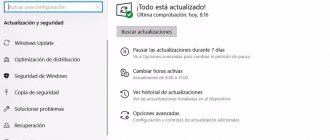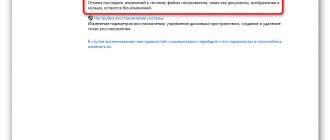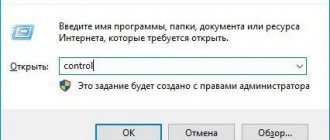Blue Screen of Death code 0x00000116 is an extremely dangerous problem that can take up a huge amount of your time while you try to resolve it. The occurrence of this problem directly relates to the graphics accelerator installed on the user’s system.
The reason for BSoD 0x00000116 is that your system tried to access the graphics accelerator driver installed in the computer, but it was unable to get a response back from it in the required time, resulting in a crash at boot.
Typically, Windows users encounter error 0x00000116 when installing a new version of a graphics driver, when launching or running a heavy 3D application, while working with Flash plugins, and much more.
Unfortunately, there are quite a few reasons for the blue screen of death 0x00000116, but almost all of them relate to your video card in one way or another, which is disappointing. Things may even get to the point where you need to resort to buying a new graphics accelerator, but let's not get too ahead of ourselves, and let's look at the possible reasons for this problem.
Causes of BSoD 0x00000116
- Driver for graphics accelerator. The most common cause of critical failure 0x00000116 is the video card driver, which for some reason began to work completely incorrectly, which, of course, caused problems when starting the system. It is also worth noting that this problem may arise due to a conflict between two drivers for different graphics chips, for example, when changing the video card in the system.
- Overheating of the graphics accelerator. A sharp increase in the operating temperature of the video card could cause its unstable operation, which in turn led to the appearance of the blue screen of death. The temperature of the video card could increase for several reasons, for example, due to dust, drying out thermal paste, a weak cooling system, a malfunction of the chip itself, etc.
- Malfunctioning RAM. One of the rarest reasons why the blue screen of death 0x00000116 may be displayed is incorrectly functioning RAM installed in the system. RAM is usually the most reliable component of the system, but it can also start to work with errors.
- Problems with the power supply. BSoD 0x00000116 could also occur due to problems with the power supply that supplies electricity to your system. What does this have to do with the power supply? The fact is that there is a possibility that your video card is not receiving enough energy to maintain correct operation.
- Incorrect increase in video card frequencies. Sometimes, unstable operation of a video card can occur due to an increase in the operating frequencies of the device. If you recently increased the frequency of your video card, after which you immediately encountered BSoD 0x00000116, then overclocking is the cause of the problem.
- The video card has failed. Unfortunately, your system was unable to access the graphics accelerator driver because the device simply failed. This happens quite often with older video cards. Unfortunately, the video card is not the most reliable piece of hardware in the system.
As you can see, there are quite a few reasons for the occurrence of the blue screen of death with code 0x00000116, but all of them in one way or another lead to problems with the graphics accelerator, which is quite unfortunate. However, often the problem is a faulty driver.
Uninstalling graphics drivers and dealing with updates
However, as you might have guessed, the main problem with the occurrence of failures with the code “STOP: 0x00000116” is the graphics adapter, since it plays one of the main roles in ensuring the visualization of information displayed on the screen of a desktop computer monitor or laptop. To fix problems, its drivers must either be reinstalled or updated. But sometimes the usual installation of new control software on top of an existing one may not give the desired effect.
Therefore, you first need to completely get rid of old drivers using utilities like Driver Sweeper or Display Driver Uninstaller. For discrete cards, it is advisable to uninstall accompanying software such as PhysX from NVIDIA or Catalyst from ATI.
Along the way, you should pay attention to recently installed updates. It's no secret that unfinished updates in Windows 7 can cause a blue screen to appear on your computer.
Such operations can be performed in the standard section for viewing installed updates or you can use special uninstallers like iObit Uninstaller for this. But in any case, if a faulty package is identified, it must be excluded from the installation list when searching for available updates again. To do this, you can use the small program Show or hide updates, once developed by Microsoft.
Note: if the system does not boot, all operations will need to be performed in Safe Mode, which is selected from the boot menu (F8).
Methods for solving BSoD 0x00000116
Method No. 1 Update the video card driver
Let's immediately get to the most obvious thing, namely, reinstalling the driver for the graphics accelerator. Most likely, the blue screen of death 0x00000116 appeared on your system due to the fault of the driver. You can reinstall drivers in Device Manager.
Of course, you cannot access the operating system due to the blue screen of death, so you will need to use the services of Safe Mode. To enter this mode, restart your computer, and then continuously press the F8 to go to Advanced boot options.
Select the "Safe Mode with Networking" option. Once you are logged in, right-click on Start and select “Device Manager.” Open the “Video Adapters” section and double-click on your video card to go to the device properties. Go to the “Driver” tab and click on the “Update Driver” option.
Once Device Manager updates the driver for your graphics accelerator, restart your computer and sign in as usual. If the problem was indeed with the video card driver, then the blue screen of death should have disappeared. If it is still there, try removing the driver completely and then installing it from the official website.
Method No. 2 Lowering operating temperature
Of course, video cards can operate at fairly high temperatures, but if its value reaches too high a level, this can cause a lot of problems for the entire system and the user. For example, overheating of the graphics accelerator can lead to a loss of initial performance, various graphic artifacts appearing from time to time on the monitor display, rebooting the entire system and causing various critical failures, for example, blue screen of death 0x00000116.
You can check the operating temperature of your video card using third-party software, which you can download to your system through Safe Mode with loading network drivers. For example, you can use a program such as GPU Temp or SpeedFan. The normal temperature of a video card when idle is 35-45 degrees Celsius. The temperature under load can be quite high, but it should not exceed 90-100 degrees.
If you realize that your video card is really overheating, then urgently lower its temperature, and then check for a blue screen (0x00000116). You can reduce the temperature by improving the air flow in the system unit, replacing thermal paste, installing more powerful cooling, etc.
Method No. 3 Checking RAM
RAM is extremely rarely the cause of BSoD 0x00000116, but cases do occur. You need to run a test on your RAM and make sure it is not the problem. To begin with, you can simply open the power supply and directly inspect the RAM strips installed in the motherboard for damage.
It is also worth checking your RAM for errors using specialized software, such as Memtest86+. You need to create bootable media with this program, then boot through it, and then it will automatically check the RAM that is currently installed in the system. Based on the test results, you will understand whether this or that RAM strip was to blame for the appearance of the blue screen of death 0x00000116.
Method No. 4 Reducing frequencies to factory settings
If you have recently increased the frequencies of your video card to increase its performance, then try returning them to factory settings. Overclocking any computer hardware component is associated with certain risks. Loss of stability during operation of the video card and the appearance of critical failures, for example, BSoD 0x00000116, could have occurred due to an increase in operating frequencies.
If you have tried all the above, but it did not bring any satisfactory results in solving the Blue Screen of Death 0x00000116, then we recommend that you seek the help of technical experts.
There may be something wrong with your video card, drive, motherboard or power supply. We hope that with the help of this article you were able to get rid of error 0x00000116, and you did not have to contact the service center. Found a typo? Select the text and press Ctrl + Enter
Method number 7 Hardcore
If none of the above helped, then you can try warming the GPU with a hairdryer for a few minutes without fanaticism and try to start it. If it doesn’t help, then you need to think about replacing the video card or contacting a service center.
That's all, I hope the methods listed above will help you. If you have your own methods, share them in the comments, I’ll be interested to read. Thank you!
Comments (0)
No comments posted here yet
Physical equipment malfunctions
If the methods described above are unable to identify or eliminate malfunctions, check the functionality of the equipment itself. In particular, special attention should be paid to possible overheating of the graphics card and central processor.
To obtain such information, you can use programs like AIDA64. If problems are detected, you will need to adjust or replace the cooling system, and in some cases, even the power supply. It is best to adjust cooling by software using the SpeedFan utility.
Other bad hardware
Finally, if all the above steps have been performed without success you are likely encountering the 0x000000116 blue screen error because of defective hardware in the computer.
Although this could be any of the components in the computer, because this error is affiliated with the video card it is most likely a defective video card. If you have another video card, try it in the computer or if you have another computer try your video card in it. Doing either of these tests would help determine if it is the video card that is causing this issue. If you do not have either of these options, we suggest first starting with replacing the video card. Contact the video card manufacturer or computer manufacturer for a replacement or RMA if still in warranty. Otherwise, we suggest seeing our video card buying tips section for tips on buying a new video card.
Finally, as mentioned above this issue is most likely caused by a bad video card. However, it could also very likely be caused by a defective motherboard or PSU.
Additional information
Software Over-Helpers, or How fine-tuning a video card can help
There is quite a lot of specialized software on the software market through which the user can fine-tune the video adapter. Such software allows you to significantly increase the performance of a video card , or, on the contrary, reduce the GPU frequency to an acceptable level.
Depending on the modification of your GPU, choose the most optimal option for “calming software”.
Do not operate with too high values, lower (and perhaps you need to increase!) the frequency of the graphics core smoothly and measuredly, synchronously monitoring the temperature indicators of the GPU.
After each applied change, run a software test until you get a positive result. Remember, correct equipment diagnostics will help you avoid “global” problems!
Atikmdag.sys issue still persists
Contact us anytime on social media for further assistance:
Install optional products – WinThruster (Solvusoft) | License | Privacy Policy | Terms | Removal
Recommendations:
Install optional products – WinThruster (Solvusoft) | License | Privacy Policy | Terms | Removal
About the Author: Jay Geater is the President and CEO of Solvusoft Corporation, a global software company focused on innovative services. He has a lifelong passion for computers and loves everything related to computers, software and new technology.
Display SYS files in alphabetical order:
# ABCDEFGHIJKLMNOPQRSTU VWXYZ
You are downloading trial software. A one-year subscription costing $39.95 is required to unlock all app features. Subscription renews automatically upon completion (Learn more). By clicking on the “Start Download” button and installing “Software”, I confirm that I have read and agree to the User Agreement and Solvusoft.
Bad sectors on the disk, viruses
Now you should check the integrity of the HDD and system status, so you need to use the console:
- Win + R and cmd;
- Enter the expression sfc /scannow, check the report, there was probably an error in the system and it has been fixed;
- Then chkdsk /f – check the disk for bad sectors and errors.
There is a high chance that these steps will help eliminate the Blue Screen of Death once and for all.
Viruses become a common source of many problems; when they get onto a computer, they try to do as much harm as possible and hide. Negative consequences may also apply to BSOD. The code indicates a problem with the processing of the adapter, but in fact the reason is the negative impact of pests in the system. You can check and fix the problem using an antivirus, for example a good scanner - Dr. Web.
Some users note the other side of the issue: the problem arose not as a consequence of a virus, but of an antivirus. Especially if active Internet connection protection is enabled, you should stop or uninstall the application and check that it is working correctly.
4.Damage to the registry. How to fix?
Works for Windows 7, 8.1, 8, 10.
To restore the registry, you can use special utilities, for example, CCleaner. Using it is quite simple, after installation, go to the “Registry” section and first select “search for problems”, then “fix selected”.
Important! When the Program prompts you to make a backup copy of the registry, agree. In a certain situation, this can greatly simplify life.
Common Atikmpag.sys error messages
Most of the %% knowledgebase_file_name%% errors that you will encounter are related to blue screen errors (also known as “BSOD” or “STOP error”) that appear in Windows XP, Vista, 7, 8 and 10:
- “A problem was detected and Windows was booted off to prevent damage to the computer. Apparently the problem is caused by the following file: Atikmpag.sys.”
- “:( Your computer encountered a problem and needs to restart. We will collect the necessary information and reboot. If you need more information, you can later search the Internet for the error name: atikmpag.sys.”
- “STOP 0x0000000A: IRQL_NOT_LESS_EQUAL – atikmpag.sys”
- “STOP 0x0000001E: KMODE_EXCEPTION_NOT_HANDLED – atikmpag.sys”
- “STOP 0×00000050: PAGE_FAULT_IN_NONPAGED_AREA – atikmpag.sys”
Testing RAM
Finally, it doesn’t hurt to check your RAM sticks as well. For this purpose, it is better not to use standard methods.
The optimal solution would be testing using the powerful Memtest86/86+ utility. But if you don’t have anything at hand, you can determine the non-working component yourself by removing the strips and slots on the motherboard one by one. Booting the system in normal mode will indicate that the faulty plate has been found. It will have to be replaced.
Checking files
First of all, you need to diagnose and eliminate errors on the side of the file system and system files.
- Open a command console, type “sfc /scannow” and click Enter.
- Wait for the operation to complete and restart your computer.
Another command available to Windows 10 and 8 users is “DISM /Online /Cleanup-Image /RestoreHealth”. It will automatically download the necessary files from the official Microsoft website and replace damaged ones with them. However, you will need Internet access to complete it.
Also check the file system using the command "CHKDSK C: /F /R". Read more about it in this article.
Reinstalling software
If error 0x00000116 appears when loading Windows 7, then the card driver is most likely to blame. It needs to be reinstalled.
How to do it correctly:
- First, you should get the latest version of the driver, downloaded from the official resource.
- Immediately after this, you can begin to remove the old software and install the new one. Read how to remove old software correctly here.
If after reinstalling the driver the blue screen 0x00000116 continues to appear, then the problem may be a faulty video card.
Another signal of this is the inability to install a new driver.