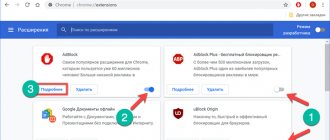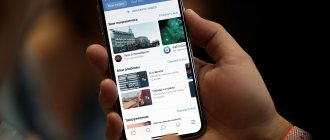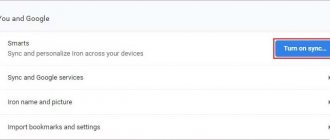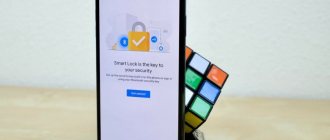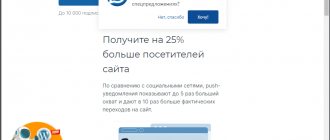Various instructions for disabling advertising in the Google Chrome mobile browser.
Disabling ads in the Chrome mobile browser can be challenging if you don't know where exactly the ads are coming from. To increase efficiency, it is recommended to use several methods simultaneously. This article describes in detail how to disable advertising in the Google Chrome browser on your phone, using the browser's built-in capabilities, phone settings, third-party programs, and even Root rights.
Blocking ads in Google Chrome using the built-in blocker
By default, mobile Chrome automatically blocks ads and pop-up notifications on websites. If this does not happen, the user must:
- Go to the Chrome browser.
- Click on the menu button in the corner of the screen.
- Select the “Settings” section.
- Open "Site Settings".
- Open the “Pop-up windows and redirects” item and block pop-up windows.
- Open the “Advertising” section and disable advertising.
Is it possible to disable advertising on Android?
If you often use the Internet from your phone via Google Chrome, you probably didn’t even know that you can install an intrusive ad blocker. Using standard browser settings and additional programs, you can get rid of various types of advertising:
- pop-ups;
- contextual advertising;
- notifications about a subscription request to the site.
In some cases, advertising becomes so intrusive and pervasive that it makes it difficult to view important information on the site. This is where an ad blocker and notification blocker will come to the rescue.
Any user can block ads in the browser on Android. Moreover, this function is absolutely free when using basic methods and settings. Of course, there are paid extensions and utilities, but they are not required. In addition, you can control advertising by blocking all advertising content or making individual settings, for example for pop-ups or notifications.
Block ads in Google Chrome by removing malicious apps or files
Often, advertisements appear in Google Chrome due to unsafe applications. If such advertisements appear in your browser regardless of the site you are visiting, the problem may be malware. To block ads, you should download a proven antivirus application and deep clean your device. If the advertisement still appears, you need to:
- Put the device into safe mode.
- Remove applications installed during the period when advertising appeared.
- After deleting each application, return to normal mode and check if the advertising remains.
This way, you can identify the application causing unwanted advertising.
If the ad still appears
What to do if all of the above methods did not help? Here are some secrets for disabling ads in Chrome.
Cleaning your phone from viruses
Safe Security will help you fight malware on Android. There are many antivirus programs on the Internet, but only this application remains free. The full version of Safe Security is available on the Play Market. To scan your smartphone, follow these steps:
- Open the app store and search for Safe Security using the search bar.
- Tap Install, then wait and tap Open.
- Read the terms of use and click "Get Started".
- Scan your Android for viruses by clicking the "Antivirus" button.
- Wait for the process to complete and click "Resolve all" to fix the identified problems and block virus ads.
Viruses have been removed from the Android system.
Ad blocking in the form of full-screen pop-ups
If advertisements appear in the Chrome browser in the form of full-screen pop-ups that interfere with your use of the browser, you need to find the source of the advertisements. Typically this is application specific. To identify it, you should:
- Use the browser until the advertising window appears.
- Without closing the advertisement, open the menu of running applications.
- The advertising window will likely be presented as a separate application. Its name will be displayed at the top or appear after clicking on this application.
- Once the source of the advertisement is detected, it must be removed.
DNS change
If you are facing heavy advertising on your device, you can easily change your DNS, which stands for Domain Name Server. Being the backbone of the Internet, DNS allows you to securely connect your favorite devices like phone, laptop to your WiFi router by redirecting it through a simple DNS server replacement process. Some alternative ad blocking solutions, such as Ad Guard and DNS server, allow you to block them. To download DNS Changer App , follow the tips below:
- Open the application.
- Add "custom DNS".
- Enter the following DNS addresses in the two lines provided.
DNS 1: 176.103.130.130. DNS 2: 176.103.130.131.
Block ads in Google Chrome using the browser's lite mode
The mobile browser has a simplified mode that saves data. It not only speeds up the loading of web pages, but also protects the user from advertisements. To enable simplified mode, follow these steps:
- Go to your browser.
- Click on the menu (three dots) in the corner of the screen.
- Select the "Settings" section.
- Find and activate the "Simplified mode" item.
Clearing the cache in your browser
Over time, more advertisements may appear on your screen, storing relevant information about your previous visits to websites through banner advertising. Clearing cache plays a crucial role in blocking annoying ads and freeing up space on your device. However, there may be fixes on official websites to block intrusive ads. To clear your cache, click here .
Block ads by disabling browser notifications
You can block ads in the Chrome browser on your phone by turning off site notifications. Most unwanted advertisements pop up if the user accidentally allows the site to send notifications. To fix this, do the following:
- Go to Chrome settings.
- Select the "Site Settings" section.
- Move the slider next to Notifications to turn them off.
In this section, you can find out which sites send notifications and disable unnecessary ones.
Alternative options
Advertising sometimes appears not only due to an oversaturation of advertising content, but also due to virus infection. Even if you have turned off pop-ups, ads and installed the Adblock app, sometimes different offers may still appear on some sites. Why is this happening? If your phone is infected with viruses, then it is their doing. Viruses specifically send various offers that may be malicious or suggest a link to dubious dangerous sites. Therefore, if the previous methods did not work, be sure to install an antivirus application on your phone, scan your device and remove viruses if any are detected. In addition to blocking ads, you will also strengthen the protection of your smartphone and protect your browsing experience.
Blocking personalized ads using your Google Account
If your mobile Chrome is connected to your Google account, you may experience personalized ads. To disable it, follow these steps in your Google Account settings:
- Go to your Google account settings.
- Select Data & Personalization.
- Go to advertising settings.
- Turn off personalized advertising by moving the slider.
On the Chrome mobile browser, it's also important to make sure that Do Not Track is turned on, found in the Privacy & Security settings.
You can also disable personalized advertising in your smartphone's settings. To do this, do the following:
- Go to your phone settings.
- Select the Google section.
- Open the "Advertising" item.
- Activate the "Disable ad personalization" button.
Application Limitations
If you do not have root rights, you will have to install Adblock manually through a proxy. This may slow down your internet speed as all internet traffic will go through the proxy server. After updating Android 4.2.2, Google completely prohibited automatic proxy connection for third-party programs. Adblock previously used this privilege, and after Google's restrictions, getting rid of advertising will not be so easy. You can root your Android or follow the instructions below.
Blocking ads using root rights
Some more effective ad blockers only work on a smartphone with activated root rights. If you have root access, follow these steps:
- Download one of the blockers (Adblock Plus, Adaway, AdFree) from the official website and install it on your phone.
- Give the program root rights.
- Activate your ad blocker.
Using the methods described above, you can significantly reduce the number of ads in the Chrome browser on your phone. Programs that require root access block more ads compared to other methods.
Adblock for Android Chrome
Adblock app
This is an effective ad notification and window blocker for Android devices. You can download it from the app store by following these steps:
- Open Play Store.
- In the search bar, enter "Adblock" and click the "Find" button.
- Select the desired application from the list and click "Install".
- Wait for the installation to complete and open the application.
- Restart Google Chrome and enjoy the Internet without ads.
AdBlock Browser
The ad blocker developers offer an alternative to their application - a ready-made browser without intrusive content. Install it by following these steps:
- Open Play Store on your Android device.
- In the search bar, enter "Adblock Browser".
- Click the "Search" button.
- Select the desired browser from the list.
- Click "Install".
- Wait for the installation to complete and open the program.
- Enter the address of any website in the address bar and enjoy surfing the Internet without advertising. Instead of annoying content, you'll see a white image with "AD" written on it, which means "advertising."
To further configure AdBlock on Android, follow these steps:
- Enter the browser settings menu.
- Select the "Ad blocking" section.
Here you can configure settings for:
- Acceptable advertising that does not interfere with viewing content and is not intrusive.
- Certain sites and domains to which blocking will not apply.
Other application blockers and browsers that automatically remove ads: list
There are other ad blocking apps for Google Chrome on Android such as:
- AdGuard: Works in the background, monitors traffic and filters annoying content in browsers. You may need to pay a small fee to turn off ads on Android.
- BlockThis: Disables advertising at the DNS server level, saving battery power and device resources.
- uBlock Origin: Handles all types of advertising on Android and does not affect page loading speed.
Customizing the Android Notification Bar
The latest versions of Android allow you to flexibly configure application access rights and display notifications in the appropriate panel. If you notice false notifications with advertisements, follow these steps:
- Swipe down the notification shade.
- Long press on the application line.
- Select Details.
This will allow you to quickly analyze the behavior of applications and change the display of notifications so that advertisements are not displayed without your knowledge.
What are pop-ups and why are they dangerous?
Pop-up windows are usually banners with intrusive advertising. They appear constantly, do not disappear even after following the suggested link, and can open additional tabs. They can appear on the home screen even without running applications.
Website owners and application developers often place such banners to make money. However, if your device is infected with malicious code, the number of pop-ups can increase significantly, ers ersers, they are difficult to close, and they can make it difficult to obtain information.