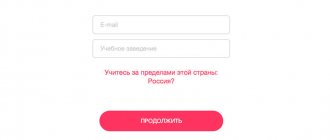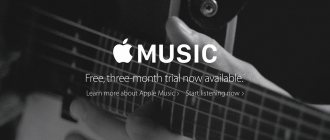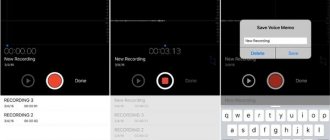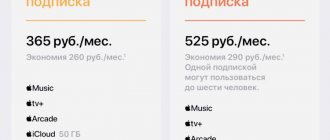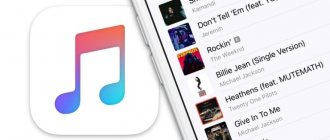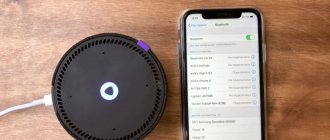Home page » How to cancel your Apple Music subscription?
Podcaster 05/10/2021 Instructions
SavingSavedRemoved 0
Average rating+1
69
Average rating+1
Our recommendations will help you understand how to cancel your Apple Music subscription quickly and without errors. You can do this through:
- computer browser;
- iPhone app;
- Android device;
- iTunes on PC or laptop;
- Apple TV set-top box.
We will talk about each of the options listed above in detail. Let's start with the browser of a personal computer. Here cancel Apple Music at music.apple.com/ru/browse.
Follow the link and click “Login” in the upper right corner of the screen.
If you are logged in, this button will be replaced with an account image. You have to click on it. To enter your personal account, you need to enter your ID in the window that opens, and then specify a password.
Once in your profile, select “Settings” from the menu. Scroll to the “Subscriptions” section, and then click “Manage”. In the window that appears, you need to select the desired service and turn it off by clicking on the corresponding button.
Canceling an iPhone, iPad, or iPod Subscription
If you decide to cancel your subscription, you can do so directly on your mobile device. Any Apple device on which you are signed in to your Apple ID will do. For example, this could be an iPhone, iPad or iPod.
To cancel your subscription, open the Settings app and tap your username at the top of the screen.
Next you need to go to the “iTunes Store and App Store” section.
Then click on your Apple ID.
And select the “View Apple ID” option.
This will bring up a screen with your Apple ID account settings. There are several options available here, including “Subscriptions”.
Once you open the Subscriptions section, you'll see all your Apple Music subscription options. There will be a blue mark next to the subscription that you have active. And at the bottom of the screen there will be a “Cancel subscription” button, which you can use to disable the active subscription.
You can also turn off your Apple Music subscription using the Music app. To do this, launch this application, go to the “For You” section and click on the profile icon. As a result, your account page will appear in front of you. Here you need to click on the “View Apple ID” link and log in using your Apple ID login and password.
After that, you need to go to “Subscriptions”, and then to “Apple Music Subscription”. This will take you to a page where you can cancel your Apple Music subscription. To do this, you will need to click on the “Cancel subscription” button.
After canceling your subscription, you will still be able to use it until the end of the paid period. After which it will no longer be renewed and will be completely disabled.
A little about Apple Music
Today we will tell you how to unsubscribe from Apple Music on iPhone or any other device.
Before proceeding with the actions themselves, we suggest that you familiarize yourself with the service itself. This will help you understand whether you should give it up. If you are still determined to cancel your Apple Music subscription, you can immediately move on to the next block. Apple Music is a music service introduced by Apple at WWDC 2015 that provides access to millions of songs from the iTunes Store library
Apple Music is a streaming service for playing music and videos from various artists, both online and offline, after downloading them to your device. Unlike the iTunes store, where you can buy an entire album or an individual song, here you pay a certain amount each month and use all the content without any restrictions. If you cancel your subscription, you will lose the ability to listen to songs downloaded through this service. So it's worth thinking about before deleting your entire library. It is recommended to write down the songs or create screenshots so as not to forget what songs you had on your phone or tablet. Then you can download them again in a more convenient way for you.
Why Apple Music is convenient for the user
- You only pay for the service, not for each individual track.
- All downloaded files automatically appear on all your devices that have the service enabled and also use the same Apple ID account.
- Songs and video clips are available in the highest quality.
Of course, this service also has disadvantages. Not all songs and clips are presented in Apple Music, so there is still a need for additional downloading in other ways. Please note that after you cancel your use of this service, you will be able to continue using it until your subscription ends. That is, if you paid for a month of listening to music, but then changed your mind and canceled your subscription, you will still be able to listen to your library during the paid period.
The application includes the Internet radio station Beats 1, the peculiarity of which is the manual selection of music by specialists
Canceling a subscription on an Android device
If you use the Apple Music app for Android, you can cancel your subscription directly from your Android device. To do this, you need to launch the application and click on the button with three dots in the upper right corner of the screen.
And go to the “Account” section.
As a result, a screen with your account settings will appear in front of you. Here you need to go to the “Manage subscription” section.
After this, information about your subscription will appear, as well as a list of all possible subscriptions.
There will be a "Cancel Subscription" button at the bottom of the screen that will allow you to stop using Apple Music.
Disabling a subscription on your computer with iTunes
You can also cancel your Apple Music subscription through iTunes on your desktop computer. To do this, install the latest version of iTunes on your computer, or update to the latest version if you already have it installed. You also need to make sure that your computer is connected to the Internet, since working with an Apple ID is not possible offline.
Once iTunes is prepared, launch it, open the Account menu and select Sign In. As a result, a login window will appear, enter your Apple ID and password to log into your account through iTunes.
After logging in, open the Account menu again and select View.
As a result, a page with information about your account will appear. You need to scroll to the very end of this page, all the way to the “Settings” section.
At the bottom of the page you will see the “Subscriptions” item, and to the right of it there is a “Manage” link.
Click first on the “Manage” link, and then on “Apple Music Subscription”. After this, you will see the “Change subscription settings” page. To cancel your music subscription, simply click on the “Cancel subscription” button.
After canceling your subscription, it will still be valid until the end of the paid period. After which it will no longer be renewed and will be completely disabled.
Refunds for subscription purchases in the App Store
Not all users know that funds spent randomly (or not) can be returned. And it doesn’t matter what it is: a subscription or paid game content.
In any case, it's worth a try. And if it works out, the user will only be in the black. When playing games using mobile applications, you can run into trouble in the form of paid services.
For example, you accidentally downloaded an application that you can use for free for only 1 week. After that, automatic payment is linked to the Apple ID. And money begins to be debited from the card.
If you see that the message states that a certain amount has been withdrawn from your card, you need to act immediately. You need to follow the link above to the page to view the history of subscriptions and purchases. Here, the list will display the items on which you have ever spent money from your Apple ID account. Near each of them there is a “Report” button. Click this button next to the disputed purchase.
Several ready-made options will appear in the list. You need to select the first one, “I didn’t intend to buy.” Below this status a message entry window will appear. Describe in detail what you encountered and why you want a refund for this purchase.
If the statuses in your device are in English, then you must also write your appeal in English. When the message is ready, click on the “Submit” button to send it. Use an online translator to create text in a foreign language.
Disable your Apple TV subscription
If you have a fourth-generation Apple TV or later, you can turn off your music subscription through Apple TV settings. To do this, open your Apple TV settings and go to Accounts – Subscriptions – Manage Subscriptions.
After which you need to select an Apple Music subscription and click on the “Cancel subscription” button.
Once your subscription is cancelled, it will continue until the end of the paid period. After which the subscription will no longer be renewed and will be completely disabled.
See also:
- How to disable a paid app subscription on iPhone
- How to Delete Music from iPhone Using iTunes
- How to Transfer Music from Computer to iPhone
Joining an existing family subscription
If you're already part of a Family Sharing group that has an Apple Music Family subscription, you don't need to do anything to join that subscription.
If you have an individual or student subscription to Apple Music and want to join an existing family subscription that you don't already belong to, follow these steps.
- Ask the family organizer to invite you to the appropriate family group.
- Accept the invitation to join the group.
- Once you accept the invitation, open the Apple Music app and make sure you're in a group. Follow the steps to manage your subscription for your device and make sure you have a family subscription.
When you join a family subscription, your individual or student subscription will be canceled at the end of the next billing cycle. If you later want to cancel your family subscription and start your individual or student subscription again, you can change the type back.