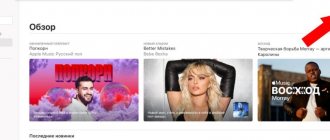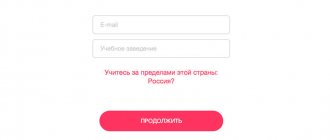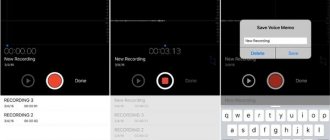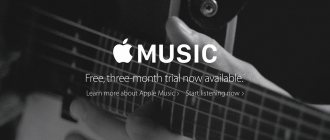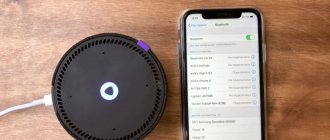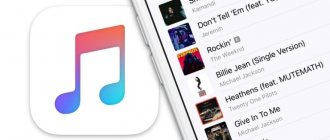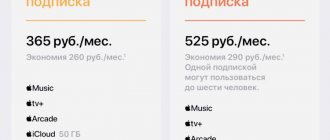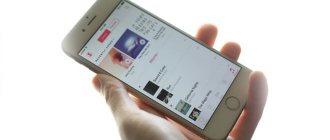- May 20, 2019
- iOS
- Natalia Bespalova
Every month, users of the Apple Music music service need to spend 169 rubles. Yes, it's not much, but for some people the amount still has some weight. Yes, for such a modest price you get access to more than thirty million different songs that you can listen to even in the complete absence of the Internet, but what person doesn’t want to save money if this can be done. A way to save money is easier than it might seem at first - an Apple Music family subscription.
What kind of subscription is this?
A family account in the music service costs 269 rubles, at first glance it costs more, but there is one small nuance - six people can use it for their own pleasure at the same time. Using simple calculations, we find that if six people immediately “chip in” for an Apple Music family subscription, then the account will cost you not 169 rubles per month, but only 44 rubles 83 kopecks per person. The difference is huge, you will agree.
Ecosystem history
The use of single subscriptions for all ecosystem services is a popular solution implemented by large companies. Apple has always been at the forefront, renowned for its innovation and product quality. In September 2022, the company introduced its single subscription option, which combined several products.
The introduction of Apple One does not mean that the previous options for accessing services are no longer available. If users need cloud storage, for example, they can only subscribe to iCloud. The Apple One subscription is primarily relevant for those who actively use all products in the ecosystem.
How to access?
Many people will like this benefit, which is why people are interested in how to connect an Apple Music family subscription. The connection procedure is simple:
- Find five people who are interested in this music service. These could be friends, relatives, acquaintances. It could even be Android and Windows users. This application is available for download on Google Play. Users of the Microsoft operating system can use the iTunes program to work and safely use the service.
- Proceed to setting up family sharing.
- On your iPhone or iPad, go to Settings and click on iCloud. Next, click on “Set up family sharing”, and then click on the “Get Started” button and again on “Continue”.
- Specify the desired Apple ID and now click on “Continue” again. Please indicate your payment method. Don't forget that your card must be linked to your account!
- If you want to do all this on a MacBook, then open “System Preferences” on it, select the iCloud section, and then “Family Settings”, then double-click “Continue”. Now enter your Apple ID and password. Select the payment method you need and click on “Continue”.
That's how you become a "parent" and can now start inviting "family members."
Why do you need Family Sharing?
Previously, users who wanted to transfer content to loved ones or let them use it had to transfer data (login and password) from their Apple ID account, which was strictly prohibited to do in order to avoid loss and hacking. Thanks to the new option, up to 6 people can use joint purchases in the App Store and other services. A trusted user will be able, for example, to download an application you purchased and vice versa. Let’s answer the most important question: “Why is Family Sharing needed?” by giving several arguments and examples that can convince the user to start using this function.
- Significant money savings . Spending your savings on the same apps, paying several times more for subscriptions, buying space in cloud storage, and much more takes a toll on your wallet. If the user has a family or close circle of friends who use iPhone and other iOS-based gadgets, then it is very smart to enable this feature, saving a lot of money. All purchased movies, subscriptions, Apple Music, programs will become available to other trusted users - and you won’t have to buy the same thing several times. Speaking of the Apple Music subscription, don't worry about having a shared library of songs with Family Sharing—each family member has their own collection of tunes that they download themselves. In addition, there is an excellent opportunity to monitor your family’s spending: for example, if your child wants to buy a game through the App Store, then a notification will be sent to the main device, that is, your iPhone, about consent or refusal to carry out a transaction in the store. This rule applies equally to both paid and free content.
- Safety . Finding a lost gadget will become easier, because all gadgets in the ecosystem will join in the search. Anyone connected to Family Sharing can find out the exact current location of a forgotten device. If one of the smartphones linked to the function is lost, it can be remotely blocked from any device in the family and a notification about the loss or theft can be left on the screen with a request to contact the owner. By the way, we recommend that you read the article on how to block an iPhone if it is stolen .
- Family location . With Family Sharing, you can track your geolocation or, conversely, give access to your location in real time. All this is displayed on the maps. If family members or friends are lost and can't find each other, and you want to make sure your child gets to school safely, use Find My Friends or Messages on your iPhone to share location and be aware of the movements of people close to you. If for some reason you need to hide your current location, then simply disable the “Share location” option in the iCloud section.
- Supervision of younger children . As mentioned above, with this function it is more convenient to monitor finances, including making sure that the child does not buy anything unnecessary in the App Store or accidentally sign up for an expensive paid subscription in the game. “Family Sharing” includes verification on all devices, and as soon as one of the family members wants to purchase something, a notification will be sent to the parent’s phone or main gadget: “The user wants to buy this content...”. You will not be able to make a purchase without the permission of the aspen device - only you can decide whether to purchase something from the store. Plus, if devices support iOS 12 and are updated to this firmware, then you can activate the “ Screen Time ” feature to monitor how much time children spend in games, sites, applications and, in general, what spends the most time on while using the gadget. By receiving reports on household activities, the user can limit the time they use a specific application. By setting a specific time for using the programs, after the specified period has expired, the child will receive a notification that they will soon no longer be able to use the application. You can also transfer the role of a parent or guardian, who can also monitor and customize the child's time on the device.
- General photos and albums . Having created a family collection, each family member or close friends can share photos with others, adding new photos to the album. Everyone can not only upload photos and videos, but also comment on them. As soon as something new appears in the family album, all linked gadgets will receive a corresponding notification about the changes. This is much more convenient than sending content via instant messengers or email - everything you need will instantly appear on the device.
- Event reminders . A common calendar will allow you not to forget about the main thing: birthdays of loved ones, trips, meetings and going out together for a walk or to the cinema. It is much easier to organize your day and leisure time by notifying all family members about your plans. You just need to add events to the calendar, and then all participants linked to Family Sharing will receive notifications about planned events. Use Reminders for this.
Inviting people
You now have an Apple Music family subscription. How to add new people to your subscription? Do the following:
- To invite the person you need from an iPhone or iPad, go to the “Settings” section, select iCloud, and then select “Family” and “Add a family member”. Write the Apple ID email of the person you want to add and send an invitation that way.
- To do all this on a MacBook, now open the “System Preferences” section, select iCloud and then “Family Sharing”. Click on “+” to add another Apple ID and send an invitation to your Apple Music family subscription. If it is “-”, then you have the opportunity to delete any member of the “family”. After adding users to the list, iTunes will “freeze” one ruble on the account.
Each “family member” will receive a notification by email that they have been added to the family subscription of the music service.
Don't forget: Apple will charge your account monthly for your Apple Music family subscription. Therefore, you simply take the difference in money from the people with whom you agreed on a subscription. If someone decides not to pay, you can remove him from the “family”.
How to create a child account
This is worth doing if your child recently got a smartphone, as this action creates a clean account. If a family member already has an Apple ID, then you should just invite him.
To create a child account, you must:
- By clicking on the “Add a new family member...” tab, select “Create a child record”;
- Next, a page will appear with general information about what will happen if you create a new account. After reading the information, click on “Next”. It states here that the Apple ID of the youngest family member will be in “Family Sharing” upon reaching the age of 13 (in other countries except the Russian Federation, this number may change);
- At this stage, enter the child’s date of birth and click “Next”;
- In the next window, review the privacy and data collection summary. After reading everything, accept the terms of use;
- Next, you need to confirm your payment method by entering the three digits from the CVV on the back of the card. This is necessary to verify the adult’s solvency and provide access to purchase control;
- Enter the child’s name and create a unique account name for him like this, where username is the name in English;
- Enter your account password and remember the entered data by writing it down on paper so as not to lose it;
- Read the terms of use and accept them;
- After all the steps taken, the new account will automatically be added to the circle of other family members.
Note: If you create an account for your child, the Ask to Buy feature will be automatically enabled. After entering your password, you can turn off this feature by swiping the checkbox left to deactivate it.
How to set up Apple Music?
Apple Music Family Sharing, like any other, gives you the opportunity to customize your music to suit your own preferences. When you open the app for the first time, you'll be given three months of free music listening and asked to choose your favorite genres. This way you can tell the program which tracks you want to listen to in the future, and which ones you don’t like at all. This is an important choice because it determines which artists you see in your recommendations. You just need to first choose three favorite genres of music, then choose performers or write your own.
Yandex Music
Yandex Music is a domestic music service with a stream quality of 128 kbps MP3 in a free account with advertising and 320 kbps MP3 with a subscription. The service has been around for quite a long time, but I’ve been using it for a little over two months, and at first I even liked it more than Apple Music, let’s tell you why.
The biggest plus for me is the recommendations of the service; it immediately selected my favorite tracks, mixed old and new, and selected everything in moderation from foreign and Russian performers. The application is convenient, everything is implemented quite well, there is the ability to listen to tracks offline, convenient search, and there is also the ability to listen to your favorite songs that for some reason are not in Apple Music.
Support for a large number of platforms, synchronization between devices is convenient, you can listen directly to the Yandex Music website, even without an account. But if you need a subscription and all the accompanying benefits, do not forget to create an account in Yandex mail. For me, the big minus is the lack of an application for Apple Watch; there is no way to take only Apple Watch and AirPods with you.
Create your own playlist and share it
An Apple Music family subscription, like any other, allows you to create your own playlist. You can describe it, other users will read the description, and you can even choose your own cover from the gallery. You can send a link to the playlist on social networks or through personal messages using additional functions. You can also select “Share playlist.” So that the recipient on the social network understands what exactly you sent to him, you can attach data from Apple Music to the file sent: the playlist list, its description and cover.
Part 5: Summary
This post actually discussed two important points - the procedure you can follow to create Apple Music Collaborative Playlists
and how to share them with your friends and even family members.
In addition to this, this post has highlighted an amazing tool that can convert Apple Music songs and helps in removing DRM protection - DumpMedia Apple Music Converter.
Free download Free download
What do you think about this? Can you share other information and experiences related to this? What about problems and questions? Leave it all in the comments section below!
Can I manage playlists?
Of course. You can add new songs to your list, delete old tracks, and all this will be available to your “family members.” You'll also be able to view playlists from users you follow on the music service. You won’t have other people’s music stored in folders on your phone; you can also hide other people’s playlists if you wish. Or, on the contrary, watch them and find for yourself something new, interesting in sound and style. Perhaps your tastes and those of your friends will coincide, or you will be able to find something else in common between you.
How to connect Family Yandex.Plus
The method for connecting Family Plus depends on the availability of another Yandex subscription
Option 1 - no other subscription
- Open the family subscription page.
- Click “299 rub. per month".
- Enter payment details.
- Click “Subscribe”.
After payment, auto-renewal of the subscription is activated (299 rubles will be automatically debited every month). It can be turned off at any time.
Option 2 - Have a Y.Plus or Y.Music subscription
The algorithm of actions is similar to option 1.
Ya.Plus (Music) can not be turned off, since the paid days will not disappear anywhere and, if the family one is turned off, will become available.
After paying for family Ya.Plus, it becomes possible to add participants (up to 3 people) who will use its benefits with you.
- Click "Add Participants".
- To confirm the users you are going to add to Plus, please provide your residential address.
- Click “Add Participants” and the site will generate an invitation (a link will appear).
- Copy the link.
- Send the copied link to the person you want to invite to Plus.
Expert opinion
Anna
Experienced buyer!
In order for the user to accept the invitation, he must have an account on Yandex.
You can manage participants at any time: add or remove them.
If you want to remove a participant, hover over him and click “Remove”. The added member (not the owner) cannot independently cancel the family subscription.
To switch or not?
Now you know how to use your Apple Music family subscription. As you can see, you shouldn’t have any difficulties. If you are a student, you can sign up for a student subscription, but there are some nuances that you should be aware of. At the same time, if you switch from an individual subscription to a family subscription, the difference will be credited to you upon the transition. In other words, you will pay much less than you would otherwise need, which is a big plus. A family subscription is a profitable and legal opportunity to save money on listening to music. If you have an iPhone or like the Apple Music service, then you will need to pay for music if you want to listen to it, there is no other way. By the way, it is easy to cancel a family subscription if desired and switch to an individual tariff. Try all the delights of a family subscription for yourself, because if it’s possible to save money, then why not? It's up to you to decide, of course.
What general features are available?
“Organizer” and “Adult” can manage, disable and enable access to a number of functions. The necessary options are configured there, in the “Family Access” section at the bottom, under the names of members of the close circle:
- The Shared Purchases section will allow you to share purchases with Family Sharing members. As mentioned earlier, all family members will be able to download the application you purchased, access storage space, use subscriptions to music and other services;
- “iCloud Storage” provides access to the current cloud service plan. Initially, 5GB of free memory is given, but it is possible to increase the amount by purchasing 200GB or 2TB of memory;
- “Location sharing” will allow you to share your current location with other family members. Now in “Find a Friend” (“Locator”), when you open the application, the current location of your loved one or relative will be available to you;
- Screen Time allows you to set the maximum amount of time your child can use the app. By clicking on this function, select from among the Family Sharing members the one to whom you want to connect Screen Time. Next, you will be taken to the settings of this utility and can set program limits. If the child wants to spend even more time in the game, then you can provide and increase it by receiving a corresponding notification on the main device. Set a unique password if you do not want any family members to be able to change the configured configurations;
- Apple Music will allow other Family Sharing members to use Apple's music service. It's important that you sign up for a family subscription rather than a single subscription (which costs slightly more than a standard individual subscription). In this tab, you can invite participants and give them the opportunity to download music tracks and listen to them offline. All users have a different library with their own music;
- Apple TV is the sharing of TV channels (if you have a special set-top box connected to the TV).