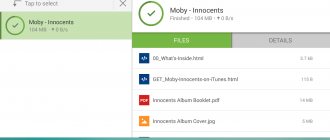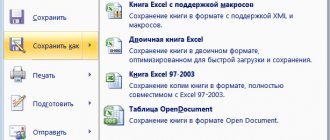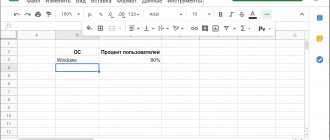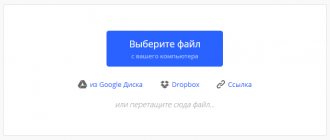PDF is a universal format designed for working with printed products in electronic form. By default, smartphones do not have a program that recognizes such files, so you need to download it yourself. Our rating of the best PDF readers will tell you how to read PDF files on Android and which applications you should pay attention to first.
#6 – EBookDroid
Download: Google Play
The sixth place in the rating, in which we decide which PDF program for Android is better, goes to EbookDroid. The application has no analogues in terms of working with fonts. You can easily change the writing style by simply adding the desired font to the same folder with the document - the program will automatically find it and use it. You can also specify one or more directories that EbookDroid will check for fonts.
The above is complemented by the ability to add annotations, highlight text and support for dictionaries. Using the application you can also launch DVJU files. EBookDroid is one of the few readers that has smart scaling that adjusts the text width to the screen of an Android device. This is the main argument in its favor. Most often, users complain about a confusing interface and crashes, which have become more frequent in recent updates. However, given the wide functionality and the fact that the application is completely free, this can be forgiven.
Google Play Books
Play Books is Google's answer to Amazon's Kindle e-reader, which is now the market leader. Play Books allows you not only to buy e-books, but also to upload your collection to cloud storage for free.
You can read books, search for specific passages, highlight text, take notes, exchange quotes, and turn on night mode. In addition to the PDF format, MOBI and EPUB formats are supported. However, it lacks some features that other apps have.
#5 – Foxit PDF Reader
Download: Google Play
To read PDF files on a phone with little RAM, it is best to use Foxit PDF Reader. Due to the simplified interface, the application functions adequately even on old gadgets, and files open almost instantly. The program allows you to quickly find the desired part of a document, since it conveniently implements text search, and also has the ability to create bookmarks.
If the document is not displayed correctly, you can reformat it using the built-in tool for easier viewing. Foxit is also suitable for working in several tabs simultaneously. The app is one of the best for interacting with PDF files. It allows you to add audio and video to them, create new documents based on images or text files, and much more. It has almost everything an advanced user needs.
eBook Droid
The eBook Droid app's interface is reminiscent of Apple's iBooks and looks really interesting. It supports a large number of formats: PDF, WPS, DjVU, FB2, CBR, MOBI, RTF. This is a good option for avid readers.
There are tools for adding annotations. Reading modes: continuous scrolling, one or two columns. You can also crop fields, change scaling, and use automatic bookmarks.
#3 – Librera
Download: Google Play
Librera is a book reading program that can open PDF files and other common formats. Due to its laconic interface, it works great even on weak smartphones. Liberra can automatically find all PDF files, so you don't have to specify the path to open them yourself. There is also an automatic scrolling function at a user-specified speed.
If desired, the owner can change the background of the document, add a note, or make a bookmark. The TTS function is especially convenient; when turned on, the narrator will read the contents of the document to you. The disadvantages are the speed with which the application opens files and built-in advertising. The last problem is solved by purchasing the PRO version at a price of 219 rubles.
Adobe Acrobat Reader
It was Adobe that created the PDF format. Now its products are considered the best by default when it comes to processing such formats. Acrobat Reader makes it easy to import materials from multiple sources: local storage, cloud service, or email. Printing is supported and there is a function for adding notes to files. Highlight or mark paragraphs/pages you like, fill out or sign forms.
The application is distributed without advertising. It's free to use, but requires a paid subscription to get additional features (such as access to Adobe cloud storage).
#1 – Xodo PDF Reader
Download: Google Play
Xodo is by far the best PDF reader for Android. The application instantly opens documents and has a user-friendly interface in which all the main tools are easily accessible. Among the many functions, the ability to create bookmarks and work in several windows simultaneously is considered especially convenient. Xodo is a real processor with which you can create PDF files by scanning a document using a camera and generally perform any operations related to them. Moreover, all this is available in the free version of Xodo.
The reader is equipped with a built-in file manager that allows you to change the name of documents, move them between folders, copy and delete. Technical support deserves special mention, as it promptly responds to problems reported by users in reviews. The program has no downsides; once you download it, you can do whatever your heart desires with PDF files.
Topic: 10 best applications for reading e-books on Android!
Google PDF Viewer
Google Drive is a popular cloud service used by millions of people to store various data. Therefore, installing a PDF viewer on your smartphone that works directly with Google Drive makes some sense.
Google PDF Viewer will only work when you open a file saved in a cloud service. It cannot open files from local storage! This somewhat limits the functionality, but overall is not a big drawback.
Although it is distributed free of charge, it does not contain advertising and offers such basic functions as viewing documents, creating bookmarks, searching, and zooming. There is no functionality for filling out forms or adding annotations.
Fast scanner
Fast Scanner is another PDF Scanner app that is very similar to CamScanner in terms of functionality but is lighter. You can use it to scan documents and convert them into JPEG images or PDF files. It also has various options to sharpen scanned documents. You can also open PDF documents in this application. The free version of the app comes with ads, and you'll have to pay $2.99 to get rid of them.
conclusions
Which app is the best? The rating is by rating, but the choice often depends on the purpose for which the reader will be used. For example, if you are a fan of Adobe products, it is more correct and convenient to use Acrobat Reader. If you need advanced functionality, look towards Foxit Mobile or Moon+. If you love to spend time reading comics - install eBook Droid, store a lot of documents on Google Drive - Google PDF Viewer is your choice. Each of these programs is good in some way, and we do not pretend to be complete. If you have an alternative option in mind, share it in the comments!
muPDF
The list would not be complete without this open source application. It is quite simple, but does not contain advertising and does not collect personal data from users. In addition to the main format, it supports the fairly common EPUB, in which books are often published on the Internet.
muPDF was originally designed as a modular application. You get a base to which you can add various functions yourself. Therefore, such advanced functions as filling out forms, adding signatures and annotations, and editing text are initially missing. But not every user needs them. If you're looking for a simple reading app, this one is worth a try.
Where can I find copied links on Android?
Where is
clipboard on
android
?
There is only one short answer to this question. The clipboard is located in RAM - in a special area. The copied
text will be there exactly until you copy some other text.
Interesting materials:
How long does a manicure last? How long does matte gel polish last? How long does shellac last on nails? How long does swelling last after lip augmentation? How long does the effect of hyaluronic acid last? How long does a tan last? How long do walnuts last? How long does a red tan last? How long can hiccups last? How long can the itching last?
Rating of the best applications for reading PDF files
Oddly enough, the very name of the format (Portable Document Format) indicates that it is intended for portable devices, which include smartphones. And the fact that it is not always possible to open a PDF file on an Android phone is a big disadvantage for the developers of this operating system. However, this oversight was eliminated by third-party software developers.
Today, the Play Store offers many applications that understand this generally accepted format. Which one should you choose? The answer largely depends on user preferences.
Adobe Acrobat Reader
Since this company is the creator of the format, it is not surprising that it also owns the best PDF reader for Android. Of course, the portable version is not as voluminous as the desktop version, but its functionality is very impressive. Acrobat Reader is able to quickly and efficiently import such files, regardless of the source, be it a local drive on your computer or a trending cloud service.
The ability to import by email is supported. The application allows you to print documents and leave comments on files. Available functions include highlighting text or individual paragraphs, placing bookmarks, and the ability to fill out forms and/or sign them.
The application can be downloaded for free, but in this case some functions (for example, the use of cloud storage) will not be available. Acrobat Reader is one of the few applications that is free and does not contain advertising.
Foxit Mobile PDF
This is also a fairly powerful tool, combining the functions of a viewer and editor. The application can be called the second most popular after Acrobat Reader. Its highlight is the ability to collaborate on documents. In other words, multiple users can edit the same document at the same time, seeing what others are doing, leaving their own comments and reading others. You can exchange documents just as easily.
Being a free program, Foxit Mobile provides access to cloud services, can convert PDF to other common formats, supports filling out forms, and allows you to add annotations to documents. In the free version, this best PDF Reader for Android also provides the ability to play media files (video/audio). Please note that advanced functionality, including collaboration on documents, is available only for the paid version.
Xodo PDF Reader
The advantage of Acrobat Reader is its professional-level user interface, while Foxit Mobile has a minimal interface and a focus on functionality. Xodo PDF is something in between, an application with a self-contained interface and good functionality.
Unlike other PDF readers for Android, Xodo offers advanced document editing capabilities. There is a feature that allows you to view files in tabs, allowing smartphone and tablet users to open multiple documents at once, simulating the capabilities of modern browsers.
Other functions include support for cloud services, signing documents, and filling out forms. Features such as sleep mode and night reading are unlikely to be found in other mobile applications. If you are one of those who tend to read books instead of watching TV before going to bed, you will definitely like these features. In the extended paid version, it is possible to convert images, as well as exchange documents with other users.
eBook Droid
If you're familiar with the iPhone, you'll probably see similarities between this PDF reader for Android and the iBooks app. But eBook Droid is a reader that, in addition to PDF, is capable of recognizing many other formats, from FB2 and DjVU to such exotic ones as MOBI or CBR.
In short, if you spend a lot of time reading e-books, this application will be indispensable for you. Android allows you to add annotations, has several reading modes, supports zooming and bookmarking, including automatic ones.
Google PDF Viewer
The company that owns the mega-popular search engine and equally popular cloud service has created its own version of the application for reading PDF files on Android. So if you have an account in Google Drive, then using this reader will be a completely justified decision.
However, opening files contained in any other location, including local storage, is not supported.
This is the most significant drawback of the application, but for millions of users it is not so important. The obvious advantage of the program is that it is free and devoid of annoying advertising, having basic functionality (page scaling, search, bookmarks). You cannot add annotations or fill out forms here.
Google Play Books
Another PDF reader for Android from Google was developed as an alternative to Kindle e-books. The functionality of Play Books includes the ability to purchase such e-books, and there is access to cloud storage where you can upload your own collections for free.
The application allows you to highlight pieces of text, search for fragments of a book, exchange comments, and take notes. There is a night reading mode. The reader understands several other formats.
Moon+ Reader
One of the most functional programs for reading books on Android understands PDF and several other common formats (EPUB, MOBI, CBZ). In addition to basic functions (annotations, highlighting), the application has a multilingual dictionary, five text scrolling modes, two options for viewing/scrolling through documents, and a text alignment function.
Very good book cataloging tools are available (with writers' names, titles and tags).
The free version contains advertising, the paid version includes the ability to convert text into an audio file, and has a function for exchanging documents, including via Bluetooth.
PDF Reader
As the name suggests, this is a program for opening only PDF files - it does not understand other formats. But it can create such files and, of course, edit them. Among the available functions are drawing on document pages, creating annotations with the desired font at your discretion. It is possible to convert PDF to plain text.
You can control viewing/editing documents using gestures; the PDF Reader interface is one of the best in the review. There are a lot of ads in the free version, and if you want to get rid of them, you will have to sign up for a paid subscription.
ezPDF Reader
This is one of the most mature PDF file viewers for Android. Despite its venerable age, the application is still very popular, understanding several electronic formats.
Playback of video and audio fragments, animated GIF files is supported. Most basic functions are present, from leaving comments to editing images. There are several options for reading pages.
muPDF
This PDF viewer for Android is the only one in the ranking that is open source. This means that it is completely free, has no ads, and is guaranteed not to collect user data.
Among the recognized formats is the fairly common EPUB, which, along with FB2 and DjVU, is often used to post books on the World Wide Web. The application has a modular basis, that is, you can increase the functionality, but in its basic form some functions are missing (annotations, editing, signatures). But muPDF is also good in a lightweight version.
How do I download a PDF file to my Android?
Save the PDF with your file on your mobile device
- Open the file you want to save as a PDF, and then tap File on your tablet or tap the File icon. on your phone.
- On the File tab, click Print.
- If you haven't already done so, click "Save as PDF" in the drop-down list and then click "Save."
- Tap Save.
- Select a location for your PDF, enter a new name (optional), and then click Save.
PDF does not open on a smartphone: possible reasons
If a PDF file does not open on a mobile phone, the error may occur for several reasons:
- The file is damaged. If you downloaded a document from the Internet, it could have been damaged due to a connection failure, or a “broken” PDF was initially uploaded to the server.
- The document is protected. If the PDF file is protected, it is easy to understand: when opened, a window will appear for entering a password.
- The reader does not support PDF format. The error may occur even if reading software is installed, because not all programs work with this format.
If you downloaded the PDF from the Internet, try downloading it again and opening it in a reader. Has the error occurred again? This means that a “broken” document is located on the server. All you can do is contact the owner and ask for a replacement.
The same applies to security: you can find out the password only by contacting the creator of the PDF document. As for the format error, this problem is easily solved by installing suitable software.
Where to look for saved files on different phones
Although the operating system version may be the same, devices from different manufacturers may be configured differently. This also applies to creating or searching for a catalog of downloaded documents.
Samsung
Everything is quite simple here. You must follow the step-by-step instructions:
- Unlock your gadget.
- Go to main menu.
- Find the My Files app. It is often located in the "Samsung" folder.
- Click on the “Download” section.
- View all data saved from the Internet.
Huawei and Honor
Smartphones from this company also have their own application for managing downloaded pictures, music, applications and documents. The general instructions are as follows:
- Unlock your gadget.
- Go to main menu.
- Find the "Files" program and go to the "Downloads and Favorites" section.
- View all data downloaded to the phone memory.
DocuSign
DocuSign is another very popular PDF Reader service that is aimed at business use and has over 50 million customers worldwide. The main function of the application is that it allows you to open documents, fill them out, sign them and send them anywhere. This feature is free, but for more advanced features you will need to buy a premium plan, which starts at $10 per month and goes up to $40 per month.
Problems with opening PDF and how to solve them
Not all mobile device users can be called advanced. And if something doesn’t work out for them, many simply don’t know what to do. To some extent, this also applies to the ability to view files with the PDF extension.
There are three different options to consider, which are the most common:
- A PDF file opens on your mobile gadget for the first time; you have never dealt with such documents before;
- you had no problems viewing such files, but now for some reason they cannot be opened;
- you cannot view only a specific document, the rest open normally.
As for the last case, here, most likely, we are dealing with a damaged file. To verify this, copy it to your laptop or PC and try opening it there. If the result is negative again, our assumption is correct. Otherwise, it is quite possible that the viewer installed on the gadget simply failed, and a second attempt may be successful.
In the second option, there is a high probability that the program used to read this format has become corrupted (for example, as a result of an incorrect update) or was deleted. How to open a PDF file in this situation? Yes, just reinstall the application by downloading the latest version from the Play Market. If it doesn’t help, download another viewer; perhaps it’s all about the application that incorrectly interprets some tags.
If you haven’t previously had a program that can read PDF format, well, it’s time to install it. And in order for the problems described above to occur as rarely as possible, the application must have a high rating. Below we will look at the rating of the best such programs for the Android platform, but for now we note that sometimes there are situations when none of the readers wants to open a particular file, but it opens normally on the computer.
Why is this happening? The fact is that on a PC or laptop, a “native” full-featured program from the developer is usually installed - Adobe PDF Reader, which implements absolutely all the functions necessary for manipulating this format. For mobile devices, even Adobe readers cannot boast of full-featured execution, otherwise the application would be too large. That's the whole reason.
So if you can’t open a PDF file on Android, don’t torture your phone, move it to your computer, and you’ll be happy. How to do this depends on what interfaces the PC has. Let's say a laptop has a Wi-Fi module, as well as Bluetooth, so it is more convenient to exchange files here using wireless methods. If you have a desktop computer and it does not have such modules, you can exchange files via a USB cable by specifying the storage mode when connecting the smartphone.
Another popular way to share files is through instant messengers. Even if the application does not understand the PDF format, you will know that the file you need is stored in your downloads folder.
Now let’s move on to a review of the most popular applications for Android that can work with PDF files (at least read them).
Method 1: Using apps
The first thing you can do is install special applications that can open PDF files. Fortunately, there are a great many of them in the Play Store (and free ones), and there is nothing difficult to install and use.
As an example, let's look at the most popular program - Adobe Acrobat Reader . PDF editor is Adobe Systems , the company that created the format we are considering in 1993. Which, in fact, explains its popularity.
Step 1: Go to the Play Store and search for Adobe Acrobat Reader . Or just click on this link.
Step 2. On the application page, click on the “Install” button. Wait for the program to automatically download and install.
Step 3. Click on the “Open” button on the same page or on the program icon that appears on the screen.
Step 4. The system will prompt you to log in using your Google , Facebook or Adobe ID , but this is not necessary. To bypass this stage, click on the “Cross” in the upper right corner:
Step 5 . Ready! Now you can open any PDF files. The program will also offer you to read brief instructions for use.
And, actually, how to open it? On Android devices, opening a PDF file is quite easy.
Method 1. Directly in the application. To do this, click on the “Files” tab at the bottom and select the appropriate function. If the file was downloaded from the Internet to your phone, select “On this device.” If it is located in cloud storage, then select “Document Cloud”, “Google Drive” or “Dropbox” accordingly.
We will omit the moment with the cloud, since we have dedicated a separate section below for this. Let's try to open a PDF file on a smartphone. Select “On this device” and allow the application to access photos, media and files on the device.
The program will show all files of the required format that it was able to detect on the device. At the same time, they are sorted by categories, for example, “Download”, “WhatsApp Documents” (Those downloaded in the WhatsApp ) and so on. All you have to do is find the one you need and just click on it:
Ready! The file was successfully opened.
This application has additional functions for working with PDF (adding comments, highlighting text), but we will not consider them, since this is beyond the scope of the material.
Method 2. Through the device's file manager. To open a PDF file, you don't have to go into the application - you can find it on your phone. To do this, select “Files” and look for where the document was downloaded.
Then click on it and in the “Open with” window select Adobe Acrobat (or any other similar program). We indicate whether to use it by default (the “Always” button) or only for this case (the “Only Now” button). The result is similar:
Although Adobe Acrobat Reader is quite sufficient for our purposes, we have prepared a list of similar free programs that can be downloaded for free from the Play Store .
Pros:
- Comfortable. Lots of free apps. Rich tools for working with PDF documents.
Minuses:
- Some applications may display ads because they are free.