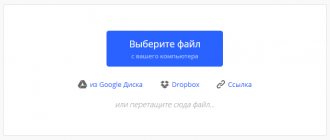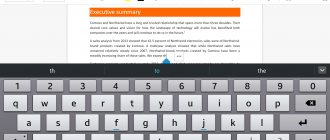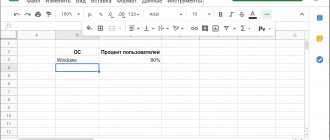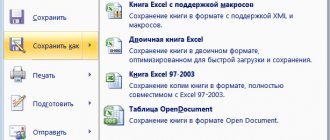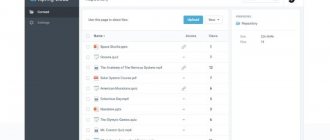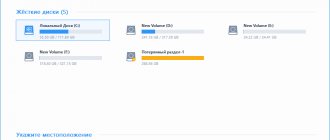Schoolchildren, students, and representatives of the adult generation sooner or later come across tables - files that contain various information in a convenient form. For example, a school schedule, a vacation schedule, accounting for income and expenses, orders for supplies for a retail outlet. We can talk endlessly about the benefits of spreadsheets, since they are also quite comfortable to work with, but we won’t talk about that.
What to do in a situation where you don’t have a computer with Microsoft Excel at hand, but you urgently need to open or work with a table? In the article we will tell you how, in fact, you can open an Excel spreadsheet on an Android mobile phone. Our focus is on the xlsx , which appeared in 2007 and is a more advanced, functional version of xls . In human language, this is the modern standard for tables.
We will look at special applications that are designed to open an xlsx , and office packages in which the described feature is just one of many functions.
Application for smartphones with Android - QuickOffice
How to open xls file on Android? Download the suggested utility. Since 2010, the QuickOffice application has been available to Android users. With it you can open almost any Microsoft Office document, as well as documents with an extension for e-books (pdf, djvu and others).
Installation instructions:
QuickOffice is free. Moreover, the utility does not require any paid add-ons to read Excel files.
Just like Excel, you can simply download it, and then you can use the application offline (without an Internet connection).
Despite the lack of many functions from MS Excel, Google Sheets is fully compatible with the considered format of any content. This makes this software the best alternative to the official program from Microsoft. In addition, the application is not limited to supporting one format, but can reliably process files in many other extensions.
How to open XLSX format on Android phone
Microsoft Excel
The main Office programs are available on all devices, and modern Android smartphones are no exception. For better compatibility, it is recommended to use this particular solution, since it, like the computer version of the utility, is provided by Microsoft.
/ Galaxy Store
| Advantages | Flaws |
| · Free to use and without advertising. · Regular updates. · Perfect compatibility with computer Excel. · Competent translation into Russian. · Lots of touch capabilities. · Support for cloud storage, file sharing and collaborative editing services: OneDrive, Dropbox, Egnyte and so on. | · Available for Android 8.0 and above. Those with less modern devices will need to download older releases of Excel, which lack some features. |
- Using the download link, open the Excel page in the Google Play Store or Galaxy Store, available only for Samsung devices. Click "Install";
- Launch the application, which will become available after installation. The program will carry out the initial setup, during which you will not need to do anything - just wait a couple of seconds;
- Sign in to your Microsoft account if you want to use all Excel functionality;
- Enter your email associated with your Microsoft, Skype or Xbox account and click the arrow;
- Enter the password for your profile and use the “Login” button;
- Purchase a paid subscription or cancel it to work in Excel without depositing funds;
- Read the privacy policy, click “Next”;
- Choose whether to send some data to Microsoft servers for statistics;
- Learn more about network functions and close the window that appears;
- Go to the “Open” tab;
- Open the “This device” section;
- Select "Got it";
- Grant permission to interact with the device’s file system;
- Note where the file is located - in the downloads folder or somewhere else on the device;
- Tap on the document name;
- Work with the file as you would on a computer.
Tip : working with tables on a tablet is more comfortable than on a smartphone. Screen size is very important when editing such files, and some of Excel's touch input functions are designed specifically for using the stylus that usually comes with such devices, rather than just using your finger.
If you plan to use multiple Office applications, try this solution. It combines all the main programs in the line, allowing you to not download them separately.
Polaris Office
The next solution is to develop a studio of the same name with the application. The utility has over 50 million downloads, and 610 thousand reviews set the average program rating at 3.9 points.
| Advantages | Flaws |
| · Supported by devices running Android 4.4 and above. · “Five in one”: Docs, PDF, Excel, PowerPoint and Word. · Support for quickly inserting videos and photos into documents. · Compatible with documents stored in ZIP archives. · Like Microsoft Excel, there are quite a few features related to handwriting input. · Many compatible formats, templates and diagrams (for more details, see the utility description on Google Play). | · Cannot be downloaded from Galaxy Store. · There are advertisements. |
- On the Polaris Office page in the Play Store, tap “Install”;
- Use the “Open” button after downloading and installation is complete;
- Tap “Allow” to start working in the program;
- Grant access to all files by switching the corresponding toggle switch to the right;
- Register now or do so later. Thanks to support for “instant authorization” through Google, Facebook and Apple, the process will take just a couple of seconds;
- Check the first two checkboxes and click “Get Started”;
- Expand the left side menu by swiping or using the special button at the top of the screen;
- Go to the “Storage” tab;
- Open the folder in which the document you are interested in is located;
- Tap on the table name;
- Use Polaris Office to view and edit.
As you can see, the advertising banner takes up a considerable part of the screen, but it can be hidden by purchasing a paid subscription. Another method: watching video advertisements. If you click "Disable Ads" in the side menu, you will receive an appropriate offer. Once played, all ads in Polaris Office will stop running for an hour. By the way, we previously told you how to remove pop-up banners on Android and how to remove advertising on YouTube on Android .
Google Sheets
The program, as its name suggests, was released by Google. Like all of the corporation's software, this solution is perfect for Android devices and uses the maximum number of their capabilities.
| Advantages | Flaws |
| · Available for free and without advertising. · Refers to the Google Drive cloud service, which is available free of charge to all users of the company's services who have an account in the system. · Possibility of online editing with other participants who received a link to the table or were invited by you. | · Periodically, reviews appear on the download page in the Play Market regarding the inability to connect to the “Tables” servers. · Not available on Galaxy Store. |
- Download the program by clicking “Download” on its page on Google Play;
- Open the application;
- Click the folder icon;
- Select "Device Memory";
- Mark which table should be opened. If it was downloaded recently, you will be able to find it right away.
After this, you will proceed to editing through the standard Google Spreadsheets interface.
Kingsoft Office
The program, called Kingsoft Office, was renamed WPS Office, and has many varieties, which you have to choose from depending on the tasks and performance of the device. Next, we look at the regular WPS Office, but its Lite version, which is suitable for “weak” and old devices, is also quite popular.
/ Galaxy Store
| Advantages | Flaws |
| · Replacement for basic office programs: Word, PDF, PowerPoint, Forms, Excel. · Built-in cloud storage. · Online collaborative editing. · Extensive gallery of templates. · Support for exchanging documents via Wi-Fi, NFC, DLNA, SMS, email and using file sharing services, as well as the availability of broadcasts via Miracast. | · There are advertisements. · There are many built-in services that may not be necessary for you. Because of them, the program takes up more memory space, but the solution to this situation is WPS Office Lite. |
- Download the app from Play Store or Galaxy Store using the appropriate link provided above.
- Open the program by tapping the corresponding button;
- Click "Agree";
- Tap “Launch WPS Office”;
- Grant permission to interact with files on the device. This step is required - without such access, the application simply will not be able to see where the table is located;
- Click the document name in the list of recent files. If it is not here, you can proceed to editing or viewing through a simple file manager by selecting this utility as the program to launch.
Document Viewer
Utilities that only allow you to view documents are easier in terms of file size and interface understanding. The Play Market offers a lot of programs with names like “Document Viewer”. You can work with them in approximately the same way, so only one of them is discussed in the following instructions.
| Advantages | Flaws |
| · Supported by devices running Android 5.0 and higher. · Compatible with over 20 file formats, including EPUB, HTML, PDF, DOCX and more. | · Size – only 36 megabytes. |
- Use the "Install" button;
- Open the utility;
- Allow the application to work with the file system;
- Select the file type (in the context of this article, this is Excel);
- Tap on the table name;
- View the table. By default it's too small, so use the standard two-finger gesture to zoom in (a simple quick press, like in photos in some programs, is not available).
Now you know how to open an xlsx file on Android using one of the programs presented in the list. Which one is up to you to decide. If you want, you can install several applications on your device.
Ease of use of Excel for Android
The mobile version of Excel, although not as convenient as the original program, can still be used to create tables relatively quickly.
This, in particular, is facilitated by a special viewing mode. To prevent the interface from interfering with users' work with the program, its elements are automatically hidden. Thanks to this, when working with the application, most of the screen is occupied by the table itself.
Also, for the convenience of users, the program implements intelligent highlighting and correction functions. This allows you to quickly edit and enter data, making fewer mistakes.
Excel is an application that allows you to work with spreadsheets anytime, anywhere. It will be useful both to company managers and their subordinates, and, for example, to students.