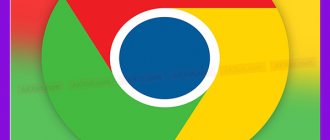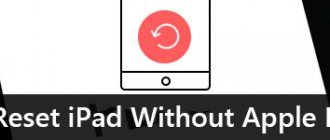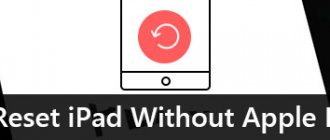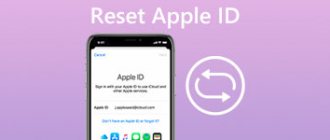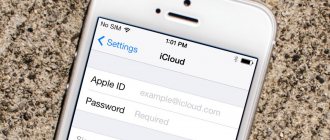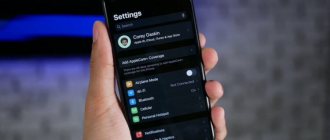Forgetting something is our nature. If some information is not used on a regular basis, the brain simply erases it from memory. In this way, it protects itself from overload, thanks to which we keep our mind clean and orderly. But you can’t explain to the brain that some of the forgotten things have a fairly high value. For example, the password for an iCloud account , which many people prefer not to write down anywhere, hoping in vain for the longevity of their memory. Of course, this often leads to it being successfully forgotten, and the question of how to exit Apple ID without a password becomes more relevant than ever.
Forgot your iCloud password and want to unlink your iPhone from your account? It's not as difficult as you think
Why sign out of iCloud on iPhone
You may need to log out of your personal iCoud account in the following cases:
- When changing an account or changing ownership when selling a mobile device;
- To transfer data from one Apple ID account to another;
- To troubleshoot certain problems in the IOS system.
Also, the user may encounter some problems when buying a device second-hand. If the previous owner did not unlink iCloud, the gadget may soon be blocked. And since the current owner will not know the login information, the mobile device will turn into a non-functional brick that will be inconvenient to use.
Even if a subscriber has been walking around with an iPhone that is not disconnected from iCloud for a long time without problems, then immediately after the first update his system will display a message about the need to activate the device. It is worth noting that only the iCloud account through which the mobile device was first configured is suitable for activation. Moreover, resetting the settings and flashing the gadget will not help solve this problem.
Remotely logging out of your iCloud account will be especially useful if your mobile device is stolen. This way, the owner of the device will be able to hide personal data from an attacker.
Other ways to deauthorize Apple equipment
Other methods of “unlinking” an iPhone, iPad or iPod from iCloud are not entirely legal. For example, if a device is lost, and the person who found it, instead of returning it to its previous owner, activated the gadget using “gray” methods, he may be held accountable for fraud. In addition, Apple device hacks (computer programs that exploit iOS vulnerabilities) usually do not work for long because Apple patches these vulnerabilities with each subsequent iOS update. So it is better not to resort to such means.
By following exactly all the steps to “unlink” your iPhone, iPad or iPod strictly according to the instructions given above, you can easily sell or gift the gadget to another person.
How to save data before unlinking
First of all, before you start decoupling your phone from the cloud, you should make a backup copy of your data. You can then remove ID security restrictions and log out of your account directly. As a result, all data from the mobile device will be deleted.
During the backup process, the most important information, such as contacts, call logs, applications and other content, is transferred to the storage. The presented operation can be done both through the iCloud cloud storage itself and through the iTunes utility on a personal computer.
You can create a backup copy via iTunes on your personal computer as follows:
- First, you need to connect your mobile device to your personal computer using the original cable;
- Open iPhone Control Center;
- Select the option to create a backup and wait until the end of the procedure.
To create a backup via iCloud cloud storage, you must complete the following steps:
- First you need to activate the wireless connection, after which you need to open an ID account using the settings menu;
- Then you will need to go to the main iCloud menu;
- Open the backup block in this cloud storage and click on the button to create a backup copy. Afterwards you will also need to wait until the end of this procedure.
Standard procedure for deleting a profile
1. Tap the “Settings” icon on the gadget’s display.
2. Select "iCloud" from the list.
3. At the bottom of the options panel, click “Delete Account”.
4. In the panel asking you to confirm the activated operation, tap “Delete from iPhone.”
5. Enter the password for the “old” account and click “Turn off”.
Note. Along with the iCloud profile, all data stored in it (files, songs, contacts, etc.) is deleted.
How to sign out of iCloud on iPhone
Once the backup has been created, you can proceed to exit the cloud storage. Below are ways that can help with this.
Also, at the link below, you can watch a video that explains how this is done:
From computer
The process of logging out of the iCloud service via a personal computer is in many ways similar to the sequence of actions used when logging out of the cloud on a smartphone. However, in this case there are also several nuances that the user should also pay attention to.
You can sign out of iCloud from your personal computer as follows:
- First, you need to synchronize with your personal account for this cloud storage using the official Apple website. Then you also need to log in by entering your iCloud username and password;
- Then you need to activate the gadget search mode and find a block with all mobile devices;
- Now you need to click on the button to clear, after which a window will appear on the screen in which all smartphones used under this account will be displayed. You need to select the one from which you want to erase data and click on the “Erase iPhone” button.
In addition, you can also use other instructions. In this case, you can exit the cloud by opening the settings section and going to your Apple ID. Then you will also need to click on the “Leave Account” button.
From iPhone
If you have access to a mobile device synchronized with the ID, then you can log out of your iCloud account via your smartphone. This is done as follows:
- First, open the settings menu on your phone and go to the ID section. It is located in the first place in the settings;
- The menu that opens needs to be scrolled to the very end, until the exit button appears;
- Click on this button.
It is also worth noting that the latest versions of the operating system have added several nuances that should be taken into account when leaving the cloud. Namely:
- Exit from the store and from the cloud. In this case, all account information is reset and the gadget is unlinked from the identifier;
- Exit from the store. In this case, a person will be able to install programs through another account, and he will also have access to cloud storage;
- Exit from the cloud. In this case, access to iCloud will be completely lost. In this case, the user will be able to have access to the account, iTunes services and other resources.
Via iTunes
The main feature of the presented service is that you can connect, monitor and even disconnect gadgets through a personal computer. In this case, you can log out of your account using any personal computer. This can be either MacOs or Windows.
You can exit cloud storage using iTunes as follows:
- First you need to activate the service itself, after which you should go to cloud storage;
- Then you need to open the iTunes store and scroll to the very end of the App Store service;
- Now you need to open the iCloud account settings, after which you need to open the section with device management;
- At the end, you will need to select the gadget to remove and click on the button confirming this action.
Possible problems
It would seem that logging out of the cloud service and unlinking your account is a fairly simple task. However, there may be some problems with this too. To know how to solve them, it is recommended to familiarize yourself with the following nuances:
Janis
I have been repairing mobile equipment and reinstalling software since 2013. I am a fan of any Android devices. I constantly monitor all the latest news regarding mobile technology.
Ask a Question
Problems and solutions
Can't completely erase your cloud account
This situation can only arise if an incorrect security code was entered into the service. I recommend trying again
Data is not backed up
The only way out is to disconnect the iPhone from the computer and completely reboot the system of both devices. Perhaps the drivers on one of the gadgets are outdated
Can't log out of the cloud service via computer
In these circumstances, I recommend using the iPhone directly. The unlinking procedure will take longer, but will disconnect your phone from iCloud
4.6/5 — (19 votes)
How to completely erase an iCloud account
Also, there are often cases when the user needs to completely erase the account from his device, for example, when selling it. In this case, in addition to the account, you will also need to delete all digital information.
It is also worth noting that if you use an Apple ID on your phone and have an active cloud storage profile, it is not recommended to manually delete all information from it. To do this you will need to do the following:
- First, you need to disable synchronization between your smartphone and smartwatch, if available;
- Then you will need to duplicate the information stored on the mobile device;
- Next, you need to exit the App Store, iTunes, and iCloud cloud storage. If the operating system 10.3 and higher is installed on the gadget, you will need to open the username settings and log out of the system. Also, you must enter the password for the identifier and disable it;
- The next step is to return to the main settings menu and find the reset section there, after which you need to click on the button to delete parameters and stored content;
- Now you will need to do a complete cleaning with the name of the device.
It is worth noting that it is not recommended to use iMessege registration in the future.
Standard procedure for deleting a profile
1. Tap the “Settings” icon on the gadget’s display.
2. Select "iCloud" from the list.
3. At the bottom of the options panel, click “Delete Account”.
4. In the panel asking you to confirm the activated operation, tap “Delete from iPhone.”
5. Enter the password for the “old” account and click “Turn off”.
Note. Along with the iCloud profile, all data stored in it (files, songs, contacts, etc.) is deleted.
How to check if there are any linked devices
If the new owner of the device wants to make sure that there are no more associated mobile devices in the identifier, he can do the following steps:
- First, you need to open the gadget’s main settings menu and go to the section with the identifier;
- The window that opens will display active and linked devices;
- Now you need to select all unnecessary gadgets and click on the button to remove them from the user account;
- Afterwards you will need to change the security code of your mobile device;
- To do this, you need to open the main settings menu, enter the Apple ID section and find the security and locking tab;
- The window that opens will display a line through which the user can change the password to access the device.