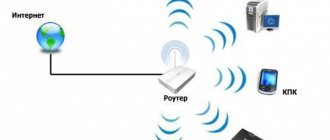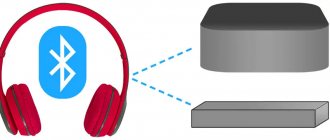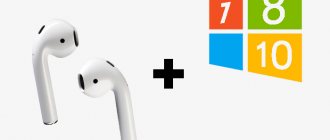VR headset for smartphone is very popular among video game lovers. The capabilities of a computer are an order of magnitude higher than those of a telephone. Hence the question of how to use gadgets in collaboration. The article outlines step-by-step instructions for connecting VR glasses to a PC, and also stipulates the need to use a joystick and remote control.
How to connect VR glasses to PC
Correctly connecting virtual reality glasses to a computer requires the presence of several components. There is a single scheme for this process for all models.
Device connection details vary. But the general principle applies. To connect to a PC you will need the following components:
- PC, smartphone and VR glasses
- Special application for smartphone
- A must-have program for PC
Below are popular universal applications, check them out. Their analogues have also been developed. We'll talk about them later.
Trinus VR smartphone app
The best option for Android OS (and others) is the Trinus VR application. Its presence is required to connect to a PC. To download, use the Play Market application.
The procedure is as follows:
- Open the store and enter the application name in the window;
- Do a search and click on the name you found;
- Click "Download" and wait for it to finish.
Top games and programs
On a smartphone
- AAA VR Cinema (media player).
Free application for viewing videos in 2D and 3D formats, virtual photos.
- Trinus VR (streaming app)
With its support, users run a wide range of popular modern games.
- Vrse - Virtual Reality (360 video)
Focused on watching videos. Interestingly, you can download the fragment you like and watch it later, offline.
- Sisters
The application is developed in the horror genre. It will interest those who like to tickle their nerves. In digital reality, the game looks terrifying, and the immersion in the horror atmosphere is more complete than when watching a movie.
- Dive City Rollercoaster
Here the developers offer a look at the beauty of the city landscape. At the same time, the viewer observes this while riding in a trolley on virtual rails.
To the console
- Robinson: The Journey
Robinson's adventures in space. As a result of a ship crash, an astronaut ends up on an unknown planet. He will have to survive alone in an unknown territory full of dangers.
- Star Trek: Bridge Crew
The game is based on the world famous Star Trek Universe, which has held a cult status for many years. Players, as Starfleet officers, travel through deep space, full of habitable planets and dangers.
- The London Heist
Here the main character is a robber. Daring crimes, valuable trophies, dangerous enemies - this is only a small part of what awaits players.
- Wayward Sky
A little girl pilot must save her father, who disappeared under mysterious circumstances, from death.
- VR Worlds Events take place in space. A treasure hunter travels on his ship to different locations and explores new planets.
On PC
- Elite – Dangerous
Here you become a spaceship pilot. The detail of the instrument panel, mechanisms, and flight features impress even experienced gamers.
- Subnautica
Survival in an alien ocean in an isolated capsule.
- ADR1FT
The astronaut woke up among the wreckage of the space station. How to survive in space?
- Assetto Corsa VR
An excellent racing simulator.
- Eve – Valkyrie
Another space adventure.
Step-by-step instructions for connecting VR glasses to a PC
Step 1 – adjusting the picture
The purpose of this stage is to ensure high-quality operation of the computer and helmet. Here the user configures data transfer and adjusts image parameters. Use the video card control panel (eg Nvidia).
Follow these steps:
- Enter the settings of the installed program on your computer;
- Activate the Fake Roll feature;
- Adjust the scaling and resolution data.
The last point implies individual parameters. Adjust the image according to the capabilities of your gadgets.
Step 2 – connect your smartphone
Next, you need to connect the computer you are using to your smartphone. This is done to establish communication between devices. You can do this in two ways:
- Wired (use USB cable)
- Wireless (establishing contact via Wi-Fi)
Frequent problems and solutions
Beginners often encounter a situation where they cannot connect VR glasses to a computer. In this case, take the following steps:
- Try connecting using a wire if the WiFi connection does not work.
- Uninstall and reinstall the Trinus application on your computer and phone if you have difficulty adjusting the image.
- Use virtual reality glasses that are recommended in the instructions. As a rule, we are talking about VR Box.
- If you plan to connect VR glasses via iPhone, install several setup programs in advance. Here you will need Intugame VR, VR Streamer, Kino Console. Please note that this combination is more suitable for watching movies rather than playing games.
Remember that VR glasses are designed to work directly with smartphones. If you decide to connect them to your computer, you will have to tinker with the connection and settings. However, don’t expect high-quality graphics, because the phone’s screen has a relatively small extension, so the pixels will still be noticeable.
Now you know how to connect VR glasses to your computer to watch movies, play games and get other features. Before completing the task, prepare in advance and download the setup program on your PC and phone. Also, prepare the cords just in case, except when the connection will be made via Wi-Fi.
Programs for connecting VR glasses to a computer
After completing these steps, start launching applications. At this stage, the glasses are connected to the computer. The movie, video or game will be projected from screen to screen.
If you encounter broadcasting difficulties, use optimized settings.
Among the best programs for connecting a computer with VR glasses, the following stand out:
- Vorp X
- TriDef 3D
- VRD
Their performance and functionality are similar, and management is carried out in the same way. To establish a connection through the specified programs, use the information in the article.
How to set up a connection via Trinus VR
After installing all the components and synchronizing the computer with the phone, you can begin making settings for high-quality image output and ensuring comfortable operation of the devices. In this case, you will need to perform the following manipulations:
- Launch the applications installed on your phone and computer at the same time to start broadcasting the image.
- After this, the display should be transmitted to the monitor screen. However, the lenses used in glasses can deform the image, so it will be difficult for the user to navigate the events occurring on the screen. If the broadcast does not start on both devices, restart the system and turn it on again.
- At the moment of display, click on the Adjust button to exit to the main application menu. Typically, at the beginning of operation, all parameters are set to the standard default position. If you are satisfied with everything, you can continue the game.
- If desired, you can choose to “calibrate” the device. Set the desired position of the picture so that the entire image is in your field of view.
- After this, in the sensitivity settings section you can adjust this indicator. Also, these settings can be changed during the game; in the main game menu there are sections for settings for the operation of glasses.
Important! If the connection and settings are correct, a blue triangle should appear on the computer, and the image on the phone screen should split into two parts. This signals that all actions have been performed correctly.
Still having problems?
Trinus PSVR is still under development, so there are a few bugs. When you first press Start on Trinus PSVR, make sure the head-mounted display is on a stable surface and facing the direction you are facing. If you don't have your PSVR on a flat surface when you first launch it, it will track all over the place and you'll have a frustrating time trying to get the cursor to the right place.
The good people over at the PSVRHack sub-Reddit are more than willing to help you with other issues you have with Trinus PSVR.
Our equipment chooses
If you're going to use a PlayStation VR headset to play all of your SteamVR games, you'll want to make sure of this.
PlayStation VR – Trover + Five Nights Bundle ($299 at Amazon)
If you don't even have a PlayStation VR to begin with, you can grab the Five Nights bundled with VR from Freddy and Trover so you can start your virtual reality experience right away.
Thrustmaster T.Flight HOTAS 4 ($80 at Amazon)
Flight Simulators - More Your Style This HOTAS controller is compatible with your PSVR and your computer, making it the perfect addition to your immersive flight experience. It features 12 buttons, one quick release trigger, one multi-function switch and dual steering system.
Babyganics Alcohol-Free Disinfecting Wipes ($8 at Amazon)
These wipes are alcohol-free to prevent accidental lens warping and are safe enough to use on your face! Stop the spread of germs and facial oils by keeping your headset clean.
Application Definition
There are several application options - each of which has its own characteristics, purpose, pros, and cons: Trinus VR Lite is a lightweight version that is absolutely free. The developer provides a 10-minute free trial session. Trinus VR Full full version - of course, with full functionality, but it costs money. It is better to track the advantage and cost on the official website of the application or in the Google Play Store. The full version of Trinus VR can be found and installed for free on the Internet from many sources. But the best way is to download it from the official website. Trinus VR Server is special software that is installed on a personal computer.
It is worth noting that Trinus vr server works with a USB connection, this is described in detail in the technical description on the official website.
Trinus VR apk is a special unique application for a smartphone. This application must be downloaded from the official website or from the website of the developer trinus vr android, which can be downloaded from the Play Market. Trinus VR Steam vr - this function has the ability to combine applications with Steam systems.
Operating principle and capabilities
The operating features of VR glasses also depend on their purpose:
- For smartphones. The image is reproduced on the phone display, and the glasses transform it into the desired format.
- For PC, laptop or console. Helmets offered by HTC, Oculus, Acer, Asus, Lenovo and others are equipped with a built-in display. The motion tracking function allows the player or viewer to feel like a participant in the events.
The development of a virtual world is a real breakthrough in the field of computer games, videos and other entertainment.
p, blockquote 5,0,0,0,0 —>
Options for using virtual reality glasses:
- Games and attractions. With the help of this technology, the user can feel like an action hero, or ride a roller coaster without leaving home.
- View panoramic photos in 360 degrees. Famous tourist spots and incredible views with the opportunity to explore everything around you.
- Watching films . When the actors are right in front of your eyes, the film is perceived completely differently, the degree of immersion is much higher.
- Professional use. VR glasses are used by interior designers and virtual reality developers for their work.
Top best applications for working with VR Box
After connecting, a rating of the best virtual reality applications will come to the rescue; it will help you quickly select the necessary program.
Cardboard correct setup of VR box
The first application you should install before using virtual reality. In addition to settings, it virtually transports the user to anywhere in the world, allows you to play vray video and performs the functions of a catalog.
AAA VR Cinema convenient 3D video player
A free application for watching movies with wide functionality. Gaze control, support for stereo formats, and the ability to set the desired screen magnification are available. A PRO version with slightly expanded functionality is also available.
Apollo 15 Moon Landing VR walking on the moon
You can get to the moon from anywhere in the world. Of course, only virtually, but you can see not a drawn Earth satellite, but real images from NASA satellites. Everything that is available to astronauts is also available to owners of a Samsung or PS4 smartphone.
Expeditions dive into expeditions
The program includes more than 200 expeditions available for 360-degree viewing. Suitable not only for home use, but also for educational purposes.
Google Street View explore cities and areas
You can now explore the streets using the Google service in virtual reality format. The application is often used for “travel”.
VR-Chat game for communication
The user becomes a 3D model and finds himself in a world where there are other similar models from different countries. This is a popular VrChat application.
Fulldive VR a sea of content for VR Box
A kind of navigator in the world of Viar content. The program comes with a pre-installed browser, video player, search, and even the ability to play VR from YouTube.
Titans of space cardboard VR view galaxies and planets
Study the planets in detail, compare their sizes and travel around the solar system. And all this is free. The only thing offered for money is additional functions in the form of a voice-over speaker.
Youtube VR view 180 and 360 content
The most popular video hosting site, which has a lot of videos in 180 and 360 degree formats. The only caveat is that the free version has advertising.
p, blockquote 35,0,0,0,1 —>
Figuring out how to connect Viar glasses to a laptop or PC is not as difficult as it seems. Proper connection and use of configuration programs takes just a few minutes. In the situation with smartphones, it’s even easier, quick synchronization through a special application. After this, you can plunge into the world of virtual reality.
Before you start
Before we begin, it is important to note two things.
- Trinus PSVR has a free trial that is set for an indefinite time. Before you buy your $14 copy, you might want to .
- If you like what you get, the Trinus PSVR is priced at €11.99. The currency will automatically update to just under $14 USD during checkout.
You can support the developers behind Trinus PSVR by purchasing the product, but they recommend that you try the product before purchasing it. As of now, there has been no PlayStation 4 software update that prevents their program from working.
- How to install Trinus PSVR on your computer
- How to set up PSVR to use Trinus PSVR
- How to set up Trinus PSVR
- Mouse mode
- Still having problems?
Smartphone requirements
There is an opinion among users that virtual reality glasses can be used in conjunction with any smartphone on a relatively recent operating system. In fact, this is not true. First of all, it is worth understanding that glasses may impose their own requirements on the smartphone manufacturer . For example, Samsung Gear only works with devices from its own brand. But even if there are no restrictions on the manufacturer, there are still a number of conditions that affect the possibility of immersion in 3D. So, for VR glasses you need a phone that meets the following requirements.
- Sensors A necessary condition for full use of glasses is a gyroscope, accelerometer and magnetometer. Sometimes you still need a GPS module, but this is rather an exception to the rule, and in most cases it is not necessary.
- Operating system. If the connection is to an Android phone, then the minimum version today is 4.0. For Apple - iOS0
- The hardware of a smartphone also affects the quality of 3D graphics. In general, starting from 1 GB of RAM you can use VR, but ideally it should be at least 3 GB. Regarding the processor, the more powerful it is, the better. Excellent options are Snapdragon 660, 710, 835, 845 and similar ones from other manufacturers.
- The diagonal of a smartphone today is not a decisive criterion, but most VR models are designed for 4.7-6 inches. Large devices may not fit into the case.
On a note! There are no requirements for the type of matrix and its resolution, but the best results will be obtained on Amoled displays with a resolution of FHD or higher.
It’s now clear which smartphones are suitable for virtual reality glasses. The list will be very wide, and even devices from 10 thousand will allow you to experience high-quality 3D, but with a PC everything is not so simple.
What is virtual reality
The term “viar” defines an artificial world into which a person can plunge with the help of special equipment. For this purpose, mainly visual and auditory channels are used. In this case, the technology is synchronized with the user’s actions. If, for example, he bows his head in reality, then his hero will perform a similar action in VR.
Mouse mode
If you want to play all your Steam games on PSVR, you can do so in mouse mode. Some games, like Crysis 3 and Doom 3, come with built-in parallel support that allows you to play as usual in VR, but most games don't have that support unless you use something like VorpX.
For standard games, you can still enjoy them in cinematic mode on your PSVR.
- Go to the Home at the top of the Trinus PSVR .
- Click the drop-down arrow next to PC Mode .
- Click Mouse .
- Click the drop-down arrow next to Non-VR .
- Click None - If the game you're playing is known to have side-by-side support, click Side by Side .
- Click the drop-down arrow next to PSVR Mode .
- Click Cinematic .
- Click Start .
- Launch a Steam game without VR .
The same headset window with split view should be brought to PSVR by pressing Windows key + Shift + Right Arrow on your keyboard until it leaves the standard monitor.
Instead of leaving the actual game window on your standard monitor, you'll also want to move it to PSVR by pressing the Windows key + Shift + Right arrow on your keyboard. By moving it to PSVR, you will see the game on the big screen in front of you. You can now enjoy all non-VR games in cinematic mode on PSVR.
How much does a VR-ready PC cost?
At a Glance: Four PC Builds for VR Gaming
| NAME | ||
| BUDGET | Gaming PC for $500 | SEE PRICE »PRE-CREATED» |
| MIDDLE RANGE | Gaming PC for $700 | SEE PRICE »PRE-CREATED» |
| HIGH | Gaming PC for $1000 | SEE PRICE »PRE-CREATED» |
| ULTRA | Gaming PC for $2,000 | SEE PRICE »PRE-CREATED» |