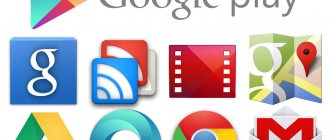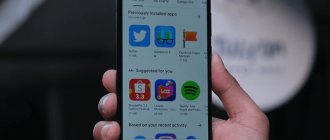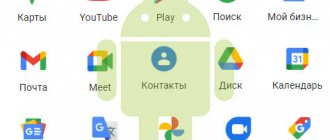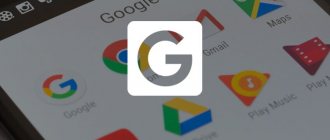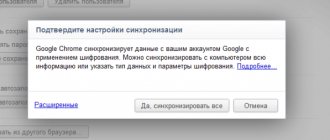Owners of Android devices are probably already familiar with Google services, which in most cases are already installed on their devices. Many people ignore them and don’t know why they are needed. For this reason, users try to disable or remove pre-installed software from their phone and remove “unnecessary” functionality. However, the opposite situation also happens when you try to figure out how to update Google Play services on Android yourself, because for some reason the developer did not do it for you.
What are Google Play Services for?
This is a necessary set of tools that is used to support the functionality of the stock Android store. A single set of programs that manages all installed services. If the main component of the entire complex does not work, using Google Play will be problematic.
To avoid software failures, Google developers recommend regularly checking services for updates. Fortunately, the system usually independently finds and installs the latest version compatible with your device.
If the services are not yet installed on your gadget, do not worry - they will come as soon as you install Google Play. Otherwise, you can install the service software on your smartphone or tablet yourself by finding it in the application store.
These services are also necessary in order to launch the application from the Market and maintain work between downloaded games and programs, otherwise nothing will work. It is dangerous to delete Google services because they are responsible for a list of useful and equally important functions:
- regular checking and updating of already installed software;
- support for interaction between the Google server and applications;
- automatic authentication in Google services such as YouTube, Gmail, Google+, as well as in the search engine;
- secure storage of saved passwords;
- protecting the user from Internet viruses thanks to a secure connection;
- synchronization of contacts between Android devices authorized under a single account;
- the process of transferring bank card data is strictly confidential;
- memory resources are distributed in the best possible way;
- maintaining services responsible for energy saving;
- continuous operation of geolocation in real time so that the user can track the location of his device.
Also, any Android game may require a new version of the service software, so special attention should be paid to the update process. The software supports new features that are used by developers, namely:
- synchronization of game data via Google Play Games;
- using the capabilities of one application in another;
- accelerated connection in a client-server scheme.
And all this is possible thanks to the latest version of Google services.
How to create an account on your phone?
The procedure will be quite simple. So, how to create an account on your phone:
- Connect your gadget to the Internet.
- Go to Settings.
- Find the "Accounts" item.
- Click on "Add Account" or similar line.
- The device can offer several systems, in addition to Google, - Samsung, Microsoft, Dropbox, etc. Choose the one you need.
- Next, click on “Create. ".
- How to set up an account on your phone? First, enter your first and last name.
- Click on the “Next” arrow.
- In the next window, create a username and password - a unique combination of numbers 0-9 and letters of the Latin alphabet of various case (lowercase and uppercase). As for the password, you can also use a number of special characters: No., %, dash, underscore, exclamation and question marks, period, comma, etc.
- A password that contains at least 12 characters is considered secure. At this stage you need to enter it twice to confirm.
- How to set up an account on your phone? In the next window you must enter your mobile phone number. It is he who will help you recover your login and password if you forget them.
- A message with a special code will be sent to the specified number, the characters from which must be entered into the box on the next window.
- You will then be presented with the account terms and conditions. Only by accepting them will you be able to use your account in the system.
- Then a window will appear with your username and password - click “Next”.
- If you want to receive news from Google to your email, check the box.
- Click on "Next". Account created!
How to update
In this article we will look at two main ways to update services:
- using the application store;
- without using Play Market.
In other words, through specialized software and directly.
Via Play Market
This method does not cause difficulties, because all the indicated actions are done quite simply. Most likely, you already have Google Play installed - it can be found on your desktop or in the application menu. To start downloading applications and installing/updating services, you will need to log in with your Google account - you can create a new profile there or use an existing one.
When you use your smartphone for the first time, the system automatically takes you to the appropriate page to activate your profile or create a new one. If for some reason this did not happen and you do not know how to log in, follow the instructions:
- Go to the device settings and find the “Accounts” item.
- Select the "Add Account" option.
- From the list, select the desired service, in our case, “Google”.
- Your device will be checked, after which the last step remains - filling out the profile data.
After logging in, you will be able to use all the functions described above and update the service software.
Updates from the app store can be divided into two types:
- automatic, carried out by the system and the Play Market itself;
- custom made by you personally.
In the first case, if you checked the “auto-update” function in the Market settings, new versions of installed applications will be downloaded and installed by the system automatically. Typically, the update process occurs immediately when a fast Internet connection is connected - Wi-Fi, or until the user himself enters the store.
In order to enable the auto-update function, you need to go to the Play Market and follow the instructions step by step:
- Open the side tab of the Market main menu by swiping to the right and go to “Settings”.
How to create a personal Google account on your phone?
Before you make an account, you need to make sure that you have Internet access on your phone; without a connection, nothing will work. Further:
- open “Settings” and look for “Accounts”;
- click on add new, in the menu that appears, click “Google”;
- select the “New” sub-item;
- enter your personal data, FI in English or Russian. This information is displayed in letters to the recipients of your emails. If necessary, you can later change them in the settings of the service itself;
- create a combination of characters for your account, you can only enter Latin characters, dots, numbers or dashes. This combination must be remembered;
- after a while, the Google system checks whether the login you entered is free or whether you need to create another one;
- enter your security PIN code.
Security code
If we talk about the password, then it must contain Latin characters and numbers. The more difficult the pin code, the safer it is for you. After re-entering, make sure that you remember this information and click “Next”.
The most remarkable thing is that after that you will be able to configure the settings for password recovery. You can skip this step, but it is better not to do it. Click "Customize Settings". Next steps:
- first of all, consent or refusal of Google mailing list;
- secondly, agreement to the terms of use;
- entering characters to protect against auto-registration, entering letters and “Next”;
- setting payment details. Many experts recommend skipping this moment and returning to it later, because there is a risk of accidentally paying for unnecessary content. Tap “No, thanks”;
- mark the data that needs to be sent from the storage to the new device. You want to create a new account, so no synchronization is required, just click “Next”.
As a result, the creation of a profile on the Android smartphone is completed. Now it’s easy to use Google products, transfer contacts, and various information.
If update fails
If you have problems with the installer on the Android system or an error occurred when receiving data from the server, we suggest that you clean the Google services program.
To do this you need:
- Open application properties in “Settings” - “Applications”.
- Click on the “Stop” button.
- Go to the “Place Management” window.
- Select the “Delete all data” option.
After this action, all information that the program stored for its operation will be deleted from the device. To continue using the services, you will need to log in to Google again. This way you can recover deleted confidential data.
Also, before installation, check that the internal storage is sufficient for the update. If there is not enough memory on the device, the installation will fail.
What to do if an error occurs
There is also an answer to the question of how to update Google Play services! It is relevant only if an error occurs during operation:
- Open settings and go to the “Applications” section;
- Find the program name in the list and click;
- Click on the “Clear cache” button on the bottom panel;
- Then click on the “Uninstall update” icon and wait for it to complete;
- Open the Market and enter the name of the service in the search bar;
- Find the desired search result and click on the “Update” button opposite. Ready!
You will no longer have questions about how to update Google Play services - all the methods are at your fingertips! Bookmark the review so you don’t forget to pay attention to this important parameter. Take a few minutes to play games, use work or personal applications in comfort!
Let's sum it up
Depending on the smartphone model and the installed OS version, all methods or none of them may be suitable. For example, Google services are not initially installed on your Meizu phone, and there is a possibility that an error may occur when you try to install them manually.
In most cases, the problem occurs due to an old version of the software or a limitation of the functions responsible for the update. One way or another, all owners of Android smartphones can cope with this problem. If you cannot resolve the issue, you should contact the Google service center or contact an appropriate specialist.
Account on Meizu phone
In devices from this manufacturer, the account is called Flyme. Therefore, look for this item in the settings and select registration in the new window:
- first, create a password, login, indicate your email;
- secondly, choose security questions and answers. You should choose questions to which you can quickly remember the answer;
- thirdly, you confirm the creation of your profile.
And again an SMS with a link is sent to your email, you need to click on it to activate the recording.
How to create an account on your phone? This is easy to do, the main thing is not to forget your own password. If this happens, you will have to reset the device to factory settings and make an account again.
Most Google services are accessed through an account added to your phone. For example, to access the application store, email, or files on a cloud drive. At the same time, users often prefer to use several accounts - for personal or work matters. This article will talk about how to change a previously added account to your phone.
Conclusion
In fact, you can update the Play Market in a few minutes. No special skills or knowledge required. In addition, if you had the application store installed when you purchased your smartphone and you did not download it from third-party resources, you do not need to do anything. Your updates will be automatic.
Sources
- https://os-helper.ru/android/kak-obnovit-servisy-google-play.html
- https://googlechro-me.ru/obnovit-google-play-servisy/
- https://softcatalog.info/ru/article/kak-obnovit-gugl-pley-na-android
- https://AndroidInsider.ru/polezno-znat/kak-obnovit-servisy-google-play.html
- https://tehnotech.com/kak-obnovit-plej-market-na-androide/
- https://androidtab.ru/kak-obnovit-play-market/
- https://geek-nose.com/kak-obnovit-servisy-google-play/
- https://zen.yandex.ru/media/id/5bb1d82c3788e900a90461b0/kak-obnovit-google-play-5f69ce54f52b7a1881cd80d9
- https://upgrade-android.ru/stati/stati/3628-kak-obnovit-google-play-na-android.html
- https://brit03.ru/os/kak-obnovit-plej-market-na-androide.html
- https://ru-android.com/how-to-update-play-market/
How to unlock an account on your phone?
Many users are faced with the following problem: after a “hard reset”, the smartphone asks to enter their Google account information to which the gadget was linked before the reset. If you have forgotten your login and password, it will become impossible to use the phone until you enter this correct information.
There are many ways to bypass this blocking on the Internet. We will offer you the easiest one:
- Insert the SIM card into the device and turn it on.
- As soon as the operator icon appears, call from another phone to the locked one.
- During a call, you need to go to the add a new call icon, and then reset it (the call).
- On the dial screen enter this: *#*#4636#*#*
- You will find yourself in advanced options - click on the "Back" arrow.
- This will return you to the default settings.
- Go to “Reset and Restore”: disable linking the backup copy to your Google account. You can delete your credentials in Security.
- After that, reset the settings again.
Now you know how to create an account on your phone. We have also presented other ways to configure it.
The standard way to update the Play Market for Android
As you know, if the device is working correctly, the virtual store receives automatic updates in the background, without requiring any action on your part. And yet, many users are wondering why Google Play Market is not updated on Android?
There are several common reasons why a store cannot be updated:
- Using an outdated OS version;
- There is no stable Internet connection via Wi-Fi or lack of traffic from the cellular operator;
- System errors after flashing the gadget;
- Problems occur after obtaining root rights;
- An account has not been created (registration is required) or you have not logged into your Google account, for example, after resetting the settings;
- A hacked Google Play is installed, in which purchases are free;
- There are rare cases when there is no response from Google Inc. developer servers.
How to start the update process?
- Connect to the Internet;
- Go to the Play Store;
- In the upper left corner, click on the icon in the form of three horizontal stripes;
- In the context menu that opens, go to the “Settings” section;
- Scroll down the settings page and find the line with the version, tap on it;
- If there is an available update, the store will begin updating automatically;
- If there is no such content, you will see a "No Updates" message. In this case, a manual Google Play update (if a new version is available) comes to the rescue.
Method 3 – Roll back updates and reinstall them
Often, after updating programs in the Android OS, users may encounter problems with the software. Bugs arise due to incorrect installation of components, a conflict between the OS and application versions, or due to the actions of the developers themselves.
Developers are usually quick to release bug fixes for their apps, so you should always stay tuned for updates. If problems occur in the most current version of the software, it is better to roll back the update and try to install it again, or wait for fixes.
Rolling back an update means removing all updates that have ever been installed on your gadget for a specific application. As a result of performing this action, you will receive the software version that was installed on the smartphone by its manufacturer.
To remove updates, follow the instructions:
- Open the main menu of your phone and go to the settings window>;
- Open the application management tab>;
- Select “All” and in the list that appears, click on “Google Services”>;
- In the window that opens, click on “Uninstall updates”. It is also recommended to delete the program data, its cache and clear all files. This can be done in the settings window.
After removing the updates, go to the application store and update the program, as shown in Figure 6, or use the APK file to install a newer version of the service firmware.
How often to change passwords
There was a time when security experts around the world recommended changing passwords every few months. My bank asks me to change my password every 90 days.
However, this creates another problem. Users start using memorable passwords or using the same password with some variations. Other users write down passwords in unsafe places, further increasing security risks.
Conclusion. You should change your password, but only if you feel or know that it has been compromised. If you follow security best practices and use a strong password, you won't need to change it often.
Why do you need to reset your google account?
Despite the fact that Android has always been more loyal to changing users, unlike iPhones, realities require increased security. Smartphones have become more than just a phone for making convenient calls. This is our world. A lot of personal, business, and confidential information is stored inside. Accounts, access to servers, company databases, and just photos that you don’t want others to see. Millions of mobile devices are lost all the time. They are sold on the secondary market, sometimes not by the owners themselves. This situation forced the corporation to make another move in defense. By increasing centralization by linking devices to an account. Nowadays, it is not enough to simply erase data from your phone. You will still encounter Factory Reset Protection when you turn it on. This is a reset protection system. It will not allow you to simply reset system settings without logging into your account.
Article on the topic: How to get a gold deposit account for free
Users also suffer from increased protection. Imagine that you forgot your Google account password. You can restore it, but it takes time and usually you need a phone. For such cases, there are loopholes that “enthusiasts” are looking for.
How to install a new version
It's time to discuss in detail how to update Google Play services on Android! We have carefully studied the issues and are ready to present all available options - the final choice is yours.
The first and most accessible way is to use the Market pre-installed on the device. You actively use the application to play with pleasure and work comfortably - it’s time to entrust the update of Google Play services to the developer!
Enable auto update
You can install the new version manually, or you can enable automatic downloading. If you actively use your smartphone, consider auto-update! This is done like this:
- Enter the Market and click on the three bars at the top left;
- Select the “Settings” section and find the “General” block>;
- Click on the “Auto-update applications” button and select the desired option – when connected to any network or only via Wi-Fi;
- The changes you make will be saved automatically.
You don't have to think about how to update Google Play Services - new versions will be installed automatically, immediately after release.
By hand
If you are saving your battery and don’t want to waste your phone’s RAM by constantly loading parameters, you can install the version manually, yourself. The process is simple, even a beginner can handle it:
- Open the Market and click on the three stripes in the upper left corner;
- Go to the “My applications and games” block>;
- Click on the “Updates” tab>;
- We look for the one we need in the list of programs - you can use the search bar;
- Click on the “Update” button for Google Play services on Android;
- We are waiting for the process to complete automatically. Ready!
Did you manage? This is not the only option available, you can use an alternative. If you do not have/do not have a Play Store, you will have to resort to the help of third-party sources.
Download installation file
To update Google Play services, you need to find the installation file on the Internet - we advise you to carefully select resources so as not to catch viruses or encounter scammers. Be sure to scan the selected .APK file with an antivirus - strictly before installation!
- Open your smartphone's settings and go to the "Security" section;
- Find the item “Allow installation from third-party sources” and activate the toggle switch.
Be careful! The names of menu items may differ depending on the brand/model of your smartphone. To update Google Play services on Android in this way:
- Connect the phone to the computer with a cord and transfer the downloaded APK file;
- Or immediately download the file through the browser on your smartphone;
- Open it with any file manager - third-party or built-in and run it;
- The installation will begin and complete automatically.
Ready! Let us remind you once again that this is an extreme measure; if possible, it is better to install the new version through the official store.