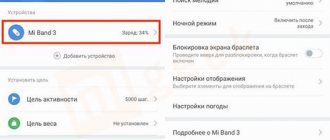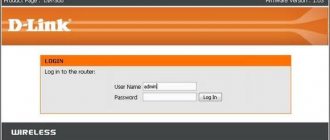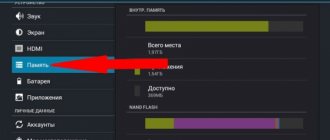March 19, 2019
Want to do a complete wipe but don't know how to delete everything from your phone ? Read our material to safely get rid of unnecessary files!
The lifespan of an average telephone is approximately two to three years, after which it is put up for sale or given to relatives as an inheritance.
The previous owner would not want the new owner to see all the secrets.
Therefore, we will tell you how to delete all files from a phone running on any version of the operating system.
How to delete everything from an Android phone
Phones running Android can store personal information in three ways - on a microSD card, in internal memory, or in a linked account. Usually owners remember only the first option, leaving the rest without much attention.
Before selling, they usually limit themselves to a rollback to factory settings, but experts know very well that this will not yield anything. A few simple manipulations - and all confidential data will become available to the new owner.
Deleting all user data
Below are instructions for properly preparing your phone for further sale.
- Removing the memory card and SIM card.
- Copying all stored data to any other media.
- Exit all Internet services, accounts in applications that previously worked on the smartphone.
- Delete SMS, contacts, web browser history, mail.
- Unlinking all accounts linked to the smartphone. Many are limited to only the main Google account, but this is clearly not enough.
- Removing root rights, if previously obtained.
- Cleaning memory using special applications.
- Uninstalling a program to clear data.
- Restoring factory settings.
Now let's try to dig deeper.
As a rule, owners do not have difficulties with the first and second points, so it is more logical to start with actions No. 3 and No. 4.
Yes, this may take some time, but do not be lazy to launch each program and website in turn where automatic login is available. We need to get out of here. This is especially true for applications that will remain even after a complete rollback - you should not rely on the integrity of the new owner, because everyone wants to know how the seller lived and where he was.
Logging out of accounts in various programs
At the next stage, we need to launch the Contacts program , and then mark everything that is stored in it. Once the SIM card is removed, only the data stored in its internal memory will remain on the phone. Select the "Trash" .
Clearing contacts
We do the same with web browser history and SMS messages. Why? It's simple - even after a complete rollback of the phone, this data will still remain.
Important! After a rollback, the history of visiting Internet pages and SMS notifications received on the device still remain. Therefore, you will have to remove them manually in advance.
Deleting website browsing history
The next step is to delete accounts linked to mail. Go to the Gmail , go to your account, and then select “ Manage accounts ” .
Location of the Account Management section
We need to touch the first line of the account, and then go to the menu hidden by 3 dots to select the “ Delete ” item. We perform actions in a similar sequence with all remaining accounts linked to the phone.
Important! Don’t rush to delete your Google Play account – it will come in handy later.
Deleting an account
The convenience of deleting an account via Google mail is that it works on any Android smartphone, regardless of the software version and its modification.
In 95% of cases, smartphones initially do not have root rights, unless we are talking about clearly Chinese gadgets. If present, the user must remove them. To do this, use the program with which these rights were previously obtained.
Removing root rights through the Kingo Root program
If the selected application does not have the "Unroot" , the "Universal Unroot" program . This is a universal software product that works on almost any version of smartphone or tablet software. To check for root rights, use the “Root Checker” application.
Important! Both the first and second programs do not guarantee 100% success on any device. Usually we are talking about popular gadgets.
As soon as the software removes root rights, you need to restart the smartphone.
Before you begin restoring factory settings, you need to perform one final step - clear the internal memory of the device. It is strongly recommended that you delete all personal data from the internal storage, doing this in such a way that the new owner will not be able to restore anything.
To solve this problem, any of the following software products will be suitable:
- FShred;
- Andro Shredder;
- Remo File Eraser;
- Secure Delete.
Now all that remains is to restore the smartphone software to its factory state. In the settings, look for the “Backup and reset” option, after clicking on it, select the “Reset settings” item.
Go to the “Reset settings” section
Take the time to double-check that all accounts are displayed in the new window. If this is indeed the case, select the “Reset phone settings” option.
Confirm the action
Sometimes it happens that this reset option is not suitable. There is an alternative - a hidden system menu “Recovery” . To open it, you must first turn off the smartphone, then simultaneously hold down the power key and the lower volume rocker.
Once you do this, you will see the “wipe data/factory reset” . Click on it, wait for the operation to complete and turn the smartphone back on.
Hidden system menu interface
Important! The combination of buttons to enter the system menu may vary. To do everything for sure, it will not be superfluous to read the instructions for the device in advance.
What should you remove from your phone before selling it?
As I said, before selling, you need to remove everything from the phone . But this is too general a phrase from the memoirs of Captain Obvious. Here's what you need to do step by step.
Copy saved photos
Now you can use cloud storage services completely free of charge Typically, if you accept that the data will be slightly compressed, you will get unlimited storage. For example, Google compresses photos to a resolution of 16 megapixels, and videos to FullHD. After that, download as much as you want. This quality is quite enough for a personal archive.
If you don’t trust “sales cloud services”, copy everything to your computer. You can use a wire to do this, but you will need to enable USB debugging. You can also transfer everything through a memory card, but sometimes it may not work.
How convenient it is when everything is in the cloud.
The same must be done with the data. Applications usually store everything themselves in their clouds, and the rest of the data can also be stored on Google or Yandex, but the allocated space will be consumed, the volume of which is usually limited to 15 GB (you have to pay for more).
WhatsApp Backup
This is also true for some other messengers, but of the main ones (Telegram and WhatsApp), it is WhatsApp that needs to be backed up manually. In Telegram, everything is already stored in the cloud.
In order to copy all messages, go to the settings in the WhatsApp application itself and select backup. You'll have to wait a little, but there is no other way to save your correspondence.
On a new phone you will need to perform the reverse procedure. Also go to settings and click select restore their archive.
Copying contacts
Here we are not even talking about backup, but simply copying. I've been doing this for a long time and highly recommend everyone to keep their phone book on Google. Believe me, no one needs her there, no need to flatter yourself. Moreover, there is no need to store contacts on a SIM card. In order not to think at all about the fact that your contacts may be lost, you need to go to the phone menu, select the “Google” section, then “Account Services”, then “Contact Synchronization”. Now you can select the copy option you need. If you enable one, then contacts will be automatically downloaded from the server, if the second one, then automatically saved to it, and if both, then the synchronization will be complete. This is the most convenient.
How to delete everything from an iOS phone?
Owners of devices running iOS are freed from the need to perform a large number of operations to free user data. Here the procedure is performed many times faster.
Naturally, owners should also remember the need to remove the SIM card in advance and transfer valuable data to another drive. But generally speaking, all remaining operations are performed in a few touches.
Now let's move on to resetting the iPhone or iPad. Below we will look at the sequence of actions for owners of smartphones with 11th or 12th generation software installed. If the OS is older, then you will not notice much difference in the actions performed.
1. Open the settings item and select the “Basic” .
2. Touch the “Reset” at the bottom of the screen. If your smartphone asks you to enter the password for your linked Apple ID account, enter it in the appropriate field.
"Reset" section
3. Select the option “Erase content and settings” . If necessary, you can update your backup files via iCloud storage.
Erase settings and stored data
4. If you can do without a copy, just click “Erase” and wait until the operation is completed.
As you can see, in the case of iPhone and iPad everything is much simpler. Having completed these tasks, you end up with a smartphone that is completely devoid of previously stored files, autofill forms, accounts, and so on.
Can my employer remotely wipe my smartphone?
Some companies provide employees with a corporate smartphone; storing personal information on such devices is usually prohibited. But there is the concept of BYOD (Bring your own device), when the necessary software is installed on your own smartphone. In this case, the employee is usually asked to sign a consent to use MDM systems, which allow the device to be controlled remotely. If you quit and did not provide your smartphone to the IT department, administrators can delete all corporate information without your visit, remotely. In this case, personal data will remain unharmed.
We have a couple more useful guides. For example, how to monitor a child’s location via iPhone. Or how to try to find a smartphone if you have lost it.
How to delete everything from a Windows Phone?
Although the Windows Phone operating system is not particularly popular among domestic consumers, it still has its own target audience. Therefore, it would be stupid not to consider this OS.
Instructions for deleting user information are given below.
1. Open the settings in any convenient way.
Go to the settings section through the top notification shade
2. Find the “Device Information” section.
"Device Information" section
3. In the new section, select the option “Reset settings” . Be sure to confirm the actions being performed.
Resetting the settings
In the tenth generation the principle is slightly different.
- Open the “Settings” section in any way.
"All settings" section in the top notification shade
- We enter the “System” section , and then click on the “About the system” option.
Go to the “About the system” section
- At the very bottom of the new window you will see a “Reset settings” button.
Resetting the settings
- The phone will warn you that all stored data, including user data, will be permanently deleted. We confirm the operation.
Confirm the action
The duration of the procedure varies, depending on the degree to which the internal memory is filled with information. While the phone is restoring the OS to its factory state, the user is unable to make calls and perform other typical operations.
Data backup
First of all, you should take care of saving important data that will be used in the future on a new smartphone. Among them may be:
As a rule, Android users use a Google account on their smartphones (Samsung, HUAWEI, HONOR and others). Owners of Xiaomi devices with the MIUI operating system can use an MI account. Any of them supports the function of backing up data to the cloud, with the possibility of subsequent access to it from any device on which the profile is logged in. We will look at the example of a Google account.
First of all, you need to check whether the synchronization function is active. To do this you should:
After this, you can proceed to the backup:
Performing this procedure in the future will allow you to instantly set up a new device, including transferring all contacts.
Important! You should remember the verification data: login and password in order to log in to a new device in the future. If you have forgotten your password, you should use the access recovery function while your old phone is at hand.
As for photos and videos, you can transfer them manually, or use the Google Photos application. It is installed by default on most devices. If it is not there, you can download it from the Google Play app store. You can perform a backup from your Google Account settings.
If you need to save browser data: bookmarks, browsing history, then you need to link the browser to the profile and perform the synchronization function. All modern web browsers support it.
Don't forget about applications. They can also store important information: photos, videos, correspondence, and other data. Many of them allow you to synchronize data. If not, you should save the information manually.
How to do a factory reset
If you want to delete all files, apps and other stored data, then the easiest way is to reset your phone to factory settings. Instructions:
Attention! This procedure will completely delete all user information and settings from the smartphone (including saved passwords, autofill data, credit cards). Be sure to make a backup copy if necessary.
Step 1 . In the settings, find the “Google” item and select “Backup” in the page that opens.
Step 2 . If you want to delete data not only from your smartphone, but also from Google Drive , then move the slider to the “Off” state. After that, click “Disable and Delete”. Be careful, after this you will not be able to access the backup copy of the device.
Step 3 . Go back to settings and find “Backup and reset” (depending on the Android , this item may be hidden in different subsections). Click "Erase all data" to do a factory reset. Confirm the action if necessary.
After this, the phone will reboot and when turned on, it can be configured as a new device. For more information about factory reset methods, read our guide: How to format an Android phone.
Download AVG Cleaner for Android
Download, install and get ready to speed up your device.
If you are using a computer, simply log into your Google Play Store account to install the app on your devices remotely.
Or scan the QR code with your device.
After launching the application, a brief description of its functions will be displayed.
Simply scroll through the pages to get to the main panel.
After deleting accounts, just in case, we will delete the applications in which you are logged in. To do this, go to the settings menu and delete them one by one.
There are several ways to get rid of passwords, they should be used depending on the case. In any of these cases, do not forget to back up your data!
1. The most clumsy option is to reset to factory settings
The fastest and easiest way to get rid of passwords, and at the same time from all games and programs, is to reset the settings. You can do this in the settings by going to the “Backup and reset” item. If Android does not start, you can do a general reset via Recovery Mode. You can read more about the reset here.
2. Deleting accounts and applications in which you are authorized.
Getting rid of passwords in this way is a rather labor-intensive process, but it may be necessary for those who, for some reason, do not want to reset to factory settings. First of all, go to Settings, and in the accounts section, delete everything one by one. The most important thing is to delete your Google account. Since all data is usually synchronized (except for personal videos, music and documents), you can use your account on another device by entering your Google mail username and password.
For example, let's delete the main Google account. Select it from the list, then click on your email address (I sketched mine out so you don’t write me emails).
Then click on the menu and select “Delete account”.
After deleting accounts, just in case, we will delete the applications in which you are logged in. To do this, go to the settings menu and delete them one by one.
3. Flashing. A very cruel option to get rid of passwords, but the paranoid will be able to sleep peacefully. We have already written about flashing in this article.
- Make a backup.
- Remove files and data from the operating system (OS).
- Perform guaranteed data deletion using special programs.
- Internet banking data.
- Logins and passwords for email, applications and websites.
- Personal files and notes containing personal data (photos or scans of documents).
- Cookies, browser histories, application data (GPS tags).
- Personal correspondence and call history, contact list, personal photos.
To protect your personal information, your device must be prepared before it is transferred or sold. The algorithm for such preparation is as follows:
- Make a backup.
- Remove files and data from the operating system (OS).
- Perform guaranteed data deletion using special programs.
I. Backup
Backups must be done regularly, regardless of whether you intend to sell your device or not. Before deleting all files from your device's memory, update your backup. Even if you are sure that the data will never be needed or is of no value again, make a backup copy anyway. Read more about the nuances of backup in the article “Principles of organizing backup.”
II. Deleting files using standard means
Mobile and desktop operating systems have a built-in factory reset feature. With its help, you can quickly erase all user files and data and return the operating system to its factory state.
Go to settings and follow the following path:
Settings – Advanced settings – Backup and reset – Reset settings – Reset settings
2. Apple iOS
Go to the following path:
Settings – General – Reset
The operating system offers two reset options.
The “Reset all settings” item returns only system files to factory settings, while personal files (photos, videos, music, contacts, notes, etc.) are saved. This item is used to restore the operating system.
The “Erase content and settings” item allows you to delete all information from the device and return the operating system to the “from the store” state.
3.Windows 10
Let's look at resetting settings for Windows OS using the example of Windows 10, which is currently the most popular operating system for computers.
Windows Settings – Update & Security – Recovery – Get Started
In the window that appears, select the removal options you need.
For earlier versions of Windows that do not have a factory reset mechanism, you can remove data by reinstalling the operating system.
III. Using special programs
Deleting using standard means does not actually erase files, but only makes them invisible to the user and marks the corresponding memory section as free for writing. The file itself continues to be stored in memory until another one is written in its place. If necessary, such files can be restored using special programs.
To guarantee the removal of information, there are special software tools. They repeatedly overwrite free space in the device’s memory, which prevents information recovery.
If it is not possible to install the program data, you can overwrite the free space manually. To do this, fill the device's memory with other large files, for example, download several movies.
On devices with a camera, you can fill free memory space by turning on video recording. Recording will continue as long as there is free memory.
Next, connect to the Internet and wait 30 minutes for the backup to occur. During the process, Android will duplicate the settings and data of Google applications synchronized with the account you selected. The system will also copy data from third-party programs whose developers have implemented support for backup via Google to the cloud. You can quickly restore all this on a new gadget.
How to clean your smartphone manually
If necessary, you can clear memory and delete unnecessary files, cache and account data from your phone without uninstalling applications. This is convenient if you want to leave some information. Instructions:
Step 1 . Go to settings and find the “Applications” option here. In the list that opens, select the application whose data you want to delete.
Step 2 . Detailed information about the application will open. Here you can either completely remove it from your phone or clear the data and cache. Depending on the version of Android, the buttons may be located differently and have different names.
Step 3 . You can delete all user data through Explorer. Open it and then sort by file type. After that, delete unnecessary images, music or documents.
Step 4 . Some smartphone manufacturers pre-install special software on the device to clean junk files and other unnecessary user data. For example, the Cleaning app for Xiaomi devices.
If you want to delete all data from your Android smartphone, then it is better to reset it to factory settings. This is useful if you are preparing the phone for resale. But if you want to clean your phone of junk files and improve its performance, then check out our guide.
If you want to clean your Android completely, then it is best to reset it to factory settings. If you plan to clear memory of a certain type of file (for example, images or music), then it is better to do it manually. Especially if you don't want to lose your installed applications and saved passwords.
Useful articles
Any smartphone will eventually need to be reset to factory settings to delete all data. This is a necessary step to remove most faults and bugs in the operating system. You also need to reset the settings before selling the device to another person - there is no other way to sell a “clean” smartphone. Therefore, it is important to know how to delete everything from your phone.
Warnings
- Remove your Google account from your device. If you do not do this, then when you turn on the device after a reset, you will be asked for the account that was on the device before the reset.
- This change appeared in Android starting from version 5.1 at the initiative of Google.
- If you have forgotten or do not know the password for your Google account, you can unlock your device at a Samsung service center. You must have documents confirming the purchase with you (receipt, completed warranty card, loan agreement).
- If there are no documents, you cannot unlock the device.
Deleting data from Android
Android is the most common operating system for smartphones. There are several ways to delete all data from an Android phone.
Through system settings
This option is the simplest and works with any version of the system and shell (if available). Algorithm of actions:
- Go to the “Restore and reset” item in the smartphone settings.
- Find the section responsible for resetting data.
- Press the reset button. Additionally, you may need to check the boxes to delete user data.
All system information is deleted, including the cache. This method will help resolve the issue of how to delete cached data on your phone.
Via Recovery mode (or Factory mode)
Sometimes the smartphone freezes, and it is impossible to get to its settings and the data reset option. In such situations, the option of deleting data through Recovery mode is used. To enter this mode and start the reset procedure, you need to:
- Turn off your smartphone.
- Press and hold the power button together with one of the volume keys. If this method does not work, then you will have to look for the one that is needed for a specific device. The only differences are in the buttons held.
- The device will start and a special mode menu will be displayed. The volume buttons are used to move through the items, and the power key is used to confirm the selection.
- Select the line “Wipe data/factory reset”. If it is not there, then it may be called “Clear eMMC”.
- We confirm the decision to reset the settings and wait for the procedure to complete and reboot.
This method also erases all memory in the smartphone, including important applications. An excellent option for how to delete game data from your phone.
Using service codes
Knowing the service codes, you can quickly perform some procedures on your smartphone. This also applies to data reset.
How to delete all data from your phone using such codes? Just open the phone dialer application and enter one of the options there:
- *2767*3855#
- *#*#7378423#*#*
- *#*#7780#*#
But due to the vast number of Android devices, they may not be suitable for everyone, or even be responsible for a different procedure.
How to delete data from your phone/tablet if it has been lost
To reset settings and data remotely, you must first have the application installed on your smartphone. It's called "Find My Device" and can be downloaded freely from Google Play.
When are you most likely to buy a new phone?
By registering in it, owners will have access to remote control of the device through the website. It is possible to find out the location, call it, block it, and also completely reset the data.
How to prepare an Android phone for sale: copying and cleaning
Author: Yuri Belousov · 07.13.2021
When buying a new phone, the owner is faced with the need to put the old one somewhere. For many, a great option is to give it to one of your relatives. But in most cases, the old mobile device goes on sale. But, before putting it on Avito or another trading platform, the owner should prepare his Android phone for sale.
And it is important to treat this matter with special responsibility. After all, during the process of using a device, a huge amount of personal data accumulates on it, the fall of which into the wrong hands can cause a lot of trouble in the future. Personal photos, bank card data, applications, browser search history, access to accounts on social networks and various online services - all this will be at risk if security measures are not taken and the Android phone is not completely cleaned before selling.
Delete iOS data
How to delete all information from an iOS phone? To do this, follow the instructions:
- Go to the settings in the “Basic” section.
- Select "Reset".
- Click on “Erase content and settings”.
You need to know how to delete data from a lost phone. To do this, you need to log in to icloud.com via a computer (or other device) and go to the “Find iPhone” section. There will be a tool to remotely reset all data. Here you will also be able to remove your iPhone from your account and block it.
What to do before deleting data
If you can’t find your phone, don’t immediately go crazy and delete all the information on it. Try to find it first - maybe you just forgot it in the car. Calling a phone with the sound off usually does not produce results, so use the Android Device Manager service - it turns on the ringer for 5 minutes even when the sound is off.
If the search is unsuccessful and you suspect that the phone may have fallen into the wrong hands, the same service allows you to send a message to its screen. In it you can write what number the finder should call and promise a reward. This message will appear even if the screen is locked and the finder will be able to contact you.
If you were unable to find the phone on your own and no one contacts you about the find, you can move on to radical measures - data destruction.
Delete data from Windows Phone
How to delete information from your phone on Windows Phone? There are two ways to do this:
- Go to settings, then to “Device information”. The item responsible for deleting data will be located here.
- Hold both buttons on the volume rocker until the smartphone vibrates. Hold down the volume down button and an exclamation mark will appear on the screen. Now press the keys in the following sequence: volume+, volume-, power on, volume- again.
The last option will help you on how to completely delete all data from your phone if it freezes.
How to block a stolen phone via Google account?
How to lock your device
- Sign in to the Google Admin Console. Use an administrator account (it doesn't end with @gmail.com).
- From the main page of the admin console, select Devices Mobile devices.
- Select a device and click Block device.
Interesting materials:
Why is disk optimization needed? Why do you need to create a disk image? What is an SSD drive for? What is disk formatting? Where should the jumper be placed on the hard drive? Where is the archive on Google Drive? Where is Google Drive? Where is the desktop located on the hard drive? Where is the hard drive on Xbox 360? Where can I see the results of a hard drive scan?
Deleting cached data
Is it possible to delete cached data on my phone? Yes, both for each individual application and for all at once. In the settings, in the application item, you can see how much cache each of them uses and erase it.
To completely delete cached data:
- Go to your phone settings, find the “Memory” item.
- In the “Cache Data” section there will be information about the space they occupy. From here you can erase it completely. If there is too much cache, the clearing process can take up to several minutes.
People often wonder: how to delete data from a phone via a computer? You cannot delete the cache separately. Through a PC, you can either simply delete everything from the smartphone’s memory through Explorer, or completely reset the smartphone using ADB.
How to recover deleted data from phone
Files on your phone are either in its internal memory or on an external card. You can restore deleted data in both places, but this will require the use of different programs.
SD cards are recovered through programs on the computer. For example, DiskDigger for PC. Such applications are free and allow you to recover a large percentage of lost data.
What do you prefer: live communication or your favorite messenger?
To recover data from internal memory, you will need to install the application on your smartphone. For example, DiskDigger for Android or Undeleter. But for them to work, you need to get root access for your phone.
Author, specialist in the field of IT and new technologies.
Received higher education in fundamental computer science and information technology at Moscow State University named after M.V. Lomonosov. After that, he became an expert in a well-known online publication. After a while, I decided to try writing articles on my own. He runs a popular blog on YouTube and shares interesting information from the world of technology.
How to completely clean Android
All modern portable digital devices running Android are linked to a personal email or profile on social networks. Therefore, if you decide to sell your beloved Android smartphone or tablet, but you don’t want personal data, photos or videos to become available to the buyer, then in such cases you need to quickly and easily clean it. This will also help if, after downloading a whole bunch of unknown applications, a virus was installed. This can be done in several ways, without resorting to using any programs:
- Reset to factory settings
- Perform a hard reset
1. How to reset to factory settings on android
This method is quite simple and we recommend its use. To do this, you need to enter the “settings” menu. Further, the choice depends on the version of android. For Android 4.x and higher “Restore and reset”. For older Android 2.x – “Privacy”. In the available menu, select “Reset settings” with one click.
Reset example on version 5 of Android
After this, the system will notify you again that all data, as well as linked profiles, will be deleted from the phone. You need to confirm the action by clicking “Reset phone settings”. After rebooting the phone, Android will be completely cleaned. That's how simple and fast it is, unlike the next method.
2. How to reset settings on Android (hard reset)
Attention, using this method may cause the Android system to malfunction. Use only if the first one does not help.
This method of cleaning Android is really effective when, after installing the application, a message appears about paid unlocking of the device or you forgot the pattern key.
First, you need to fully charge and then turn off the phone. Next, you need to enter the “Recovery” mode. You need to press and hold a certain key combination. Each manufacturer has its own set of keys. We will present the most common options and look at the example of a Samsung Galaxy phone.
- Volume up (or down) key + power key
- Both volume keys (up + down) + power key
- Volume up (or down) key + home key + power key
You must keep them pressed until a dark screen appears with text in the upper left. This is the “Recovery” menu. You can move around it using the up and down keys, and select the power button.
We move down to the item “wipe data / factory reset” and confirm by pressing the power key. On the next screen, confirm the choice “Yes – delete all user data” in the same way. The procedure for cleaning the phone and returning to factory settings will begin. You will return to the initial menu, where you will need to select the “Reboot system” item to reboot the phone.
We hope the material on completely cleaning Android devices was useful to you. If you have questions, you can ask them in the comments.
A complete wipe of your Android phone is rarely required. Typically, this need arises before selling the device or in the event of some software failures, for example, after infection with viruses.
A complete wipe of your phone is done using a feature built into Android called Factory Reset. This function is available in the Settings application; it deletes all user data from the phone's internal memory, thus returning the device to the state in which it left the factory.
How to prepare your phone for sale
First of all, you need to understand the main principle of selling a smartphone on the secondary market. There should be nothing unnecessary (or personal) in it. Otherwise, you might end up in a situation like I did when I returned my test phone and accidentally forgot to reset it. It’s good that after me he ended up with a person I know well. He told me about it, we laughed and he reset everything to factory settings.
If you don’t reset your smartphone before selling it, you can not only give away your photos, including very personal ones, to a potential attacker, but also share something much more meaningful. For example, access to accounts, bank card details and various passwords.
Complete phone cleaning using Android 5.1.1 as an example
First, we'll show you how to completely clean a phone running the Android 5.1.1 operating system. To do this, you need to open the “Settings” application, scroll down the list of settings and go to the “Backup and reset” section, which is located in the “Personal data” block.
Next you need to go to the “Reset settings” section, the link to it will be at the bottom of the page.
As a result, a screen will appear with information about what data will be deleted as a result of wiping the phone. If you agree to the removal of this data, then click on the “Reset settings” button.
Full phone reset
Now you can perform a full reset. To do this, go to settings, find the “System” section. In it, select “Reset” or “Reset settings”. Next, select the item where it says “ Reset to factory settings ” in parentheses and click. All that remains is to agree several times that everything will be erased and this is irreversible.
This way you can protect yourself as reliably as possible from the fact that your data falls into the wrong hands. And, of course, do not forget to remove the memory card and SIM card before selling. In general, you need to be careful with a SIM card so as not to run into trouble.
Good luck with your sale!
News, articles and publication announcements
Free communication and discussion of materials
Alarm clocks on phones have been around for a long time, and thanks to these apps, we can now get up at the time we previously planned. Nowadays, even the simplest alarm clock on Android is much more than just a loud melody in the morning, and I will try to prove this to you today. You can quite rightly ask us: why not use the standard ringtone on your smartphone? We will also talk about this today.
Source
Complete phone cleaning using Android 8.1.0 as an example
In Android 8.1.0, completely wiping your phone is done a little differently. In this version, you need to go to the “Settings” application and go to the “System” section.
Next you need to open the “Reset settings” section.
And select the option “Delete all data (reset to factory settings)”.
After this, you need to confirm the action by clicking on the “Reset settings” button.
What data is deleted during a full wipe?
According to official information, a complete wipe of the phone removes all data from the memory and returns the device to its factory-exited state. This applies to:
- media materials;
- accounts;
- telephone book;
- memory and cache;
- all applications on the device;
- call logs and SMS messages;
- autosaves;
- virus programs;
- garbage, etc.
However, especially compassionate users, even if they have completely cleaned the phone and returned to factory settings, recommend carrying out the preparatory steps to prepare the gadget for transfer to another person:
- Remove the SIM card;
- Remove the memory card (if you are keeping it) and format the drive if you are selling it along with the main device.
- Log out of all applications, accounts and services;
- Delete SMS chat histories.
- Clear browser cache data.
- Unlink all networks and accounts from the device.
- Cleaning through special applications.
- Removing programs for cleaning.
- Reset settings to factory defaults using the built-in functionality of the operating system.
The main goal of such a multi-stage painstaking process is the complete removal of information without the possibility of its partial recovery by another user.
After a system rollback, the history of browsing pages on the Internet remains available, as well as SMS notifications.
Complete phone cleaning using the example of Samsung Galaxy S4 mini
Many phone manufacturers use their own shell instead of the standard Android interface. For example, the Android phone Samsung Galaxy S4 mini uses an interface called TouchWiz. Here, in order to completely clean the phone, you need to open the “Accounts” tab and go to the “Backup and reset” section.
After this, you need to open the “Data reset” section and confirm resetting the phone.
As a result, a complete clearing of the phone’s memory will begin. After completing this procedure, the phone will reboot and become completely clean, as it was from the factory.
Sources used:
- https://pomogaemkompu.temaretik.com/1644290013718382612/kak-udalit-vse-s-telefona-instruktsiya-po-polnoj-ochistke/
- https://setphone.ru/rukovodstva/kak-udalit-vse-dannye-s-telefona-na-android/
- https://proumnyjdom.ru/poleznye-stati/kak-udalit-vse-s-telefona.html
- https://allcleaners.ru/soveti/kak-polnostyu-ochistit-android-ustrojstva-poshagovaya-instrukciya.html
- https://smartphonus.com/how-to-completely-clean-your-phone-on-android/
SHARE Facebook
- tweet
Previous articleHow to disable accessibility features on Samsung. How to turn off TalkBack
Next articleHow to clear the clipboard on an Android phone
Actions
Open the application menu
Click Settings
3. Scroll down and tap "Backup" and "Reset"
- If you don't see this option in the Settings menu, look for Main Controls. On some devices there will be a Reset option in this submenu.
Click "Factory Data Reset"
Click "RESET DEVICE"
- This button will delete all your personal information and downloaded applications. You will need to confirm your action on the new page.
- Consider backing up your data before performing a factory reset. You will not be able to recover old data after a reset unless it was backed up.
Click "DELETE ALL"
- This button will confirm your action and reboot your device. Resetting your settings will destroy all your personal and app data.
- In older versions of Android, this button may appear as "Delete All"
- Resetting your device may take some time. Your device will restart once the reset is complete.