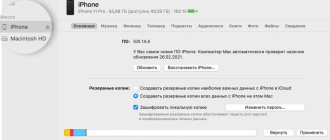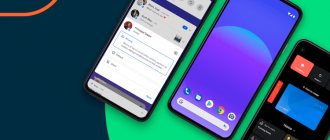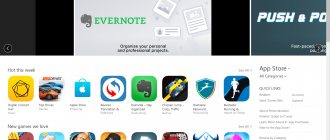Every year, Apple introduces new versions of iOS with improved features and improved optimization. But they do not always work stably. Just think about the release of iOS 9, when users around the world began to complain that their phones stopped working without having time to update. Or iOS 13, the errors of which developers were forced to correct with many patches.
If something strange happens to your iPhone after updating, it may not be too late to roll back to the previous version of iOS . Today I will tell you how to do this.
When is it necessary to rollback iOS?
The reasons for installing an older version of the operating system may be the following circumstances:
- With new firmware versions, the design changes, and not all users may like the new design.
- The most common reason is the appearance of freezes and glitches. Such problems happen for two reasons: either a new version of the firmware has become available to users in a too crude form, with errors in the code and shortcomings, or the device that was updated has become outdated for the loads created by the new version of IOS.
Please note that it is not possible to roll back any device to any version; you can view detailed information about which device to which firmware version can be rolled back to on the following website - https://appstudio.org/shsh. All data is located in table format.
How to return to the old version of the operating system
Rolling back to the previous version of iOS is, of course, not welcomed by developers, but it is officially applied. This option is available only for a short time after the operating system update has been applied. Next, the given chance is blocked and it is impossible to return the old firmware to the iPhone. Then iPhone owners are looking for other options.
In any case, it is recommended to carefully prepare for downgrading to the previous version of iOS.
Preparation
Before carrying out the procedure for returning to the previous state, you must complete the following steps:
- Create a backup to save the data contained on your phone.
- Selecting and downloading the “correct” firmware.
- Disable Find My iPhone.
Another interesting article for you: How to enable or disable geolocation mode on an iPhone
Read information on the first and third points on our website, but let’s dwell on the second in a little more detail.
Selecting the “correct” firmware version
First of all, download the old operating system firmware. One of the trusted sites is https://appstudio.org/ios. The current versions of iOS for your smartphone are determined at https://ipsw.me/, you just need to click on the desired model.
Website appstudio.org
Website ipsw.me
Third-party resources offer the latest firmware versions with the ipsw extension, so it’s quite reasonable to turn to them. The main thing is to trust the sources, study user reviews and fulfill the condition - indicating the model of your iPhone.
Then the proposed version is selected from the list, and the download begins (you need to remember where the file is downloaded). Next comes the installation when connecting the phone to the computer.
Another interesting article for you: How to change the language on iPhone: put Russian
So, the preparatory work has been completed, let’s move on directly to the options for how to downgrade the updated version to the old one.
Method one
It is possible to install a previous version of iOS, the rollback function is quite safe, but the risk is, of course, always present. Therefore, follow the instructions consistently and carefully:
- The iTunes application is installed on the PC if it was not previously installed.
- The iPhone connects to the computer via a USB cable.
- The iTunes program, updated to the latest version, starts.
- Click on the mobile phone icon.
- “Overview” opens to obtain information about the iPhone.
- Press the “Update” button while holding down the “Shift” key (Windows) or “Option/Alt” (MAC).
- The selection of the firmware file opens. You need to specify the path to the previously downloaded one. Make sure your iPhone model is correct if you encounter any problems completing this step.
- All that remains is to wait for the rollback to the previous version to complete.
Another interesting article for you: How to turn auto-rotate screen on and off on iPhone
Method two
Using emergency system recovery - Recovery Mode - it is also possible to return to the old “OS” by sequentially performing the following steps:
- Turn off iPhone. Hold down the Home button and at the same time connect the smartphone with a cable to the PC.
- Launch iTunes.
- In the window that appears on the computer screen, click “Restore iPhone”, then confirm the task (Ok).
- The “File Manager” will open, where the pre-downloaded firmware is located. Select it.
- Confirm to start installing the update.
Main reasons
Considering the year of release of the fourth generation of iPhones, it is not surprising that it works slowly or has some other problem. For this reason, many users are looking for methods on how to roll back iOS to iOS 4S to improve the performance of the device. The main reason for the rollback is incompatibility with some applications, usually released after 2022. Statistics show that graphical applications and games that require quite a lot of resources do not work correctly on fourth-generation devices. For this reason, users try to update the software, hoping for improved performance and the absence of various types of freezes.
Results
So, today we looked at how to roll back iOS to iOS iPhone 4S, update to the previous iPhone firmware, as well as some of the subtleties and pitfalls of this procedure. We remind you that the methods described above may differ from the actual ones depending on the version and model of a particular device. Today we looked at the fourth generation of iPhones. Today this phone is no longer relevant, but for many it still works correctly even with old firmware. This once again proves that Apple truly assembles its devices conscientiously and cares about its consumers. It has now become clear that the iPhone 4S model, the rollback of which is quite simple, still occupies no worse position among users.
Examples of incorrect operation
As a visual aid, we will give some examples of errors after which people are interested in how to roll back iOS on iOS iPhone 4S. For example, during the release of the legendary game HearthStone, the fourth generation of Apple phones did not perform at their best. The main reasons: the battery is very hot, the application takes a long time to load, and the battery drains quickly. Those who played this RPG on the old generation will immediately understand what we are talking about. Below we will provide a detailed diagram and describe all the intricacies of returning the device to its original version.
Add-ons and utilities
The most common way to roll back the current version of iPhone firmware is to use a specialized utility program called jailbreak. It is ideal for iPhones and iPads with version no lower than 13. But it is worth noting that with all the latest updates installed, the program will not work. This is due to the fact that this software itself is a hacking program; accordingly, Apple has installed protection against this program in all new firmware. But on iPhone 4S it can be used without difficulty.
We remind you that if you do not have enough specific skills, it is better not to use utilities of this kind. This may adversely affect the performance of the device.
How to Update iOS (iPadOS) on iPhone, iPad, or iPod Touch on a Mac or Windows Computer
If you are unable to update your iPhone or iPad via Wi-Fi, perform the update manually on your Mac or Windows computer.
1. On a Mac running macOS Catalina 10.15 (or later macOS): Launch Finder . On a Mac running macOS Mojave 10.14 or older macOS, or on a Windows computer, launch iTunes ().
2. Connect your iPhone or iPad to your computer using a cable.
3. Make sure the computer detects the device. Namely:
On a Mac running macOS Catalina 10.15 (or a later version of macOS), the connected device should appear in the Finder sidebar. Click on it. If your iPhone or iPad does not appear, follow these instructions to enable display of connected iOS devices in Finder.
On a Mac running macOS Mojave 10.14 or older macOS, or on a Windows PC, your connected device should appear at the top of iTunes. Click on it.
4. On the connected device settings screen that opens, click “Update” and follow the on-screen instructions.
♥ ON TOPIC: Which iPhone has better battery life? Comparison of battery life of all current iPhones.
Reset iPhone if you forgot your password
But resetting iPhone to factory settings is so easy only with a passcode. Without it, performing this procedure would be practically impossible. Therefore, if you suddenly forgot your password code or didn’t know it at all, you will need to use third-party software. Tenorshare ReiBoot is best suited for this role. It does not require any activity or even functionality from the iPhone, and it does not require an unlock password or access to your Apple ID account from you.
- and install Tenorshare ReiBoot on your Mac or PC;
- Connect your iPhone to your computer using a cable;
The reset button is located at the very bottom and is easy to miss
- On the ReiBoot start screen, click on “Reset”;
- Here select “Reset to factory settings”;
Tenorshare ReiBoot utility can put iPhone into DFU mode itself
- Download the latest version of iOS and confirm the update;
- Wait until the reset procedure is complete and reactivate your iPhone.
In terms of efficiency, Tenorshare ReiBoot is no different from iTunes, with the only exception that the Tenorshare utility, firstly, allows you not to enter the iPhone into DFU mode , and, secondly, does not require you to know the unlock password. Thus, resetting an iPhone to factory settings using ReiBoot turns out to be even easier than using standard Apple software. The main thing is to buy a paid license so that the entire set of tools is available immediately.