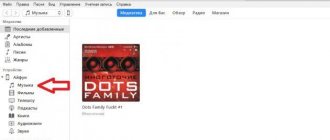It is difficult to “kill” the firmware of modern smartphones completely. The operating system is specially created in such a way that in the worst case, you can lose all your data, while the device itself continues to work. However, sometimes situations arise when it is still necessary to interfere with the smartphone OS. In our material we will look at how you can reflash an iPhone at home and without special equipment. Equipment repair engineer Arthur Tuliganov will help us understand this issue .
When and why do you need to flash your iPhone?
Flashing an iPhone is only needed in critical situations. For example, if iOS or its individual parts malfunction. If the phone is simply slow or you need to delete all data before selling it, you just need to reset the settings to factory settings. From a technical point of view, this is not firmware.
What is the difference between flashing and recovery?
The term “firmware” itself implies the installation of a different version of smartphone software. When iOS is automatically updated, firmware is also updated. When manually flashing an iPhone, the system is reinstalled from a special file downloaded in advance.
Sometimes it is possible to install an older version of the firmware - this is called a downgrade. They do this to exploit system vulnerabilities, for example, to install free programs. In general, developers always strive to ensure that users update their smartphone software on time and do not try to flash the iPhone themselves.
Recovery via iTunes. Photo: Apple.com
When restoring an iPhone, you are updated to the latest iOS, and the smartphone settings are reset to factory settings - this is done in case of problems with the operation of the smartphone. Files and system settings can be restored from a backup.
In what cases is a phone flashed?
Most often, firmware is resorted to when the phone stops functioning. Regular installations of various applications from unknown sources negatively affect the performance of the smartphone and software in general.
Often the phone starts to display system errors or freezes severely. Such incidents arise after the phone is infected with virus programs. It is difficult to get rid of malware manually, so the only way out is to replace the operating system, that is, flash it.
Also, many advanced users install modified operating systems in order to improve the performance and visual aspect of the smartphone. However, it is worth remembering that this type of firmware method negatively affects the hardware of the phone.
Flashing iPhone using iTunes and computer
When purchasing an iPhone, it is understood that all actions in the “computer-smartphone” connection will occur only through iTunes. This is the official utility for flashing iPhone firmware using a computer.
- Install iTunes and connect the iPhone you want to flash to your PC.
- Open iTunes and search for iPhone.
- Click on the "Check for updates" button.
- If there are any, the program itself will download the necessary files and automatically update the phone’s firmware.
- If any errors occur, try restarting your computer and doing everything again.
Flashing iPhone using other programs
There are several other programs that are used as an alternative to iTunes for flashing an iPhone. We recommend installing them only in case of serious problems with official iTunes. Let's consider the most popular third-party program - 3uTools.
3uTools. Photo: screenshot from the YouTube channel of the program developers
- After installing it, connect your iPhone to your computer and follow the program's instructions.
- Then go to Flash & JB and select the latest firmware version.
- Click the Flash button - the program will offer to save a backup version of the files (select BackUP, if necessary).
- The firmware will continue automatically.
Which iPhone to buy in 2022
iPhone is considered the most popular smartphone in the world. And not without reason
Possible problems
Sometimes it happens that the firmware is not installed on the device. Here are the most common reasons leading to this problem:
- You downloaded the wrong firmware.
- There is no stable internet connection.
- Your antivirus is blocking iTunes.
- The USB cable is damaged. In addition, it is advisable to use the original cable.
Problems may also arise because you are not using the latest version of iTunes. It is recommended to always update it before you start flashing the firmware of your smartphone.
Recover iPhone without computer and iTunes
A PC is not always at hand, so Apple has provided a function for restoring an iPhone without a computer and iTunes.
- Open your smartphone's settings, select "General" and find the "Reset" option.
- Inside, click on the “Reset content and settings” button.
- To confirm, you will need to enter your Apple account password.
Reset from phone. Photo: Apple.com
What to do next?
Once the iPhone flashing process is completed, you will need to check the functionality of the new software. To do this, “drive” your smartphone for at least a day. Check if there are any freezes, crashes, glitches, and if all standard applications launch normally.
After making sure that everything is in order with the phone, you can load onto it the files saved immediately before the firmware process. Of course, this is only relevant if you backed up important information.
Flashing a locked iPhone
Via iTunes
Sometimes it happens that you forget your digital iPhone lock password, but you still need the smartphone itself. In this case, you can restore your phone to factory settings via iTunes. This method does not work if the phone owner indicated in iCloud that his iPhone was lost.
Recovery mode. Photo: Apple.com
- Turn off your smartphone and disconnect it from your PC.
- Put your iPhone into recovery mode. Different models turn it on by pressing different buttons (iPhone 8, X and later - side button, iPhone 7 - volume down button, iPhone 6s, SE and older - home button).
- While holding the buttons, connect your smartphone to the PC.
- Do not release the buttons until a message appears on the smartphone screen indicating that you have entered recovery mode.
- After that, let go.
- iTunes should detect your iPhone and offer to restore it - agree.
- All further operations will take place automatically.
- After rebooting, the smartphone will be restored to factory settings.
Via DFU mode and iTunes
There is also a more radical way to reflash an iPhone through DFU mode and iTunes. It involves a complete update of iOS with the removal of all data.
DFU mode is also enabled in different ways. Before this, you need to connect your phone to your PC.
For iPhone X and later
- Press the volume up and down buttons, and then hold the power button.
- After the screen turns off, press the volume down button and hold the power button for 5 seconds.
- Release the power button and hold the volume down button for another 15 seconds.
For iPhone 7 and later
- Turn off the phone.
- Press the power button for 3 seconds.
- Press the volume down button and hold the power button.
- After 10 seconds, release the power button.
- Hold the volume down button for another 5 seconds.
For iPhone 6S, SE and older
- Turn off the phone.
- Press the power button for 3 seconds.
- Press the power button and do not release the power button for another 10 seconds.
- Continue holding the Home button for another 5 seconds.
iTunes will detect your phone in DFU mode and offer to reflash your iPhone to the latest current version of the system. After successful installation, DFU mode will turn itself off.
How to unlock iPhone if you forgot your password
We periodically make “backups” via iTunes
Is it possible to reset an iPhone without updating the operating system?
When it comes to restoring an iPhone 6 using iTunes, as a result of the procedure the owner receives a phone with the latest edition of iOS firmware. Thus, a complete update of the built-in software occurs, which is not always necessary for device users. For example, reflashing a phone that was previously locked to a specific mobile operator will result in the loss of unlocking. The device will stop working with all SIM cards. The exception will be cards of one single operator, under which the iPhone 6 was initially locked. Using the “SemiRestore” application can help avoid such results, but this will be discussed in detail in another article.
Popular questions and answers
Service engineer for equipment repair Artur Tuliganov answers frequently asked questions from readers .
Is it dangerous to reflash an iPhone?
Yes, it's dangerous. Theoretically, incorrect user interaction with iOS can lead to its failure. Fortunately, iTunes is designed in such a way that it will prevent the owner from intentionally causing critical damage to the system. However, before flashing iPhone from PC, make sure that the computer is stable. A sudden shutdown or reboot of the PC while flashing the firmware of any smartphone can lead to its failure.
What to do if the iPhone firmware process freezes?
First, you need to figure out why the problem is occurring - due to a PC program or a problem with the physical connection of the iPhone to the PC. When flashing firmware, always use only the original Apple lightning cable and update the PC version of the program. If iTunes itself or other software freezes, cancel the firmware and restart the computer. Try using a different USB port on your computer. The ones that are located behind the computer case are better suited - they are located directly on the motherboard.
Is it possible to break an iPhone due to bad firmware?
Yes, you can. If you lose the connection between your smartphone and PC during the firmware update, you will need to contact a service center for repairs.
How can you tell if your iPhone has been flashed?
The iOS version is always listed in the About Phone settings menu. Also, if the firmware version is outdated, the OS will offer you an update to the new version.
Preparatory actions
Before you start flashing your iPhone, you need to do the following:
Download the firmware to your computer. Finding a source site from which you can download the firmware is as easy as shelling pears: upon request, the search engine will return dozens of such sites. But you need to choose the firmware carefully - pay attention to the following criteria:
- Modification of iPhone (4, 4S, 5S and so on).
- Communication standard. While searching for firmware, you will notice that on specialized sites the firmware files are divided into two blocks: GSM and CDMA . 99% you need GSM firmware! CDMA iPhones have a clear distinguishing feature: the absence of a SIM card tray. CDMA iPhones are programmed to work with just one operator - therefore their cost is much lower. Another thing is that you won’t find CDMA iPhones on the Russian market - these can only be ordered from the USA or China.
- iPhone model. The model is a set of letters and numbers - it is indicated on the back of the device and on the packaging.
Image: 4apple.org
Knowing all this data, you definitely won’t “miss” with the choice of firmware.
Download and install the latest version of iTunes . It is recommended to use the official Apple website - follow this link. At the time of writing, the newest version is iTunes 12.5.1 .
Disable the Find My iPhone feature on your smartphone. Follow the path “Settings” - “iCloud” and deactivate the toggle switch opposite “Find iPhone”. If this function remains enabled, iTunes simply will not be able to flash the firmware and will display an error.
Copy personal data from iPhone to another storage medium. Data may be lost during the flashing process.