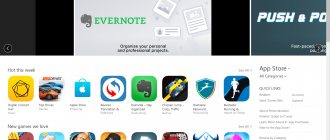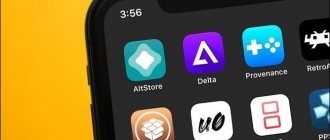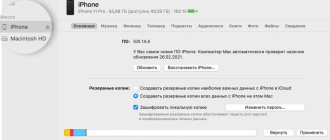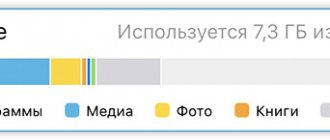An outdated gadget and its operating system may simply not support the new version of the program. Also, the update may be unstable or may not meet user expectations in terms of functionality or usability. To fix this, they often resort to installing older versions of applications. It's not as easy as it seems, but it's quite doable. This article will tell you how to install an old version of an application on iOS, whether you can roll back the program on an iPad, and how the iTunes service will help in this situation.
What to do if your iPhone no longer supports new app builds from the App Store
When you want to update any programs, you should do it yourself or activate the automatic update function.
Sometimes you really need to install a previous version of a program
If the phone has stopped updating the software or the process of downloading new versions is interrupted every now and then, then you need to:
- Connect to a high-speed network via a Wi-Fi hotspot. Often updating is impossible due to unstable mobile Internet. If the device is already connected to your home network, then you need to check the quality of your Internet connection.
- Stop and start downloading again. It also happens that the process is slowed down and reset due to system failures or errors. It is recommended to check the operating system for errors and update it to the latest version.
- Reboot the device. A simple reboot will help you get rid of system errors and critical processes that prevent you from updating the software version. This method doesn't always work, but it's the easiest to do.
When you try to download an application from the AppStore, you may encounter the following error:
If the phone simply does not want or cannot support new builds of programs from the official store, then problems with general incompatibility are possible. With the release of new iOS operating systems, developers of popular applications for social networks, communication and data exchange are transferring their services to support the latest software versions. Old ones are no longer supported and often cannot be updated.
Note! Such problems arise especially often with the oldest iPhone models - from the first to the fifth.
The way out of this situation can be found in several ways: purchase a new device with the latest version of iOS, try to update the operating system on your old gadget to the maximum possible, or install an older version of the application from the official store or third-party resources.
One way to solve boot problems is to restart
How to return the old version of iOS
To begin restoring the previous version, you need to download the firmware file itself, and to install it on an iPhone or iPad, you will need a computer, the latest version of iTunes and a USB cable.
- Go to getios.com.
- In the YOUR DEVICE
, select the Apple mobile gadget on which you are going to restore the old version of the software. - THE MODEL
field, enter the model of your device. - In the iOS VERSION
, select the version of iOS you want to restore. Keep in mind that Apple only supports going back one firmware version and only for a few weeks after the new version is released. - Press the DOWNLOAD
and wait until the firmware file is completely downloaded.
Now you can proceed to the recovery process itself:
- Open iTunes. When performing any operations with firmware, it is advisable to use only the latest version of iTunes, so before starting the procedure, check for updates and install them if necessary.
- Connect your device to your computer with a cable and wait until iTunes recognizes your device.
- Open your device's management page in iTunes.
- While holding down the Shift button on your keyboard (or Alt if you're using a Mac computer), click the Update button in the device management window.
- In the Explorer window that opens (or Finder if you are using a Mac computer), select the firmware file you downloaded in the previous step.
- Confirm your intention to install an older version of the iOS operating system.
- After this, the firmware recovery process will start. You can monitor its progress at the top of the iTunes window.
During the process of installing the firmware into the device, you cannot disconnect it from the computer and it is advisable not to press anything until a white screen with a welcome message appears. It will mean that the process has been completed successfully and the device can be activated.
Application updates do not always bring something new and useful; some errors are often eliminated, but others immediately appear. It’s worse when, after an update, advertisements appear or useful functions disappear, as happened with Xiaomi’s Mi Fit application when the developer removed the “smart alarm clock” function.
At the beginning of last year, information appeared on many resources on how to roll back the version of the application on iOS, but after the next update of the Charles and iTunes programs, it was no longer possible to download the old version of the application according to the instructions. In this material we will tell you what has changed and how to do it with newer versions of programs.
Before you begin, please note:
- the instructions only work on version Charles 4, tested on Charles 4.0.2 (the program is paid, but has an unlimited trial period, the trial version stops working every half hour);
- The maximum version of iTunes is 12.3.3, on subsequent versions this method no longer works: either there is no button (12.4-12.4.3), or the error “iTunes cannot verify the authenticity of the server” appears. Invalid server certificate" (12.5-12.6.3).
Unfortunately, this method will not work on the latest version of macOS High Sierra. When you launch previous versions of iTunes, you will receive an error, since the minimum version for this operating system is 12.7 (without the App Store).
As described above, the instructions will only work on Tunes 12.3.3 and below. If you have one of the latest versions installed, you need to remove it (read about it here). You can download any version of iTunes for macOS and Windows from this site.
Step 1Download Charles 4 for your operating system (macOS or Windows) and install it. If the method does not work on a newer version, then download Charles 4.0.2 from here
Step 2 Launch the Charles program. On macOS computers, when you first launch the program, click
Step 4 Go to the Charles program and in the Structure panel (on the left) find the line containing “buy.itunes.apple.com”.
How to install an old version of an application on iPhone
A person may need to update to an old build in several cases: either his operating system does not support new versions, or the developer made some errors in the update that prevent him from using the program’s functionality normally. Fortunately, it is possible to install an older application, and through the AppStore.
Apple's store is quite thoughtful in this regard and, if the user cannot find the current version of the application, it will offer to install an older one. This method only works if the program was purchased or downloaded from the Apple ID that is currently used on the smartphone. Moreover, you need to understand that outdated versions will have bugs and problems that have been fixed in new updates. You won’t be able to change them yourself, and there is no point in asking developers to do this - they have already stopped supporting older versions of the program and operating system.
There are other methods that rely on using third-party programs to determine the appropriate and stable version, as well as installing applications from unverified sources. This may lead to unexpected problems and system failures. Viruses should also not be ruled out, but sometimes it’s impossible without third-party programs.
Charles program interface
How to roll back an app on iPad
Updates do not always bring only positive aspects: bug fixes or new features added. Often they fix some bugs, but in their place others appear, even more destructive. Even worse is the reduction of some features and the addition of advertising. Next we will tell you how to return the old build of the application using the Charles program or the iTunes service. The latter will be discussed later.
How to install Android on your phone - ways to install a different version
General instructions for working with Charles:
- Download the Charles program version no less than 4 for the Windows or Mac operating system.
- Launch it. If the process is carried out from a Mac, then at the first start you must press the “Grand Privileges” button.
- Open iTunes and sign in with your credentials (Apple ID), find the rollback program and click on “Download.”
- Go to Charles and find the Structure panel. In it you need to find the buy.itunes.apple.com parameter, right-click on it, and select “Enable SSL Proxying” from the context menu that appears.
- Return to iTunes and stop downloading the program by removing it from your download list. If the process has already completed, then you need to go to the “My Programs” tab and delete it there.
- Try to download the application again. If suddenly the service says that it cannot do this due to lack of authentication, you must click “Continue” and wait for the download to begin. Once it starts, you need to stop and remove it.
- Go to Charles and find a similar option buy.itunes.apple.com. Open the catalog and select “buyProduct”.
- Open the Contents (Response) tab and select the XML file type to display. Among other things, you can find the following lines softwareVersionExternalIdentifier and 821085078. The latter indicates the current build of the program, and under this line are all identifiers of old versions.
- Select the assembly you want to install and write down its number.
- Return to the “Structure” tab and find the already familiar buyProduct. Right-click on it and select “Breakpoints”.
- Find and re-download the software in iTunes.
- Once the download has started, Charles will open a new window. You must immediately go to it and select “Edit Request” – “XML Text”.
- Search for the line ……….., where instead of dots you should insert the recorded identifier and click on the “Execute” button twice.
- Go to iTunes and find that the download of the version that was specified has begun.
- Connect your iPad or iPhone and install the desired application.
Important! If a person is not satisfied with the version or it is not working, then you just need to copy another identifier and repeat the last three steps with replacing the code.
The first time you log in from a Mac, you need to click on Grand Privileges
Using iTunes to download an old version of an application on iPhone and iPad from the App Store
How to install Office 2022 on Windows 10 - download the latest version
You can do similar steps only in iTunes. This is available when old saves and backups are saved there. The step-by-step instructions are as follows:
- Enter the system settings of your iPhone or iPad and enable synchronization with iCloud services.
- Go to iTunes on your PC and download the desired application in any version.
- Open the App Store on your phone or tablet and find the same application.
- A cloud will appear next to the download button and, if the application is incompatible with the current version, but was installed previously, the system will offer to download the old version.
- Wait a while and check the availability and functionality of the program on the device.
The program can take several minutes to install via iTunes.
Thus, it was described in detail how to download the old version of the application on an iPhone or iPad and in what ways this can be done. For older models, installing the software via iTunes is suitable, and for newer models, downloading using Charles.
Necessary preparation
First of all, we recommend that you make a full backup of your device both in iTunes on your computer and in iCloud cloud storage. The procedure for returning a previous firmware version itself involves completely erasing information from your device and restoring absolutely clean software. Accordingly, you should have a backup copy from which you can restore all your personal information and files.
It is advisable to do the copying using both of these methods at once, since on some versions of iOS it was impossible to restore data from a backup made on a more recent firmware.
After this, in your device, be sure to follow the path Settings > iCloud > Find iPhone or iPad and disable this feature. This is done temporarily in order to remove protection from the software of your device and after restoring the firmware, the function will be enabled again automatically.