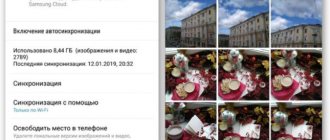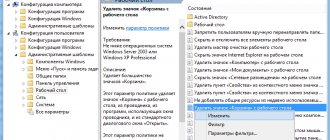When using files on your smartphone, adding new ones and deleting old ones, you wondered where the trash can is on Android. So that in case you can return the file.
On desktop PCs, the trash folder is an integral part of the operating system. Everyone knows about her. It is the intermediate link between “Delete data” and physical erasure of data.
There is no such function on Android phones; by deleting a file, we delete it completely. Restoring it is only possible using special software, and even then not always.
Mostly the main files of a smartphone are photos and videos. As a rule, they are unique and represent the greatest value. Next, we'll look at where to look and how to manage the cart and its contents.
How to empty the trash on Android
Via phone gallery
Don't know how to empty the trash on Android? No problem, we'll help you. This is the best method considered: it does not require the installation of third-party software and is striking in its simplicity. New Androids use Google Photos to view images by default. If your phone has a separate Gallery application, the following instructions will be similar, but not identical - the names and locations of the buttons may differ from those presented below.
- Swipe from the bottom of the screen to the middle to open a list of installed software;
- Open the Photos app (Google Photos);
- Go to the “Library” tab by swiping to the right several times or by clicking the corresponding button at the bottom of the screen;
- Tap the “Cart” button;
- Click the three dots icon located in the upper right corner;
- Select the “Empty Trash” action and confirm the action in the window that appears.
As you can see from the screenshots, the built-in gallery program deletes images after 60 days from the moment they go into the trash. The storage period for photos varies depending on the software used and may be significantly shorter than indicated above.
ES Explorer app
One of the most popular file managers has its own recycle bin, which contains documents cleared from the device through this program. It has nothing to do with the folder that can be opened through the “Gallery”, and is empty by default.
- Download “ES File Explorer” by following this link and clicking “Install”;
- Once the download is complete, launch the program;
- Grant permission to interact with files stored in the device’s memory;
- Check out the benefits of the utility or tap “Skip”;
- Expand the side menu;
- Click "Trash";
- In the settings menu that opens, select “File Manager”;
- Grant access to your usage history by moving the corresponding toggle switch to the right;
- Return to ES Explorer. There is no option for mass file cleaning, so you will have to work with each document separately. Open the list of actions opposite the specific name;
- Click "Delete".
ES File Manager also has a sufficient set of features to free up free space on your device. The feature present here, called “Junk Clean,” will help get rid of empty directories, system cache and applications, installers. It serves as an analogue of the popular Clean Master and CCleaner.
Dumpster app
A utility with a self-explanatory name was created as an option for restoring deleted content. It really copes with this function, and allows you to return even images and videos that were cleared before downloading. The obvious disadvantages of Dumpster include poor translation and a large number of advertisements - viewing them is required for restoration and cleaning. But earlier, for example, we told you how to remove ads on Xiaomi and what you need for this. In general, the procedure for working with Dumpster is as follows:
- ;
- Open the application after installation is complete;
- Choose a tariff plan: annual subscription with 7 days free or limited version with advertising;
- Allow Dumpster to work with the device’s memory;
- You will immediately see the contents of your Dumpster cart. As is the case with ES Explorer, here it is independent of the system directory. Tap the button with three dots located at the top right;
- Click "Empty Trash";
- Confirm your actions by clicking "Empty".
The instructions above deliberately do not indicate the steps “Watch the advertisement”, but they are still present, and intrusiveness can be considered a minus of the program.
Recycle Bin App
Several programs have been released under the name Recycle Bin. Below we consider the most popular solution presented by the developer AA - Android Apps.
- Download the Recycle Bin program;
- Open the application when possible;
- Allow interaction with files saved on the device;
- The functionality of the utility is activated automatically, as indicated by a notification in the curtain. Try to delete a file - it will immediately appear here. To make the document permanently disappear from the device, press the button with the cross icon.
Please note that for data to appear in this recycle bin, the program must be active - check if there is an alert in the quick access panel. If it is not there, launch Recycle Bin and tap the “Play” button (triangle) at the top of the screen.
Recovering accidentally deleted files
If the user decides to restore content, first of all, it is necessary to check whether it remains in the trash.
How to return photos and video files:
- Sign in to the Gallery app.
- Click on the “Recently Deleted” folder. The auto-download and file synchronization function will help simplify your search.
- Touch and hold the icon of the item you want to return to the folder.
- In the pop-up menu, tap on the “Restore” button. The content will return to the same album, library or Gallery where it was before it was deleted.
If the storage medium is not in the trash, it means that more than 60 days have passed (30 in some devices) since the date of deletion, and it is no longer possible to restore the object. Another possibility is that the user cleared the Gallery app without backing up the file.
Shopping cart in cloud services
Google Drive, Yandex.Disk, OneDrive and similar services also have recycle bins, which can be cleaned in much the same way as with the “Gallery” of a smartphone. The “clouds” themselves can act as a remote content storage if automatic backup is enabled.
Google Photos can be used as such a service if its settings include duplicating images to Google servers. The procedure for removing pictures from there has already been discussed in the text.
Using “clouds,” even free ones, will serve as a good analogue to a recycle bin, because with their help, files can be safely removed from the device and later downloaded from storage servers.
Method 4: From Explorer
Step 1: Open File Explorer.
Press the Win + E keys on your keyboard at the same time.
Step 2: in File Explorer
In the address bar, just before the shortcut, there is a drop-down arrow icon.
Click on it and select "Trash" from the drop-down list as shown in the screenshot below.
The Trash folder will appear on your laptop.
Problems and solutions
Cart is empty
If documents immediately disappear from the device’s memory after deletion, you do not need to follow any instructions presented in the text - recovery becomes impossible immediately. This behavior is typical for many firmware running on old Android.
In third-party programs, the recycle bin is empty by default, but Dumpster displays contents that have not yet completely disappeared from the device’s memory.
Files are restored after cleaning
If you deliberately use programs designed to return images, you will see thumbnails - greatly reduced and low-quality versions of the pictures. Clearing the cache through ES Explorer, CCleaner or built-in functions will help you get rid of them.
The recycle bin is present in modern firmware by default. If it is not there, third-party software available in the Play Market can act as a replacement. Forced cleaning of documents queued for deletion is performed without any difficulties and helps free up free space for downloading new software and games; shooting video and photos; audio recordings.
Method 6: Using a keyboard shortcut
Step 1: Go to your desktop
Press the Win + D keys on your keyboard at the same time.
Then right-click on your desktop and select New > Shortcut from the context menu.
Step 2: In the Shortcuts Window
Type %SystemRoot% explorer.exe shell: RecycleBinFolder in the item field location.
Then click "Next" to continue.
Step 3: Next, give the shortcut a suitable name, such as RecycleBinShortcut.
When finished, click "Done".
Step 4: Once the RecycleBinShortcut icon appears on your desktop
Right-click it and select Properties from the context menu as shown below.
NOTE. You can press ALT+ENTER simultaneously after clicking the RecycleBinShortcut icon to open the properties window.
Step 5: In the Properties window
Click the Keyboard Shortcut box and press any letter key on your keyboard to set the keyboard shortcut.
It will automatically add CTRL+ALT to the letter key pressed.
Then click "Apply" and "OK" to make the changes.
So, to open the Trash folder, you just need to press CTRL + ALT + R keys on your keyboard at the same time.
NOTE: - You can set any letter key as a shortcut to open the recycle bin.
Special application
Such programs will be needed to delete or restore not only photos and videos, but also other files, including system ones.
ES Explorer
Download this application, open settings and activate the cart. Now everything you delete will go into it. The storage period is unlimited, so you can return deleted data at any time.
Also, through the explorer, you can restore or completely clear everything without the possibility of recovery.
What is irreversible (irreversible) deletion
Have you ever heard the phrase “irreversible deletion”?
or
“permanent deletion”
is quite common, but do you know what exactly will happen to your deleted file? And if you don’t know the answer to the question, then don’t worry, everything is extremely simple.
General meaning of deletion
First, we need to explain the method of storing a file (data) on a computer's hard drive. In fact, all data in files or folders is stored in a hierarchical structure.
Large files will be split into individual data segments before being saved, after which they will be stored in multiple memory locations. This happens directly at the moment they are saved on the computer’s hard drive, flash drive or any other storage devices.
The system then creates parameters indicating the location, size and other necessary information about this file. When we open a file on a computer, the system acts according to the recorded parameters to extract the data.
In other words, when storing a file, it is divided into two parts - contents and parameters. Both normal deletion and permanent deletion will only erase the relevant file settings, so the system will not recognize its contents after deletion. The file will no longer appear in Windows
or other file managers due to the lack of parameters, but will remain available for recovery by professional programs.
Erase files completely when necessary
When you really need to destroy some confidential or personal data, you need to go to the location where the contents of the files are stored, and overwrite it several times using random data. After such an overwrite, the files will be lost forever, and no one can recover them.
For this purpose, you need to use any free application from a third-party developer, which are presented in abundance on the Internet information network.
. The algorithm for using them is quite simple and understandable, and will not cause you any particular difficulties.
Standard function
I clicked the wrong button and accidentally deleted an important file. In a panic, I searched the entire smartphone, then Googled it and discovered that the trash can, which we are used to on a computer, is not included in the software of phones on Android and iOS. For inattentive users, there is a way out: installing a third-party application. There are also standard storages, but only for photos and videos, and the data is only there for a month.
Don't look for the Windows-type trash can on your phone. This is a fundamentally different system, everything is different on smartphones.
New Android gadgets have a standard trash can in the photos section. After deletion, photos and videos are placed there for 30 days, after which they are deleted forever. Until this point, you can restore deleted data.
How to find: